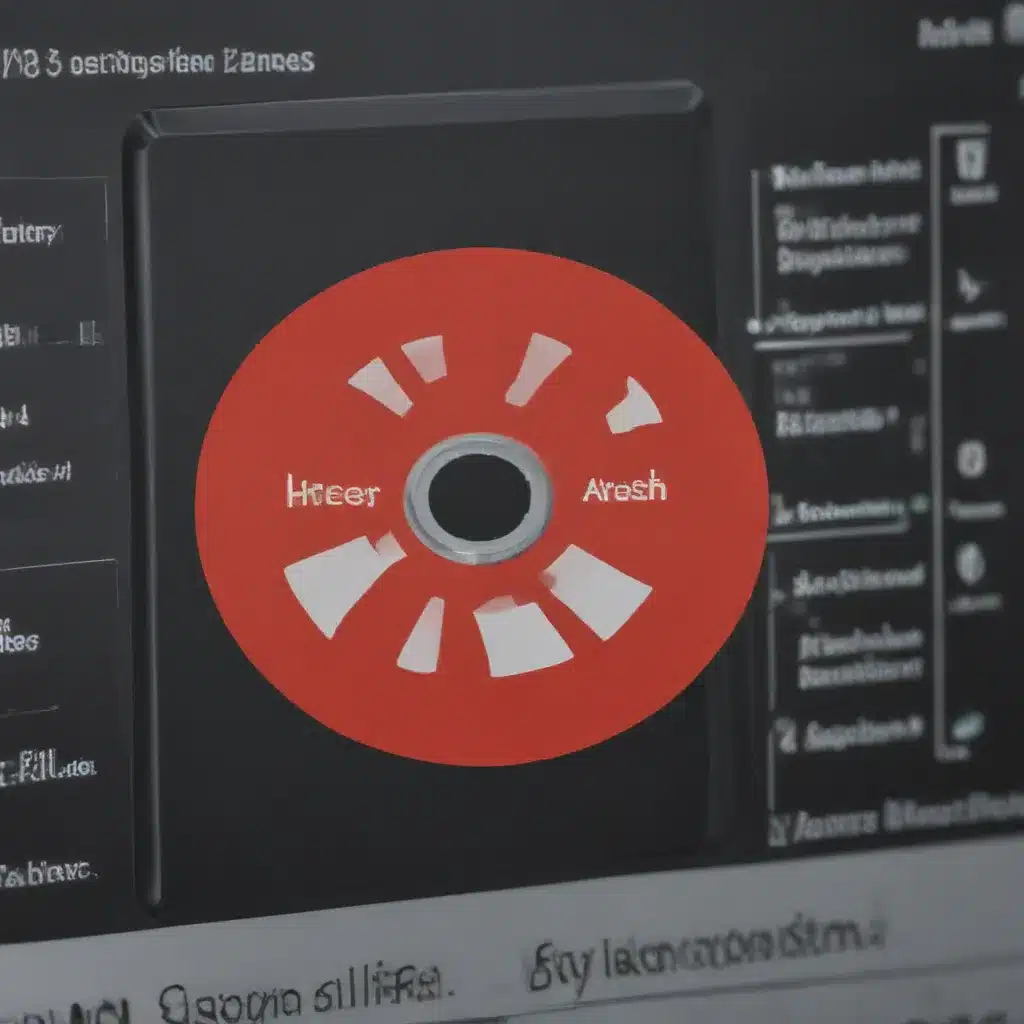For many computer users, it is important to understand how power settings can affect laptop charging and performance. Optimising battery life and performance when managing these settings is essential to get the most out of your device. This article seeks to explain the impact of power settings on laptop charging and provide tips on maximising battery life and performance.
The power setting feature of a laptop enables users to adjust their system’s configuration based on the task they are completing at any given moment. By understanding this feature, one can manage their device more efficiently by optimising the available resources according to their needs. In addition, careful manipulation of these settings can extend the laptop’s battery’s lifespan while enhancing its overall performance.
This article will discuss different methods to alter power settings, emphasising maximising efficiency and extending battery life. Furthermore, it will explore how best practices should be applied depending on individual usage patterns, such as web browsing or gaming activities, to achieve optimal results from each session.
Definition Of Power Settings
Power settings are a way to control the power of your laptop and its related components. These settings allow you to choose from several configurations that optimise battery life, performance optimisation, or max performance for various activities. By adjusting these settings appropriately, you can ensure optimal charging of your laptop’s battery while enjoying maximum performance when needed.
The type and degree of power setting adjustments depend on the computing need. For example, suppose you are using your device primarily for web browsing. In that case, you may want to set all your power options to conserve energy over maximum speed and performance. On the other hand, if you plan to engage in intensive gaming with graphics-heavy applications, then it would be advisable to configure the available power options accordingly to maximise both battery life and peak performance simultaneously.
In addition, some laptops come equipped with special features such as ‘power saver’ mode, which allows users to limit their devices’ overall wattage draw by reducing certain aspects of their system’s functionality—such as background programs or images used in media players—to increase efficiency during lighter tasks like web surfing or document viewing/editing. This feature allows users to extend the time they can charge their laptops without sacrificing too much processing capability for more mundane tasks. With this information about power setting definitions understood, we now move on to how such settings affect charging.
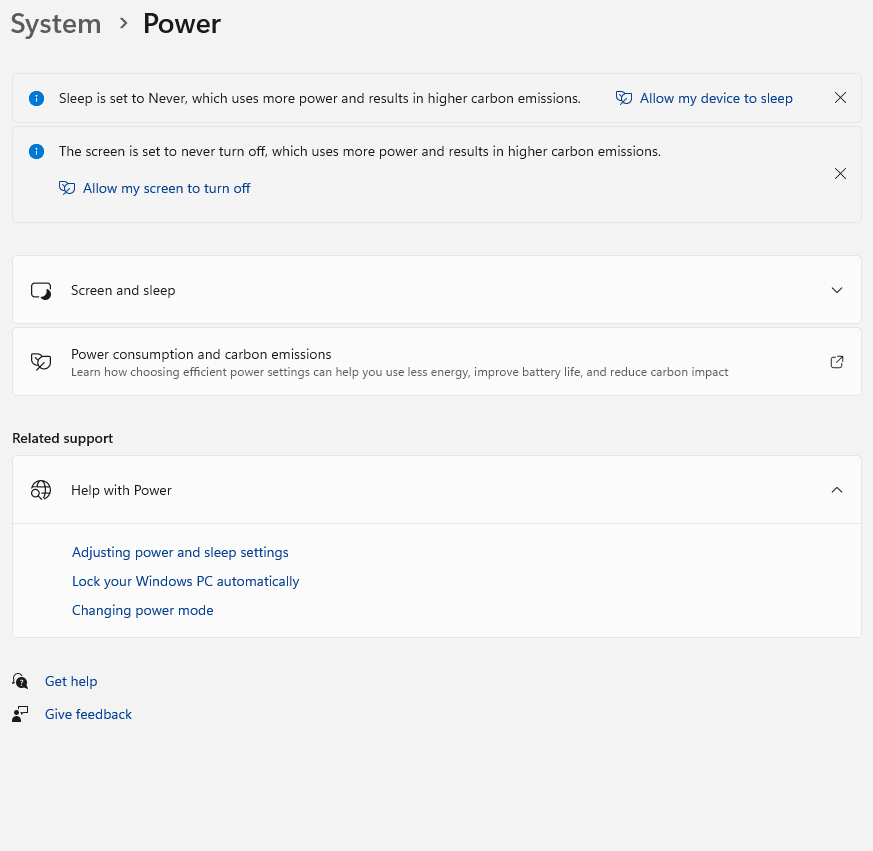
How Power Settings Affect Charging
When it comes to laptop charging, power settings can have a significant impact on battery life and performance. By adjusting the amount of power used for charging, users can optimise their devices’ battery life and achieve maximum performance.
Heat generation is the primary factor affecting how much power is used during charging. When more energy is used, there is an increase in heat generated by the device, which places greater strain on its cooling system. This increased load on the cooling system leads to faster depletion of the battery’s charge capacity and decreases its lifespan over time. Excessively high temperatures also cause components within the laptop to become damaged due to thermal stress from prolonged exposure.
Users can reduce their laptops’ temperature levels and extend their battery lives significantly by limiting the power consumed while charging. Additionally, this helps maintain consistent peak performance since less energy is being diverted away from other tasks like gaming or streaming video content. Reducing voltage at lower states of charge (SoC) further optimises battery life and enhances stability when powering up or shutting down your laptop.
Power settings play an important role in maintaining optimal conditions for laptop charging while preserving battery life and maximising performance potential. Adjusting these settings allows users to enjoy extended use with fewer interruptions due to draining batteries or overheating issues caused by excessive current drawdowns when using certain programs or applications.
Adjusting Power Settings To Optimise Battery Life
Laptop power settings are designed to allow users to customise their experience for optimal battery life and performance. Adjusting the power settings can help optimise charging, increase battery life, and improve laptop performance.
By adjusting the power settings, users have control over how much energy is being used by the system and when it will be used. For example, setting a lower brightness level or turning off unnecessary programs running continuously in the background can reduce CPU usage and save energy. Additionally, reducing the frequency at which automatic updates occur or disabling certain services like Bluetooth helps conserve battery power while still allowing access to essential functions of the device.
Adjusting these parameters also allows users to switch between modes, such as “performance” versus “battery-saving” mode depending on their needs. Performance mode provides higher processor speeds but uses more energy than battery saving mode, which reduces processing speeds but conserves energy. By understanding how different settings impact battery life, users can make informed decisions about what type of power setting best meets their needs, given each specific situation. In doing so, users may extend the charge lifespan of their laptop batteries significantly compared to leaving them in default configuration with no adjustments made.
These changes affect not only battery life but also heat generation and cooling systems within laptops since they must work harder when processors are running at full speed due to increased voltage requirements from high-powered components such as GPUs or CPUs.
Impact On Heat Generation And Cooling Systems
The heat generated within a laptop is like a volcano waiting to erupt, and the cooling systems keep it in check. The power settings of a laptop can have an extensive impact on its ability to generate enough heat to sustain battery life and performance. This section will explore how different power settings affect the operation of these integral cooling systems.
- Heat Generation: Higher power settings require more energy from the device’s hardware components, which generates additional heat that the cooling system must manage. This increased demand for energy may consume more battery life if not regulated properly.
- Battery Life: When using higher power settings with insufficient cooling capacity, the extra strain on the battery can reduce its lifespan over time due to overheating or other issues caused by high temperatures.
- Performance: With inadequate cooling systems, even moderate power usage levels can negatively impact laptop performance since components cannot reach their maximum potential when operating at elevated temperatures.
It is important to consider all aspects of heat generation and cooling capabilities while setting up your laptop’s power profile. This directly affects both battery life and overall machine performance. From here, we examine how poor battery health affects power settings.
The Effects Of Battery Health On Power Settings
Batteries are the lifeblood of a laptop, and their health can significantly affect how power settings impact performance. When batteries become damaged or degraded, they may be unable to hold a sufficient charge for the laptop’s needs. This could lead to issues with powering up and charging times that exceed those expected from healthy batteries. Additionally, when attempting to maximise performance through higher power settings, these unhealthy batteries will struggle to keep up with increased demands, leading to heat generation that could cause further harm during extended use.
To counteract this effect, cooling systems must work harder and more often to maintain an adequate temperature level for sustained use; this puts additional strain on components such as fans and air vents, which can have long-term effects over time if left unchecked. It is thus important to assess battery health regularly to ensure maximum performance without the risk of damage or overheating due to excessive power requirements.
Moreover, closely monitoring battery health makes it easier to adjust power settings accordingly while still achieving desired results; setting too low might result in limited usability. Setting too high would increase the chances of hardware failure and shorten the lifespan of vital components within laptops. With an understanding of current battery conditions and optimal operating parameters, users can optimise their system for better battery life and overall efficiency.
How Different Software Applications Affect Power Settings
The power settings of a laptop can have an impact on its charging capabilities. It is important to consider how different software applications may affect the computer’s power settings and ultimately optimise it for battery life and performance. By understanding these applications’ effects, users can maximise their device’s potential while avoiding any unnecessary battery life draining.
Software applications play a significant role in managing the power settings of laptops. Certain programs that require large amounts of processing or memory usage tend to increase the need for more power, leading to reduced battery life if not managed correctly. For example, streaming video services or playing online games may consume more energy than regular web browsing activities due to their intensive nature. To prevent this excessive drain on resources, users must select appropriate power options within each application to not deplete their devices too quickly.
Additionally, certain operating systems are designed with built-in features that allow them to manage better the power needs of apps running on the system itself. These features help conserve energy by automatically shifting between maximum performance mode and low-power modes depending on what tasks are being performed at any given time. This allows users to enjoy optimal performance during intense activities while preserving battery life when they aren’t actively using their machines. With careful consideration of which setting best fits one’s needs, users can ensure their laptop remains charged throughout all their computing tasks without sacrificing performance levels or compromising battery longevity.
Tips For Setting Max Performance Mode
Power settings are one of the most important aspects to consider when using a laptop. Power settings can optimise battery life and performance while charging a laptop. If you are looking for ways to set your laptop into max performance mode, then this section will provide helpful tips on how to do so.
The first step in setting up a high-performance mode is understanding the different power settings available: Balanced Mode, High Performance Mode, and Battery Saver Mode. The table below provides an overview of each type of power setting as well as its associated benefits and drawbacks:
| Power Setting | Benefits | Drawbacks |
|---|---|---|
| Balanced Mode | Most common option; maintains a balance between battery life and performance; reduce energy consumption for extended use | Performance may not meet expectations with certain tasks; uses more energy than Battery Saver Mode when idle or inactive; does not offer maximum performance capabilities for intensive applications. |
| High Performance Mode | Provides the highest level of processing power; runs faster than other modes; best suited for resource-intensive applications such as gaming | Drains battery quickly due to increased energy consumption from processor running at full capacity; consumes more electricity than Balanced/Battery Saver Modes if left idling or inactive over long periods. |
| Battery Saver Mode | Extends battery life by reducing system resource usage; ideal for day-to-day activities where maximum speed isn’t necessary (e.g., web browsing); conserves energy when idle or inactive for long periods. | Slower operation speeds compared to other modes since it limits access to system resources like CPU cores and RAM allocation; some features may be disabled that would otherwise improve user experience (e.g., screen brightness) |
Users can take advantage of their laptop’s potential without sacrificing battery life or overall performance by understanding which power setting works best according to individual needs. With these tips in mind, users should have no problem finding the right balance between optimising their device’s functions and getting decent runtimes out of their batteries. This knowledge gives users flexibility in choosing the optimal setup depending on their preferences and intended usage scenario. Moving forward, we’ll discuss the pros and cons of using a high-performance mode on a laptop.
Pros And Cons Of Using A High-Performance Mode
Like a roller coaster, using the high-performance mode on your laptop can be an exhilarating but risky ride. Power settings directly impact how quickly and efficiently your computer will charge its battery and performance levels. Understanding the pros and cons of this power setting is key to optimising laptop performance and battery life.
The high-performance mode provides faster charging times for laptops with shorter downtimes between charges. It also increases overall computer speed, allowing users to multitask or run intensive programs such as gaming applications more effectively. However, these benefits come at a cost: Increased energy consumption leads to decreased battery life over time due to higher temperatures that cause damage to internal components. Additionally, increased speeds may lead to greater heat production, which could further shorten component lifespans.
Finally, users should note that running their computers in high-performance mode requires them to remain vigilant about CPU usage; otherwise, they risk draining their batteries prematurely or causing system instability from excessive strain on internal components. With some awareness and caution, users will benefit from optimised laptop performance and extended battery life while navigating the highs and lows of this power setting.
Benefits Of Optimising Battery Usage
Optimising battery usage on a laptop can have several advantages regarding both performance and battery life. Adjusting the power settings to conserve energy is an effective way to ensure optimal results from a laptop’s components. By changing the power settings, users can maximise their device’s potential for longer periods without charging as frequently.
First, when it comes to performance optimisation, many laptops come with preset power levels designed for maximum efficiency. These presets allow users to quickly adjust their system’s power output based on their current needs. For example, if a user is running intensive programs such as video editing software or gaming applications, they may want to increase the power setting for higher performance; however, by reducing the power level after closing these applications, users can save energy which will extend the battery life. Additionally, making small adjustments to other aspects of the operating system, such as screen brightness and processor speed, can help achieve even better results in optimising battery usage while still providing satisfactory performance.
Second, various techniques are available for battery life optimisation that lower the computer’s overall demand for its internal components. This includes dimming display screens and disabling unnecessary hardware peripherals such as Bluetooth adapters or USB ports which consume energy even when not actively used by any processes. Furthermore, some modern laptops feature advanced technologies that reduce total energy consumption further through dynamic frequency scaling, which alters how much processing power each application requires depending on its active state at any given moment. In this sense, utilising all available resources allows for more efficient use of one’s device, thus leading to improved battery life over extended periods without compromising quality or features.
Users can benefit significantly from their devices without sacrificing either aspect by taking advantage of available methods for improving laptop performance and maximising battery life through proper optimisation and management of one’s device’s power settings. Knowing how to manage screen brightness for optimal performance and battery life is another important step towards ensuring an enjoyable experience with any laptop computer, regardless of its specifications or capabilities.
How To Manage Screen Brightness For Optimal Performance And Battery Life
Screen brightness is an important factor in laptop performance and battery life. It directly impacts a device’s power usage, so correctly managing it can significantly affect performance and charging time. Adjusting screen brightness helps ensure laptops run efficiently while preserving battery life.
To manage screen brightness, users should look at their current settings to see if they need to be adjusted. The optimal level will depend on individual preferences and environmental factors such as ambient light levels. Once the correct settings have been determined, users can manually adjust them or use built-in control options like auto-brightness or adaptive lighting systems that automatically adjust based on surrounding conditions. Additionally, some applications may offer additional settings for further customisation.
By taking the time to configure these settings properly, laptop owners can maximise their devices’ performance and extend the amount of time between charges. Understanding how sleep modes and other features impact performance and charging is another key step towards optimising battery life and maximising your machine’s efficiency.
Understanding Sleep Modes And Their Impact On Performance And Charging
It is widely believed that the power settings on a laptop can significantly impact its charging ability, battery performance and cooling. This theory holds as different sleep modes will affect how much energy is used and when it should be used.
- To understand this concept further, we must first look at two key aspects:
- How does each sleep mode affect the amount of energy consumed?
- What are the best practices for optimising laptop performance and battery life?
Laptops’ most common sleep modes are Hibernate, Standby and Hybrid Sleep Mode. Hibernate uses minimal power while maintaining data stored in RAM, while Standby only keeps basic system functions running with no activity from applications or files. Hybrid Sleep Mode combines both features to allow users to save their work before powering down completely. Each mode impacts how quickly the laptop charges and how long it takes for the battery to reach maximum capacity.
In terms of optimisation, certain steps can be taken to ensure optimal battery performance and laptop cooling. For example, adjusting power settings such as brightness levels and disabling unnecessary background processes like Bluetooth can help reduce power consumption and improve overall efficiency. An appropriate charger designed specifically for your device type can help optimise charging time while preventing damage due to over-charging or high temperatures caused by excessive heat production during use or charge cycles.
By understanding how sleep modes influence laptop performance and following best practices related to power management, users can maximise their devices’ potential while ensuring safe operation and improved machines’ longevity. The next section will focus on best practices for optimising laptop performance and battery life.
Best Practices For Optimising Laptop Performance And Battery Life
There are a few best practices to keep in mind to maximise laptop performance and battery life. Firstly, adjusting the power settings to ensure the laptop is not charging too quickly or inefficiently is important. This can be done by changing the current setting on the charger itself or using an energy-saving mode on laptops with adjustable power options. Turning off unnecessary services such as Bluetooth or Wi-Fi is also advisable to reduce electricity consumption. Lastly, ensuring proper ventilation around the laptop will help prevent overheating, which can cause decreased performance and battery drain. With these tips, one can experience maximum laptop performance while conserving battery life for extended use.
Furthermore, optimising laptop performance and battery life should include regularly cleaning out dust from fans and vents of a device, as well as checking on processor temperature levels during extended usage periods. When necessary components become clogged with debris like dirt or pet hair over time, this can inhibit airflow through cooling systems resulting in slower speeds and diminished battery capacity due to excessive heat buildup inside the machine’s internal components. To avoid this issue altogether, users should take precautionary measures like keeping their devices away from external sources of heat and performing regular maintenance checks at least monthly, if not more frequently, depending on environmental conditions where laptops are used most often.
In addition, making sure software applications are up-to-date can also have a positive effect on both performance speed and battery longevity, especially since, many times, underlying issues lie within the code structure of outdated programs, which can create conflicts between hardware elements, causing them to run inefficiently until updates are applied. Considering these factors, one can rest assured they will receive maximum output from their device without compromising its overall lifespan due to improper optimisation techniques being employed over time.
Frequently Asked Questions
How Does Changing Power Settings Affect Laptop Speed?
Powerful power settings play a pivotal role in optimising laptop performance and charging. They are essential for ensuring laptops can run at optimal speed while providing maximum battery life. Understanding how changing these settings affects the machine’s speed is key to achieving efficient charging and performance optimisation.
When it comes to power settings, understanding their impact on laptop speed is paramount. Changing from one setting to another can influence the device’s processor frequency, clock rate, and voltage – all of which contribute to its overall performance. Additionally, altering these parameters may affect the energy the system uses, thus potentially impacting both efficiency and battery life. For example, reducing the brightness or turning off Wi-Fi when not in use could help extend battery lifespan and improve system speed.
It should be noted that tweaking power settings require a careful balance between optimised performance and extended battery life; too much tinkering with certain parameters without adequate knowledge might decrease capabilities or damage a device’s hardware components. Therefore, users must take extra care when making changes to ensure they get the best possible results without compromising safety or security measures.
Although there is no universal solution for increasing laptop speeds through power settings adjustments, being mindful of how different configurations affect devices can lead to better optimisation outcomes for battery life and performance gains. Ultimately, this will help maximise user experience while keeping systems running smoothly and safely over time.
What Is The Best Power Setting For Gaming?
The current H2 is ‘what is the best power setting for gaming?’ This question has a complex answer, depending on laptop performance and battery life factors. Gaming power settings are important when playing demanding games that require extended periods and maximum performance from a computer.
To find the optimal gaming mode, users must identify the right balance between laptop gaming performance and battery life. It’s possible to increase performance by increasing voltage, but at the cost of decreased battery life. Conversely, reducing voltage can improve battery life while degrading performance. Therefore, finding an ideal combination between these two factors will offer gamers a better experience.
When considering power settings in relation to gaming, there are several things to keep in mind. The first is understanding how much power consumption each game needs – some may be more intensive than others depending on graphics quality or online play requirements. Additionally, the temperature must also be considered; if the laptop gets too hot, it might cause further damage and result in unexpected shutdowns during gameplay. With all these considerations, gamers can establish what works best for them without compromising their enjoyment of the game or damaging their device’s hardware components.
How Can I Make Sure My Laptop Is Charging Correctly?
One must understand the relationship between power settings and battery life to ensure that a laptop is charging correctly. Power settings can significantly impact how long a laptop will charge and how efficiently it functions. Users need to optimise their power settings to maximise battery life and performance.
There are several ways to ensure the correct charging of a laptop:
- Adjusting Power Settings: Users should assess their current power settings to determine if they need any adjustments by lowering the brightness level or dimming the display when not in use, which can reduce the amount of energy consumed and improve battery life. Disabling unnecessary programs and applications can also help conserve energy and increase system performance.
- Monitor Battery Life: Monitoring your laptop’s battery life is important as it will allow you to identify if there are any issues with its charging capabilities. Suppose your device takes an unusually long time to charge or loses significant amounts of power during usage. In that case, it may be time to look into possible solutions, such as replacing the charger or checking for software updates.
- Regularly Clean Laptop Components: Keeping components clean helps maintain optimal levels of efficiency while allowing users to control dust buildup, which can lead to overheating issues. This includes regularly cleaning air vents, fans, keyboards, trackpads and screens using compressed air cans or soft cloths dampened with mild cleaners.
These three steps provide users with practical ways of ensuring proper charging of their laptops as well as optimising battery life and performance. Users can extend their lifespan by adjusting power settings, monitoring battery life regularly, and keeping all components clean while maintaining peak performance levels.
How Often Should I Check My Laptop’s Power Settings?
Checking power settings regularly is an essential part of laptop optimisation. Adjustments to power management can help maximise battery life and performance, so it’s important to ensure that this task is done regularly. How often should one check their laptop’s power settings?
It depends largely on how frequently your laptop’s usage changes or if you use different programs than usual. Generally speaking, checking your laptop’s power settings every few weeks or months is ideal for most users. Here are four tips for monitoring your laptop’s power settings:
- Make sure the brightness level isn’t set too high.
- Check whether the sleep mode setting is enabled, as this helps conserve energy when not in use.
- Verify that Wi-Fi, Bluetooth, and other wireless connections are disabled whenever possible.
- Set up an alert system to occasionally remind you to double-check your computer’s power settings.
Optimising laptop settings concerning charging helps protect its internal hardware components and external battery pack. Keeping track of these adjustments can be tedious but necessary for ensuring proper device functioning over extended periods of use. Regularly verifying the power settings will provide any new updates related to those settings that don’t go unnoticed and allow users to enjoy better battery life while still getting optimum performance out of their laptops. It also provides peace of mind knowing that such critical tasks are taken care of without worrying about potential problems caused by improper configurations or neglecting them altogether.
What Is The Difference Between Sleep Mode And Hibernate Mode?
Sleep mode and hibernate mode are laptops’ most commonly used power settings. Understanding these modes’ differences is essential to optimising battery life and performance when using a laptop. This article will discuss what each mode does, how they differ from one another, and their respective effects on battery life:
- Sleep Mode: In sleep mode, the computer’s state is stored in RAM to be returned with little energy expenditure quickly. When this setting is activated, all running programs are temporarily suspended while still being able to respond to certain commands, such as mouse movement or keystrokes.
- Hibernate Mode: Hibernate mode differs from sleep as it stores data onto the hard drive instead of RAM, allowing for greater depth of shutdown than its counterpart; however, this also means that more energy is required to bring the device out of its dormant state. Additionally, hibernation takes longer than sleep to activate but has been shown to save more power over time than keeping the machine awake constantly.
- Benefits/Drawbacks: By understanding the differences between Sleep and Hibernate modes, users can better optimise their laptop’s power settings for maximum efficiency without sacrificing performance or battery life. Sleep mode offers quick access times and low energy consumption, whereas hibernate requires additional time for activation but uses less power overall, ultimately allowing users to make informed decisions about when best utilise either option depending on their needs at any given moment.
Conclusion
The power settings of a laptop are an important factor in optimising battery life and performance. Understanding how changing these settings affects speed, charging times, and overall system health is essential. Knowing which settings are best for gaming can be beneficial when trying to achieve maximum efficiency while playing games on a laptop. Additionally, it is critical to ensure your laptop is charging correctly by regularly checking power settings and calibrating the battery if necessary. Furthermore, understanding the differences between sleep mode and hibernate mode will help you get the most out of your laptop’s battery life, as each set has unique advantages and disadvantages.
Optimising a laptop’s power settings requires energy consumption, hardware specifications, and software compatibility knowledge. Users can maximise their machine’s potential without sacrificing battery life or performance by applying proper techniques, such as adjusting power plans or monitoring usage with utilities like Task Manager. Based on this analysis, we can conclude that properly managing a laptop’s power settings plays an integral role in achieving optimal performance while preserving battery longevity.