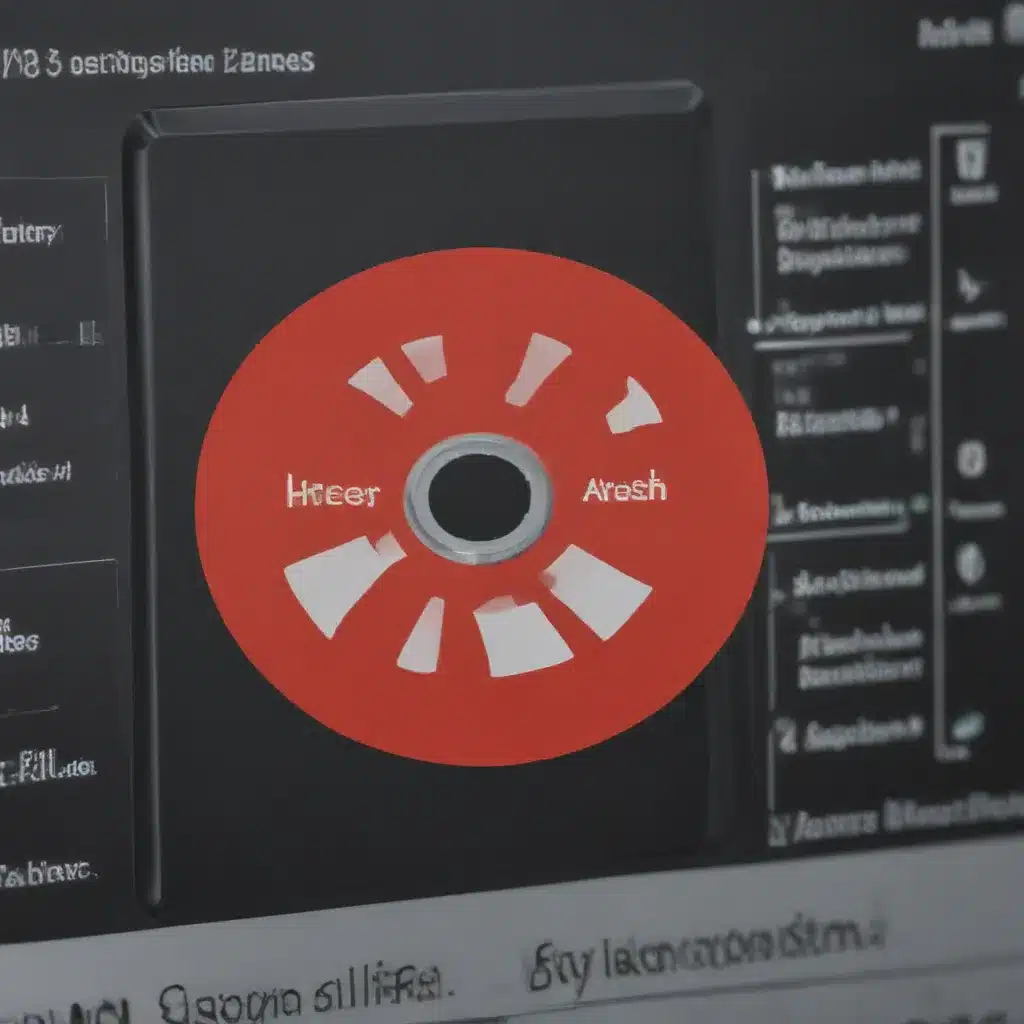Understanding Peripheral Devices
As a technology enthusiast, I have always been fascinated by the intricate world of peripheral devices. These external hardware components, which extend the functionality of our computers and devices, play a crucial role in our digital lives. However, when these peripherals malfunction or encounter issues, it can be a frustrating and daunting experience. In this comprehensive guide, I aim to provide you with the necessary knowledge and strategies to effectively diagnose and troubleshoot common problems with your peripheral devices.
Let’s begin by exploring the diverse landscape of peripheral devices. Peripherals can include a wide range of components, such as keyboards, mice, printers, scanners, external storage devices, webcams, and even virtual reality (VR) headsets. Each of these devices serves a unique purpose and has its own set of potential issues that can arise. Understanding the specific characteristics and requirements of the peripheral you are working with is the first step in identifying and resolving any problems.
One of the primary challenges in diagnosing peripheral issues is the complexity of the interactions between the device, the operating system, and the various software applications that rely on it. A malfunctioning peripheral can have far-reaching consequences, affecting the overall performance and user experience of your system. It is essential to adopt a methodical approach to troubleshooting, starting with the basics and gradually narrowing down the source of the problem.
Identifying the Issue
The first step in diagnosing peripheral issues is to accurately identify the problem. This involves carefully observing the symptoms and gathering as much information as possible about the specific issue you are facing. Is the peripheral not functioning at all, or is it exhibiting intermittent or partial failures? Does the issue occur consistently, or is it sporadic? Paying close attention to these details will help you in the subsequent steps of the troubleshooting process.
Another crucial aspect of identifying the issue is to determine whether the problem lies with the peripheral device itself or with the underlying software or system configurations. This can be a challenging task, as peripheral issues can often be the result of a complex interplay between hardware and software. However, by systematically eliminating potential causes, you can gradually narrow down the source of the problem.
One effective way to start the troubleshooting process is to test the peripheral device on a different computer or system. If the issue persists, it is more likely that the problem is with the peripheral itself. Conversely, if the issue is specific to a particular computer or environment, it may indicate a software or system configuration-related problem.
Troubleshooting Peripheral Connections
Once you have identified the issue, the next step is to thoroughly examine the physical connections and setup of the peripheral device. This includes checking the cables, ports, and power sources to ensure they are functioning correctly.
I often begin by verifying that the peripheral is properly connected to the host device, whether it’s a laptop, desktop computer, or a mobile device. Ensure that the cables are securely plugged in and that there are no visible signs of damage or wear and tear. If the peripheral is wireless, make sure that the Bluetooth or Wi-Fi connection is established and that the batteries (if applicable) are sufficiently charged.
Another important aspect to consider is the power supply. Some peripherals, such as external hard drives or high-powered graphics tablets, require a dedicated power source. Ensure that the power adapter is properly connected and that the power outlet is functioning correctly. In some cases, a faulty power supply can be the root cause of the problem.
Additionally, I recommend checking the physical condition of the peripheral device itself. Look for any signs of physical damage, such as broken parts, bent pins, or water damage. If the peripheral has moving parts, like a printer or a scanner, ensure that these components are clean and operating smoothly.
Software-Related Troubleshooting
While physical connections and hardware-related issues can often be the culprit, software-related problems can also contribute to peripheral malfunctions. This is where the troubleshooting process becomes more complex, as it involves delving into the realm of drivers, system configurations, and software compatibility.
One of the first steps in software-related troubleshooting is to ensure that the appropriate drivers are installed and up-to-date. Drivers are the software components that enable the operating system to communicate with the peripheral device. Outdated, corrupted, or missing drivers can result in a wide range of issues, from poor performance to complete device failure.
To address driver-related problems, I recommend visiting the manufacturer’s website and downloading the latest drivers for your specific peripheral model. In some cases, the operating system may automatically install the necessary drivers, but it’s always a good idea to double-check and ensure that the drivers are the correct version and are properly installed.
In addition to driver issues, software conflicts or system configuration problems can also contribute to peripheral malfunctions. For example, if you have recently installed a new software application or updated your operating system, it’s possible that the changes have introduced compatibility issues with your peripheral device.
To troubleshoot software-related problems, I suggest trying to isolate the issue by testing the peripheral with a different software application or in a different user account. This can help you determine if the problem is specific to a particular software program or if it’s a more systemic issue within the operating system.
Advanced Troubleshooting Techniques
If the basic troubleshooting steps have not resolved the issue, it may be necessary to employ more advanced techniques to diagnose and address the problem.
One such technique is to perform a clean boot, which involves starting the system with a minimal set of drivers and services. This can help you identify if there are any software conflicts or background processes that are interfering with the peripheral’s proper functioning. To perform a clean boot, you may need to consult the documentation for your specific operating system.
Another advanced troubleshooting method is to use system diagnostic tools. These are specialized software applications designed to analyze the hardware and software components of your system, including peripheral devices. By running these tools, you can often obtain detailed information about the status and configuration of your peripherals, which can be invaluable in pinpointing the source of the problem.
In some cases, the issue may be related to a hardware failure within the peripheral device itself. If you have exhausted all other troubleshooting options, it may be necessary to consult a professional technician or the device manufacturer for further assistance. They can often provide more specialized diagnosis and repair services to address complex hardware-related problems.
Real-World Case Studies
To illustrate the practical application of the troubleshooting strategies I’ve discussed, let’s explore a few real-world case studies:
Case Study 1: Printer Connectivity Issues
A client of mine, Sarah, was experiencing persistent problems with her printer. The printer would occasionally refuse to connect to her laptop, resulting in failed print jobs and frustration. After conducting a thorough investigation, I discovered that the issue was related to a conflict between the printer driver and a recently installed security software suite. By uninstalling the conflicting software and reinstalling the latest printer drivers, I was able to resolve the connectivity issues and restore the printer’s functionality.
Case Study 2: Malfunctioning Wireless Keyboard
John, a colleague of mine, reported that his wireless keyboard was behaving erratically, with intermittent key presses and delayed responses. After examining the physical connections and testing the keyboard on a different computer, I determined that the issue was likely related to the keyboard’s wireless receiver. By replacing the receiver and updating the keyboard’s firmware, I was able to resolve the problem and restore the smooth operation of the peripheral.
Case Study 3: External Hard Drive Failure
My friend, Emily, came to me in a panic, as her external hard drive had suddenly stopped working. After performing a series of diagnostic tests, I discovered that the drive’s motor had failed, rendering the device unusable. In this case, the only solution was to replace the hard drive itself, as the hardware failure was irreparable. I advised Emily to regularly back up her important data to mitigate the impact of such hardware failures in the future.
These real-world examples demonstrate the diverse nature of peripheral issues and the importance of adopting a systematic and comprehensive approach to troubleshooting. By following the steps outlined in this guide, you can develop the necessary skills to diagnose and resolve a wide range of problems with your peripheral devices.
Conclusion
Diagnosing and troubleshooting issues with peripheral devices can be a complex and challenging task, but with the right knowledge and approach, it can be a manageable process. By understanding the fundamental principles of peripheral device operation, identifying the root cause of the problem, and employing a methodical troubleshooting strategy, you can often resolve issues and restore the functionality of your peripherals.
Remember, each peripheral device is unique, and the troubleshooting process may vary depending on the specific hardware and software involved. However, the core principles and techniques discussed in this guide can be applied to a wide range of peripheral devices, from keyboards and mice to printers, scanners, and external storage solutions.
As you continue to encounter and resolve peripheral issues, I encourage you to keep an open mind, stay curious, and always be willing to learn. The world of technology is constantly evolving, and the skills you develop in diagnosing and troubleshooting peripherals will serve you well in your ongoing journey of digital exploration and problem-solving.