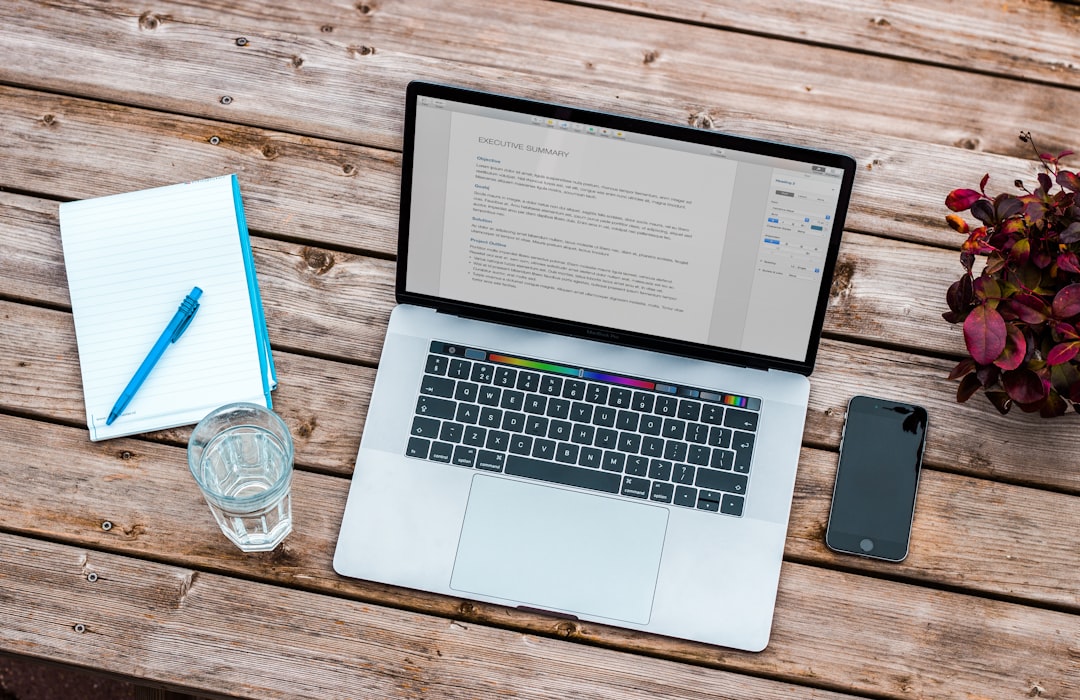With the ever-increasing prevalence of laptop computers, it is no surprise that many users have encountered charging problems. As laptops age, their ability to hold a charge decreases significantly. This can be incredibly frustrating for users who rely on their device’s portability and always need access to power. This article aims to provide an overview of how laptop age affects charging issues and offers tips on maintaining an older computer’s charging capabilities.
Due to advancements in technology, laptops are now being used as primary computing devices by millions worldwide. Unfortunately, with increased use comes a greater risk of battery degradation caused by wear and tear due to regular charging cycles or lack thereof. Consumers need to understand what causes these issues to take steps towards preventing them from occurring in the first place.
For those already facing charging difficulties, several strategies are available for improving performance, such as calibrating the battery, using specialized software tools or replacing ageing components altogether. By following the best practices outlined in this paper, users should be able to extend the life of their device and maximize its usability without worrying about unexpected shutdowns due to low battery levels.
What Is Battery Degradation?
Battery degradation is the process of decreased battery performance over time. It can affect any laptop and be caused by various factors such as temperature, usage habits, age, etc. For example, a hypothetical older laptop may experience increased charging times or fail to charge due to battery degradation.
Understanding the causes and symptoms of battery degradation is an important step in preventing it from occurring in the first place. Heat is one major cause of battery degradation; when laptops are left on for extended periods at high temperatures, this will accelerate the rate at which their batteries degrade. Age also plays a factor; after two years, lithium-ion batteries gradually decrease in capacity, no matter what steps have been taken to prevent them from further degrading. Symptoms of degraded batteries include but are not limited to: reduced running time per charge cycle, longer charging times than normal, and sudden shutoffs. At the same time, the device appears to have still power remaining.
Fortunately, several methods can help maintain battery life and reduce the effects of ageing on your device’s charging capabilities. Keeping your laptop cool with regular airflow ventilation cleanings is essential as excess heat accelerates battery wear and tear significantly faster than other external factors. Additionally, using compatible chargers and avoiding excessive discharging/recharging cycles can extend battery life expectancy significantly if done properly – although some cases warrant replacing an old lithium-ion cell completely before problems worsen. With these tips in mind, we now focus on understanding how power sources and connectors play into keeping an older laptop’s charging abilities intact…
Power Sources And Connectors
Regarding laptop charging problems, the power source and connectors play an important role. There are several things to consider when looking at both:
- Power Sources:
- AC Adapter: An AC adapter provides a reliable connection from the wall outlet to the device, which can reduce charging issues due to loose connections or worn-out cables. It is important to ensure the appropriate rating for your laptop’s battery is being used.
- Battery Pack: A new laptop battery pack should be considered if the current one is not providing enough charge or has a shorter life span than expected. Additionally, using software such as Battery Optimizer can help increase battery performance and extend its lifetime.
- Solar Panels: Some laptops now come with solar panels that allow users to charge their devices through natural energy sources like sunlight. This type of charger could potentially reduce charging issues caused by traditional power sources.
- Connectors:
- USB-C Port: Using USB-C ports helps ensure better connectivity between devices and reduces potential charging problems due to wear and tear on regular ports over time. Also, many newer models feature fast-charging capabilities utilizing this port for added convenience.
- MagSafe Connector: The Apple MacBook Pro features a magnetic connector called MagSafe. It helps prevent damage in case of accidental disconnection from the power source while still allowing users mobility when working with their laptops. This safety feature also makes it easier to connect quickly without worrying about alignment or plugging in incorrectly.
- Thunderbolt 3 Port: Thunderbolt 3 technology allows for high-speed data transfer between compatible devices and quick charging-up times. This port type is more commonly found on newer laptops but may provide additional benefits over other types of connections depending on user needs and preferences.
By taking into account these various power sources and connectors, laptop owners can make sure they have all necessary components available so they can get the most out of their device’s battery life and performance while avoiding any potential charging issues down the line – leading us into our next section where we explore ‘how old is too old?’
How Is Old Too Old?
Beginning with a unique transition from the previous section, it is important to understand the effects of laptop age on charging problems. It is well established that laptops come with an expiration date and will eventually reach a point where their performance has noticeably declined. The laptop age limit can vary depending on several factors, such as how often it’s used, the type of hardware components installed, and proper maintenance. With this in mind, one must consider the battery age limit when determining if an older laptop can hold a charge.
The overall lifespan of a laptop battery depends largely on its usage patterns and environmental conditions; however, certain thresholds should not be exceeded to maintain reliable charging capabilities. Specifically, experts suggest replacing batteries after they have been charged 500-1000 times or after three years of use for optimal results. When these thresholds are met without warning signs like overheating or sluggishness, it may be time to consider purchasing a new device altogether.
It is important to remember that reaching these milestones does not automatically mean you need to replace your device. Still, it indicates that extra caution needs to be taken to not put too much strain on your system’s power sources and connectors. To prevent potential damage due to ageing components and ensure maximum life out of your current machine, regular checkups are recommended at least once per year by professional technicians who specialize in laptop repair services. These simple steps can extend your laptop’s life while avoiding costly repairs associated with worn-down parts over time.
Causes Of Charging Issues
A variety of factors often cause charging problems in laptops. Battery corrosion, damage to the charging port, and power adapter failure can all lead to limited or no charge being provided to the laptop. Overheating issues due to faulty circuitry can also cause charging problems as well. In some cases, it may be necessary for an experienced technician to diagnose and repair any underlying hardware-related causes for the malfunctioning laptop charger.
In addition, regular wear and tear on certain components, such as batteries, can reduce their ability to hold a charge over time. This is especially true with older laptops used heavily over long periods without replacement parts or maintenance services. The decreased battery life and overall performance degradation associated with ageing laptops should not be taken lightly; when these issues become apparent, proper technical intervention is needed before further damages occur.
Finally, environmental conditions like extreme temperatures or humidity levels can also contribute to reduced charging capabilities in laptops. Since most devices are designed for use in moderate indoor climates, exposing them to heatwaves or other harsh weather events could potentially lead to their premature demise if appropriate precautions aren’t taken beforehand. Transitioning into the next section, understanding how to maintain an ageing laptop’s battery health becomes paramount in preserving its optimal functionality throughout its lifespan.
Battery Maintenance Strategies
The age of a laptop can affect its charging capabilities, but proper battery maintenance strategies can help maintain and optimize performance. To ensure the longevity of your laptop’s battery life, here are some tips:
Firstly, it is important to follow manufacturer guidelines when charging the device. This includes not leaving it plugged in all night or overcharging it. Additionally, users should be aware that if their laptop’s charger has been damaged, they may need an official replacement, as generic chargers do not guarantee safety or optimal performance.
Secondly, regular inspection and cleaning of the power cords and connections improve battery functionality by eliminating dirt and dust buildup, which hinders the transfer of electricity between components. In particular, checking for any fraying or exposed wires is critical for preventing electrical shorts that can lead to damage. Lastly, using protective cases and covers helps protect from physical harm, such as scratches or knocks that may harm overall charging capacity.
Taking these steps into consideration and following basic laptop care principles such as avoiding extreme temperatures, ensuring adequate ventilation around the laptop vents during use, and unplugging from power when not in use will help keep your laptop running smoothly with minimal charge issues. By maintaining good habits now, you’ll save time and money down the road!
Cleaning & Inspecting Your Laptop’s Parts
Cleaning and inspecting the parts of your laptop is essential to maintaining its charging capabilities, especially if it is an older model. It is important to regularly clean dust and dirt from the battery connectors and other components that can interfere with proper electrical connections. This will help ensure efficient power flow for your laptop to charge correctly. Inspecting all the parts regularly also allows you to identify any damaged or worn-out pieces that may be causing problems with charging and performance.
In addition, examining the physical condition of your laptop’s internal components will allow you to see if there are any signs of corrosion due to moisture damage or heat buildup, which could cause further issues down the line. These areas should be cleaned carefully using a dry cloth or compressed air. If these areas appear excessively dirty, consider using professional cleaning services as needed.
Proper care and maintenance can go a long way towards extending the life of an ageing laptop and increasing battery life and performance. By keeping up with cleaning and inspections, you can reduce potential problems related to charging capability over time, helping ensure a longer lifespan for your device overall.
Increasing Battery Life & Performance
The age of a laptop can be an indication of its charging problems. As laptops age, their battery life and performance may degrade over time due to factors such as power management, battery health and charging speed. It is important to consider some practical steps to maximize the lifespan and performance of an older laptop’s battery.
First, users should reduce their reliance on external power sources, which can lead to faster depletion of the device’s battery. Instead, they should use energy-saving settings to limit how much juice the computer consumes when running applications or browsing online. This will help conserve energy for more intensive tasks requiring higher processing power. Additionally, users can check if their device has any preinstalled software designed specifically for extending battery life, such as Lenovo Vantage Power Manager or Dell Battery Optimizer; this way, they can control various aspects related to battery usages, like screen brightness and Wi-Fi activity.
Finally, regular maintenance plays a key role in preserving the quality and longevity of a laptop’s battery life. Users need to keep track of the number of charge cycles used by their devices and replace them accordingly before they start exhibiting signs of deterioration – such as slower charging speeds or shorter periods between charges – indicating that it might be nearing its end-of-life cycle. With these useful tips in mind, users are better positioned to optimize their machine’s usage settings while maintaining peak performance from their ageing laptop batteries.
Optimizing The Usage Settings On Your Laptop
To maximize the life of an older laptop’s charging capabilities, users should consider optimizing their user settings. This can be achieved by utilizing power-saving options available in most operating systems. These power settings allow users to manage how and when their laptop uses its energy resources, allowing them to conserve battery life for longer. Additionally, ensuring that all software is up-to-date is important as this helps maintain optimal performance from the laptop’s hardware components.
For those who use their laptops frequently and intensively, there are a few additional steps they can take to optimize their device. Firstly, users should lower the brightness on the display panel and enable aeroplane mode whenever possible. Both measures will help reduce the unnecessary drain on the battery while still allowing basic functions such as web browsing or video playback. Finally, closing any applications or programs running in the background but not being actively used can also help improve overall efficiency and potentially extend battery life.
Following these tips, users can optimize their laptop’s usage settings without compromising performance or sacrificing usability. Doing so may even improve the longevity of an elderly laptop’s charging capabilities. However, replacing or upgrading the battery may be necessary if significant issues persist with compatibility or capacity levels.
Replacing Or Upgrading The Battery
Replacing or upgrading a laptop’s battery can be an effective way to address charging problems. As batteries age, they tend to deteriorate and must be replaced for the laptop to continue functioning properly.
When choosing whether to replace or upgrade a laptop battery, it is important to consider cost and functionality improvement. In some cases, replacing may be more beneficial than upgrading due to compatibility issues when installing new components into older laptops. On the other hand, upgrading may be preferable if cost is an issue, as it offers improved performance at a lower cost than replacement. Regardless of which option one chooses, keeping track of how long a laptop’s battery has been used will help ensure optimal performance over time by helping identify any potential issues before they become unmanageable. By proactively maintaining their device’s charging capabilities, users can extend their laptop’s lifespan while avoiding costly repairs down the line. Transitioning into troubleshooting common problems associated with older laptops’ charging capabilities takes knowledge of what causes them in the first place.
Troubleshooting Common Problems
Troubleshooting common problems with older laptops can help to maintain their charging capabilities. One of the most frequent issues encountered is a battery draining quickly. This could be due to an outdated or faulty charger, so checking that it is compatible and in working order is important. Additionally, if there are power problems, such as failed charging attempts, consider replacing the laptop’s AC adapter or using a different outlet. Professional assistance may be necessary for ageing laptops if these tips do not resolve the issue. Inspecting any internal parts, such as the motherboard or other electrical components, might also be beneficial, which could influence charging performance. Ultimately, troubleshooting steps should enable users to identify and address potential causes of sluggish charging speeds or other related issues.
Professional Assistance For Aging Laptops
John, a college student, has had his laptop for five years and is beginning to show signs of age. The battery no longer holds its charge as long as it used to, and the screen flickers more often than when he first bought it. John’s laptop is not alone; many ageing laptops experience similar problems due to the wear and tear that comes with use over time. While some minor issues can be addressed through basic computer maintenance, professional help may be necessary for proper repair in cases such as John’s.
When seeking assistance for an ageing laptop, several options are available depending on the severity of the issue. For less serious charging problems caused by dust buildup or loose cables, simply taking the laptop to a local store specializing in electronics repairs will likely suffice if one feels uncomfortable performing these tasks themselves. However, if hardware components need replacing, other more complex repairs must occur. It may be best to look into services offered by large technology companies specialising in older models.
It is important to note that while repairing an ageing laptop can certainly extend its lifespan, occasionally, certain parts become too outdated or damaged beyond repair. Taking preventative measures such as regular cleaning and using surge protectors for power sources can help reduce potential damage and keep laptops running smoothly even after many years of use. Ultimately, having access to professional care from experts familiar with specific laptop models can provide users with invaluable peace of mind knowing their devices are in good hands should anything go wrong.
Benefits Of Keeping An Older Laptop
The benefits of keeping an older laptop are numerous. Not only does it provide cost savings and eco-friendly options, but it can also prevent obsolescence by preserving its longevity. Here are some tips to optimize battery life on an older laptop:
- Use a reliable power adapter designed for your specific make and model of laptop.
- Clean the charging ports regularly with compressed air and free them from dust or debris.
- Make sure the internal temperature is not too high or low, as this affects the performance of your device’s battery.
- Update drivers as soon as new versions become available; old drivers may be causing current issues that could be easily fixed with newer ones.
By following these simple steps, you can significantly reduce any potential problems related to charging capabilities in an ageing laptop, allowing you to get more out of your machine without investing in a new one each time something goes wrong. Furthermore, proactive measures like these will help ensure optimal performance from your laptop’s components. When you decide it’s time for a replacement, you’ll have no regrets about making that investment!
Frequently Asked Questions
What Is The Best Way To Optimize The Usage Settings On My Laptop?
“Time is money,” the adage states, and optimizing laptop usage settings can help you save both. Optimizing its usage settings ensures longer battery life, better performance, and increased laptop efficiency.
Laptop optimization involves adjusting various system settings to maximise your device’s performance while consuming minimal resources. Some ways to achieve this are:
- Adjusting power plans – Using the Windows Power Plan Controller or other third-party tools, you can switch between different power plans that reduce energy consumption and extend battery life.
- Managing running processes – Monitoring which applications are running on your machine will help determine which ones consume more resources than others and need to be closed for improved efficiency.
- Disabling unnecessary features – Unnecessary features such as Bluetooth or Wi-Fi should be disabled if not required for regular use to conserve battery power and improve overall performance.
The goal of setting up these preferences is twofold: By reducing resource utilization through efficient management of processes and services and by configuring an optimal balance between performance requirements versus energy savings. When done correctly, users can enjoy smoother operation with significantly extended battery life without compromising their safety needs. As we increasingly rely on our digital devices during work and leisure activities, proper maintenance of laptops becomes ever more important to keep them running smoothly and safely.
What Are The Benefits Of Keeping An Older Laptop?
Maintaining an older laptop can offer several benefits. By keeping and using an older laptop, users can extend their device’s battery life, improve overall performance, and monitor usage settings to maintain charging capabilities.
Extending a laptop’s battery life is one advantage of maintaining an ageing machine. Over time, batteries naturally lose their charge capacity; however, by proactively monitoring certain factors like temperature or brightness levels when using the laptop, users may be able to prolong its lifespan. Additionally, many modern laptops have power-saving features such as sleep mode or automatic shutoff, which helps conserve energy and increase longevity.
Improving a laptop’s overall performance is another benefit of keeping an old model. Many assume that newer models are always superior in speed and efficiency compared to their predecessors; At the same time, this may be true in some cases; older laptops can often still provide ample processing power if they are well-maintained and regularly updated with any necessary software patches or firmware updates. Furthermore, periodic defragmentation of the hard drive can help optimize system resources for improved performance.
Finally, monitoring usage settings on an older laptop allows users to take preventive measures towards maintaining charging capabilities over time. This includes checking how much electricity is used when running specific applications or programs and disabling any unnecessary background processes that could drain battery life faster than normal. Regularly inspecting these parameters also provides valuable insight into potential hardware issues so users can address them before they become major problems.
By recognizing the advantages of keeping an older laptop instead of discarding it for a new model, individuals can better manage their devices’ battery life and ensure optimal performance from their machines for longer periods without investing extra money into replacing components prematurely.
Is It Possible To Increase The Battery Life And Performance Of My Laptop?
With the fast-paced world of technology, it is no surprise that many laptop users are wondering if they can increase their device’s battery life and performance. With laptops ageing faster than ever, understanding how to extend your laptop’s battery power could mean a lifetime of productivity—and an even longer lifespan for your equipment. From battery life improvement tactics to laptop performance optimization strategies, numerous methods are available to enhance your laptop’s performance and maximize its charge power.
One way to improve battery life and optimize performance is by using smart charging solutions such as Battery Optimizer or similar programs. These applications allow you to monitor the current charge level of each cell to prevent overcharging and reduce wear on the cells from high temperatures caused by extended use. Additionally, some programs provide features like scheduling charging cycles so that your computer will be charged when necessary without manually checking on it every few hours.
Another way to increase battery power is through careful maintenance practices such as regularly cleaning out dust buildup inside the vents and replacing the old thermal paste with new ones. This helps keep air circulation flowing smoothly around internal components while also helping maintain optimal temperature levels, which helps preserve battery capacity over time. Finally, ensuring regular software updates keeps your system secure. It can improve overall laptop performance since these patches often include bug fixes that help streamline processes such as boot times and memory usage.
By utilizing all these techniques together, one can significantly extend their laptop’s battery life while increasing its overall performance capabilities – making any older model more suitable for everyday work tasks again! So don’t let age stand in the way of keeping productive; take advantage of the various tools available today for improving and extending your laptop’s power potential!
What Should I Do If My Laptop Has Charging Issues?
Charging problems in laptops can be caused by various factors, including age. Older laptops may experience more issues due to deteriorating battery life and performance. If your laptop is having charging issues, there are steps you can take to maintain the capabilities of an older device.
One option is to repair or replace any parts causing the charging problem. This could include replacing the charger port, power jack, motherboard, or other components necessary for successful charging. Additionally, it’s important to ensure all cables and connections are properly installed before attempting repairs. It’s also recommended to check if the laptop’s manufacturer has released any updates related to its charging abilities.
Finally, investing in a new laptop is worth it if your current one seems outdated or damaged beyond repair. Newer models will have better batteries and improved charging technology compared with previous versions. Moreover, some laptops come with extended warranties, which could be useful if something goes wrong during maintenance or repairs. These precautions can help you maintain your laptop’s charging capacity even when dealing with an ageing device.
How Often Should I Clean And Inspect My Laptop’s Parts?
Keeping an older laptop in top shape can help maintain its charging capabilities and avoid potential problems. Cleaning and inspecting the parts are key steps to this process and should be done regularly for the best results.
To keep your laptop running smoothly, cleaning the laptop’s components regularly is essential. In particular, you should pay special attention to cleaning the fan vents of dust buildup as it can impede air circulation inside the device, which may lead to overheating. Additionally, inspect all cables connecting your laptop with other accessories, such as chargers or external devices, to ensure they are not damaged or disconnected from their ports. Here is a checklist of what you need to do for proper maintenance:
-Dust off visible dirt from fans and vents
-Disconnect cables from peripheral devices
-Check cable connections for corrosion
-Use compressed air to clear out debris from tight spaces
Moreover, examining each part of your laptop will help you identify if something is wrong with them due to age or wear and tear. This could include issues like frayed wires, defective power cords, broken charger plugs, etc., which might be causing your charging problem. By assessing these parts, you can prevent further damage before it’s too late and get back up and running in no time!
Conclusion
In conclusion, the age of a laptop can have an impact on its charging capabilities. It is important to be proactive in maintaining your device and ensuring it lasts as long as possible. Inspecting parts such as the battery and power adapter for signs of wear or damage should help reduce potential problems. Additionally, adjusting settings like brightness levels, disabling unnecessary programs and services, and regularly cleaning out dust from the fan vents are all beneficial practices which can enhance overall performance while extending battery life. With proper care and maintenance, it is possible to continue using even older laptops effectively with minimal charging issues.