If you own an Android phone, chances are you have encountered the “Android Process Acore Has Stopped” error at least once. This error can be frustrating, especially if you do not know how to fix it. In this article, we will guide you through the steps to fix this error on your Android device.
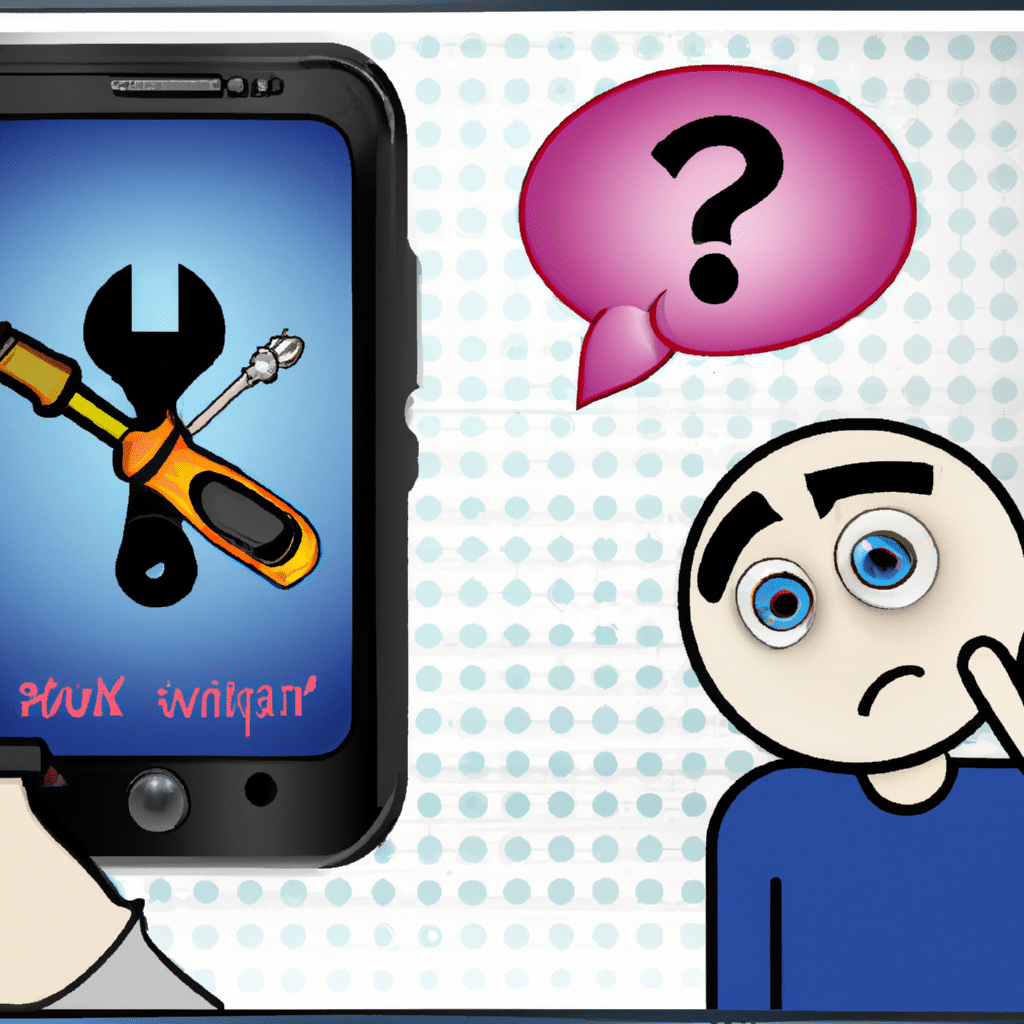
What is Android Process Acore?
Android Process Acore is a system application that manages your contacts and syncs them with your Google account. This application is essential for the proper functioning of your Android device’s contact system. When you encounter the “Android Process Acore Has Stopped” error, it means that this application has crashed or stopped working.
Why Does Android Process Acore Stop Working?
There are several reasons why Android Process Acore may stop working. One common reason is a corrupted cache or data. This can happen when you update your Android device or install new applications. Another reason may be due to a software bug or compatibility issues with other applications on your device.
Fortunately, there are several ways to fix the “Android Process Acore Has Stopped” error on your Android device. Below are the steps to follow:
Solution 1: Clear Cache and Data
The first solution to try is to clear the cache and data of the Android Process Acore application. Here’s how:
- Go to Settings on your Android device.
- Scroll down and select Apps or Application Manager.
- Find and select the Android Process Acore application.
- Select Storage.
- Tap the Clear Cache button.
- Tap the Clear Data button.
After clearing the cache and data, restart your device and check if the error has been resolved.
Solution 2: Update the Google Contacts Application
If clearing the cache and data did not work, try updating the Google Contacts application. Here’s how:
- Go to Google Play Store on your Android device.
- Search for Google Contacts.
- Select the Google Contacts application.
- Tap the Update button.
After updating the application, restart your device and check if the error has been resolved.
Solution 3: Uninstall Third-Party Contacts Applications
If you have installed third-party contacts applications on your Android device, they may be causing compatibility issues with the Android Process Acore application. Try uninstalling these applications and check if the error has been resolved.
- Go to Settings on your Android device.
- Scroll down and select Apps or Application Manager.
- Find and select the third-party contacts application.
- Select Uninstall.
After uninstalling the third-party contacts applications, restart your device and check if the error has been resolved.
Solution 4: Factory Reset
If none of the above solutions worked, you may need to perform a factory reset on your Android device. This will erase all data and settings on your device, so make sure to back up your important files before proceeding.
- Go to Settings on your Android device.
- Scroll down and select Backup & reset.
- Select Factory data reset.
- Tap Reset phone or Reset device.
- Enter your password or PIN if prompted.
- Tap Erase everything.
After the factory reset, set up your device as a new device and check if the error has been resolved.
Conclusion
The “Android Process Acore Has Stopped” error can be frustrating, but it is not a difficult problem to fix. By following the solutions outlined in this article, you can resolve this error and get your Android device back to working properly. If you continue to experience this error, contact your device manufacturer or service provider for further assistance.












