If you are an Android user, you might have faced the issue of not being able to download apps from the Play Store. This can be frustrating, especially if you need to download an app urgently. In this guide, we will show you how to fix the Android phone not downloading apps issue.
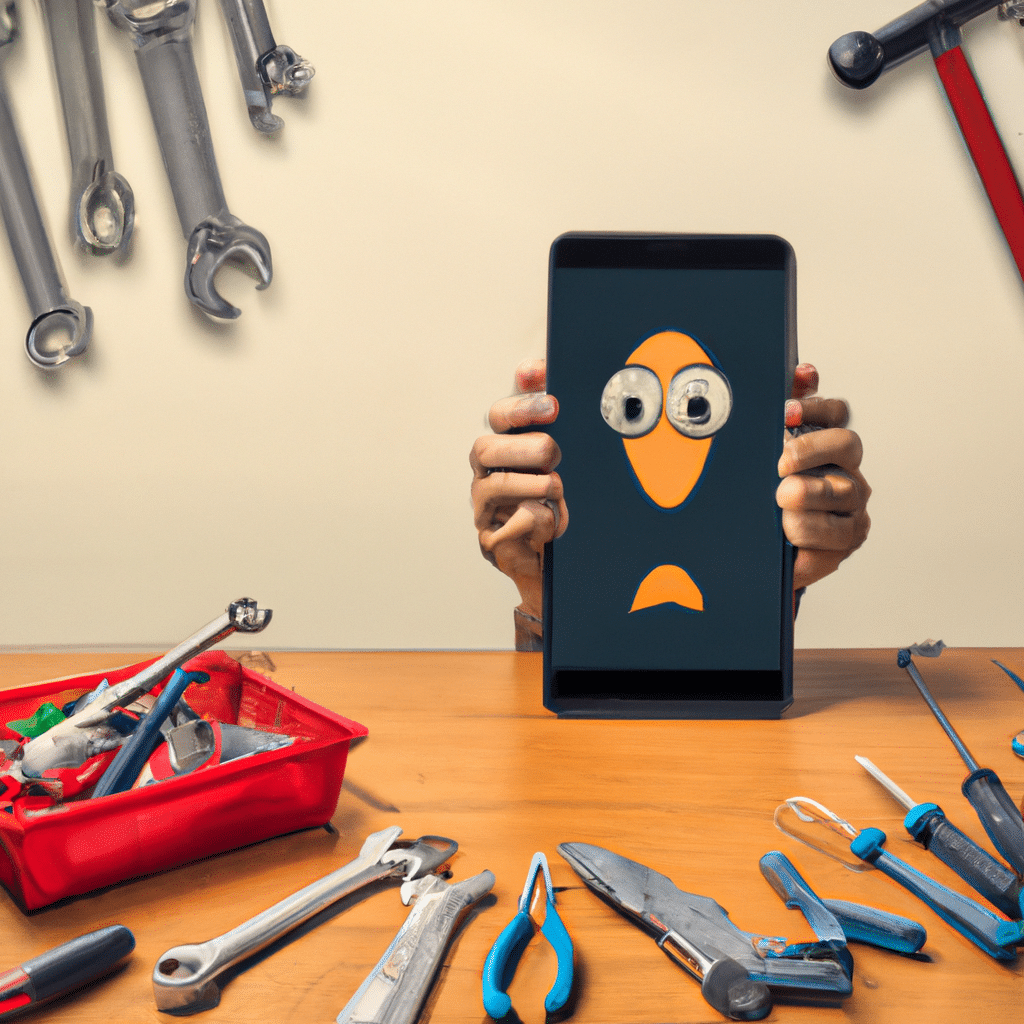
Check your Internet Connection
The first thing you should do when you face this issue is to check your internet connection. If your internet connection is weak or unstable, it can cause the download to fail. Try restarting your router or modem and see if that helps. Also, make sure you are connected to the right Wi-Fi network.
Clear Google Play Store Cache and Data
If checking your internet connection does not fix the issue, the next step is to clear the cache and data of the Google Play Store app. Here is how you can do it:
- Go to your device’s settings and select “Apps and Notifications.”
- Find and tap on “Google Play Store.”
- Tap on “Storage and Cache.”
- Tap on “Clear Cache” and “Clear Data.”
After you have cleared the cache and data, try downloading the app again.
Check Available Storage
Sometimes, the reason why your Android phone is not downloading apps is due to limited storage space. Check the available storage on your device and make sure you have enough space to download the app. You can free up space by deleting unnecessary files or uninstalling unused apps.
Check if Download Manager is Enabled
The Download Manager is a system service that handles long-running downloads. If it is disabled, it can cause the app download to fail. Here is how you can enable the Download Manager:
- Go to your device’s settings and select “Apps and Notifications.”
- Find and tap on “Download Manager.”
- If it is disabled, tap on “Enable.”
Disable VPN or Proxy Settings
If you are using a VPN or proxy server, it can interfere with app downloads. Try disabling them and see if that helps. Here is how you can disable VPN or proxy settings:
- Go to your device’s settings and select “Network and Internet.”
- Tap on “VPN” or “Proxy.”
- If it is enabled, disable it.
Update Google Play Store
If your Google Play Store app is outdated, it can cause app downloads to fail. Check if there is an update available for the app and install it. Here is how you can update the Google Play Store:
- Open the Google Play Store app.
- Tap on the three horizontal lines at the top left corner of the screen.
- Select “My apps and games.”
- If there is an update available for the Google Play Store, tap on “Update.”
Reset App Preferences
If none of the above solutions work, resetting app preferences might help. This will reset all app preferences, such as disabled apps, default apps, and background data restrictions. Here is how you can reset app preferences:
- Go to your device’s settings and select “Apps and Notifications.”
- Tap on the three dots at the top right corner of the screen.
- Select “Reset app preferences.”
Conclusion
In conclusion, the Android phone not downloading apps issue can be fixed by following the above solutions. Start by checking your internet connection, clearing the cache and data of the Google Play Store app, and checking available storage. If these solutions do not work, try enabling the Download Manager, disabling VPN or proxy settings, updating the Google Play Store app, or resetting app preferences. We hope this guide helps you fix the issue and download your desired apps without any further problems.












