Android system update is an essential aspect of your device’s performance. It helps to improve the device’s functionality, security, and features. However, sometimes the update process can fail, and this can be frustrating. If you have ever encountered the Android system update failed problem, this article is for you. We will discuss the causes of the problem and provide you with practical solutions to fix it.
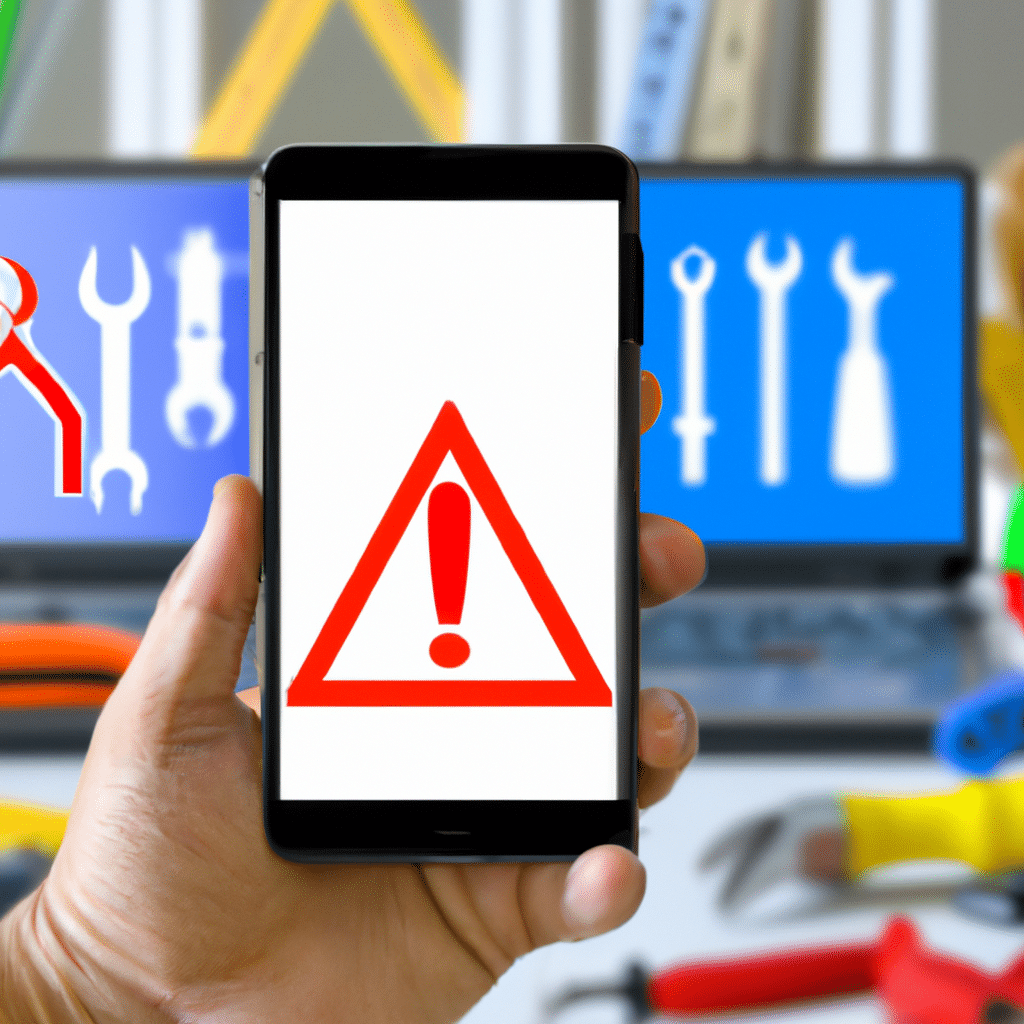
What Causes Android System Update Failed Problem?
There are several reasons why the Android system update failed problem may occur. Here are some of the common reasons:
Insufficient Storage Space
One of the primary causes of the Android system update failed problem is insufficient storage space. The update requires enough space to download and install. If your device does not have enough space, the update process will fail.
Poor Internet Connection
A stable internet connection is crucial when downloading an Android system update. If your internet connection is poor or unstable, the update process will fail.
Battery Level
Another critical factor that may cause the Android system update failed problem is the battery level. If your device’s battery level is low, the update process may fail.
Corrupted System Files
Corrupted system files may also cause the Android system update failed problem. This can occur due to a virus attack or an incomplete update process.
How to Fix Android System Update Failed Problem
If you have encountered the Android system update failed problem, don’t worry. Here are some practical solutions to fix the problem:
Solution 1: Free Up Space
To free up space on your device, you can delete unnecessary files, uninstall unused applications, or move files to an external storage device. Once you have enough space, you can try the update process again.
Solution 2: Check Internet Connection
Ensure that you have a stable internet connection before attempting to download the update. You can switch to a different network or reset your router if the connection is unstable.
Solution 3: Charge Your Device
Before attempting the update process, ensure that your device’s battery level is at least 50%. You can connect your device to a power source and wait until the battery level is optimal.
Solution 4: Clear Cache
Clearing the cache may also help to fix the Android system update failed problem. To clear the cache, go to your device’s settings, select storage, and then clear the cache.
Solution 5: Use a Third-Party Tool
If the above solutions fail to fix the problem, you can use a third-party tool to update your device’s system. These tools are designed to fix system-related issues and ensure a successful update process.
Conclusion
In conclusion, the Android system update failed problem can be frustrating, but it is fixable. The causes of the problem are numerous, including insufficient storage space, poor internet connection, low battery level, and corrupted system files. However, with the practical solutions provided in this article, you can fix the problem and enjoy the benefits of an updated Android system. Remember to always backup your data before attempting to update your device’s system.












