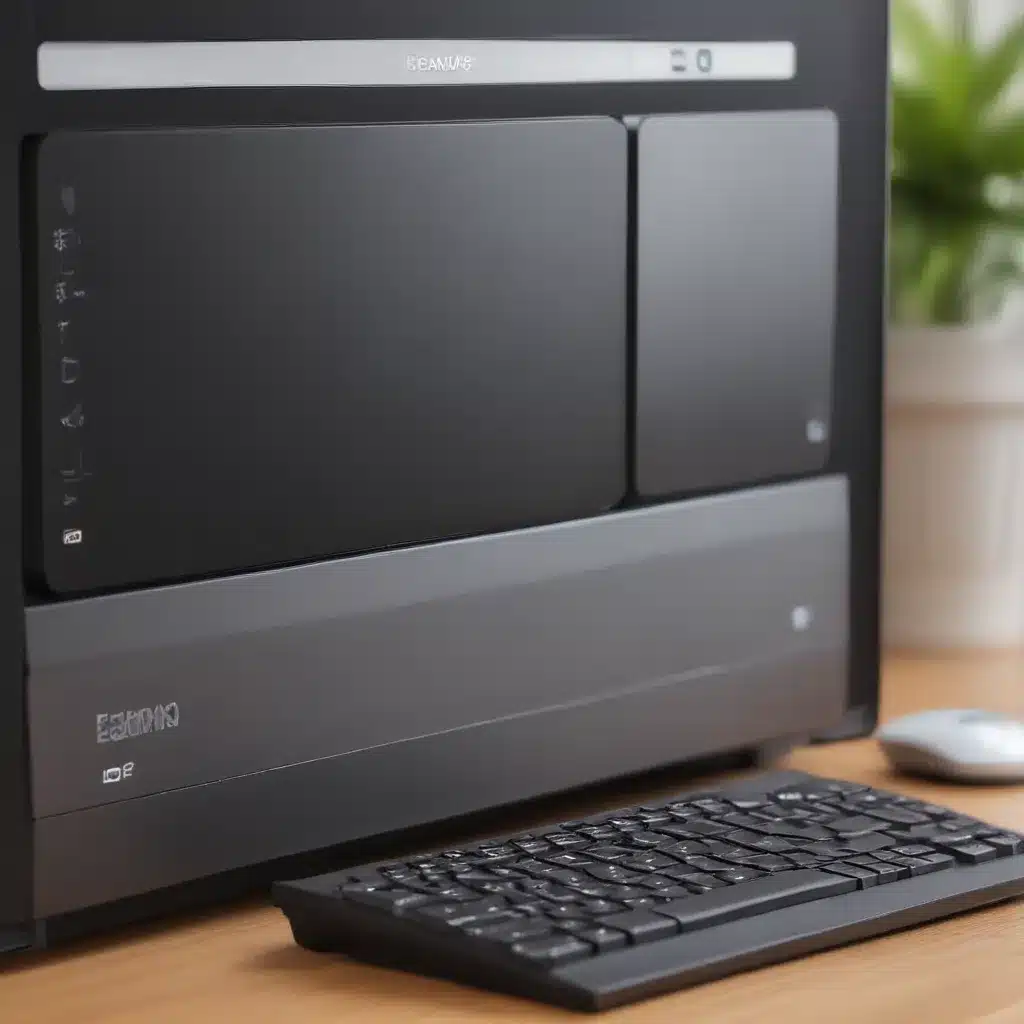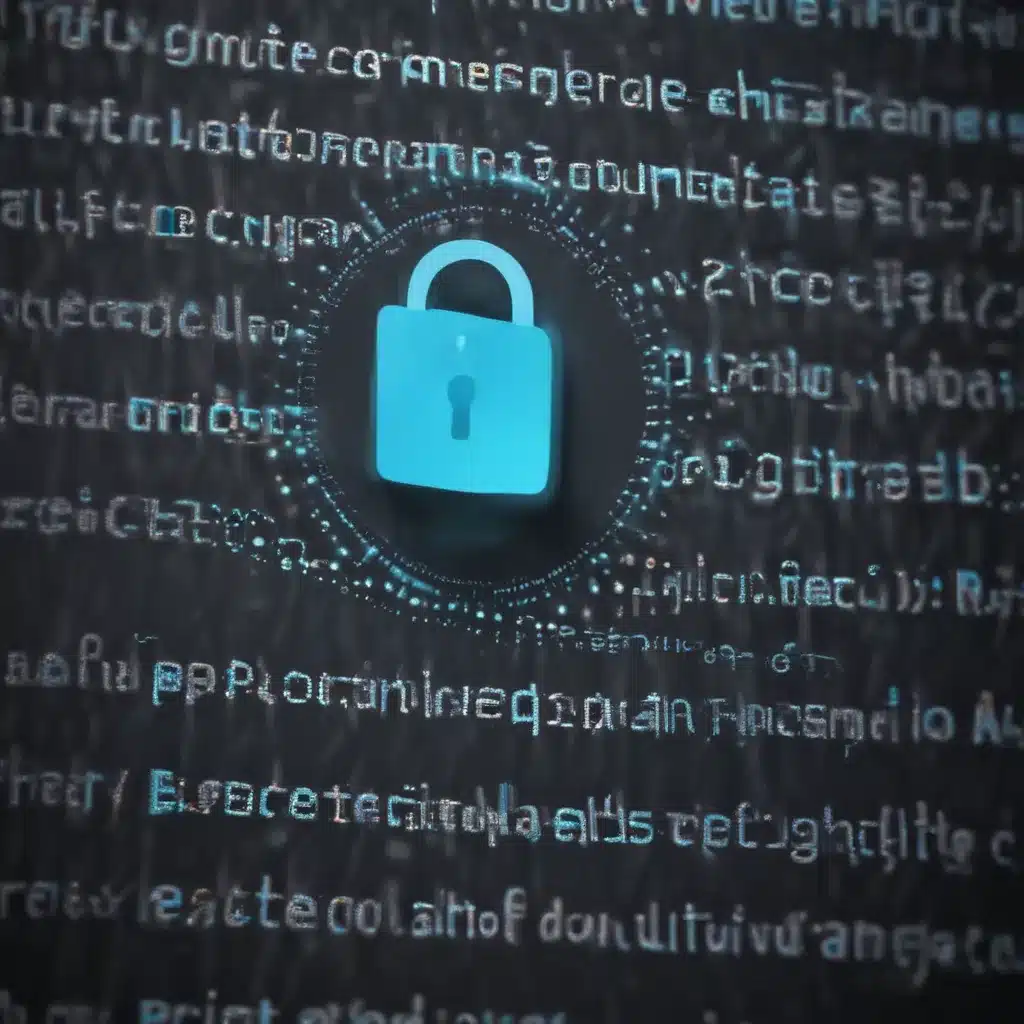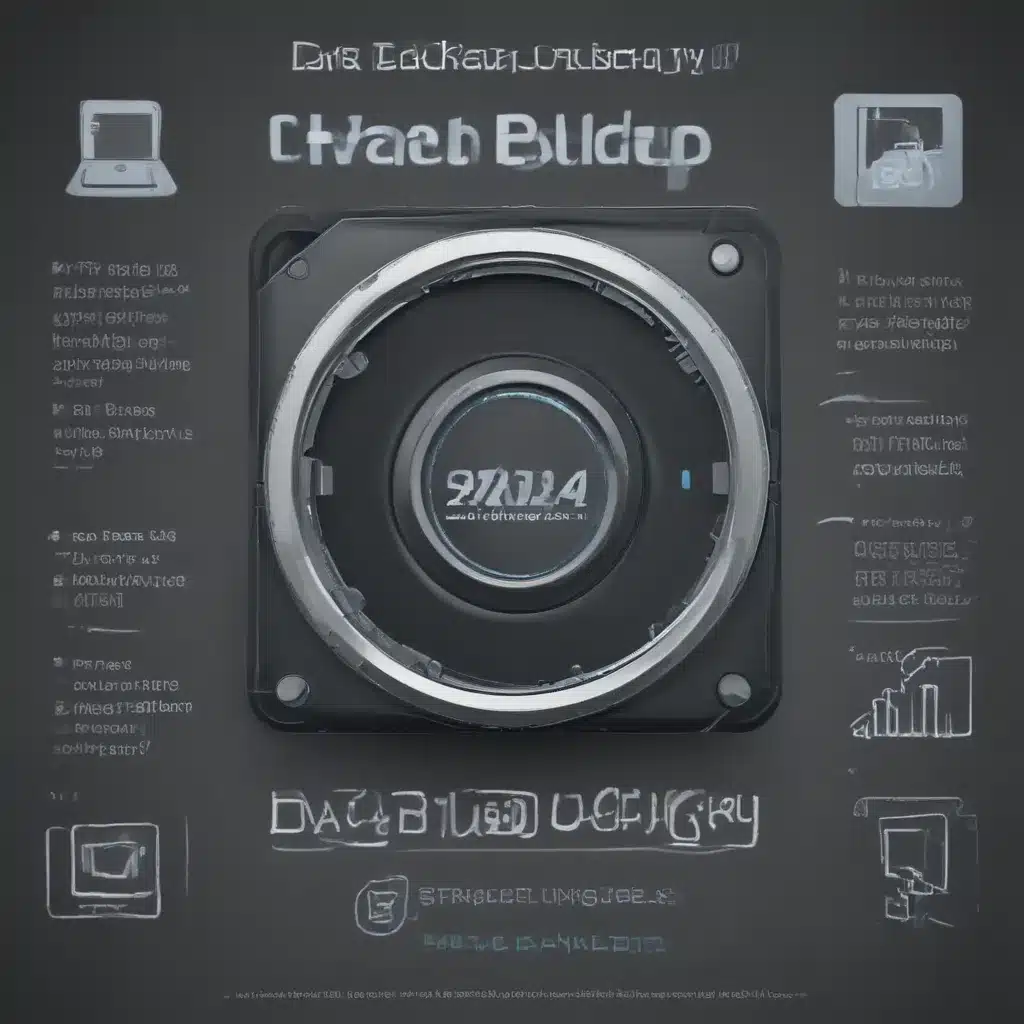Choose the Right Audio Interface
An audio interface is an essential piece of gear for music production, allowing you to get sound in and out of your computer. When choosing an interface for Windows 10, low latency and driver stability are key. Popular options like the Focusrite Scarlett and Presonus Studio ranges have solid Windows support. Pay attention to the interface’s specs and user reviews regarding Windows compatibility. ASIO drivers are preferable on Windows for low latency.
Use ASIO4ALL
ASIO4ALL is a free universal ASIO driver for Windows that can reduce audio latency and improve performance with your existing hardware. It works as a bridge between audio apps and your interface’s drivers. ASIO4ALL can be useful if your current interface has high latency or no native ASIO drivers. Just be cautious of conflicts between it and your interface’s own drivers.
Optimize Your PC’s Settings
There are a few tweaks you can make to optimize Windows 10 for audio:
-
In Power Options, choose the High Performance plan to reduce CPU throttling and dropouts.
-
In Device Manager, disable unused/unneeded devices like WiFi to free up processing power.
-
In the BIOS, disable Intel SpeedStep and C-states if available to prevent CPU speed fluctuations.
-
Set your interface as the Default Device in Sound Settings at the sample rate you use.
-
Increase interface buffer sizes if able to prevent glitches during high track counts.
Use Dedicated Drivers
Using your audio interface’s dedicated ASIO/WDM drivers is preferable over Windows’ generic drivers. Download the latest drivers for your interface from the manufacturer’s website. This provides lower latency and better stability compared to Microsoft’s generic drivers. Keep drivers updated.
Avoid CPU-Intensive Processes
Try to avoid CPU-intensive background processes like anti-virus scans, updates, video processing, etc while recording and mixing. These can contribute to audio dropouts and glitches. Set Windows Update to notify you but not download or install without permission. Pause real-time protection in security software.
Increase RAM
Having sufficient RAM (16GB+) prevents memory bandwidth bottlenecks, especially when running multiple apps and plugins. With insufficient RAM, disk paging occurs which causes audio glitches and dropouts. Close other programs while production work and consider upgrading RAM if needed.
Use an Optimized DAW
Certain DAWs like Reaper, FL Studio, and Renoise are highly optimized to run efficiently on Windows with low latency. Test different DAWs to see which works best for your system’s workflow and performance. Ableton Live and Pro Tools have higher latency on Windows compared to Mac.
Work From an SSD
Running your Windows OS and DAW/VSTs from a solid state SSD drive greatly improves load times and reduces disk bottlenecks versus a traditional hard disk. This prevents “disk overload” errors and audio dropouts. Use SSDs for active project files, samples, and libraries. Store archives on a standard HDD.