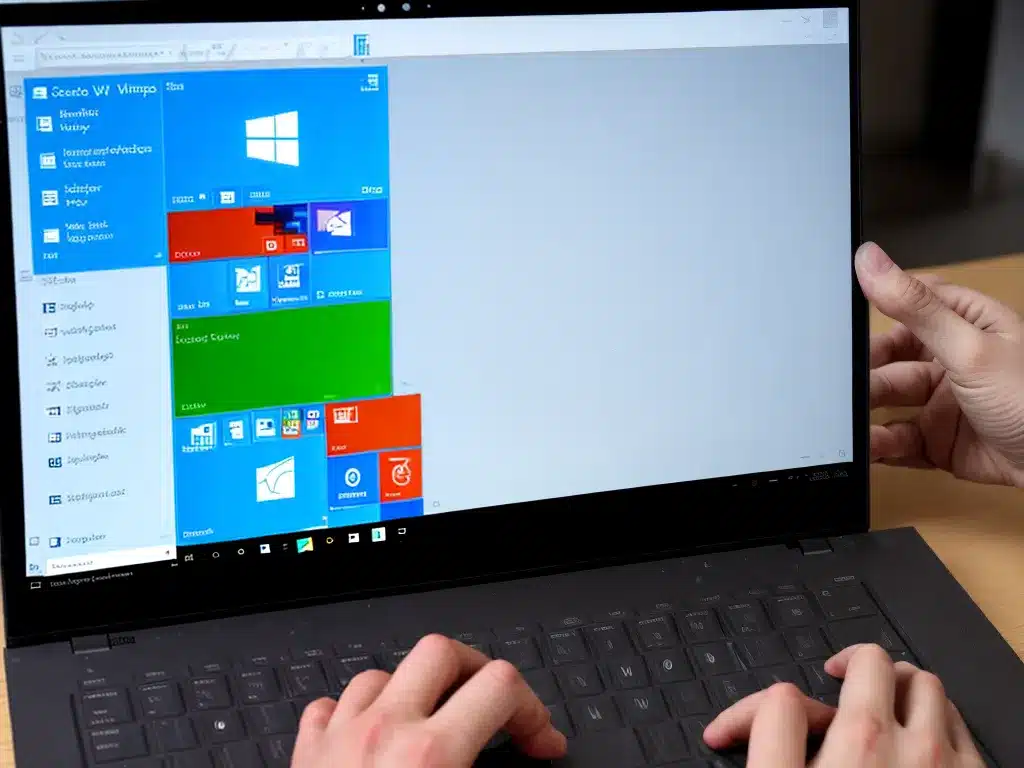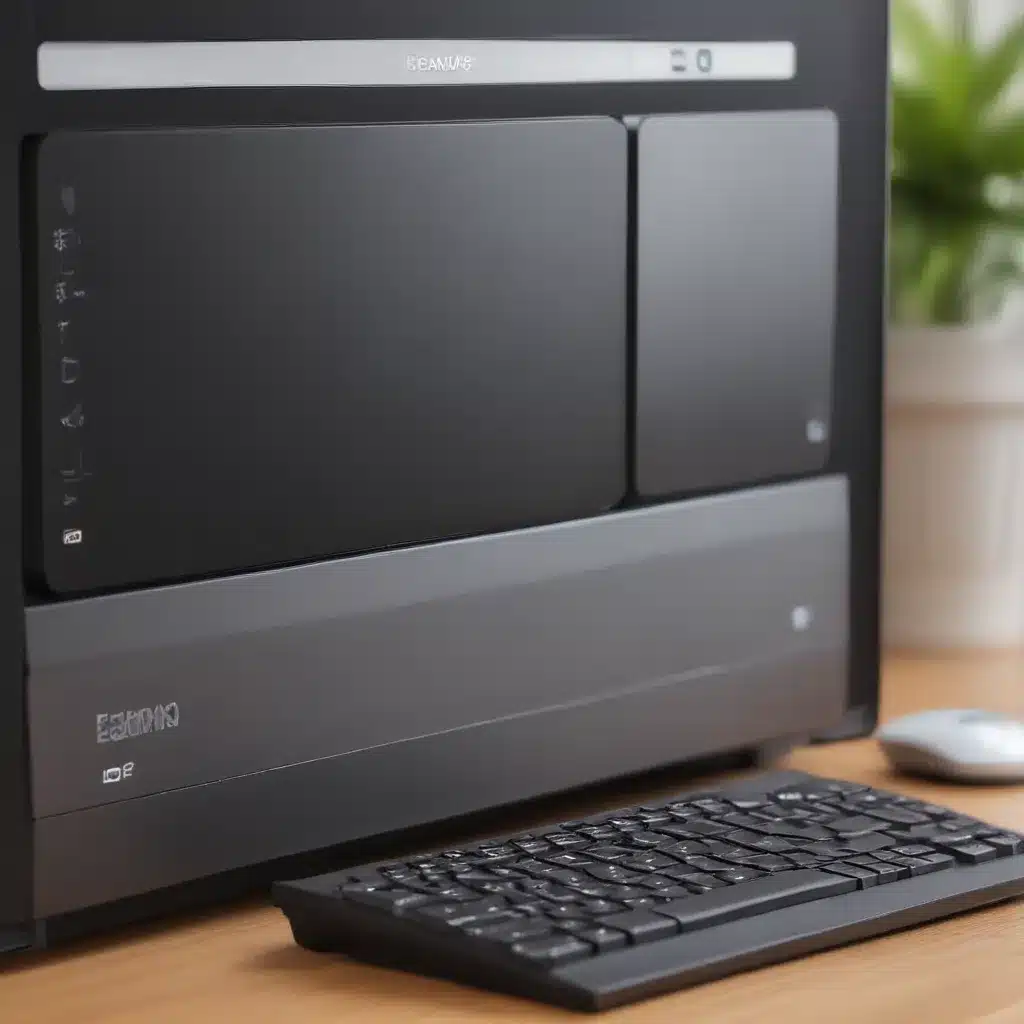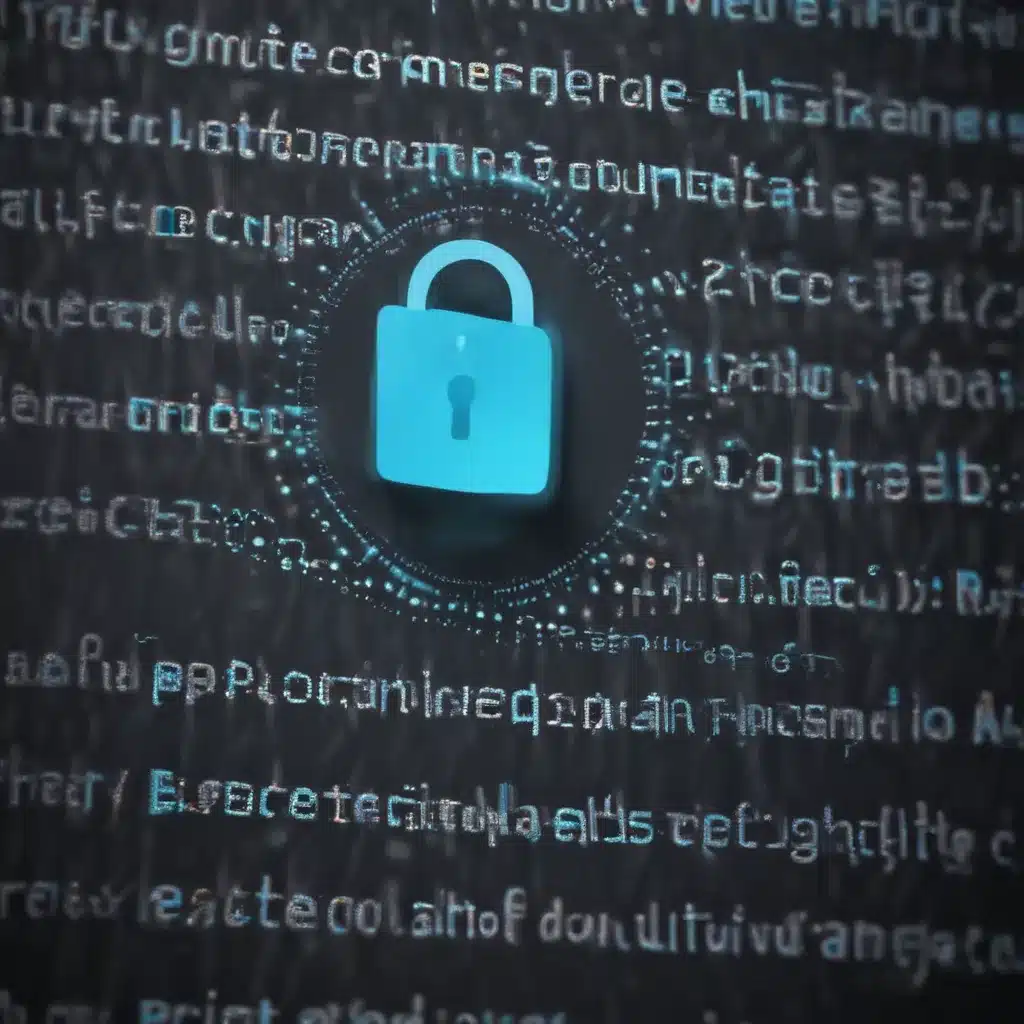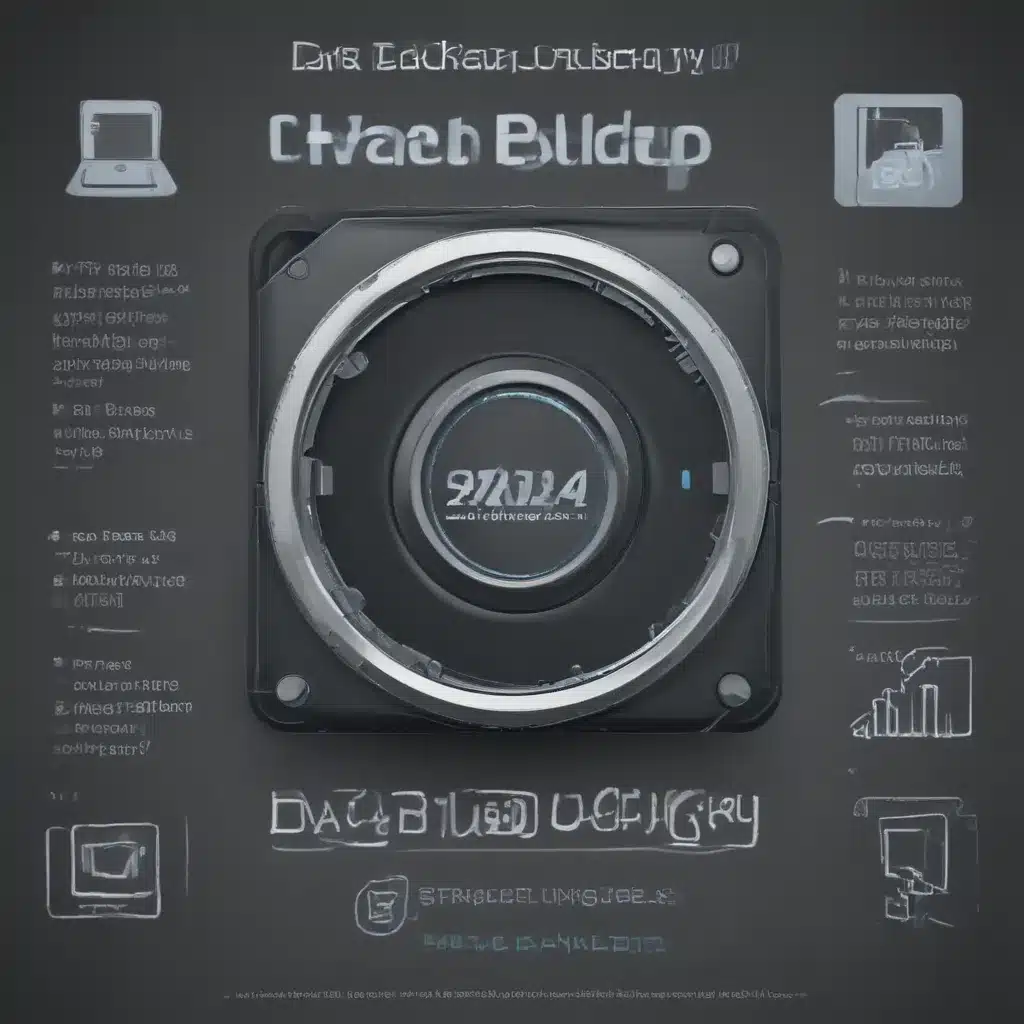I just upgraded to Windows 10 on my PC, and I want to make sure I have optimized my settings for performance and privacy. Here are some of the key settings I recommend changing right away:
Update Windows
One of the first things to do is make sure Windows 10 is up to date with the latest patches and security fixes.
To check for updates:
- Open Settings
- Click on Update & Security
- Click Check for updates
Install any available updates. Keeping Windows updated is important to get bug fixes, new features, and critical security patches.
Adjust Privacy Settings
Windows 10 collects a lot of telemetry data by default. I recommend going through the privacy settings to limit the amount of data collected:
- Open Settings
- Click on Privacy
- Go through each setting and adjust based on your preferences
Some key settings to check:
- General – Disable as many options here as possible
- Speech – Disable options to limit speech data collection
- Diagnostics & feedback – Disable options to limit diagnostic data
- Activity history – Clear activity history data
Adjust these to limit data collection while keeping useful functionality.
Disable Unnecessary Apps
Windows 10 comes with a number of pre-installed apps that you may not need. I recommend uninstalling or disabling any unnecessary apps:
- Open Settings
- Click on Apps
- Click on each app and choose Uninstall or Disable
Some apps to consider removing:
- 3D Viewer
- Mixed Reality Portal
- Groove Music
- Solitaire Collection
Disable or uninstall apps you don’t use to declutter your system.
Enable Dark Mode
Dark mode presents Windows with a black background and lighter text. It can help reduce eye strain:
- Open Settings
- Click on Personalization
- Under Colors, choose Dark
Give dark mode a try if you work on your computer at night or in low light conditions.
Customize the Taskbar
Tweak the taskbar to optimize it for your workflow:
- Unpin apps you don’t frequently use
- Pin apps you use often for quick access
- Show/hide Search box and Task View button
Customize the taskbar so your most-used apps and features are one click away.
Those are some quick settings you can change on a fresh Windows 10 install to enhance performance, privacy, and productivity. Let me know if you have any other recommended tweaks!