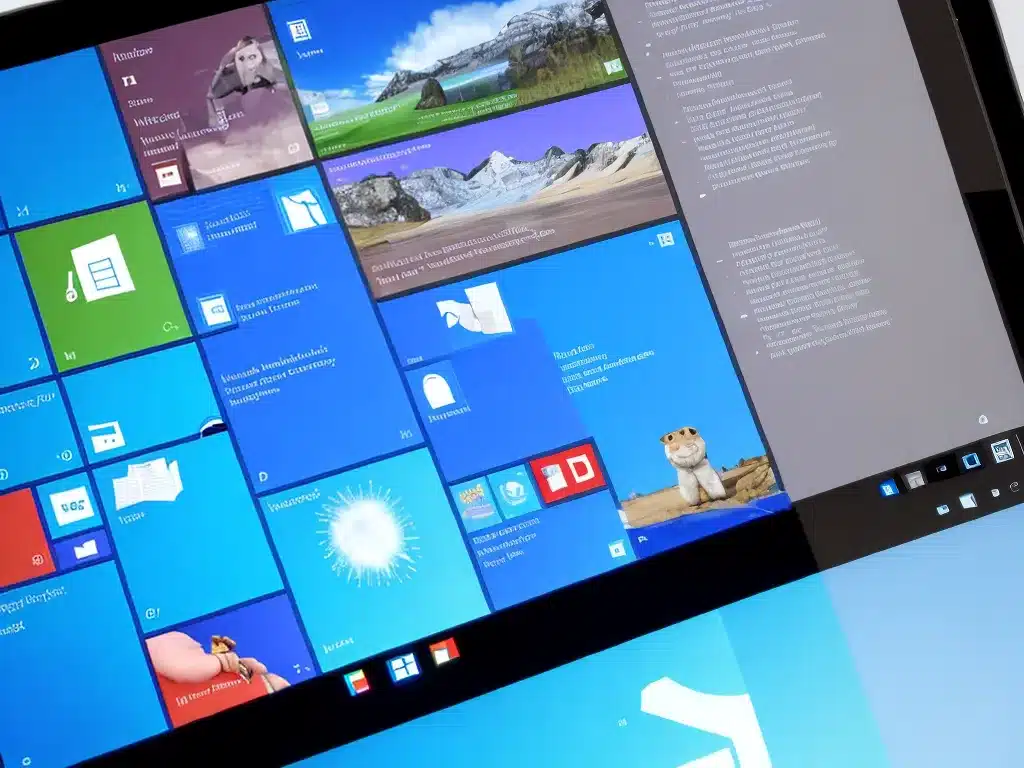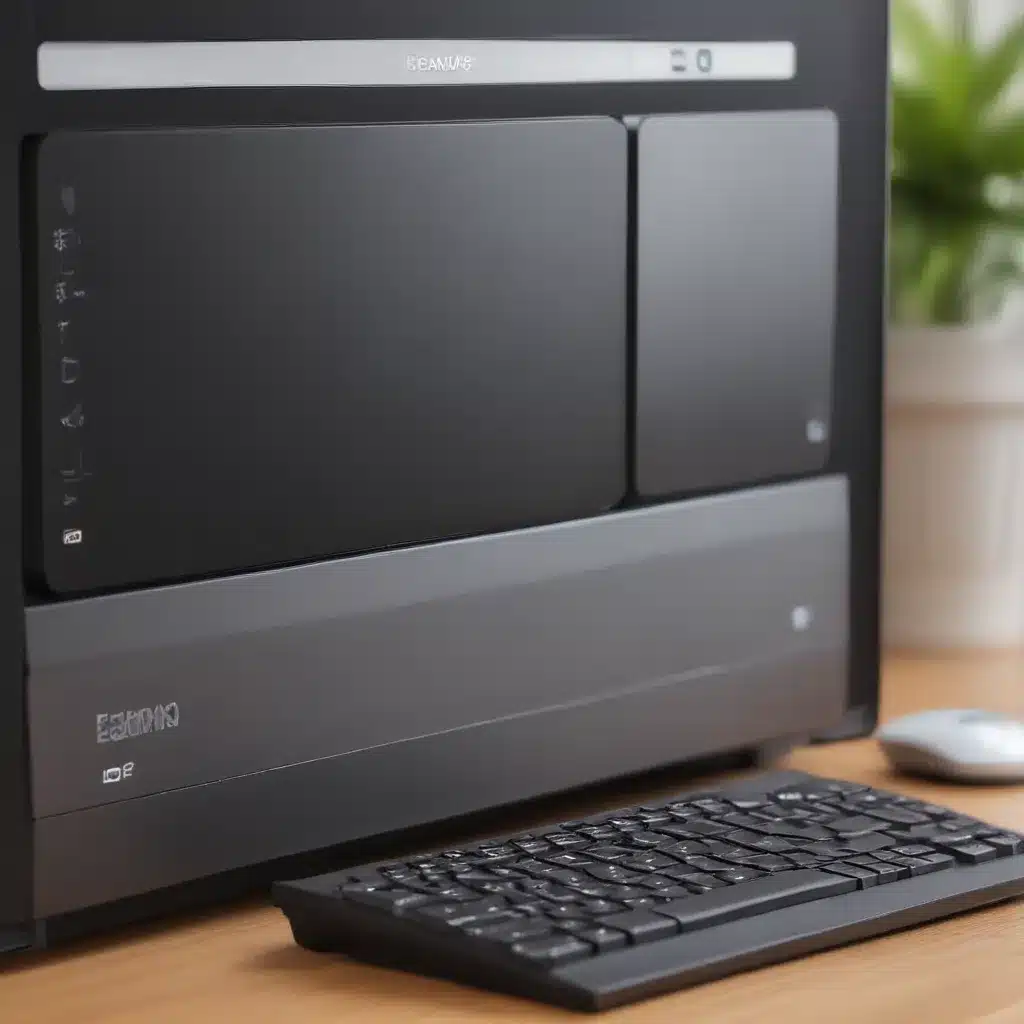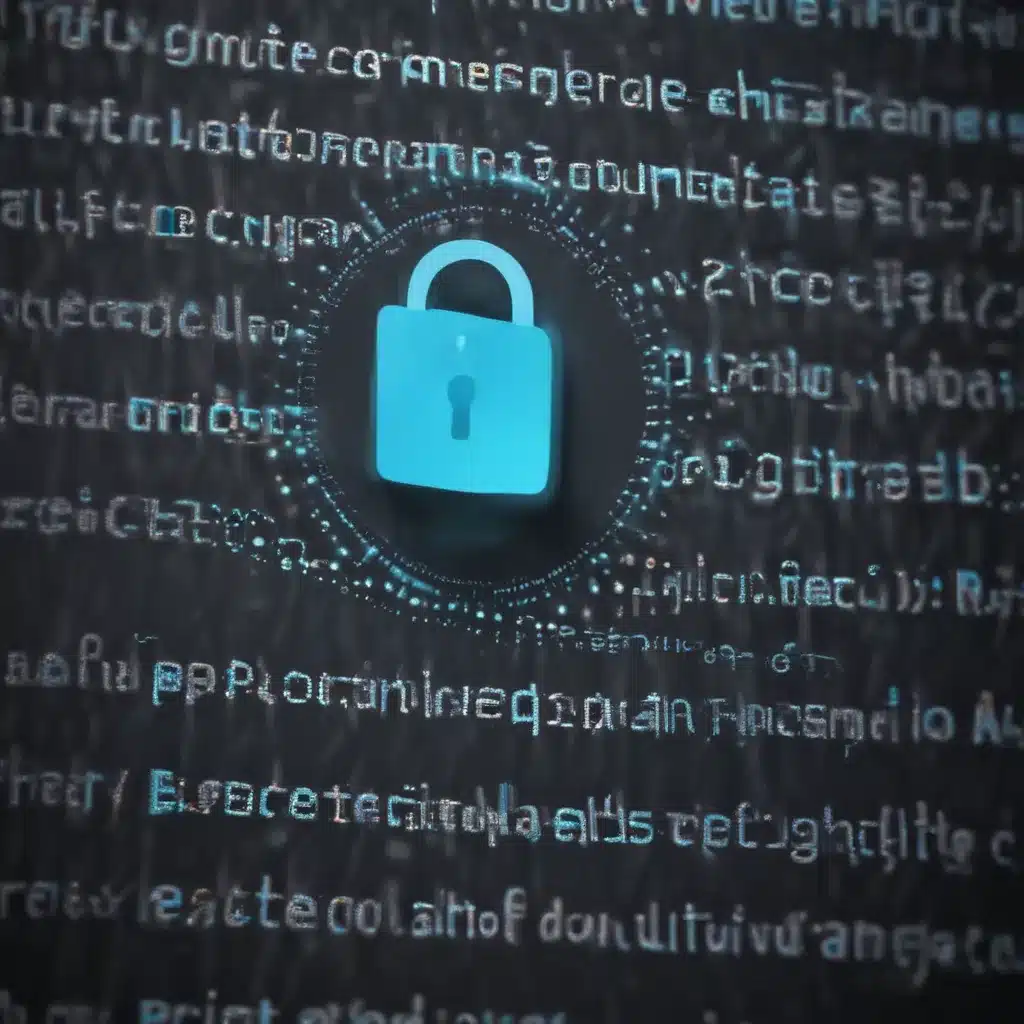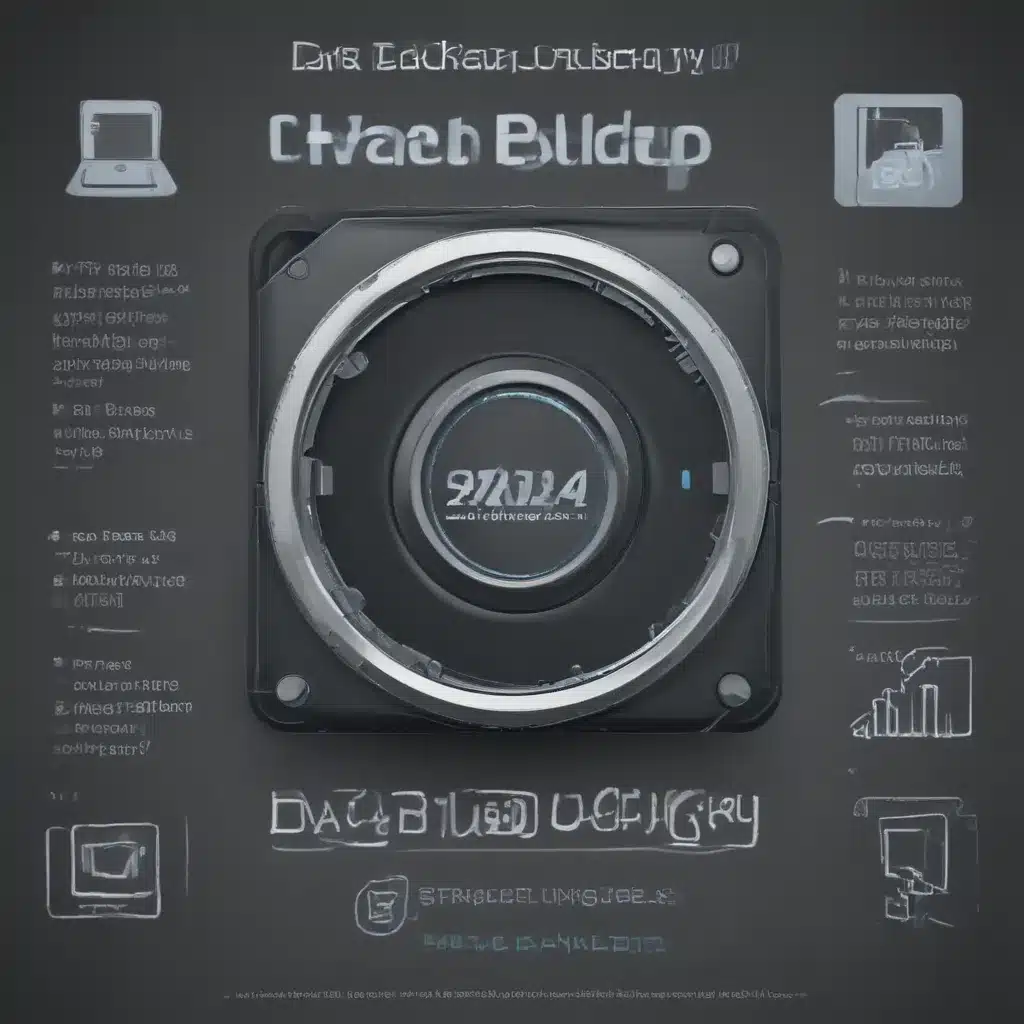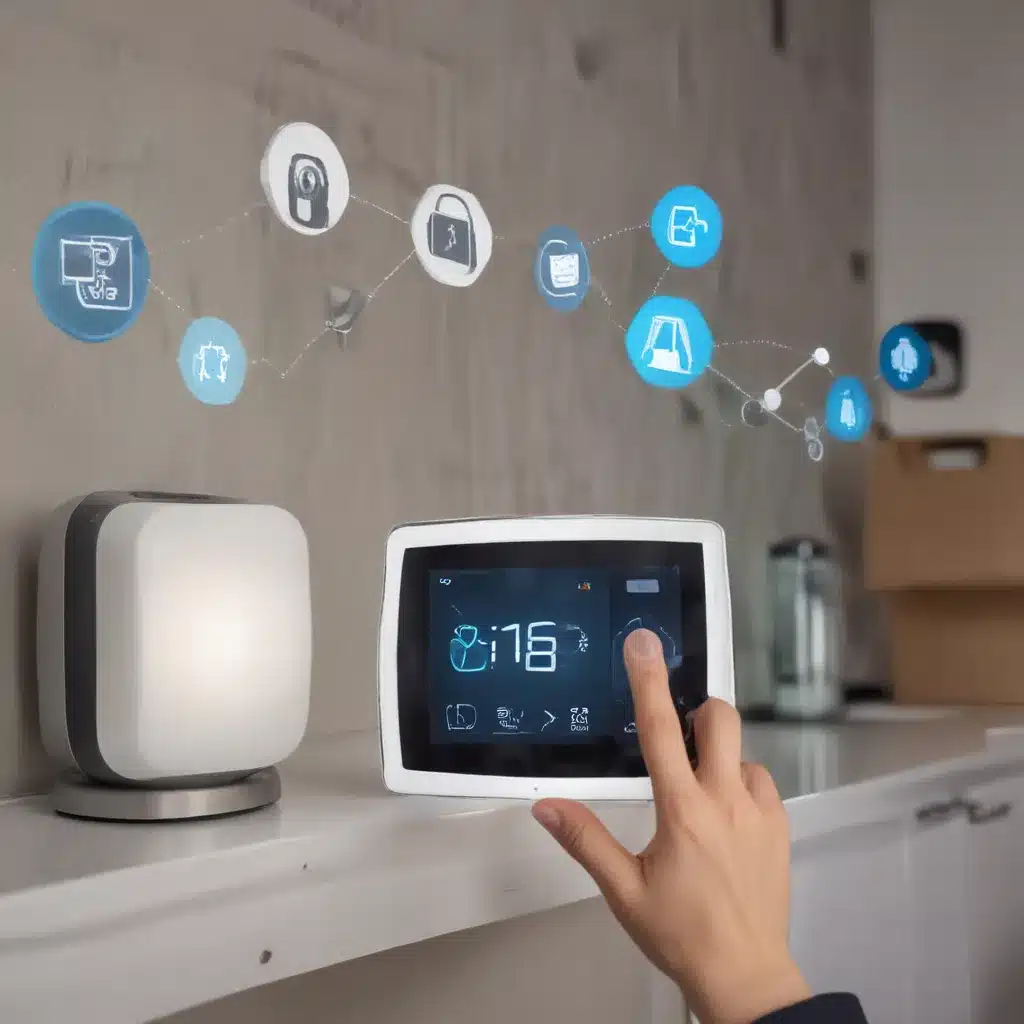Introduction
With the rising threats of malware, spyware, and hacking, keeping your Windows 10 PC safe and secure is more important than ever. In this guide, I will provide tips and recommendations to help you lock down your Windows 10 machine and browse the web safely. Whether you are a home user or managing devices in an enterprise, this guide aims to give you the knowledge to make your Windows 10 devices more secure.
Enable Windows Defender Antivirus
Windows 10 comes with a built-in antivirus program called Windows Defender Antivirus. Windows Defender provides protection against malware, spyware, and other common threats. I highly recommend keeping it enabled to provide a basic level of protection.
To enable Windows Defender:
- Open the Start menu and search for “Windows Security”.
- Click on the “Virus & threat protection” option.
- Under “Virus & threat protection settings”, switch Windows Defender Antivirus to “On”.
Windows Defender will now run in the background and protect your device from malware threats.
Keep Windows Updated
Microsoft regularly releases security updates and patches for Windows 10. Keeping your Windows version up-to-date ensures you have the latest security fixes applied.
To check for updates:
- Open the Start menu and click on the Settings cog.
- Go to Update & Security > Windows Update.
- Click on “Check for updates”.
- Install any available updates.
I recommend enabling automatic updates to automatically download and install new updates as they become available. You can enable this in Update & Security settings.
Staying up-to-date with the latest updates keeps your system secure from emerging threats.
Use Strong Passwords
Using weak passwords is one of the most common security mistakes. Cybercriminals can easily guess weak passwords and gain access to your devices and online accounts.
Here are some tips for creating strong passwords:
- Use at least 8 characters, combining upper and lowercase letters, numbers, and symbols.
- Avoid common words or personal information that can be easily guessed.
- Use a unique password for each account, rather than reusing the same password everywhere.
- Consider using a password manager such as LastPass or 1Password to generate and store unique passwords.
Enabling multi-factor authentication (MFA) provides an additional layer of security beyond passwords. I highly recommend turning on MFA for important accounts like email, banking, and social media.
Be Wary of Phishing Scams
Cybercriminals use phishing emails and scams to trick users into sharing personal information or installing malware.
Here are some tips to identify and avoid phishing attempts:
- Check the sender’s email address – scammers often spoof legitimate addresses.
- Look for spelling mistakes and poor grammar.
- Do not click links or attachments in unsolicited emails.
- Be wary of threats demanding immediate action or payments.
- Verify requests by contacting the company directly through their official channels.
Enabling anti-phishing detection in email services like Gmail can provide an additional layer of protection.
Use a Firewall
The Windows firewall helps block unauthorized connections to your computer. I recommend keeping the Windows firewall enabled for basic protection, especially when on public networks.
To enable the Windows firewall:
- Open the Start menu and search for “Windows Defender Firewall”.
- Click “Turn Windows Defender Firewall on or off”.
- Switch the firewall to “On” for both private and public networks.
The firewall will now monitor and block suspicious inbound connections. You can customize firewall settings to allow specific programs and networks if needed.
For advanced protection, consider using a third-party firewall from vendors like Comodo or ZoneAlarm.
Be Cautious with Network Connections
Public Wi-Fi networks in places like cafes and airports pose security risks, as attackers can intercept sensitive data. Avoid activities like online banking or accessing company resources when on public networks.
If you need to access sensitive data, use a VPN (virtual private network) to encrypt your connection. Popular VPN services include NordVPN, ExpressVPN, and TunnelBear.
Also be cautious plugging in random USB drives, as they may contain malware. Only connect devices from trusted sources.
Run Regular Scans
I recommend running regular antivirus scans to check for malware infections.
Windows Defender provides built-in scanning options:
- Open Windows Security and click on Virus & threat protection.
- Under Current threats, click Scan options.
- Select the type of scan you want to run.
Make sure to run a full system scan at least once a week. Immediately address any threats found during scanning.
Enable Remote Desktop Safely
Windows 10 allows remote desktop connections to access your computer over the network. If enabled without proper protection, attackers can gain remote access to your system.
If using remote desktop:
- Enable Network Level Authentication (NLA) for enhanced security.
- Use account lockouts to block brute force attacks.
- Create separate standard user accounts for remote access.
- Configure your router and firewall to only allow remote desktop from specific IP addresses or networks.
- Use a VPN for added encryption of remote desktop traffic.
Only enable remote desktop if absolutely needed.
Protect Against Ransomware
Ransomware is a type of malware that encrypts personal files and demands payment for decryption. Follow these tips to secure your data against ransomware:
- Maintain offline backups of important files, stored externally from your system.
- Be vigilant of phishing attempts and suspicious links/attachments.
- Keep your software updated to patch vulnerabilities.
- Use antivirus software to detect known ransomware.
- Configure email spam filters and firewalls to block risky files/websites.
- Disable macros in Microsoft Office to prevent infection via documents.
Conclusion
Following cybersecurity best practices is crucial for protecting your Windows 10 computer against modern threats on the internet. Enable protective features like Windows Defender Antivirus and Firewall. Be cautious when surfing the web, checking email, and connecting to open networks. Running regular scans and keeping your system up-to-date also helps harden your defenses. With vigilance and the right tools, you can confidently use your Windows 10 machine and keep your data safe. Let me know if you have any other Windows security questions!