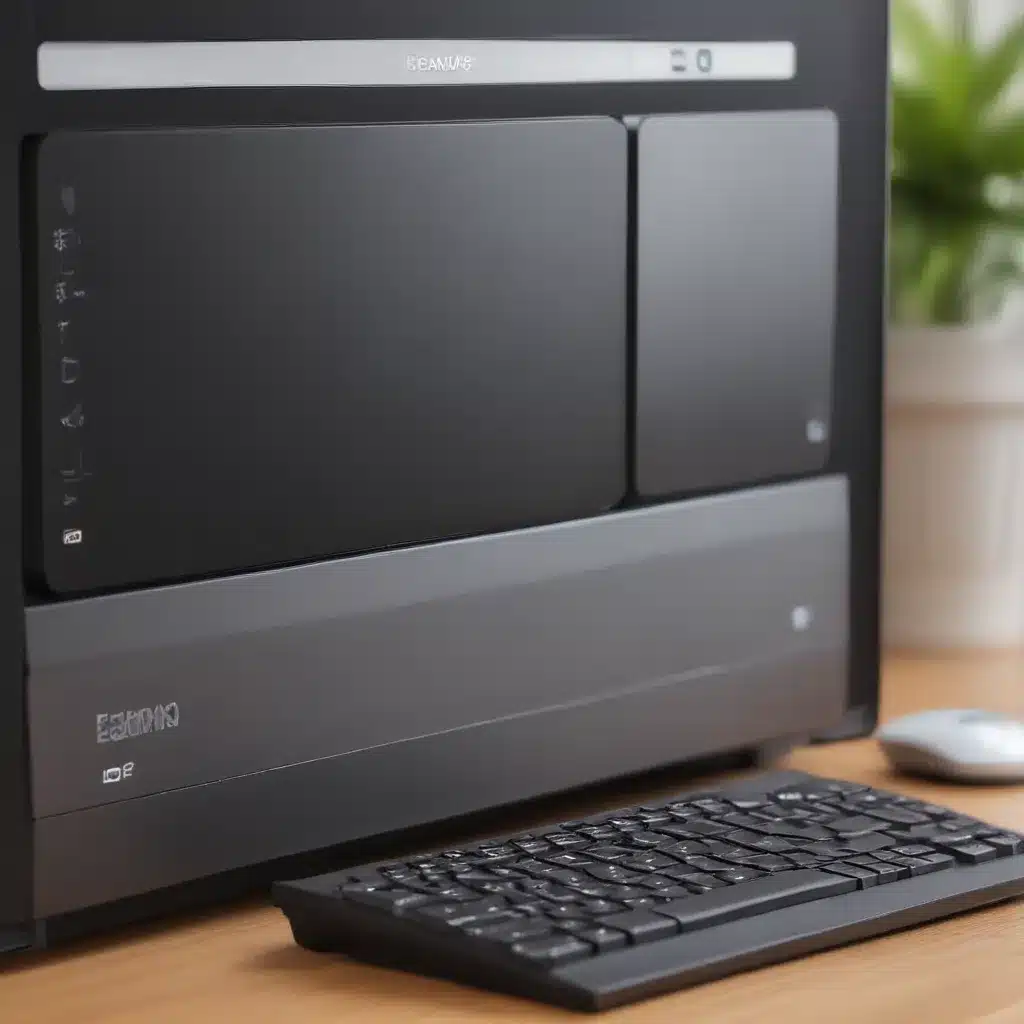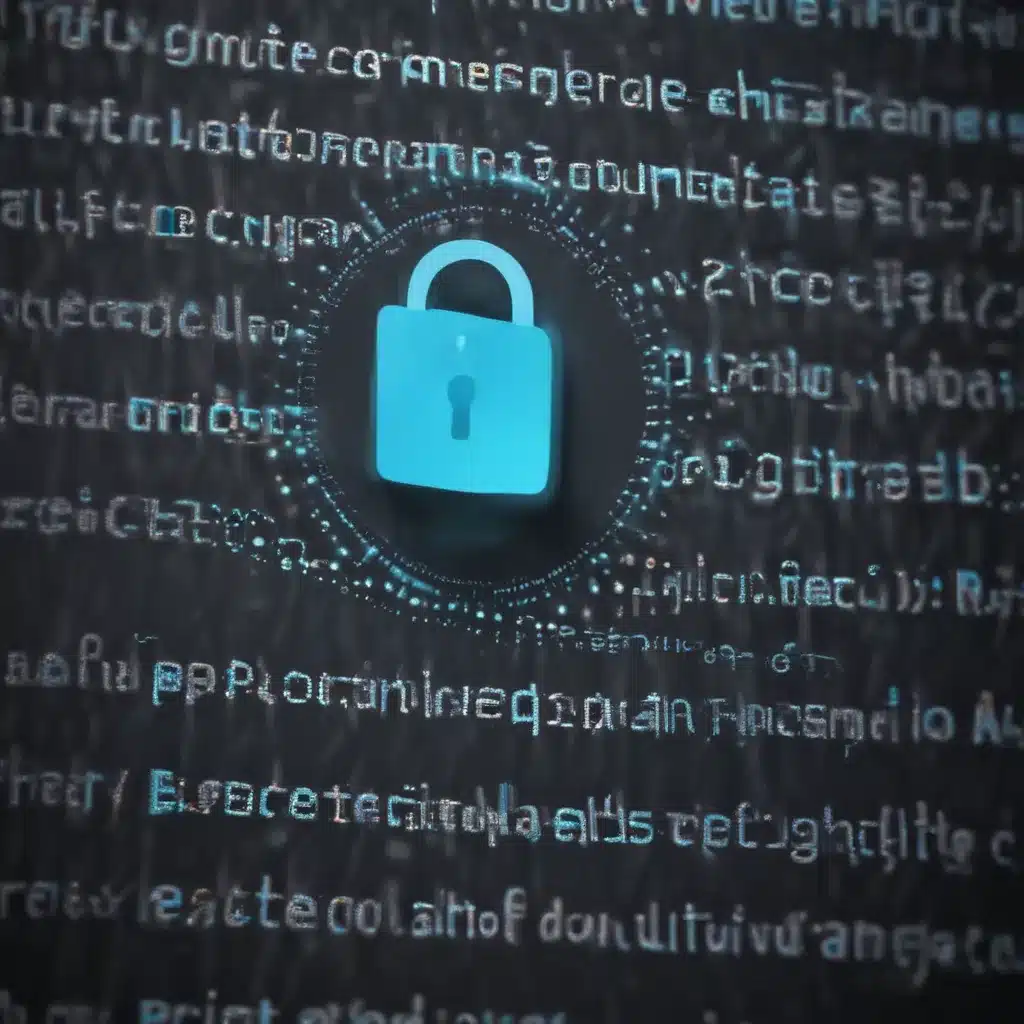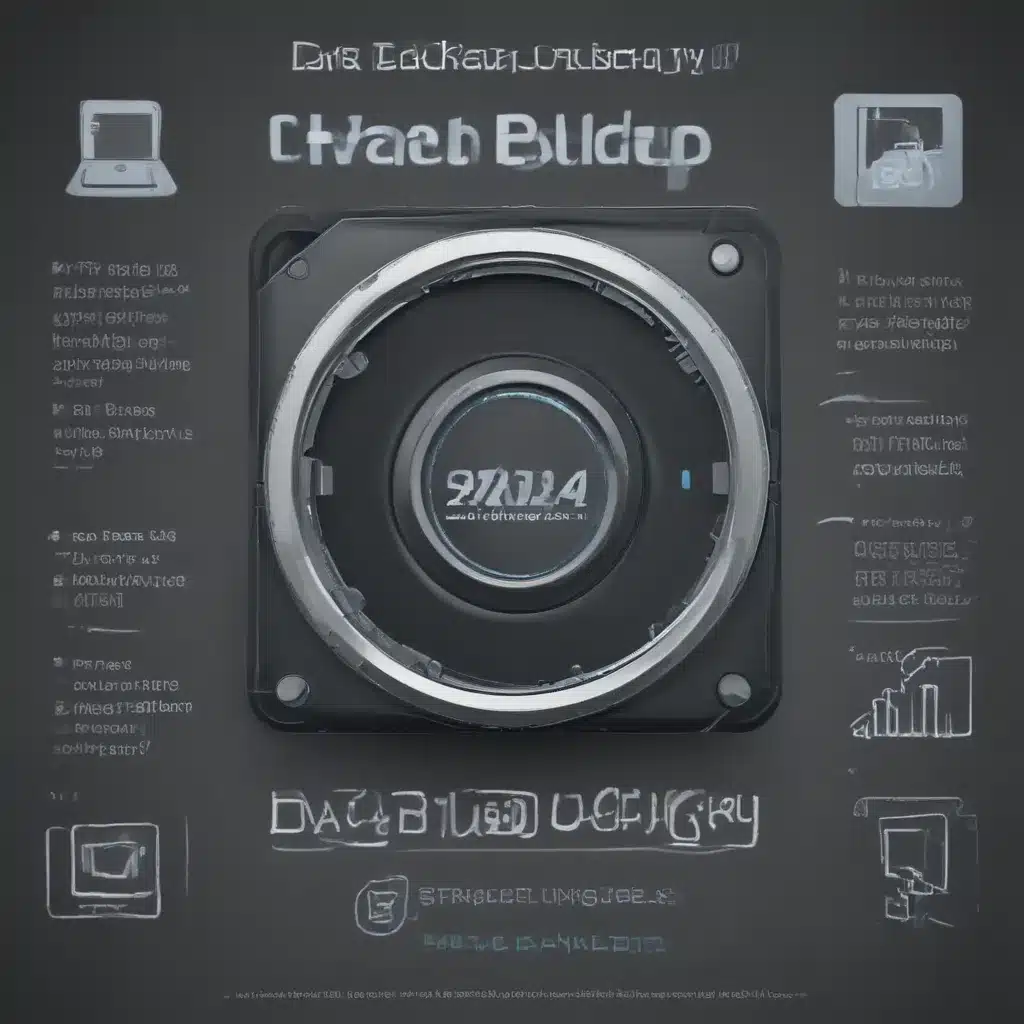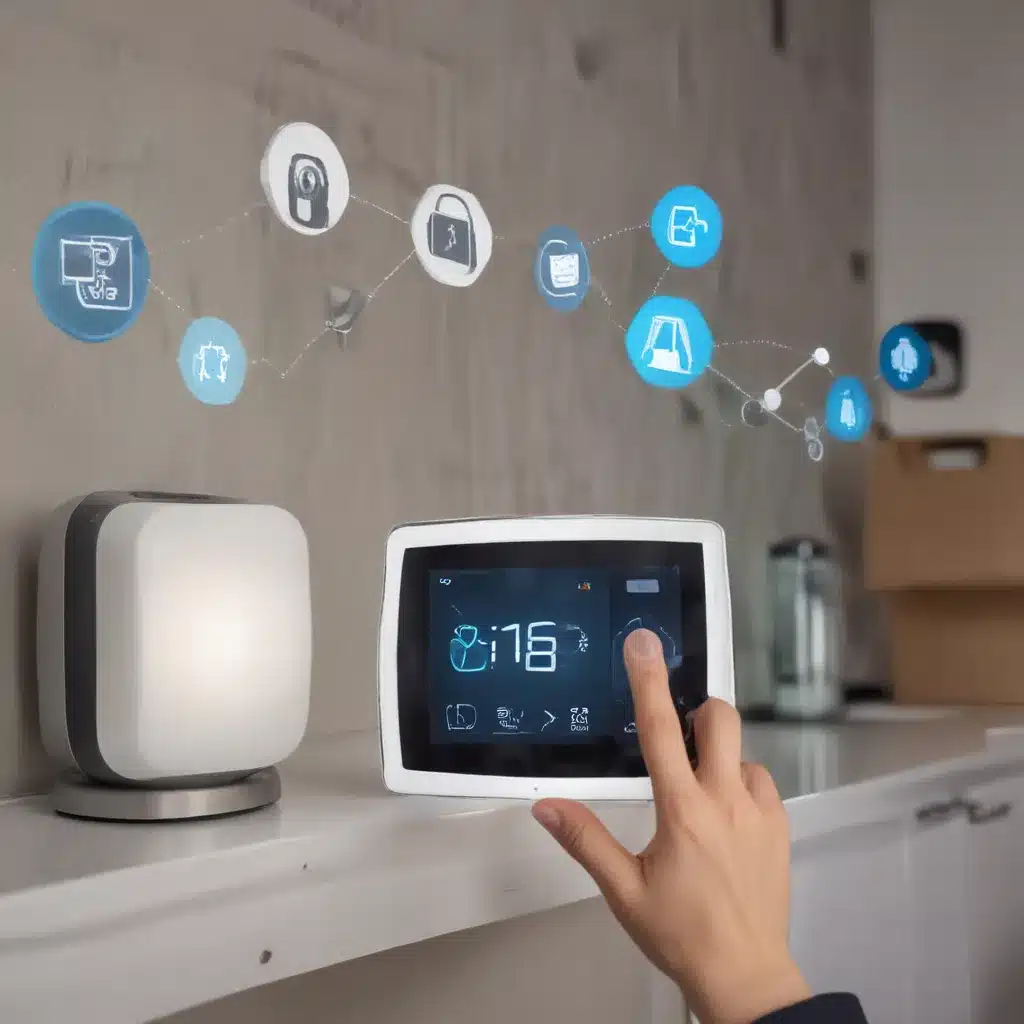Windows 10 offers many useful keyboard shortcuts that can help you work more efficiently. Here are some of the most helpful Windows 10 keyboard shortcuts to save you time:
Basic Navigation Shortcuts
Navigation shortcuts allow you to quickly move around Windows and between open windows and desktops.
Switch Between Open Windows
- Alt + Tab – Switch between open windows and apps
- Windows Key + Tab – Open task view to see all open windows and switch between them
- Alt + Esc – Cycle through items in the order in which they were opened
Switch Between Virtual Desktops
- Windows Key + Ctrl + Left/Right Arrow – Switch between virtual desktops
- Windows Key + Ctrl + D – Create a new virtual desktop
Move Between Elements
- Alt + F4 – Close the active window
- Windows Key + Left/Right/Up/Down Arrow**** – Snap window to left, right, top or bottom half of screen
- Windows Key + Home – Minimize all except the active window
- Windows Key + Shift + Left/Right Arrow**** – Move active window between monitors
File and Folder Shortcuts
File and folder shortcuts help you quickly access, open, and manage your files and folders.
- Windows Key + E – Open File Explorer
- Ctrl + N – Open a new window in File Explorer
- Ctrl + W – Close current window in File Explorer
- Ctrl + Shift + N – Create a new folder
- F2 – Rename selected file or folder
- Ctrl + Shift + Delete – Delete item permanently without moving to Recycle Bin
Text Editing Shortcuts
Text editing shortcuts make editing text quicker and easier.
- Ctrl + C – Copy selected text
- Ctrl + X – Cut selected text
- Ctrl + V – Paste copied text
- Ctrl + Z – Undo last action
- Ctrl + Y – Redo last action
- F7 – Spell check selected text
- Ctrl + A – Select all text
- Ctrl + B / Ctrl + I – Bold/Italicize selected text
Screenshot Shortcuts
Screenshot shortcuts allow you to capture screenshots with just a couple of key presses.
- Windows Key + Print Screen – Take screenshot and save to Pictures > Screenshots
- Alt + Print Screen – Take screenshot of active window and copy to clipboard
- Windows Key + Shift + S – Take partial screenshot using snip tool
Accessibility Shortcuts
Accessibility shortcuts make Windows 10 easier to use for those with disabilities.
- Windows Key + U – Open Ease of Access Center
- Windows Key + Ctrl + C – Turn on color filters
- Windows Key + Esc – Turn Narrator on or off
- Windows Key + Plus/Minus – Zoom in or out
- Windows Key + Shift + Left/Right Arrow**** – Highlight text left or right
By learning some of these handy Windows 10 keyboard shortcuts, you can save time and be more productive. With practice, these keyboard combinations will become second nature.