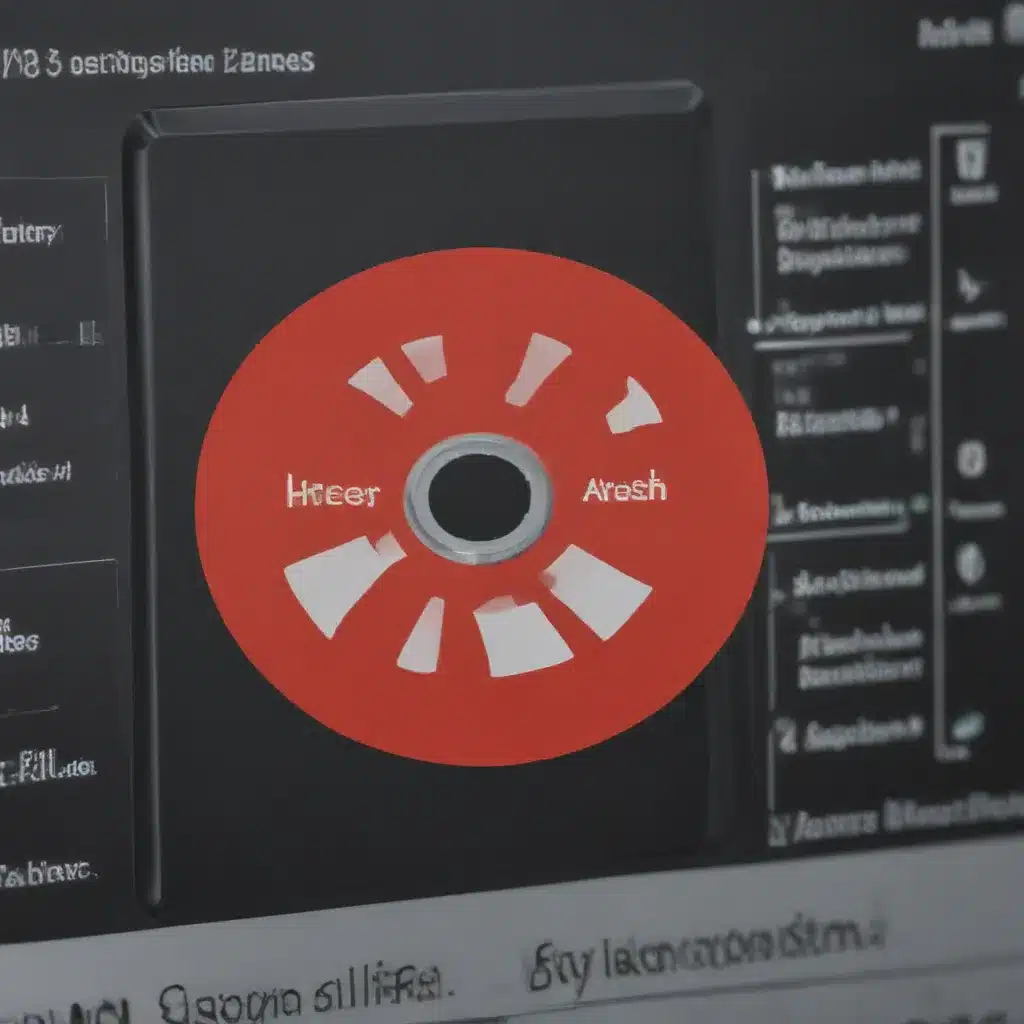When using a laptop, several factors can affect the quality of its wifi connection. Location and distance from the router play an important role in this regard. This article examines how walls, floors, and other obstacles impact laptop wifi problems. Understanding the effect of these physical objects is necessary to ensure reliable and consistent access to online services.
The presence of walls and floors affects wireless signals differently depending on their composition. Different materials such as wood, metal, concrete, glass or brick may block out or absorb radio waves emitted by routers, resulting in poor performance. Multiple walls between the device and router can also cause interference with signal strength leading to reduced speeds and unstable connections.
Finally, understanding how furniture placement within a home environment impacts laptop wifi problems can give users greater control over their network experience. By taking into account different aspects such as wall thicknesses or physical obstructions like chairs and tables, users can improve their connections for more efficient internet usage.

Distance From Router
The distance of a laptop from the router can have an immense impact on the quality and reliability of the wifi connection. The further away the laptop is, the more challenging it becomes for its range to reach that of the router’s signal. This limited network coverage leads to poorer performance in terms of data transfer speed or video streaming capabilities. Moreover, obstacles between the two devices, such as walls, floors, furniture, doors, etc., impede signals even further and reduce access points exponentially. As such, users should consider their proximity to their routers when troubleshooting any wifi-related problems with their laptops. Interference sources are another important factor to consider when addressing this issue.
Interference Sources
It is important to consider the sources of interference when investigating laptop wifi problems. Interference can be divided into two categories: electromagnetic and network. Electromagnetic interference (EMI) is caused by nearby objects, such as microwave ovens, Bluetooth devices, or wireless speakers emitting signals in the same frequency range as a router. Network interference usually occurs when multiple routers are located close together, and their signals overlap. In addition, some materials used for walls and floors may block or weaken signals from a router.
To reduce EMI interference, keeping electronic equipment away from other electronics that could interfere with its signal is essential. This includes keeping all equipment at least six feet apart, turning off unnecessary devices while using a home network, and ensuring no metal barriers between the device and router. Changing the channel on the router’s settings and those of any interfering devices is also useful, so they do not share frequencies. One should use only one router per house or apartment building to minimise network interference. Additionally, if more than one router exists in an area, each should set up different channels to avoid overlapping signals.
The knowledge gained through understanding these sources of interference allows users to identify better possible causes of laptop wifi issues encountered in their environment and take steps to mitigate them accordingly.
Wireless Protocols
As the saying goes, “You can’t judge a book by its cover,” wireless protocols are not always as straightforward as they seem. They are important in how well laptop wifi works through obstacles such as walls and floors. The wireless encryption protects data transmitted over networks, while network protocols like 802.11ac help facilitate communication between devices connected to a wireless network. To understand the impact of location on laptop wifi problems, it’s important to consider these aspects of networking support technology.
Firstly, certain types of walls and materials affect signal strength differently due to their physical properties that block or absorb signals. Concrete walls are particularly effective at blocking signal transmission, while wooden doors allow signals to pass through them more readily. As such, having several concrete walls in an office can cause significant interference with laptop wifi performance.
Additionally, metallic surfaces reflect radio waves away from laptops, reducing signal strength and making it difficult for computers to access wifi hotspots far away from the user. Floors also affect laptop wifi reception because most homes and offices have multiple levels; any device trying to connect must overcome two sets of obstacles — those present within each group plus whatever lies between them — before accessing internet services.
Understanding how different walls and floors impede wifi connections provides valuable insight into why some locations experience better performance than others when using laptops for online activities.
Different Walls And Floors
When studying the impact of location on laptop wifi problems, different walls and floors are key factors to consider. The type of wall construction, floor material, wall thickness, floor layout, and wall insulation affect how signals interact between the user’s device and nearby networks.
- Wall Construction – Walls constructed from wood or drywall can effectively block wifi signals. However, concrete walls tend to be thicker than other materials, making them more difficult for signals to penetrate.
- Floor Material – Floors made out of tile or marble have much less signal attenuation compared to carpeted floors as they do not absorb any radio waves.
- Wall Thickness – Wifi signals may travel further through thinner walls, such as plasterboard, than heavier brick walls due to their higher permeability levels.
- Floor Layout – Open-plan offices with few partitions provide a clear path for wireless communication, while multiple rooms with many obstacles can cause interference.
- Wall Insulation – Poor quality insulation between two adjacent rooms will reduce signal strength when travelling across the boundary layer formed by the two spaces’ surfaces.
These variables must be considered when identifying and troubleshooting location-related laptop wifi problems. Understanding how these elements affect the reception of wifi signals is necessary for providing users with an optimal experience regardless of where they are located within a building’s infrastructure. Moving ahead, antennas and directional signals should be explored to gain further insight into this topic.
Antennas And Directional Signals
Solid walls and other obstacles can easily block the signals from laptops. To get around this, antennas are used to boost the range of a signal or even direct it in a specific direction. This directional control is achieved by creating radiating paths focusing energy towards the desired target. With this setup, an antenna can provide high-quality connections over longer distances than possible.
| Property | Effect on wifi Signal |
|---|---|
| Antennas | Boosts & Directs |
| Directional Signals | Focus Energy |
| Range | Longer Distances |
These powerful tools offer a great solution to difficult wifi problems caused by location, but they also come with unique challenges. Metal objects in the environment, such as furniture, appliances, and even people, can disrupt these focused radiations and undo much of the gains from using an antenna. As such, careful analysis must be done before installing one to ensure all possible sources of interference have been considered.
Metal Objects In The Environment
Metal objects in the environment can significantly impact laptop wifi signals. Things made of metal, such as furniture, appliances, and even walls, will attenuate or reduce the strength of the signal. This is because metal reflects radio waves and serves to block them from reaching their intended destination. This effect’s magnitude depends on the object’s size and distance from the laptop. As an example, if there is a large metallic refrigerator close to the laptop, it could significantly weaken the signal.
The frequency band type also influences how much metal objects impact signal strength. Some bands are more susceptible to interference than others; for instance, 2.4 GHz networks are more prone to attenuation due to metal obstacles than 5 GHz networks with higher frequencies. For this reason, laptops should be connected to wireless connections using 5GHz when possible since they are less likely to be affected by any nearby metal objects in the vicinity.
When dealing with issues related to signal attenuation caused by metallic objects, several strategies can be employed, including relocating or moving both the router and laptop(s) further away from any potential source of interference, such as metallic furniture or other electronic devices that operate within certain frequency ranges such as microwave ovens or cordless phones etc., repositioning antennas (for routers), changing channels (for routers), upgrading firmware updates for router software etc. To maximise the performance of laptop wifi connection, these strategies must be considered along with understanding the effects of different frequency bands when selecting the best network connection for laptop access.
Frequency Bands
The previous section discussed the interference caused by metal objects in an environment on laptop wifi. To further understand this phenomenon, it is important to consider frequency bands and how they can be affected by walls, floors and other obstacles. Frequent bars are like roads that allow data and signals to travel from one point to another. Just as a traffic jam would cause delays for drivers on the highway, obstructions also interfere with signal transmission within a particular band.
Two popular frequency bands used for laptop wifi are 2.4GHz and 5GHz – both of which have advantages and disadvantages. The 2.4GHz band is more likely to experience interference due to its longer range but wider bandwidth capacity; however, it is less susceptible to physical barriers such as walls or floors than the 5GHz band since it has shorter waves that penetrate easier through hard surfaces. On the other hand, the 5Ghz band offers faster speeds. Still, its higher frequencies make it more sensitive to external factors such as thick walls or multiple stories in a building – resulting in decreased performance if there’s any obstruction along its path between the router and client device.
Dual-band routers provide users with both options: allowing them to switch between frequencies depending on their needs while avoiding sources of interference at all times. In addition, certain wireless protocols such as 802.11n and 802.11g are optimised for different types of usage scenarios – ensuring that users get optimal speed even when faced with numerous obstacles within their environments’ radio spectrum. Moving forward into the next section about ac vs 802.11n vs 802 11g will help us better understand these differences to gain deeper insight into why location matters when using laptop wifi networks.
802.11ac Vs 802.11n Vs 802.11g
The type of wifi technology utilised in a laptop can impact the performance and reliability of wireless connections. The three main types of wifi protocols are 802.11ac, 802.11n, and 802.11g. The newest protocol is 802.11ac, which offers greater bandwidth than its predecessors. It is better at penetrating thick walls and other obstacles that could block or degrade signals from traditional wifi access points such as routers or routers modems. It also has shorter latency times compared to 802.11n and 802.11g making it more suitable for applications that require real-time communication, such as gaming or streaming video services like Netflix.
When comparing ac vs 802 11n versus 801.11g, key differences should be considered when selecting the best option for your needs. For example, while both types provide similar maximum speeds, the higher frequency used by 11ac means that it will not penetrate through walls and floors nearly as easily as the lower frequency used by 11n and 11g protocols do, resulting in decreased speed over longer distances due to signal degradation caused by physical barriers between you and the router/modem providing the connection. Additionally, plan on using multiple devices simultaneously. 11ac may be the better choice since it allows for more simultaneous connections without sacrificing too much speed compared to 11n or 11g options which tend to suffer greatly when overloaded with multiple connected devices, all vying for limited network resources. As this comparison shows, understanding these differences can help ensure that users select the most appropriate protocol to meet their specific needs, thus maximising their overall user experience when accessing online content via a laptop’s wifi connection.
Router Placement
Router placement is a critical factor in understanding the impact of location on laptop wifi problems. The position and distance of the router are among the most important factors in ensuring good wireless signal reception, as they can determine whether or not obstacles such as walls, floors, furniture, and other objects interfere with the connection. Router-position should be chosen carefully so that the radio waves emitted by the device do not experience any interference from the physical structure. It is also important to keep routers at an appropriate distance—ideally within ten meters—from potential obstructions.
In addition to positioning and distance, understanding how certain materials affect wifi signals is essential for optimising performance. Walls made of metal or concrete will substantially reduce signal strength; carpets, window treatments, mirrors, glass surfaces, bookshelves, ceiling fans, and even plants can weaken connections due to their ability to reflect or absorb electromagnetic radiation. When placing a router in a room with these materials, it’s best to experiment by changing its angle and height until you find one that gives off reliable coverage.
To ensure optimal wireless connectivity in home environments, consider where routers are placed relative to obstacles and how far away those obstacles are from each other. By taking into account these two variables and any other sources of interference within the vicinity of your space —such as microwaves or cordless phones– you can significantly improve your laptop wifi quality while minimising common problems associated with poor network performance. To further maximise internet speeds, however, channel congestion must also be considered…
Channel Congestion
Channel congestion is a common cause of laptop wifi problems, particularly in densely populated areas. It occurs when too many wireless signals overlap, creating interference issues and disrupting the network traffic. This creates an environment where one sign competes with another to access the router or modem. When this happens, connection speeds can be drastically reduced, and users experience slow load times and frequent dropouts.
The way to reduce channel congestion is by using power settings on the router to spread its signal across multiple channels simultaneously instead of just one track. By doing this, the router will pick up fewer overlapping signals from neighbouring networks and thus suffer less interference due to channel overcrowding. Users should also check their surrounding area for large metal objects, such as filing cabinets or refrigerators, that may interfere with their wireless signal strength.
These steps are important because they help ensure that wireless connections remain stable and reliable even in crowded locations where numerous devices are trying to access the same network resources. With proper management of channel usage and attention paid to any physical obstacles impacting signal strength, laptop wifi problems caused by over-congestion of nearby networks can often be avoided entirely. As such, these measures should form part of any comprehensive strategy for improving wifi performance in high-density environments.
Power Settings
The previous section discussed the impact of channel congestion on laptop wifi problems and its potential to degrade wireless reception. In this subsequent section, power settings will be examined as another factor that affects laptop wifi performance.
Power settings are adjustable within the wireless device and at the router level. Wireless settings such as transmission rate, roaming aggressiveness, or access point selection can affect how well a laptop can maintain a connection with the network. If these selections are not optimised for current environmental conditions, it could result in weak signal strength and intermittent disconnections from the network. Router power management controls are also available, limiting the transmission rate when certain threshold levels of activity or usage have been met. This could cause poor connectivity if too much bandwidth has been allocated for other users connected to the same hotspot.
Adjusting your wifi power settings is important to ensure the maximum performance of your wireless device. The ideal location depends on factors such as the size of your space and several walls/floors between you and the router. Additionally, adjusting any misconfigured options through changing the wireless security type, disabling broadcasting SSID (Service Set Identifier), or configuring static IP addresses may help resolve any issues related to connecting to nearby networks. As noted previously, troubleshooting strategies vary depending on individual needs. Understanding what works best for each unique situation is key in resolving any wifi-related problems encountered using a laptop computer.
Troubleshooting Strategies
Troubleshooting strategies for laptop wifi problems are designed to identify and correct potential issues related to signal strength, wireless networks, and network interference. The most common method is optimising the connection by adjusting the settings on the laptop and router. This can include changing the frequency of operation or increasing the maximum transmission rate. Additionally, users may need to relocate their device or router to reduce obstacles, such as walls and floors, that could be blocking signals.
By running diagnostic tests, IT professionals can determine if an issue is caused by a hardware malfunction or software incompatibility. Many programs offer detailed information about available connections, allowing technicians to troubleshoot network issues more efficiently. Furthermore, they have access to tools to monitor signal strength across multiple locations to pinpoint any obstructions within a given environment.
In addition to these technical solutions, laptop owners should consider using protective cases when carrying their devices around in public places where there may be frequent changes in signal quality due to increased mobility and environmental factors. Cases provide additional shielding from external sources of interference while still allowing wifi reception at optimal levels. By taking steps like these, users can improve their overall experience with their laptops’ wireless capabilities and minimise incidents associated with faulty connections or slow speeds.
Frequently Asked Questions
What Is The Best Type Of Router To Buy To Ensure The Best wifi Connection?
Many options are available for finding the best type of router for a strong wifi connection. However, if you want to ensure that your wifi is reliable and has maximum range improvement, selecting the right router type is crucial.
The most important factor when choosing a router is understanding which type will give you the greatest benefit in terms of interference reduction and overall range improvement. This includes looking at factors such as single- or dual-band capability, frequency of use (2.4GHz vs 5GHz), number of external antennas, speed rating, and more. This research lets you determine which type offers the features necessary for your home usage needs.
In addition to these technical considerations, consider some other practical steps to achieve optimal performance from your new device:
- Positioning: Place your router near an open space away from walls and other obstructions; this ensures better signal strength throughout your home or office.
- Boosters: Consider using wifi boosters or extenders to increase coverage areas in places with weak signals or where additional devices need access points.
- Configuration: Set up security measures on all connected devices, so they are not vulnerable to outside attempts at wireless exploitation or hacking attacks.
By following these simple tips, you can be sure that you’re getting the best quality connection possible from any given router model and that your network stays safe and secure regardless of its location within the building structure, with careful consideration upfront of how much power each particular router provides, and ensuring proper placement about walls and other obstacles, a successful wifi setup can be achieved every time.
How Can I Reduce Interference From A Neighboring wifi Connection?
Interference from neighbouring wifi connections can significantly impact your laptop’s wifi connection. This can cause disruptions to the signal and make it difficult for you to connect or maintain a strong, reliable relationship. Fortunately, a few steps can be taken to reduce interference from nearby Wi-Fi signals.
First, consider changing the channel of your wifi router. Most routers broadcast on channels 1-11 by default, but these channels often overlap with one another and surrounding networks, leading to interference. Connect your router to other channels, such as 12-14, to avoid this issue to reduce congestion.
If possible, move your router farther away from large objects like walls and floors, which may obstruct the signal. Additionally, check if your router has an external antenna; point it towards where you want improved performance instead of letting it face downwards or sideways. These simple adjustments could significantly enhance your wifi coverage’s range and strength.
Finally, using certain software tools could help identify any sources of interference so that they can be addressed more effectively. It is also worth considering purchasing a mesh network system that distributes multiple access points around your home or office for better coverage and fewer dead zones. Here are some tips to help reduce neighbouring wifi interference:
- Change the broadcast channel of your router
- Move away large objects like walls and floors
- Point antennas towards desired signal direction
- Identify sources of interference with software tools
- Invest in a mesh network system for better coverage * and use different wireless frequencies to reduce interference.
Is It Better To Connect To A 5ghz Or 2.4ghz Frequency?
Choosing between a 5GHz or 2.4GHz frequency can be important when connecting to a wireless network. This decision will impact the speed and quality of your connection and how far away from the router you can still maintain a stable wifi signal. Furthermore, the interference of other nearby networks is also affected by this selection. To ensure that users get the most out of their laptop’s wifi capabilities, they must understand which frequency best suits their needs.
The frequencies used in wifi connections are 5GHz and 2.4GHz; each has unique advantages and drawbacks. 5GHz can offer faster speeds with less interference due to fewer devices using this frequency, but its range is more limited than that of 2.4GHz signals. On the other hand, while 2.4GHZ offers a longer range and better compatibility with older routers and devices, it is susceptible to more interference since many more devices are actively using this frequency.
To find the optimum setting for your particular situation, it is necessary to consider all factors involved, such as location relative to the router’s position as well as any potential obstacles (e.g., walls or floors) that might interfere with the signal strength or speed when connected over either frequency bandwidths available on your laptop’s wifi adapter card. It may be beneficial to experiment with both options before settling on one permanently so you can ensure that you have chosen the best possible solution for providing reliable data transfer rates at whatever distance you require from your home/office setup configuration for optimal use and performance satisfaction levels desired overall if required anytime afterwards in future usage conditions if needed then too consistently as well even later on down any road path taken during regular times again in relevant scenarios whenever applicable potentially ever after upon arriving back here once again!
How Much Of An Effect Does The Size Of A Room Have On wifi Connection?
The size of a room can significantly impact a wifi connection. Room size affects the range and strength of the signal, which in turn influences the speed and reliability of wifi connections. Since larger rooms are more likely to contain obstacles such as walls, floors, or furniture that may interfere with the wifi signal, this can be an important factor when considering how to optimise your wireless network setup:
- The larger the room, the greater the number of obstacles that could block or weaken the signal.
- Wifi signals struggle to pass through thick walls and concrete foundation flooring materials like marble or ceramic tiles.
- Interference from electronic devices like microwaves can also dramatically decrease wifi range if not positioned properly.
It’s obvious then why it’s important for people who use laptops at home or work to consider their environment before connecting to a 5GHz or 2.4GHz frequency- understanding what factors affect wifi performance in different types of spaces is essential to get reliable internet access no matter where you go! This is especially true since many activities we engage in today rely heavily on having strong, stable internet connections – streaming video content, playing online games and accessing sensitive data all require fast speeds and consistent uptime; otherwise, users risk experiencing lags and outages leading to frustration and potential security breaches. Considering the effects of room size on wifi connection before setting up networks, large areas can be covered safely, giving peace of mind and allowing individuals to perform their tasks securely without interruption.
How Can I Improve The Range Of My wifi Connection?
Gaining better coverage and range for one’s wifi connection can seem like a tall order. The challenge of extending the distance over which your laptop or device can access the internet can feel insurmountable. Fortunately, there are ways to take action and improve the range of your wifi connection.
The first step in boosting your wifi connection is understanding what type of hardware you have available to extend its range. There are several pieces of equipment, such as:
- Wifi range boosters
- Repeaters
- Wifi antennas
Using these tools will help increase the reach of your existing router, allowing it to cover more area with muscular signal strength. Additionally, exploring different locations for positioning your router may be beneficial; finding an open spot with fewer obstacles between routers and devices could significantly improve the wireless transmission rate.
Finally, taking extra measures to protect yourself against unauthorised intrusions by securing password protection on all connected devices should also be considered when attempting to extend wifi range. Updating firmware regularly, using stronger encryption settings, and shutting down unused networks are just some additional steps that users can take towards improving their overall safety while enjoying increased connectivity from extended wifi signals.
Conclusion
In conclusion, understanding the impact of location on laptop wifi problems is essential for ensuring a reliable connection. Walls, floors, and other obstacles can significantly reduce wifi coverage and cause interference from neighbouring connections. To determine the best router to buy, it is important to consider whether a 5GHz or 2.4GHz frequency will provide better performance about potential range requirements. Additionally, the room size should be considered when selecting a suitable router, as this affects how far signals travel within an environment. Lastly, steps can be taken to improve the overall wifi range throughout the home by identifying areas where signal strength may be weak, such as near walls or large furniture pieces. Users can take proactive measures to strengthen their internet connection by using these tips and tricks to understand the effects of location on laptop wifi problems.