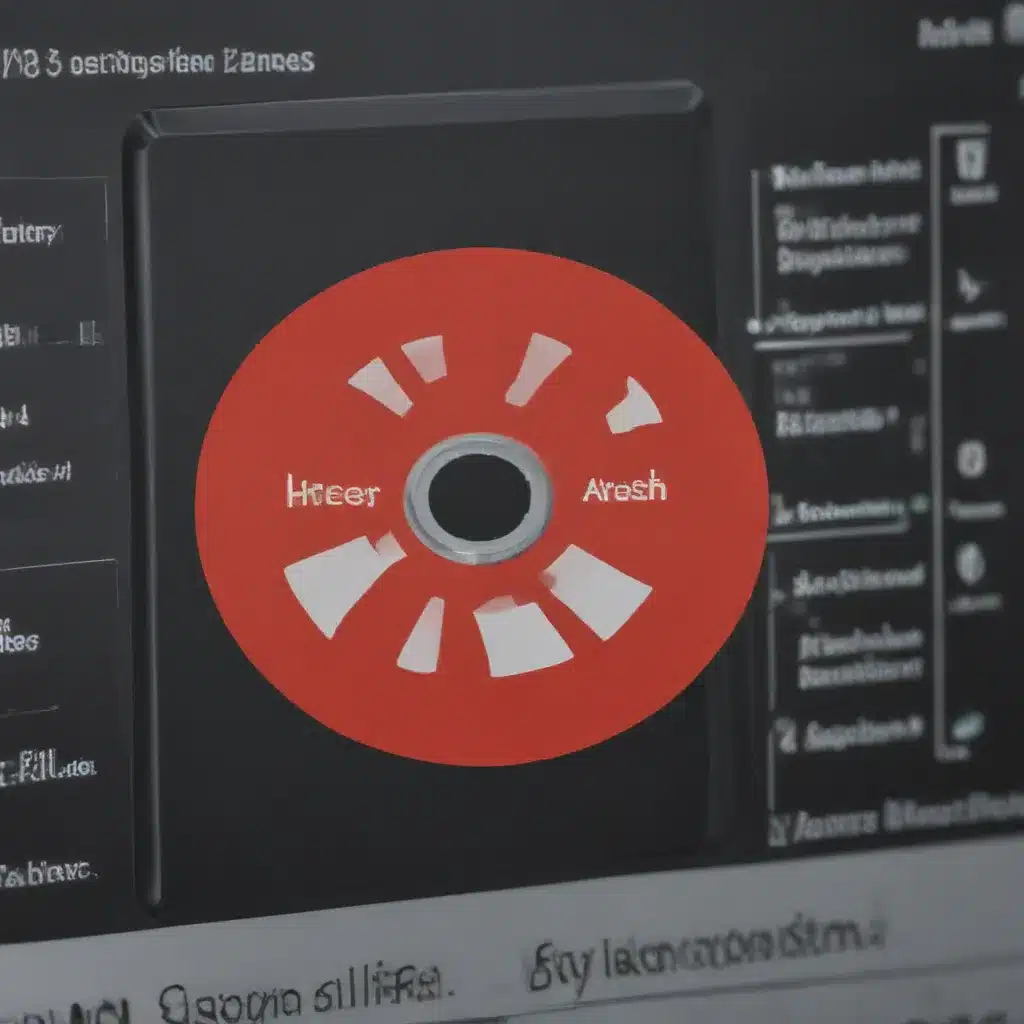In this day and age, a wireless internet connection is a necessity. Whether it be for work or leisure, having reliable wifi performance is crucial for any user to get the most out of their laptop. Fortunately, some steps can be taken to optimize settings to maximize signal strength and speed. This article provides helpful tips on how to do just that.
The first step in improving wifi performance on a laptop lies in understanding what factors affect reception quality. Typically, these include physical obstructions such as walls or furniture, interference from other electronic devices, network congestion due to multiple users simultaneously accessing the same router, and overall distance between the device itself and the router. Through proper knowledge of these elements, one can take necessary measures to increase performance levels.
One way of doing so is by taking advantage of features offered by many routers today; namely dual-band technology which allows simultaneous access from both 2GHz and 5GHz frequency bands depending on certain conditions like proximity or type of activity being performed at the time (i.e., streaming video versus browsing). Additionally, using an external antenna can also be beneficial if physical space constraints exist within your living area/workspace. With all these pieces together, you will have optimized your laptop setting for better wifi performance with improved signal strength and faster speeds!
What Is Wi-Fi?
Wireless internet, or Wi-Fi technology, has become a ubiquitous part of our lives. It is used to connect computers and other devices in homes and businesses around the world. By connecting to a wireless network, users can access the internet from any location within the range of the router.
Wi-Fi networks use radio signals that operate on specific frequencies for communication between connected devices. These frequencies are regulated by international standards established by the Institute of Electrical and Electronics Engineers (IEEE). The most common standard currently in use is 802.11n, which operates at 2.4GHz or 5GHz frequency bands.
To ensure secure connections over these networks, several security protocols have been developed such as WEP, WPA2 and WPS encryption algorithms. Network administrators should configure their routers with strong passwords and up-to-date firmware versions to keep their networks protected against malicious attacks. With all this in mind, it’s time to assess your current wi-fi performance and take steps to improve its signal strength and speed.
Assessing Your Current Wi-Fi Performance
After understanding what Wi-Fi is, it is important to assess the current signal and network speed. Assessing the current performance of a wireless network will allow users to identify any areas needing improvement. Measuring the wifi performance can help in optimizing laptop settings for a better wifi experience. There are several techniques that one may use to analyze their wifi performance, including analyzing the network signal quality, testing the connection speed and measuring any interference from external sources.
To begin assessing current wifi performance:
- Analyze your network’s signal strength by using an app or program on your devices such as Windows Network Diagnostics Tool, NetSpot or InSSIDer 4. This will help determine if there are any dead spots in your coverage area where you might need additional access points or repeaters.
- Test your connection speed with a tool like Speedtest by Ookla which measures how fast data travels between two devices over a local internet connection. This helps detect whether or not you’re getting the speed promised by your ISP and/or router manufacturer.
- Measure any interference from external sources like microwaves or cordless phones which could be causing slowdowns in your connection speeds by running a WiFi scanner such as Vistumbler or Acrylic WiFi Home that scans for nearby networks and other radio signals that could interfere with yours.
This assessment will give insight into what needs to be done next to maximize signal strength and speed when optimizing laptop settings for better wifi performance. Understanding signal strength and speed is essential for getting the most out of a wireless network setup; this information can then be used to troubleshoot problems, adjust existing configurations, add new equipment or switch service providers if necessary.
Understanding Signal Strength And Speed
To optimize laptop settings for better wifi performance, it is important to understand the concept of signal strength and speed. Signal strength determines the quality of a wireless connection, while internet speed indicates how fast data can be transferred between computers connected to a network. By measuring both signal strength and internet speed, one can determine whether or not their laptop settings need optimization to improve overall wifi performance.
Understanding these measurements is essential in optimizing laptop settings for improved wifi performance. In addition, this knowledge helps identify any potential areas where there may be interference with the wifi signals emanating from nearby objects such as other routers, Bluetooth devices, microwaves, etc. which could cause degraded performance. With an understanding of these metrics and by identifying possible sources of interference, users can make adjustments accordingly to maximize their wireless network experience.
Identifying Network Interference
Identifying network interference is a key factor in optimizing laptop settings for better wifi performance. Frequency bands are limited by the laws of physics and can be easily congested with wireless interference from sources such as microwave ovens, cordless phones, baby monitors, Bluetooth devices, security cameras and other nearby networks. The more interference there is on a frequency band, the slower the speed of your connection will become. Therefore it is important to identify any potential sources of interference to block or reduce them for improved signal strength and speed.
One way to identify sources of interference is to use an app designed specifically for this purpose. Apps like WiFi Analyzer allow users to view all available networks within range along with their respective signal strengths. This allows you to see which networks are running on the same frequency as yours and could potentially cause congestion on that channel. It also helps you locate nearby networks that may not have been detected by your device’s built-in scanner due to weak signals or physical obstructions between you and those access points.
Another way to identify these potential sources of interference is through trial and error. You can start by turning off each suspected source one at a time (or moving them out of range if possible) while testing different frequencies until you find one that works best for both distance and latency requirements. This method requires patience but can help pinpoint which devices or networks are causing issues so they can be blocked or moved away from your area altogether.
By identifying sources of wireless interference, blocking them where applicable, and reducing their effects when necessary, users can maximize the signal strength and speed of their connections for greater productivity without sacrificing convenience or reliability.
Optimizing Wi-Fi Frequency Band
Coincidentally, optimizing a Wi-Fi frequency band can be the key to unlocking faster and more reliable internet connections. By adjusting the wi-fi frequency or channel used for wireless communication, users can maximize the signal strength and speed of their connection. To optimize the frequency band on a laptop’s wi-fi network, users should first identify which type of router they are using by looking at its model number. Some routers have four different bands – 2.4GHz, 5GHz, 6GHz, and 60GHz– while others may only support two.
When choosing a router with multiple frequencies available, it is important to understand how each one works to determine which would provide the best performance for your needs. The 2.4GHz band offers greater range but slower speeds than higher frequency options like 5GHz or 6GHz. On the other hand, these higher frequency options enable faster data rates over shorter distances so if you don’t need long-distance coverage then these could offer better performance overall. Additionally, some devices such as gaming consoles that require high bandwidths will perform better when connected via a 5 GHz or 6 GHz network since they are designed to take advantage of those networks’ capabilities.
Once an appropriate band has been chosen for optimal performance it is time to configure settings on both the laptop and router to ensure maximum speed and reliability from your connection. Adjusting various parameters related to transmission power levels, packet sizes, and antenna positions can help further improve signal quality and throughput bringing peak performance out of any device’s wi-fi connection. Without taking proper steps to adjust these settings users risk suboptimal performance due to interference from other nearby networks or sources of radio waves competing for bandwidth within their area. Transition: After optimizing the wi-fi frequency band, setting up the correct router antenna position is crucial for obtaining optimum wifi reception…
Adjusting The Router Antenna Position
Adjusting the router antenna position can have a significant impact on wireless performance. The direction of the antenna and its orientation affects signal strength, which in turn affects overall internet speed and connection stability. To maximize wifi performance, it is essential to adjust the router antenna properly.
Several steps should be taken when adjusting the router antenna:
- Determine what type of antennas your router has (omnidirectional or directional).
- Identify where you need to direct the antennas for maximum coverage and range.
- Make sure all connections between devices are secure before repositioning the antennas.
When finding an optimal position for the router antenna, consider factors like obstructions such as walls or furniture, other electronics that could interfere with signals, and distance from other routers and access points nearby. Experiment with different orientations by slightly moving the antenna up down left right or diagonally until you find one that works best for your setup. This will help ensure good signal strength throughout your home network – allowing devices connected to your router to stay connected without any slowdowns or dropped packets during data transfer activities.
It’s important to note that changing the angle of a single omnidirectional antenna won’t make much difference in terms of signal quality; however, if you have two omnidirectional antennas then positioning them at 45-degree angles from each other may result in improved performance due to increased diversity gain. Additionally, pointed directional antennas should be positioned towards areas where there is more device usage for better coverage. With careful adjustments made based on these guidelines, users can ensure their networks perform optimally with minimal disruption from environmental elements outside of their control.
Reconfiguring Wireless Settings
Settling in for secure signals, savvy users can swiftly strengthen their wireless networks by reconfiguring the router. To optimize settings and adjust the network to its fullest potential, it is necessary to configure wifi correctly. Firstly, access the router’s admin page – this will often require a username and password. Once logged in, select ‘Wireless Settings’ from the menu options to begin editing configurations. Adjusting parameters such as channel widths or changing the frequency band may be necessary to reduce interference with other devices on the same network. Additionally, check that security protocols are enabled and set up properly; using WPA2-PSK encryption is generally recommended for the best performance levels.
Updating network drivers is also an important step in improving signal strength and connection speeds; outdated drivers can cause slower speeds due to compatibility issues with certain routers or modems. The process of updating these drivers will vary depending on which operating system is being used but following the given instructions should help immensely when troubleshooting any slowdowns or disconnections related to driver software conflicts.
Updating Network Drivers
Network drivers are responsible for the communication between the wireless router and the laptop. Keeping network drivers updated is essential to ensure optimal performance of your wifi connection, as outdated or corrupted drivers can slow down internet speeds or even result in a lost signal together.
Updating network drivers requires knowledge of the particular driver version and model that corresponds with your device’s operating system. A manual update process involves downloading the appropriate driver from the manufacturer’s website and then executing it on your laptop. Alternatively, users may choose to utilize automated tools such as Driver Update software to simplify the process by searching for available updates and automatically install them.
In either case, it is important to take note of any warnings regarding compatibility issues between different versions of hardware components and operating systems before proceeding with an update. Furthermore, taking regular backups before updating any software helps protect against potential data loss due to unforeseen errors during installation. With these precautions taken into consideration, you should be able to successfully execute the driver update process without too much trouble.
Having up-to-date network drivers ensures smooth operation of your wifi connection so you can enjoy faster speeds and better signal strength when surfing online or streaming content over the internet. To further secure your connection, controlling access to your network becomes necessary.
Controlling Access To Your Network
Controlling access to your network is like locking a door to keep intruders out. The right measures can help protect and maintain the integrity of your data while also providing reliable, secure connections. To maximize signal strength and speed, it’s important to take advantage of all available options for controlling who has access to your wireless network.
| Option | Description |
|---|---|
| Wireless Access Control (WAC) | Restricts which devices have access by using user authentication |
| Network Security Protocols | Includes WPA2-PSK or WPA3 encryption protocols |
| Guest Access Control | Limits some online activities for guest users |
| User Authentication | Uses passwords, PIN codes, biometrics such as fingerprints |
With these tools in place, you will be able to create a safe environment that not only provides better security but also improves performance. By limiting unauthorised connection attempts you are protecting yourself against malicious actors trying to gain access to sensitive information on your laptop or device. In addition, having a firewall enabled will further enhance the safety of your computer system by stopping any unapproved traffic from entering the network. It can also prevent others from stealing bandwidth while still allowing legitimate traffic through. Creating an effective plan for controlling who has access to your network should be part of every laptop owner’s routine maintenance checklist if they want their device connected securely and reliably with optimal performance.
Utilizing A Virtual Private Network (Vpn)
Using a Virtual Private Network (VPN) is one of the best ways to optimize laptop settings for better Wi-Fi performance. A VPN encrypts internet connection data, protecting it from malicious attacks and providing secure access to restricted websites while connected to public networks. This added layer of security also helps improve network encryption, making it more difficult for hackers to intercept or steal sensitive information transmitted over Wi-Fi. Additionally, connecting through a reputable VPN provider can significantly boost your overall wireless speed by optimizing server locations.
When selecting a VPN service, be sure to research online reviews and compare features such as maximum device connections allowed, monthly data caps, available protocols like OpenVPN, IKEv2/IPsec and L2TP/IPSec, and other factors that may affect its performance. Additionally, look out for extra perks such as ad blockers and malware protection tools which further enhance wi-fi security and privacy.
Once you have subscribed to a reliable VPN service provider with all the aforementioned features in mind, simply download their app on your laptop or mobile device via the website before activating your subscription plan. Then connect using their user-friendly interface whenever you need improved Wi-Fi connectivity or greater anonymity when browsing the Web. By taking these steps to install a virtual private network on your laptop or mobile device, you can enjoy peace of mind knowing that your personal information remains safe at all times without sacrificing internet speeds or reliability.
Installing A Range Extender Or Repeater
The installation of a range extender or repeater is an effective way to increase the wireless range of your laptop’s wifi connection. Range extenders and/or repeaters can be purchased online or at most electronics stores and typically come with easy-to-follow instructions for setup. When installed, these devices act as signal boosters, allowing for more reliable data transfer between your laptop’s wifi network and other electronic devices in your home or office.
In some cases, it may be necessary to download additional software from the manufacturer’s website before setting up the device. This should only take a few minutes and will ensure that you are using the latest version of firmware available for optimal performance. Once this process is complete, you can begin configuring the extender or repeater by following the prompts on its display screen. It is important to note that proper placement of these devices within the space where they will be used is essential; ideally near a central location to obtain maximum coverage throughout your wireless network.
When all settings have been configured correctly, you can test whether there has been an improvement in a reception during regular use. You may find that basic tasks such as streaming video content or downloading files require less time than usual given their improved connection speeds. With any luck, installing a range extender or repeater will result in better overall wifi performance on your laptop. Transitioning into increasing the number of access points, another strategy for improving connectivity requires further consideration when seeking out solutions for optimizing one’s laptop settings for better wifi performance
Increasing The Number Of Access Points
One of the most effective strategies for optimizing laptop settings for better wifi performance is increasing the number of access points. Installing multiple access points to a network can improve coverage, wirelessly extend ranges and boost signal strength in areas where it was weak before. This method also allows users more flexibility when connecting devices and provides faster speeds throughout the entire home or office.
To get started, an individual should determine what type of access point they need based on their location, current router configuration, and budget. Once this information has been gathered, adding additional access points to the network will require setting up broadcasting channels that do not overlap with each other as much as possible, so that there is no interference from one channel to another.
Another way to increase access point coverage is by placing additional units strategically around the house or business area; this helps keep signals strong even at farther distances away from their origin point. Additionally, individuals may want to consider boosting the power output level of their existing access points if necessary. By following these steps users can maximize both signal strength and speed while optimizing laptop settings for better wifi performance.
Frequently Asked Questions
What Is A Virtual Private Network (Vpn)?
A Virtual Private Network (VPN) is a type of secure connection technology used to protect data travelling over public networks. It creates an encrypted tunnel between two endpoints, such as computers or mobile devices, making it impossible for anyone outside the tunnel to access the protected information. VPNs are commonly used by businesses and individuals who want enhanced security when accessing the internet from any location.
The main benefit of using a VPN is increased privacy and security across all connected devices. When connected to a VPN service, users have their IP address hidden so that it can’t be linked back to them or their devices, ensuring anonymity online. Additionally, network encryption ensures that no one else on the same network can see what websites you visit or files you transfer – giving complete protection against malicious actors trying to intercept your data.
For those looking for extra protection while browsing, a quality VPN service should also provide additional features such as kill switches that disconnect automatically in case of server failure; stealth mode which makes it difficult for ISPs and other third parties to detect your traffic; leak protection which prevents accidental DNS leaks; and multiple protocol support so that users can choose best speeds depending on their needs. By utilizing these added benefits of virtual tunnelling, users can enjoy peace of mind knowing they are safe while navigating the web without fear of being tracked or monitored.
How Do I Measure Signal Strength?
Measuring signal strength is a key component to understanding and optimizing the performance of your WiFi network. According to Wi-Fi Alliance, over 80% of users see an average increase in speed by simply measuring signal strength. This makes understanding how to measure signal strength critical for maximizing signal quality and performance.
Signal strength measurement involves analyzing several factors including signal power, frequency, channel width, latency, noise floor level, etc. There are a few different ways you can measure these factors:
- Use an app on your phone or laptop that measures wireless signals such as NetSpot or Wireless Analyzer
- Connect your device directly to the router and use an online tool like Speedtest®
- Invest in professional equipment designed specifically for measuring signal strength and quality such as spectrum analyzers or RF scanners.
No matter which method you choose to measure signal strength, it’s important to understand what each metric means so you can adjust settings accordingly. Signal power indicates how strong the connection is; higher numbers mean better connections while lower numbers indicate weaker connections. Frequency determines how many devices can be connected at once without experiencing interference – 5GHz being best for less crowded areas and 2.4GHz being best for more congested environments with multiple users sharing bandwidth. Channel width shows the amount of data transmitted per second; wider channels offer faster speeds but come at the cost of increased battery consumption from additional processing requirements. Lastly, latency reflects how quickly data travels between two points; shorter latencies result in quicker response times while longer ones lead to laggy experiences when browsing or streaming content.
Knowing how to measure signal strength helps ensure optimal performance levels across all of your devices no matter where they’re located within the range of your network. It also provides insight into why certain applications may not be working correctly due to poor coverage caused by physical obstructions or other environmental considerations as well as helps identify potential security vulnerabilities due to weak encryption protocols used by neighbouring networks. Ultimately, having a good handle on this metric will help keep your home or business running smoothly with reliable access anytime you need it most!
Are There Any Security Risks When Reconfiguring Wireless Settings?
When reconfiguring wireless settings, it is important to consider the potential security risks that may be associated with changing router settings or other configurations. The security of a network is an essential factor for ensuring reliable and safe wifi performance. To reduce any vulnerabilities in terms of data privacy or unauthorized access, users should take steps to increase the protection of their networks through secure encryption methods and other measures.
The use of virtual private networks (VPNs) can help protect against malicious attacks on wireless networks by encrypting all communications sent over the connection. Additionally, these VPNs allow users to hide their location while they are connected, which further enhances online security and prevents third parties from accessing personal information. Furthermore, configuring routers correctly will ensure that only authorized devices can connect to the network and prevent uninvited guests from gaining access.
It is also important to keep your software up-to-date with the latest security patches as this helps protect against new threats. By taking appropriate precautions when configuring wireless networks and using strong encryption protocols such as WPA2 or WPA3, users can rest assured knowing their data is secured even when connected over public wifi networks. With proper planning and configuration, one can enjoy fast networking speeds without compromising safety or risking exposure to confidential information.
How Do I Increase The Number Of Access Points?
Irony can often be used to create a memorable opening, and this is certainly true when it comes to the current H2: “How do I increase the number of access points?” It seems counterintuitive that to maximize one’s wifi performance, one must add more wireless devices. However, adding additional access points may indeed extend one’s wifi range as well as boost their signal strength.
There are multiple methods for increasing the number of access points within an area; each has its own set of advantages and disadvantages. These include using:
- Wireless Access Points: By strategically placing additional routers around a home or office space, users can extend the reach of their existing router by having data sent through these other routers too.
- Wireless Range Extenders: A range extender takes an existing signal from a router and amplifies it so that it covers more ground. This device does not create any new network connections but instead serves as an extension of what already exists.
- Boost Wifi Signal: Finally, there are also products available on the market specifically designed to boost one’s wifi signal without needing to install any extra hardware or software. These typically have plug-and-play installation options that make them quick and easy to use.
For those looking to increase the number of access points while still ensuring safety and security, connecting via Ethernet cables is always recommended over Wi-Fi networks whenever possible. Additionally, setting up a guest account or even turning off public hotspots altogether will help reduce potential risk factors associated with reconfiguring wireless settings. To summarize then, adding additional access points can be both beneficial and safe if done correctly – providing users with extended coverage areas as well as increased speed and reliability across all connected devices.
How Do I Know If I Need To Install A Range Extender Or Repeater?
When attempting to maximize the performance of a wifi network, it is important to consider whether or not a range extender, wireless repeater, or signal booster should be installed. Depending on the particular networking device and configuration that is used, these devices can help to extend the range of an existing access point and boost signal strength in areas with weak reception.
The first step towards determining if such a device is necessary is to determine how many access points are already present in the area. If there are too few access points, then installing one or more additional devices may be beneficial for increasing coverage and improving connection speed. Additionally, if users have difficulty connecting to their desired access point from certain locations within their building or home due to obstacles like walls and furniture blocking signals, using a wifi booster can help overcome this issue by providing better reception in those difficult-to-reach places.
Finally, careful consideration must also be given as to which type of networking device will work best for any given situation; some models offer wider ranges than others and come equipped with features designed specifically for boosting signals through dense materials such as brick walls and steel reinforcements. Ultimately, when looking at various options available on the market today, user feedback can serve as an invaluable source of information regarding compatibility issues and overall performance levels offered by each product.
Conclusion
In conclusion, optimizing laptop settings for better wifi performance is a great way to get the most out of your wireless connection. It involves understanding how signal strength and speed are measured, as well as taking into account any security risks when reconfiguring wireless settings. Additionally, it’s important to know if you need to increase access points or install a range extender or repeater to maximize signal strength and speed. By following these simple steps, users can enjoy an improved wifi experience that helps them stay connected with ease.
Similar to maintaining a car’s engine, ensuring optimal wifi performance requires regular upkeep and tune-ups. This includes making sure that all necessary components are up-to-date, such as drivers and firmware updates; setting up appropriate encryption protocols; and adjusting router configurations based on network traffic needs. Users should also take advantage of free tools like NetStumbler and InSSIDer which help diagnose problems related to poor reception and interference from other devices.
Ultimately, by dedicating some time towards improving their home networks, users can reap the rewards of increased reliability and faster download speeds without spending extra money on costly upgrades. With due diligence, careful planning, and attention to detail – no matter what type of setup one has – anyone can create an environment where they can access the internet quickly and securely every day.