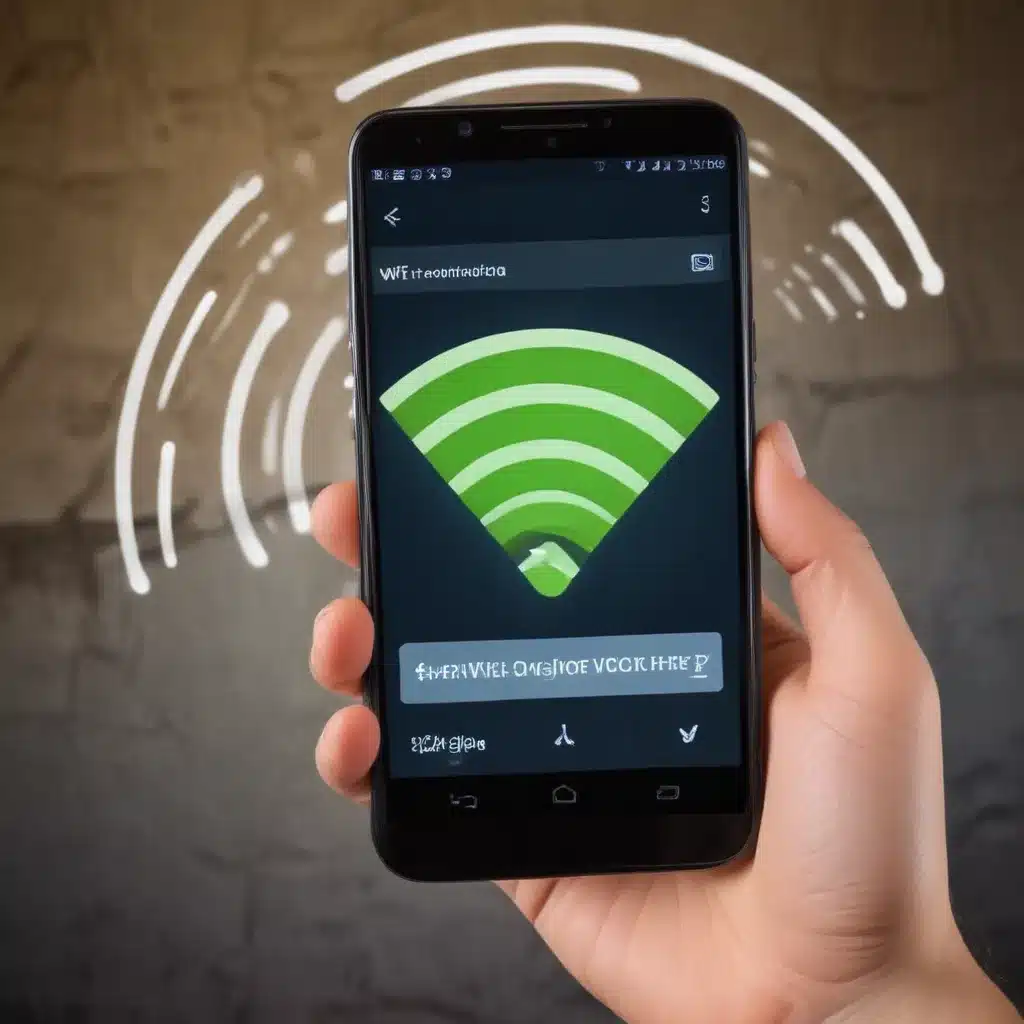
Introduction: Staying Connected, The Importance of WiFi
As an avid tech enthusiast and someone who’s always on the move, I know firsthand how crucial a reliable WiFi connection can be. Whether I’m working remotely, streaming my favorite shows, or staying connected with friends and family, a stable internet link is essential to my daily life. That’s why I’m excited to share my insights on how to stay connected with WiFi wherever you go, with a specific focus on addressing common Android WiFi problems.
In our increasingly digital world, WiFi has become the backbone of our connectivity. It allows us to access a wealth of information, entertainment, and communication tools right at our fingertips. However, as anyone who’s experienced the frustration of a spotty or non-existent WiFi signal can attest, these problems can be a real hindrance to our productivity and enjoyment.
That’s why in this comprehensive guide, I’ll dive deep into the common Android WiFi issues and provide you with easy-to-follow solutions to help you stay connected wherever you are. From troubleshooting connectivity problems to optimizing your WiFi settings, I’ll cover it all, ensuring that you can enjoy a seamless and uninterrupted online experience.
Diagnosing Android WiFi Issues: Common Problems and Symptoms
When it comes to Android WiFi problems, there are a few common issues that users often face. Let’s take a closer look at some of the most prevalent symptoms and their potential causes.
Weak or Intermittent WiFi Signal
One of the most frustrating Android WiFi problems is a weak or intermittent signal. This can manifest in slow internet speeds, frequent disconnections, or an inability to connect to the network altogether. There are several factors that can contribute to this issue, including:
- Distance from the router: The further you are from the WiFi router, the weaker the signal will be. Walls, furniture, and other obstructions can also interfere with the signal strength.
- Interference from other devices: Nearby electronic devices, such as microwaves, cordless phones, or Bluetooth devices, can create interference and disrupt the WiFi signal.
- Router or network issues: Problems with the router itself, such as outdated firmware or hardware malfunctions, can also lead to a weak or unstable WiFi connection.
Inability to Connect to WiFi
Another common Android WiFi problem is the inability to connect to the wireless network. This can be caused by a variety of factors, including:
- Incorrect network credentials: If you’ve entered the wrong password or SSID (network name), you won’t be able to connect to the WiFi network.
- Network security issues: Certain network security protocols, such as WEP or outdated WPA, can cause compatibility issues with some Android devices.
- Conflicting network settings: Incorrect or conflicting settings in your Android device’s WiFi settings can prevent a successful connection.
Frequent Disconnections and Drops
Experiencing frequent disconnections or drops in your WiFi connection can be a real nuisance, especially when you’re in the middle of an important task or activity. Potential causes for this problem include:
- Router or network overload: If too many devices are connected to the same WiFi network, it can cause the network to become overloaded, leading to disconnections.
- Network congestion: During peak usage times, network congestion can cause temporary drops in connectivity.
- Hardware or software issues: Problems with the WiFi hardware or outdated software on your Android device can also contribute to frequent disconnections.
Understanding these common Android WiFi problems and their potential causes is the first step in troubleshooting and finding effective solutions.
Troubleshooting Android WiFi Issues: Step-by-Step Solutions
Now that we’ve identified some of the most prevalent Android WiFi problems, let’s dive into the step-by-step solutions to help you address these issues and stay connected wherever you go.
Improving WiFi Signal Strength
If you’re experiencing a weak or intermittent WiFi signal, there are several things you can do to improve the strength and reliability of your connection.
1. Optimize Router Placement
The placement of your WiFi router can have a significant impact on the signal strength. Ideally, you’ll want to position the router in a central location, away from walls, windows, and other potential obstructions. Avoid placing the router near electronic devices that could cause interference, such as microwaves or cordless phones.
2. Upgrade Your Router
If your router is outdated or not powerful enough to cover your desired coverage area, consider upgrading to a newer, more powerful model. Look for routers with features like dual-band or mesh networking, which can provide better coverage and performance.
3. Use a WiFi Extender or Repeater
A WiFi extender or repeater can help boost the signal in areas where the router’s coverage is limited. These devices simply need to be placed within range of your router’s signal and can then rebroadcast the WiFi network to extend the coverage.
4. Optimize Android Device Settings
On your Android device, you can try adjusting the WiFi settings to improve the signal strength. Go to Settings > WiFi and ensure that the “Keep WiFi on during sleep” option is set to “Always” or “When plugged in.” This will prevent your device from disconnecting from the WiFi network when the screen is off.
By implementing these strategies, you can significantly improve the strength and reliability of your WiFi signal, ensuring that you stay connected wherever you go.
Resolving WiFi Connection Issues
If you’re unable to connect to a WiFi network, here are some troubleshooting steps to help you get back online.
1. Verify Network Credentials
Double-check that you’re entering the correct network name (SSID) and password. If you’re unsure of the details, ask the network administrator or the owner of the wireless network.
2. Update Android OS and WiFi Drivers
Ensure that your Android device is running the latest version of the operating system. Outdated software can sometimes cause compatibility issues with certain WiFi networks. Additionally, check for any available updates for your device’s WiFi drivers, which can help improve connectivity.
3. Forget and Reconnect to the Network
Try forgetting the problematic WiFi network and then reconnecting. To do this, go to Settings > WiFi, tap on the network, and select “Forget.” Then, try reconnecting to the network, entering the correct credentials.
4. Check Network Security Settings
Ensure that the network security protocol (e.g., WEP, WPA, WPA2) is compatible with your Android device. If the network is using an outdated or incompatible security protocol, you may not be able to connect. Consult with the network administrator to ensure the settings are up-to-date.
5. Reset Android’s Network Settings
If the above steps don’t resolve the issue, you can try resetting your Android device’s network settings. This will clear all saved WiFi networks, Bluetooth pairings, and cellular data settings, allowing you to start fresh. Go to Settings > General > Reset > Reset Network Settings.
By following these troubleshooting steps, you should be able to successfully connect to the desired WiFi network and get back online.
Preventing Frequent WiFi Disconnections
Dealing with constant WiFi disconnections can be frustrating, but there are several strategies you can employ to minimize these disruptions.
1. Manage Connected Devices
If you have multiple devices connected to the same WiFi network, try to limit the number of concurrent connections. This can help prevent the network from becoming overloaded and reducing the risk of disconnections.
2. Optimize Android Power Settings
Go to Settings > Battery > Battery Optimization and ensure that your WiFi-related apps are not being optimized. This can prevent your device from aggressively disconnecting from the WiFi network to conserve battery life.
3. Update Router Firmware
Outdated router firmware can sometimes cause stability issues and lead to frequent disconnections. Check your router manufacturer’s website for any available firmware updates and install them to improve the network’s reliability.
4. Identify and Eliminate Interference
As mentioned earlier, nearby electronic devices can create interference and disrupt your WiFi signal. Scan your environment for potential sources of interference, such as microwaves, Bluetooth devices, or even neighboring WiFi networks, and try to minimize their impact.
5. Perform a WiFi Network Reset
If the above steps don’t resolve the frequent disconnections, you can try resetting your Android device’s WiFi network settings. Go to Settings > WiFi > Menu > Advanced > Reset WiFi, mobile & Bluetooth. This will clear all saved WiFi networks and settings, allowing you to start fresh.
By implementing these strategies, you can help reduce the frequency of WiFi disconnections and enjoy a more stable and reliable internet experience on your Android device.
Optimizing Android WiFi Performance
In addition to troubleshooting and resolving specific issues, there are several ways you can optimize your Android device’s WiFi performance to ensure a smooth and seamless online experience.
Prioritize and Manage WiFi Connections
One effective strategy is to prioritize and manage the WiFi connections on your Android device. Go to Settings > WiFi and tap on the “Saved networks” option. Here, you can rearrange the order of your saved networks, ensuring that your most frequently used or important connections are given priority.
You can also enable the “Automatically connect to this network” option for your preferred WiFi networks to ensure your device automatically connects to them whenever they are available.
Optimize Android WiFi Settings
Dive deeper into your Android device’s WiFi settings to fine-tune the performance. Some key settings to consider adjusting include:
- WiFi Frequency Band: If your router supports both 2.4GHz and 5GHz bands, try switching to the 5GHz band, as it generally provides faster speeds and less interference.
- WiFi Scanning: Ensure that the “Scanning always available” option is turned on, as this will allow your device to detect nearby WiFi networks more effectively.
- WiFi Optimization: Look for a “WiFi optimization” or “Intelligent WiFi” setting and ensure it is enabled. This can help your device intelligently manage WiFi connections to optimize battery life and performance.
Use WiFi Analyzer Apps
Leverage the power of WiFi analyzer apps to gain deeper insights into your wireless network. These apps can help you identify the best channel and band to use, as well as detect any sources of interference. Some popular WiFi analyzer apps for Android include WiFi Analyzer, Network Analyzer, and Wifi Utility.
By utilizing these optimization strategies, you can enjoy a faster, more reliable, and more efficient WiFi experience on your Android device.
Real-World Examples and Success Stories
To further illustrate the effectiveness of the solutions discussed in this guide, let’s take a look at some real-world examples and success stories.
Overcoming Weak WiFi Signal in a Large Home
Sarah, a busy working mom, was struggling with a weak WiFi signal throughout her large, multi-story home. She followed the advice in this guide and positioned her router in a central location, away from obstructions. She also invested in a WiFi extender, which she strategically placed to ensure seamless coverage in all the rooms she used regularly. With these changes, Sarah was able to enjoy a stable and reliable WiFi connection, enabling her to work from home, stream movies, and stay connected with her family without any disruptions.
Resolving Frequent WiFi Disconnections at the Office
John, a sales manager, found himself constantly frustrated with the unreliable WiFi connection at his office. After reading this guide, he took several steps to address the problem. First, he worked with the IT team to identify and eliminate potential sources of interference, such as outdated Bluetooth devices and a malfunctioning microwave in the break room. He also encouraged his colleagues to limit the number of devices connected to the office WiFi network, which helped prevent overloading. Finally, he worked with the IT team to update the router’s firmware, which resolved the issue of frequent disconnections. As a result, John was able to conduct video calls, access important files, and stay productive without the constant interruptions.
Improving WiFi Performance for Remote Learning
When the COVID-19 pandemic forced schools to shift to remote learning, many families struggled with suboptimal WiFi performance, which hindered their children’s ability to participate in online classes and complete assignments. One such family, the Smiths, followed the tips in this guide to optimize their home WiFi network. They positioned the router in a central location, upgraded to a more powerful model, and utilized a WiFi extender to ensure coverage throughout their home. Additionally, they adjusted their children’s Android device settings to prioritize the WiFi connection and minimize disconnections. The result was a significant improvement in online learning experiences, with fewer disruptions and better video and audio quality during virtual lessons.
These real-world examples demonstrate the practical and tangible benefits of implementing the strategies outlined in this guide. By taking a proactive approach to addressing Android WiFi issues, you too can enjoy a seamless and reliable internet experience wherever you go.
Conclusion: Stay Connected, Stay Productive
In today’s digital world, a reliable WiFi connection is essential for staying connected, productive, and entertained. Whether you’re working remotely, streaming your favorite shows, or simply browsing the web, a stable internet link is crucial to our daily lives.
Throughout this comprehensive guide, I’ve explored the common Android WiFi problems and provided you with step-by-step solutions to help you stay connected wherever you go. From improving signal strength and resolving connection issues to optimizing your device’s performance, I’ve covered a wide range of strategies to ensure you can enjoy a seamless and uninterrupted online experience.
By implementing the techniques outlined in this guide, you can take control of your WiFi connectivity and say goodbye to the frustration of spotty or non-existent internet access. Embrace the power of a reliable WiFi connection and unlock a world of possibilities, whether you’re at home, in the office, or on the go.
Remember, staying connected is not just about convenience – it’s about empowering ourselves to be more productive, informed, and entertained. So, take the time to apply these solutions, and experience the transformative benefits of a stable and high-performing WiFi connection.












