If you are encountering the issue of your Android phone not recognizing headphones, it can be incredibly frustrating. Whether you are trying to listen to music or make a call, not being able to use your headphones can significantly hinder your experience. Fortunately, there are several potential solutions to this problem. In this article, we will walk you through various troubleshooting steps to fix the Android phone not recognizing headphones issue.
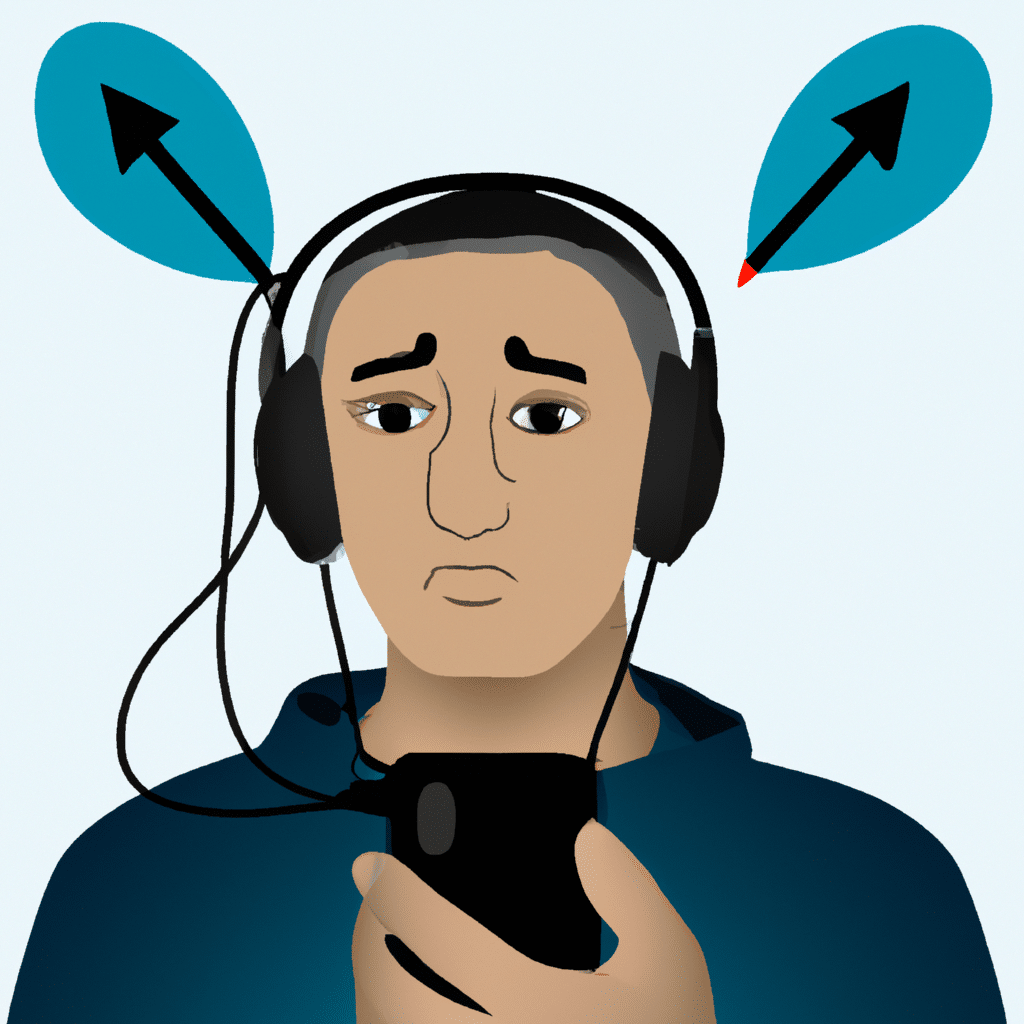
Check Your Headphone Jack
The first thing you should do is check your headphone jack for any dirt, lint, or debris that may be clogging it. Over time, this buildup can prevent your headphones from properly connecting to your phone. To clean your headphone jack, use a toothpick or a soft-bristled brush to remove any debris gently. Then, blow into the jack to remove any loose particles. Once you have cleaned the jack, try connecting your headphones again to see if they are recognized.
Restart Your Phone
Another simple solution to the Android phone not recognizing headphones issue is to restart your phone. Sometimes, glitches or software issues can cause your phone to stop recognizing your headphones. Restarting your phone can refresh the system and resolve any issues that may be causing the problem. Try restarting your phone and then connecting your headphones again to see if they are recognized.
Check Your Headphone Settings
Your phone’s headphone settings may be preventing your headphones from being recognized. To check your headphone settings, go to your phone’s settings and navigate to the sound section. Look for an option that says “headphones” or “audio accessories.” Make sure that this option is turned on and that your headphones are selected as the default audio device. If this option is turned off, turn it on and reconnect your headphones to see if they are recognized.
Update Your Phone’s Software
Outdated software can also cause your phone to stop recognizing your headphones. To update your phone’s software, go to your phone’s settings and navigate to the system section. Look for an option that says “software update” or “system update.” If an update is available, download and install it. Once the update is complete, reconnect your headphones to see if they are recognized.
Check Your Headphone Compatibility
Not all headphones are compatible with all phones. Some headphones may only work with specific devices or require special adapters to connect. Check your headphone’s compatibility with your phone to ensure that they are compatible. You can also try using different headphones to see if they are recognized by your phone.
Reset Your Phone’s Audio Settings
If none of the above solutions work, you may need to reset your phone’s audio settings. To do this, go to your phone’s settings and navigate to the system section. Look for an option that says “reset options” or “backup and reset.” Select the option to reset your phone’s audio settings. Once the reset is complete, reconnect your headphones to see if they are recognized.
Conclusion
In conclusion, the Android phone not recognizing headphones issue can be frustrating, but there are several potential solutions to the problem. From checking your headphone jack to resetting your phone’s audio settings, there are several troubleshooting steps you can take to fix the issue. By following the steps outlined in this article, you can get your headphones working again and enjoy your music and calls without interruption.












