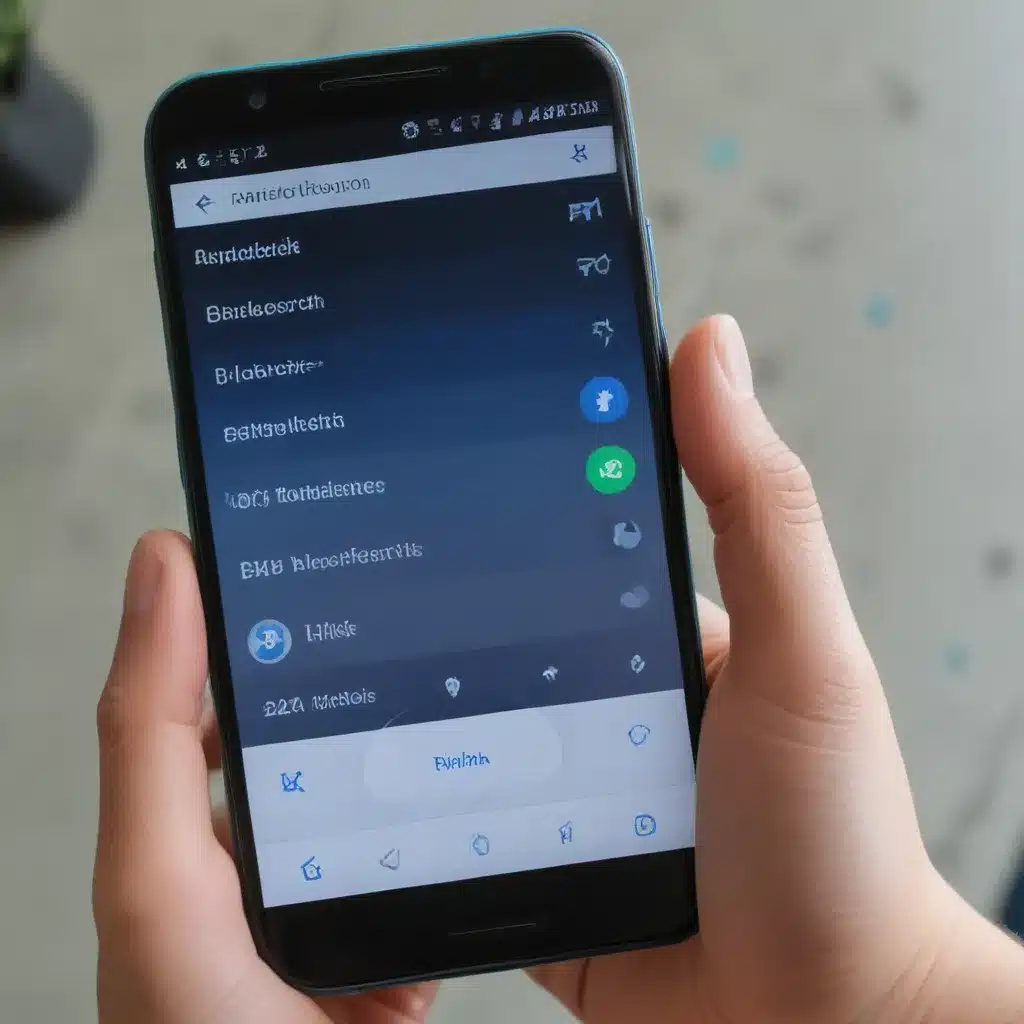
Understanding Bluetooth Connectivity
I understand the frustration that can come with Bluetooth connectivity issues on Android devices. Bluetooth is a wireless technology that allows devices to communicate with each other, but it’s not always as straightforward as we’d like it to be. In this article, I’ll dive deep into the common Bluetooth problems faced by Android users and provide you with practical solutions to get your Bluetooth working smoothly again.
Let’s start by understanding the basics of Bluetooth connectivity. Bluetooth is a short-range wireless communication technology that allows devices to exchange data over a secure radio frequency connection. It’s commonly used for connecting peripherals like headphones, speakers, keyboards, and even smartwatches to your Android smartphone or tablet.
The process of establishing a Bluetooth connection between two devices is called pairing. When you pair a Bluetooth device with your Android, they exchange information, such as device names and unique identifiers, to create a secure connection. This pairing process is crucial for ensuring reliable and consistent Bluetooth connectivity.
Common Bluetooth Problems on Android
Despite the convenience Bluetooth offers, Android users often encounter various issues with Bluetooth connectivity. Let’s explore some of the most common Bluetooth problems and their potential causes:
1. Bluetooth not turning on or connecting
One of the most frustrating Bluetooth problems is when the Bluetooth feature on your Android device simply won’t turn on or connect to other devices. This issue can be caused by a variety of factors, such as software bugs, hardware problems, or even conflicting settings.
2. Bluetooth disconnecting or dropping connection
Another common problem is Bluetooth connections randomly disconnecting or dropping the connection, even when the devices are within range. This can be particularly annoying when you’re in the middle of a call or listening to music.
3. Bluetooth pairing issues
Sometimes, users may have difficulty pairing their Bluetooth devices with their Android smartphones or tablets. This can be due to compatibility problems, interference from other wireless signals, or even outdated Bluetooth versions.
4. Bluetooth audio quality issues
Poor audio quality, such as static, crackling, or echoing, can be a frustrating Bluetooth problem. This can be caused by signal interference, outdated Bluetooth versions, or even hardware limitations on the connected devices.
5. Bluetooth battery drain
Excessive battery drain can also be a Bluetooth-related issue on Android devices. This can happen when Bluetooth is left on even when not in use, or when a problematic Bluetooth connection is constantly searching for and maintaining a connection.
Understanding these common Bluetooth problems is the first step towards finding effective solutions. Let’s now explore the steps you can take to troubleshoot and fix these issues.
Troubleshooting Bluetooth Problems on Android
When it comes to resolving Bluetooth problems on Android, there are several troubleshooting steps you can take. Here’s a comprehensive guide to help you fix the most common Bluetooth issues:
1. Check Bluetooth settings and permissions
The first step is to ensure that your Bluetooth settings are configured correctly. Go to your Android device’s Settings, then navigate to the Bluetooth menu. Make sure Bluetooth is turned on and that your device is set to be discoverable. Also, check if you have granted the necessary permissions for Bluetooth-enabled apps to access the Bluetooth feature.
2. Update Android and Bluetooth firmware
Outdated Android software or Bluetooth firmware can often be the root cause of Bluetooth connectivity problems. Ensure that your Android device is running the latest version of the operating system, and check for any available Bluetooth firmware updates for your device or connected Bluetooth accessories.
3. Forget and reconnect Bluetooth devices
If you’re experiencing pairing issues or frequent disconnections, try forgetting the Bluetooth device from your Android device and then reconnecting it. This process can help clear any cached connection data and re-establish a fresh pairing.
To forget a Bluetooth device:
1. Go to the Bluetooth settings on your Android device.
2. Find the Bluetooth device you want to forget and tap the settings icon next to it.
3. Select “Forget” or “Unpair” to remove the device from your list of connected Bluetooth devices.
4. Now, try reconnecting the Bluetooth device and see if the issue is resolved.
4. Check for interference and distance
Bluetooth connections can be affected by interference from other wireless signals or obstructions that block the line of sight between your Android device and the Bluetooth accessory. Try moving the devices closer together and removing any obstacles that may be interfering with the connection.
5. Clear Bluetooth app data and cache
Sometimes, issues with specific Bluetooth-enabled apps can cause connectivity problems. Try clearing the app data and cache for the affected apps on your Android device. This can help resolve any software-related Bluetooth issues.
To clear app data and cache:
1. Go to your Android device’s Settings.
2. Tap on “Apps” or “Applications.”
3. Find the Bluetooth-enabled app causing the problem and select it.
4. Tap on “Storage” or “Data” and then select “Clear Data” and “Clear Cache.”
6. Reset Bluetooth settings
If the above troubleshooting steps don’t resolve the Bluetooth issues, you can try resetting the Bluetooth settings on your Android device. This will return the Bluetooth settings to their default state, which may help fix any underlying problems.
To reset Bluetooth settings:
1. Go to your Android device’s Settings.
2. Tap on “Bluetooth.”
3. Look for an option to “Reset Bluetooth” or “Restore Bluetooth defaults” and select it.
7. Perform a factory reset (as a last resort)
If all else fails, a factory reset of your Android device may be the solution. This will erase all data and settings on your device, including any Bluetooth-related issues. However, this should be a last resort, as it will require you to set up your device from scratch.
Remember to always back up your important data before performing a factory reset.
Real-World Bluetooth Troubleshooting Cases
To provide you with a more practical understanding of Bluetooth troubleshooting, let’s explore a few real-world case studies:
Case Study 1: Bluetooth Disconnection Issues
Sarah, a busy professional, was constantly frustrated by her Bluetooth headphones randomly disconnecting from her Android smartphone during her commute. After trying the troubleshooting steps mentioned earlier, she discovered that the issue was caused by interference from nearby Wi-Fi signals. By turning off Wi-Fi on her smartphone when using Bluetooth, she was able to maintain a stable connection and enjoy her music without any interruptions.
Case Study 2: Bluetooth Pairing Problems
John, a tech-savvy individual, was having difficulty pairing his new Bluetooth keyboard with his Android tablet. After checking the Bluetooth settings and ensuring the devices were in close proximity, he realized that the issue was due to an outdated Bluetooth version on his tablet. By updating the tablet’s Android software, he was able to resolve the pairing problem and use the Bluetooth keyboard seamlessly.
Case Study 3: Bluetooth Audio Quality Issues
Emma, a music enthusiast, was disappointed by the poor audio quality she was experiencing with her Bluetooth speakers. After investigating the problem, she discovered that the speakers were not compatible with the latest Bluetooth codec supported by her Android smartphone. By checking the Bluetooth version and codec support on both devices, she was able to find a solution that improved the audio quality and provided a more immersive listening experience.
These real-world cases highlight the importance of understanding the underlying causes of Bluetooth issues and applying the appropriate troubleshooting steps to resolve them. By following a systematic approach and exploring various solutions, you can effectively address Bluetooth problems and enjoy a seamless wireless experience on your Android device.
Conclusion
Bluetooth connectivity issues can be frustrating, but with the right troubleshooting steps, you can get your Android device’s Bluetooth working smoothly again. Remember to check your Bluetooth settings, update your software, forget and reconnect devices, and address any interference or distance issues. If the problems persist, you can try clearing app data and cache or resetting Bluetooth settings as a last resort.
By understanding the common Bluetooth problems and applying the solutions outlined in this article, you’ll be well on your way to enjoying a hassle-free Bluetooth experience on your Android device. If you encounter any other Bluetooth-related issues, don’t hesitate to reach out to our support team at Itfix.org.uk for further assistance.
Happy Bluetooth troubleshooting!












