Solving Android System WebView Issues
If you are an avid Android user, you must have come across the term “Android System WebView.” It is a crucial component of the Android operating system that allows apps to display web content. Android System WebView is responsible for rendering web pages in apps that use it.
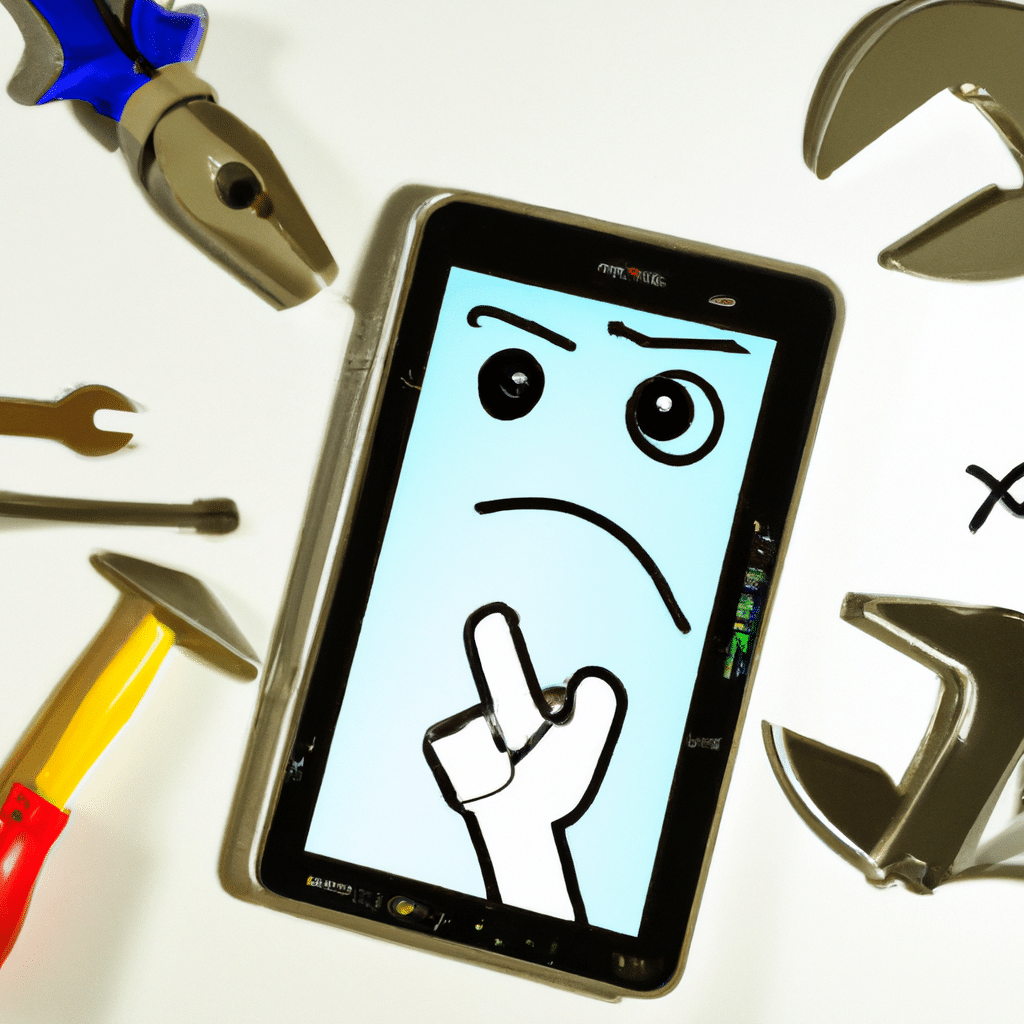
However, like any other software, Android System WebView can also face issues. Many Android users have reported problems with this component, such as freezing or crashing. In this article, we will discuss some common issues related to Android System WebView and provide solutions to fix them.
What is Android System WebView?
Before we dive into the problems related to Android System WebView, let’s first understand what it is. Android System WebView is a system component that allows Android apps to display web content. It is a lightweight web rendering engine that is integrated into the Android operating system.
Android System WebView is critical for the functioning of many Android apps. It enables developers to display web content in their apps without the need for a separate web browser. This means that users can view web pages within the app itself, making the user experience seamless.
Common Issues with Android System WebView
-
WebView freezing or crashing: One of the most common issues related to Android System WebView is freezing or crashing. This can happen due to various reasons, such as a bug in the WebView component or an issue with the app that is using WebView.
-
WebView not updating: Another issue that users often face is WebView not updating. This can result in security vulnerabilities, as outdated WebView versions may not have the latest security patches.
-
WebView not loading pages: Some users may encounter issues with WebView not loading web pages. This can happen due to a poor internet connection, a bug in the WebView component, or an issue with the app that is using WebView.
How to Fix Android System WebView Issues
If you are facing any of the above issues related to Android System WebView, here are some solutions that you can try to fix them:
-
Clear WebView cache and data: Clearing the cache and data of Android System WebView can often resolve freezing or crashing issues. To do this, go to “Settings” > “Apps” > “Android System WebView” > “Storage” > “Clear Cache” and “Clear Data.”
-
Update Android System WebView: Updating Android System WebView to the latest version can fix issues related to WebView not updating. To update WebView, go to “Google Play Store” > “My apps & games” > “Updates” > “Android System WebView” > “Update.”
-
Check internet connection: If WebView is not loading pages, check your internet connection and try again. If the issue persists, try clearing the WebView cache and data.
-
Disable WebView in Chrome: If you are using Google Chrome as your default browser, you can disable WebView to fix issues related to freezing or crashing. To do this, go to “Chrome” > “Settings” > “Privacy” > “Web Content” > “Web View” > “Disable.”
-
Disable WebView updates: If you are facing issues with the latest version of WebView, you can disable updates and use an older version. To do this, go to “Settings” > “Apps” > “Android System WebView” > “Three dots” > “Uninstall updates.”
Conclusion
Android System WebView is a critical component of the Android operating system that enables apps to display web content. However, like any other software, it can also face issues. In this article, we discussed some common issues related to Android System WebView and provided solutions to fix them.
If you are facing any issues related to Android System WebView, try the solutions mentioned above. Clearing the cache and data of WebView, updating to the latest version, and disabling updates can often resolve issues related to freezing, crashing, or not updating. By following these steps, you can ensure that Android System WebView is working correctly and enjoy a seamless browsing experience within your apps.












