If you are an Android user, you might have encountered the Android phone not booting issue. This issue can be caused by various reasons, such as the phone being stuck in a boot loop or the phone not turning on at all. Whatever the reason may be, it can be frustrating and can leave you feeling helpless. However, there are ways to fix this issue and get your phone up and running again. In this article, we will discuss the best ways to fix the Android phone not booting issue.
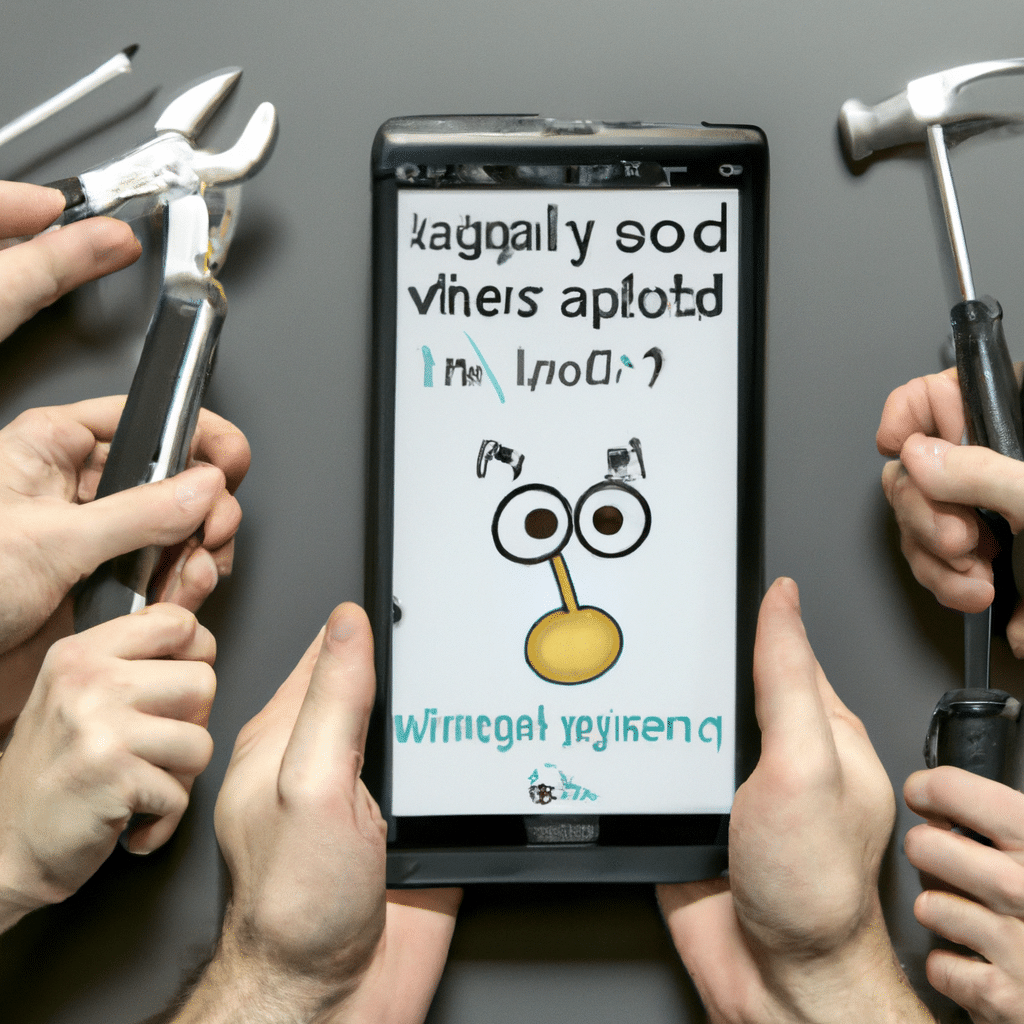
Check Your Phone’s Battery
The first thing you should do when your Android phone is not booting is to check the phone’s battery. Ensure that your phone is charged and the battery is not drained. If your phone has a removable battery, try removing it and reinserting it to see if it helps. If your phone has a non-removable battery, connect it to a charger and wait for a few minutes to see if it turns on.
Boot Your Phone in Safe Mode
If your phone is not booting properly, try booting it in safe mode. Safe mode is a diagnostic mode that disables all third-party apps and only runs the core system apps. To boot your phone in safe mode, follow these steps:
- Press and hold the power button until the power options menu appears.
- Press and hold the “Power off” option until the “Reboot to safe mode” option appears.
- Tap “OK” to confirm.
If your phone boots up in safe mode, it means that a third-party app is causing the issue. You can then uninstall the recently installed app to fix the issue.
Wipe the Cache Partition
If your phone is still not booting properly, try wiping the cache partition. The cache partition is a temporary storage area that stores frequently accessed data. Over time, the cache partition can become cluttered and cause performance issues. Wiping the cache partition can help fix the Android phone not booting issue. To wipe the cache partition, follow these steps:
- Turn off your phone.
- Press and hold the power button and the volume down button until the phone vibrates.
- Use the volume buttons to navigate to “Recovery mode” and press the power button to select it.
- Use the volume buttons to navigate to “Wipe cache partition” and press the power button to select it.
- Wait for the process to complete and then select “Reboot system now”.
Perform a Factory Reset
If none of the above methods work, performing a factory reset can help fix the Android phone not booting issue. However, a factory reset will erase all your data and settings, so make sure to back up your data before proceeding. To perform a factory reset, follow these steps:
- Turn off your phone.
- Press and hold the power button and the volume up button until the phone vibrates.
- Use the volume buttons to navigate to “Recovery mode” and press the power button to select it.
- Use the volume buttons to navigate to “Wipe data/factory reset” and press the power button to select it.
- Follow the on-screen instructions to complete the process.
Conclusion
In conclusion, the Android phone not booting issue can be frustrating, but there are ways to fix it. If your phone is not booting properly, start by checking the battery and booting it in safe mode. If these methods don’t work, try wiping the cache partition or performing a factory reset. Remember to back up your data before performing a factory reset as it will erase all your data and settings. By following these methods, you can get your phone up and running again and enjoy using it to its fullest potential.












