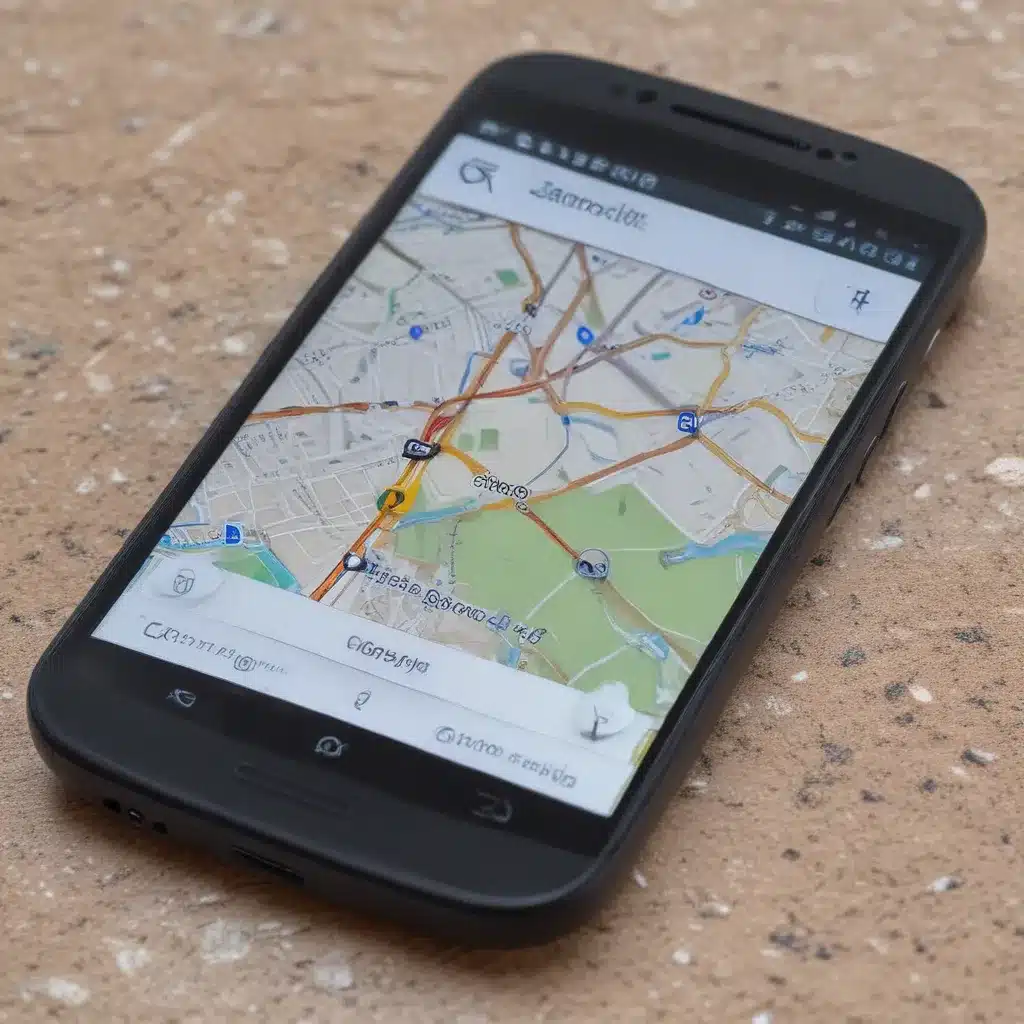
Understanding GPS and Its Importance on Android Devices
As an avid Android user, I’ve always been fascinated by the capabilities of my device, particularly the Global Positioning System (GPS) functionality. GPS is a marvel of modern technology, allowing us to pinpoint our location, navigate unfamiliar routes, and even track our fitness activities with remarkable accuracy. However, there have been instances where I’ve encountered issues with my Android device’s GPS, leaving me feeling lost and disconnected from the world around me.
In this comprehensive guide, I’ll delve into the world of GPS on Android devices, exploring the underlying technology, common problems that can arise, and the steps you can take to restore your lost GPS functionality. By the end of this article, you’ll have a deeper understanding of GPS and the tools at your disposal to ensure that your Android device’s navigation capabilities are always at their best.
Exploring the GPS Technology on Android Devices
The Global Positioning System (GPS) is a network of satellites orbiting the Earth, operated by the United States government. This satellite network, in conjunction with receivers on the ground, such as the ones in our Android devices, enables us to determine our precise location, speed, and direction of travel. The process of determining one’s location using GPS is known as trilateration, where the receiver calculates its position by measuring the distance to multiple GPS satellites.
On Android devices, the GPS functionality is integrated seamlessly, allowing a wide range of applications to leverage this technology for various purposes. From navigation apps that guide us through unfamiliar streets to fitness tracking apps that monitor our workout routines, the GPS on our Android devices has become an indispensable tool in our daily lives.
However, the reliable operation of GPS on Android devices can sometimes be disrupted, leading to a loss of location services or inaccurate positioning. Understanding the factors that can contribute to these issues is the first step in restoring your lost GPS.
Common Causes of GPS Issues on Android Devices
There are several reasons why you might experience GPS problems on your Android device. Let’s explore the most common culprits:
1. Satellite Interference
The GPS satellites transmit their signals from space, and these signals can be disrupted by various environmental factors, such as buildings, trees, or even atmospheric conditions. If your Android device is unable to establish a clear line of sight with a sufficient number of GPS satellites, it may struggle to determine your location accurately.
2. Software Conflicts
Sometimes, the issue with your Android device’s GPS can be related to software conflicts or compatibility problems. Outdated operating system versions, conflicting apps, or even system-level bugs can interfere with the proper functioning of the GPS.
3. Hardware Malfunctions
In rare cases, the GPS hardware component within your Android device may experience a malfunction, leading to a complete loss of GPS functionality. This could be due to physical damage, wear and tear, or manufacturing defects.
4. Location Services Settings
The settings and permissions related to location services on your Android device can also play a role in GPS issues. If the necessary permissions are not granted or if the location services are not properly configured, your device may fail to access the GPS data.
Understanding these common causes of GPS problems on Android devices is crucial in identifying the root of the issue and implementing the appropriate solution. By addressing these factors, you can work towards restoring your lost GPS and regaining the full functionality of your Android device.
Troubleshooting Steps to Restore Lost GPS on Android
Now that we’ve explored the potential reasons behind GPS issues on Android devices, let’s dive into the practical steps you can take to restore your lost GPS functionality.
1. Check Satellite Connectivity
The first step in troubleshooting your GPS issue is to ensure that your Android device is able to establish a clear connection with the GPS satellites. You can do this by following these steps:
- Go to your device’s Settings and navigate to the “Location” or “Location Services” menu.
- Check if the GPS or “Location” feature is enabled. If not, turn it on.
- Observe the GPS status indicator (it may be a signal strength icon or a “GPS” label) and see if it’s showing a strong connection.
- If the signal is weak or not present, try moving to an open area with a clear view of the sky, away from tall buildings, trees, or other obstructions.
- Wait patiently for your device to acquire a GPS lock, which can take several minutes in some cases.
2. Update Your Android Operating System
Outdated software can often be the culprit behind GPS issues on Android devices. Ensure that your device is running the latest available version of the Android operating system by following these steps:
- Go to your device’s Settings and navigate to the “About Phone” or “System” section.
- Check the current version of Android installed on your device.
- Visit the manufacturer’s website or the Android update portal to see if a newer version of the OS is available.
- If an update is available, follow the on-screen instructions to download and install it.
- After the update is complete, check if your GPS functionality has been restored.
3. Manage Location Services Permissions
The way your Android device’s location services are configured can also impact the performance of the GPS. Let’s review the necessary permissions and settings:
- Go to your device’s Settings and navigate to the “Location” or “Location Services” menu.
- Ensure that the “Location” or “GPS” feature is enabled.
- Check the list of apps that have access to your device’s location data. Make sure that the apps you trust and use for navigation or location-based services have the necessary permissions.
- If an app is causing issues, you can try disabling its location access or adjusting the permission level.
- Consider turning on “High Accuracy” mode, which uses a combination of GPS, Wi-Fi, and cellular network data to improve location accuracy.
4. Perform a GPS Reset
If the above steps haven’t resolved the GPS issue on your Android device, you can try performing a GPS reset. This process involves clearing the GPS cache and data, which can help resolve any software-related conflicts.
- Go to your device’s Settings and navigate to the “Apps” or “Applications” menu.
- Find the “Google Play Services” app (or the app responsible for GPS functionality on your device) and tap on it.
- Locate the “Storage” or “Data” section and select the “Clear Cache” and “Clear Data” options.
- Restart your Android device and check if the GPS functionality has been restored.
5. Check for Hardware Issues
In rare cases, the GPS hardware component on your Android device may be malfunctioning, leading to a complete loss of GPS functionality. If the above troubleshooting steps have not resolved the issue, you may need to consider the following:
- Inspect your device for any physical damage, such as cracks or water damage, that could have affected the GPS hardware.
- Contact the manufacturer or a certified repair service to have your device’s GPS hardware assessed and, if necessary, replaced.
- As a last resort, you may need to consider replacing your Android device if the GPS hardware is irreparably damaged.
Remember, the specific steps may vary slightly depending on the make and model of your Android device, as well as the version of the operating system you’re using. However, the general principles outlined in this guide should help you navigate the process of restoring your lost GPS functionality.
Preventing Future GPS Issues on Android Devices
Now that you’ve learned how to troubleshoot and restore your Android device’s GPS functionality, it’s essential to understand how you can prevent future GPS issues from occurring. Here are some tips to keep your device’s GPS running smoothly:
-
Keep Your Android Device Updated: Regularly check for and install the latest software updates for your device’s operating system and GPS-related apps. These updates often include bug fixes and performance improvements that can enhance the reliability of your GPS.
-
Manage Location Services Permissions: Periodically review the apps that have access to your device’s location data and revoke permissions for any apps you don’t trust or use for navigation or location-based services.
-
Avoid Interference: Be mindful of your surroundings and try to minimize potential sources of GPS signal interference, such as tall buildings, dense foliage, or electronic devices that may emit electromagnetic interference.
-
Use GPS Optimized Apps: When possible, use navigation or fitness tracking apps that are designed to work seamlessly with your Android device’s GPS, as they may offer better performance and more accurate location tracking.
-
Perform Regular Maintenance: Consider performing a GPS reset or clearing the cache and data of your device’s GPS-related apps on a periodic basis to prevent software-related issues from accumulating over time.
-
Monitor Hardware Condition: Keep an eye out for any physical damage or signs of wear and tear on your Android device, as these could potentially impact the GPS hardware and lead to future issues.
By following these preventive measures, you can help ensure that your Android device’s GPS functionality remains reliable and accurate, allowing you to fully leverage the power of this technology in your daily life.
Conclusion
In this comprehensive guide, we’ve explored the world of GPS on Android devices, uncovering the underlying technology, common issues, and effective troubleshooting steps to restore lost GPS functionality. From understanding the factors that can disrupt satellite connectivity to managing location services permissions and performing a GPS reset, you now have a toolbox of solutions at your disposal.
Remember, the journey of maintaining your Android device’s GPS performance is an ongoing one, and by staying vigilant and implementing the preventive measures outlined in this article, you can proactively avoid future GPS-related problems. Embrace the power of your Android device’s GPS and let it guide you through your adventures, whether you’re navigating unfamiliar streets or tracking your fitness activities.
If you’ve found this guide helpful in restoring your lost GPS, I encourage you to share your experience with others in the Android community. Together, we can empower each other to make the most of the remarkable capabilities of our Android devices and never feel lost again.












