If you’re an Android user, you might have faced the issue of your phone speakers not working at some point. This can be frustrating, especially if you’re trying to play music, watch a video, or make a phone call. However, there are several reasons why this issue can occur, and there are also several solutions to fix it. In this article, we will discuss some of the most common reasons why your Android speaker might not be working, and provide you with some tips and tricks to help you fix the issue.
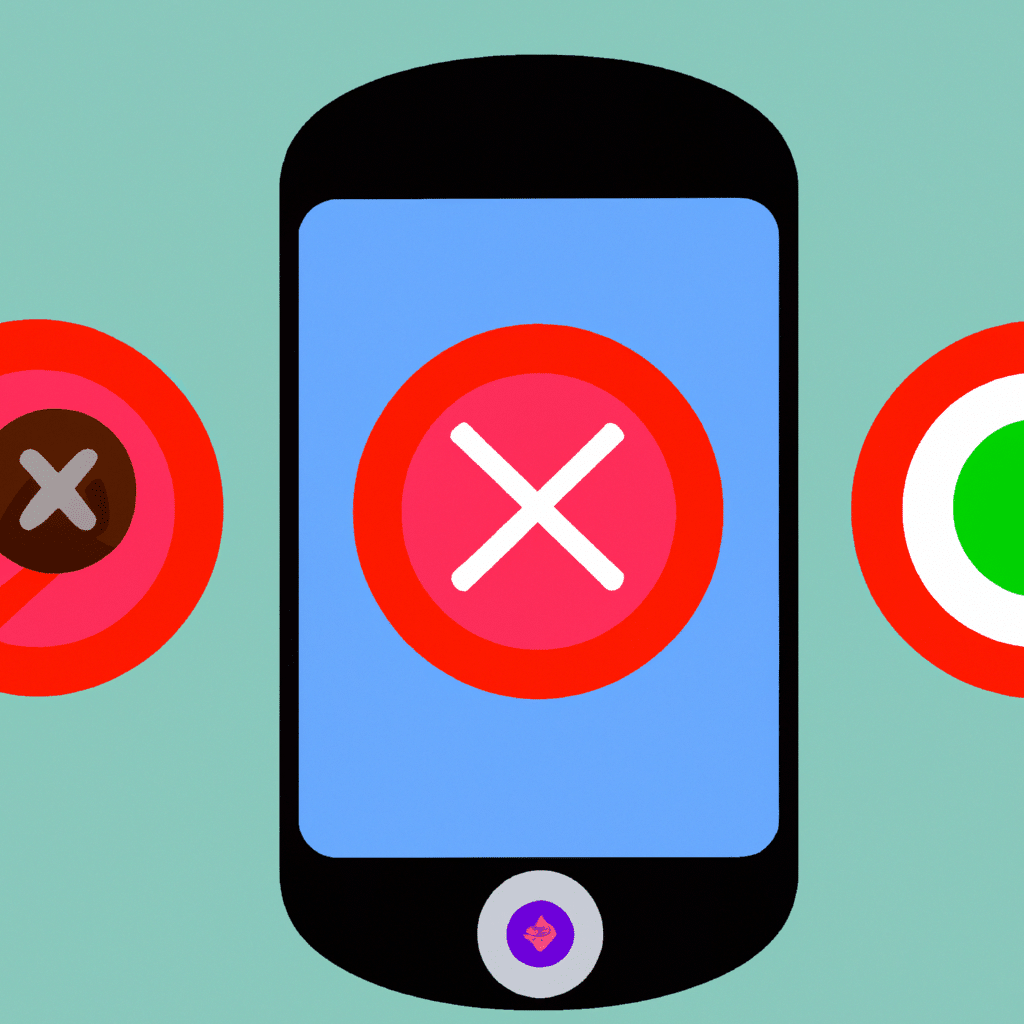
Reasons Why Your Android Speaker Might Not Be Working
There are several reasons why your Android speaker might not be working. Some of the most common reasons include:
Hardware Issues
One of the most common reasons why your Android speaker might not be working is due to hardware issues. This can include issues with the speaker itself, the audio jack, or the wiring inside the phone. If this is the case, you might need to take your phone to a professional to get it fixed.
Software Issues
Another reason why your Android speaker might not be working is due to software issues. This can include issues with the audio settings, outdated software, or conflicting apps. In this case, there are several steps you can take to fix the issue yourself.
Water Damage
If your phone has been exposed to water or any other liquid, this can also cause your speaker to stop working. Water damage can cause corrosion or short circuits in the wiring, which can prevent your speaker from functioning properly.
How to Fix Your Android Speaker Not Working Issue
Now that we’ve discussed some of the most common reasons why your Android speaker might not be working, let’s move on to some solutions to fix the issue.
Solution 1: Restart Your Phone
One of the easiest and most effective solutions to fix your Android speaker not working issue is to simply restart your phone. This can help to refresh the software and clear any temporary issues that might be causing the problem.
To restart your phone, simply press and hold the power button until the “Power off” option appears on the screen. Tap on this option, and then wait a few seconds before turning your phone back on.
Solution 2: Check Your Audio Settings
If restarting your phone doesn’t work, the next step is to check your audio settings. Make sure that your volume isn’t muted, and that your phone is set to “sound” mode instead of “vibrate” or “silent” mode.
You can also try adjusting the equalizer settings to see if this helps to improve the sound quality. To do this, go to your phone’s settings, and then select “Sound & vibration”. From here, you can adjust the equalizer settings to your liking.
Solution 3: Clear Cache and Data
If the previous solutions don’t work, you can try clearing the cache and data of the apps that might be causing the issue. This can help to clear any temporary files or settings that might be causing the problem.
To do this, go to your phone’s settings, and then select “Apps & notifications”. From here, select the app that you’re having issues with, and then select “Storage & cache”. Finally, tap on “Clear cache” and “Clear data”.
Solution 4: Update Your Software
If your Android speaker not working issue is due to outdated software, updating your phone’s software can help to fix the issue. To do this, go to your phone’s settings, and then select “System”. From here, select “Software update”, and then follow the on-screen instructions to update your phone’s software.
Solution 5: Factory Reset Your Phone
If none of the previous solutions work, you can try factory resetting your phone. This will erase all of your data and settings, so make sure to back up any important files before doing this.
To factory reset your phone, go to your phone’s settings, and then select “System”. From here, select “Reset options”, and then select “Erase all data (factory reset)”. Finally, tap on “Reset phone”.
Conclusion
In conclusion, there are several reasons why your Android speaker might not be working, but there are also several solutions to fix the issue. If you’re experiencing this issue, try restarting your phone, checking your audio settings, clearing cache and data, updating your software, or factory resetting your phone. By following these steps, you should be able to fix your Android speaker not working issue and get back to enjoying your phone’s audio capabilities.












