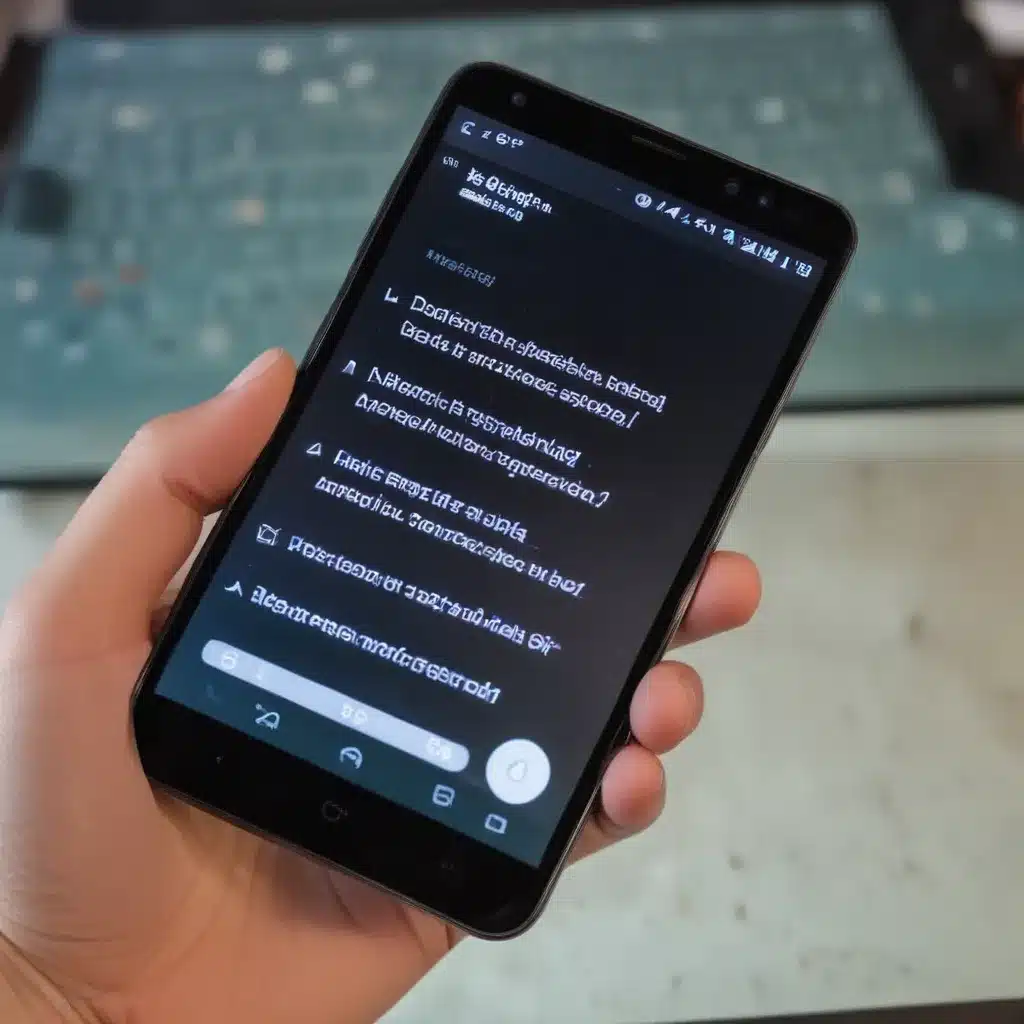
Troubleshooting a Non-Responsive Android Touch Screen
Have you ever experienced the frustration of a non-responsive Android touch screen? I know the feeling all too well. Your smartphone or tablet is a crucial part of your daily life, and when the touch screen stops working, it can be a real headache. But don’t panic! In this comprehensive guide, I’ll walk you through a step-by-step process to diagnose and resolve the issue, so you can get back to using your device seamlessly.
Understanding the Causes of a Malfunctioning Android Touch Screen
The Android touch screen not working can be caused by a variety of factors. It could be a hardware problem, a software glitch, or even a combination of both. Let’s explore some of the common reasons why your Android touch screen might not be responding as expected.
Hardware Issues
One of the most common hardware-related causes of a non-responsive touch screen is a physical damage to the screen. This could be the result of a drop, a crack, or even accumulated wear and tear over time. Additionally, issues with the touch screen digitizer, which is the component responsible for translating your touch input into digital signals, can also lead to touch screen problems.
Software Glitches
Software-related issues can also cause your Android touch screen to stop working correctly. This could be due to a malfunctioning operating system, outdated or corrupted system files, or even conflicting third-party applications. In some cases, a simple software update or a system reset can resolve the issue.
Interference and Connectivity Problems
Electromagnetic interference, issues with the touch screen controller, or problems with the device’s internal connections can also contribute to a non-responsive touch screen. These types of issues may require more advanced troubleshooting or even professional repair.
Diagnosing the Touch Screen Problem
Before we dive into the troubleshooting steps, it’s important to diagnose the root cause of the problem. This will help us identify the most appropriate solution and ensure that we don’t waste time trying ineffective remedies.
Perform a Visual Inspection
Start by carefully inspecting your Android device’s touch screen for any visible signs of damage, such as cracks, scratches, or any other physical abnormalities. If you notice any physical damage, it’s likely that the touch screen hardware is the culprit, and you may need to consider getting the screen repaired or replaced.
Check for Software-Related Issues
Next, consider whether the touch screen problem is more software-related. Try to observe if the issue is consistent across all apps or only affects certain applications. If the problem is widespread, it could be a system-level issue, whereas if it’s isolated to specific apps, the problem may be due to a software conflict or a bug within those apps.
Test the Touch Screen Functionality
To further diagnose the issue, try performing various touch screen gestures, such as tapping, swiping, and pinch-to-zoom. Observe how the device responds to these inputs. If the touch screen is partially responsive or exhibits erratic behavior, it could indicate a more complex hardware or software-related problem.
Troubleshooting Steps for a Non-Responsive Android Touch Screen
Now that we’ve identified the potential causes, let’s dive into the troubleshooting steps to resolve the issue. Remember, the order and effectiveness of these steps may vary depending on the specific problem you’re facing.
Step 1: Restart Your Android Device
The first and simplest step is to restart your Android device. A simple reboot can often resolve software-related issues and clear any temporary glitches that may be causing the touch screen to malfunction.
To restart your Android device, simply press and hold the power button until the device powers off. Then, wait a few seconds and turn it back on.
Step 2: Check for Software Updates
If the touch screen issue persists after a restart, the next step is to check for any available software updates for your Android device. Manufacturers often release updates that address known software bugs and improve system stability, which could resolve the touch screen problem.
To check for updates, go to your device’s Settings menu, then navigate to the “Software Update” or “System Update” section. If an update is available, download and install it, then see if the touch screen issue has been resolved.
Step 3: Perform a Soft Reset
If the touch screen is still not responsive, try performing a soft reset. This process clears the device’s cache and memory without deleting your personal data. To do this:
- Turn off your Android device.
- Press and hold the Volume Down and Power buttons simultaneously until the device restarts.
- Once the device has rebooted, check if the touch screen is now working correctly.
Step 4: Check for Third-Party App Conflicts
Sometimes, a malfunctioning third-party app can interfere with the touch screen functionality. Try identifying and uninstalling any recently installed apps that may be causing the issue.
To do this, boot your Android device into Safe Mode, which disables all third-party apps. If the touch screen works correctly in Safe Mode, you can conclude that a third-party app is the culprit. Uninstall any recently installed apps and see if the problem is resolved.
Step 5: Perform a Factory Reset
If none of the previous steps have worked, a factory reset may be the next solution to try. This will restore your device to its original factory settings, effectively eliminating any software-related issues.
Before performing a factory reset, be sure to back up your important data, as this process will delete all of your personal information, settings, and installed apps. Once the reset is complete, set up your device again and see if the touch screen is now working properly.
Step 6: Seek Professional Assistance
If the touch screen issue persists even after trying all the troubleshooting steps, it’s likely that the problem is hardware-related. In this case, it’s best to seek professional assistance from the device manufacturer or a reputable repair service.
They can diagnose the issue more accurately and determine if the touch screen digitizer or other hardware components need to be replaced. Keep in mind that hardware repairs may come at a cost, but it’s often the only way to resolve a persistent touch screen problem.
Real-World Examples and Case Studies
To further illustrate the troubleshooting process, let’s look at a few real-world examples and case studies:
Case Study 1: Cracked Screen and Unresponsive Touch
Sarah, a busy professional, accidentally dropped her Android smartphone, causing a significant crack on the screen. She noticed that the touch screen was no longer responsive, and she couldn’t use her device effectively. After trying a soft reset and checking for software updates, she realized that the issue was hardware-related due to the physical damage. Sarah ultimately had to take her device to a repair shop, where the screen was replaced, and her touch screen functionality was restored.
Case Study 2: Software Conflict and Intermittent Touch Response
John, an avid gamer, recently installed a new game on his Android tablet. Soon after, he noticed that the touch screen was not responding consistently, especially when he was trying to play the game. After some troubleshooting, John identified that the issue was caused by a software conflict between the game and the tablet’s operating system. He uninstalled the problematic game, and the touch screen began working normally again.
Case Study 3: Electromagnetic Interference and Connectivity Issues
Emily, a tech-savvy individual, had been experiencing intermittent touch screen problems on her Android smartphone. After doing some research, she discovered that the issue might be related to electromagnetic interference or a problem with the touch screen controller. Emily traced the problem to a nearby electrical appliance that was causing interference. By moving her smartphone away from the source of the interference, she was able to resolve the touch screen issue.
Conclusion
In conclusion, a non-responsive Android touch screen can be a frustrating problem, but it’s often solvable with the right troubleshooting steps. By understanding the potential causes, whether they’re hardware or software-related, and following the step-by-step troubleshooting process, you can effectively diagnose and resolve the issue.
Remember, if the problem persists or you’re unsure about the root cause, don’t hesitate to seek professional assistance. The experts at the device manufacturer or a reputable repair service can provide more specialized guidance and solutions to get your Android touch screen working like new again.
I hope this comprehensive guide has helped you understand the common causes of a malfunctioning Android touch screen and provided you with the necessary steps to troubleshoot and resolve the problem. If you have any further questions or need additional assistance, feel free to reach out to me or the team at Itfix.org.uk. We’re here to help you get your Android device back in top shape.












