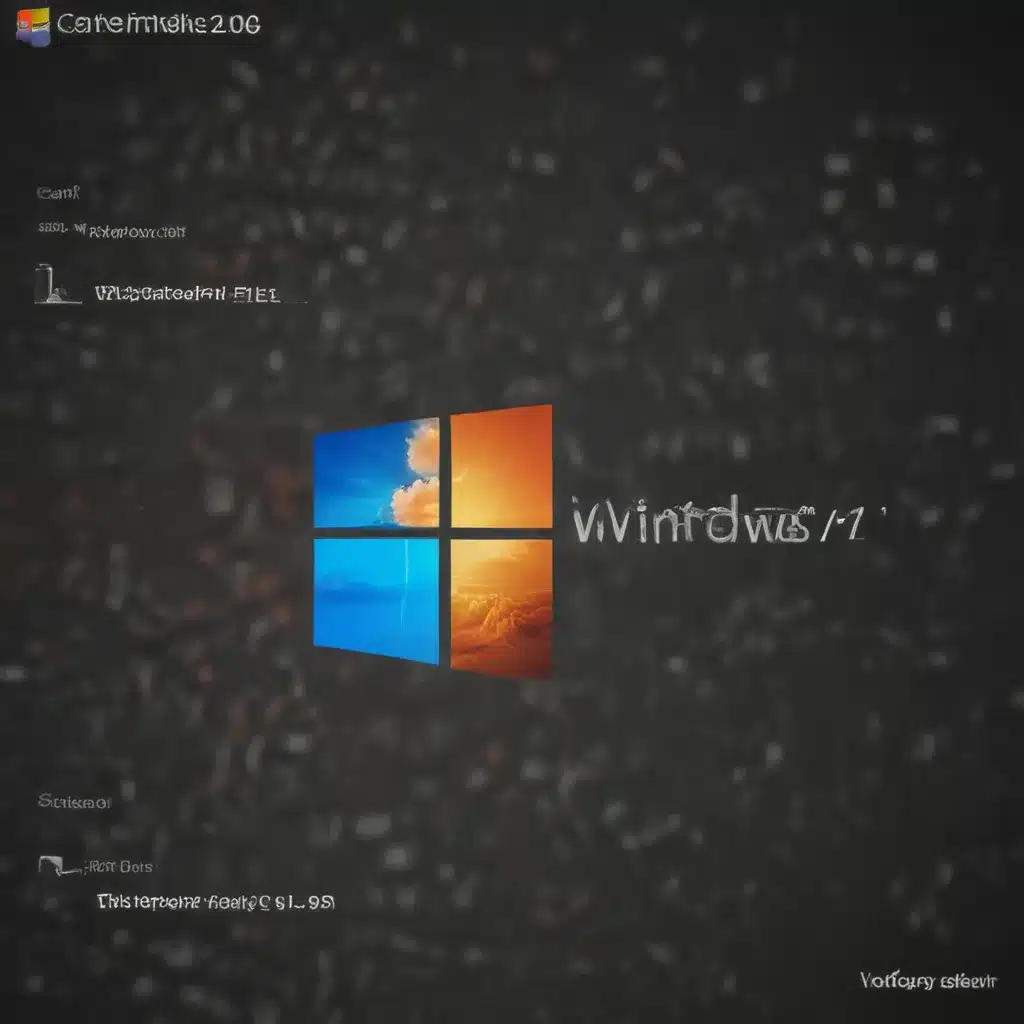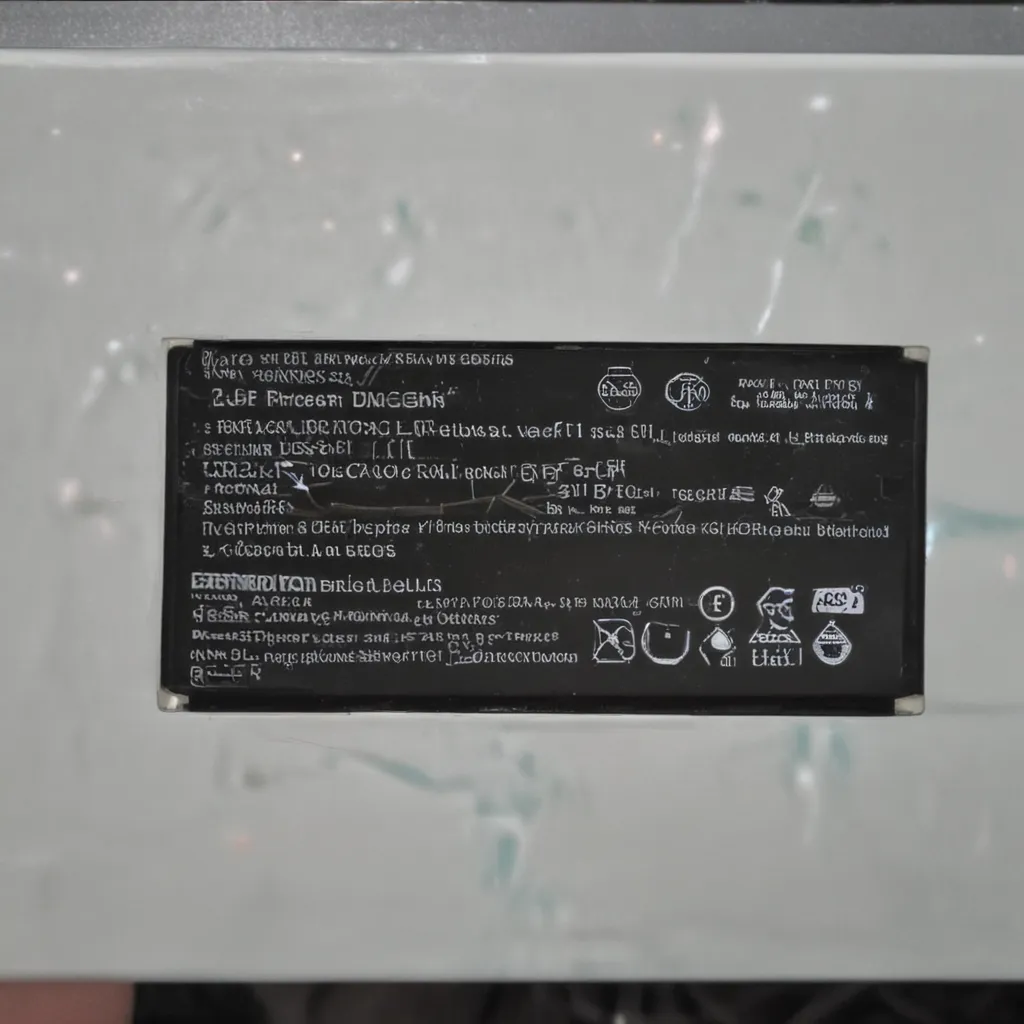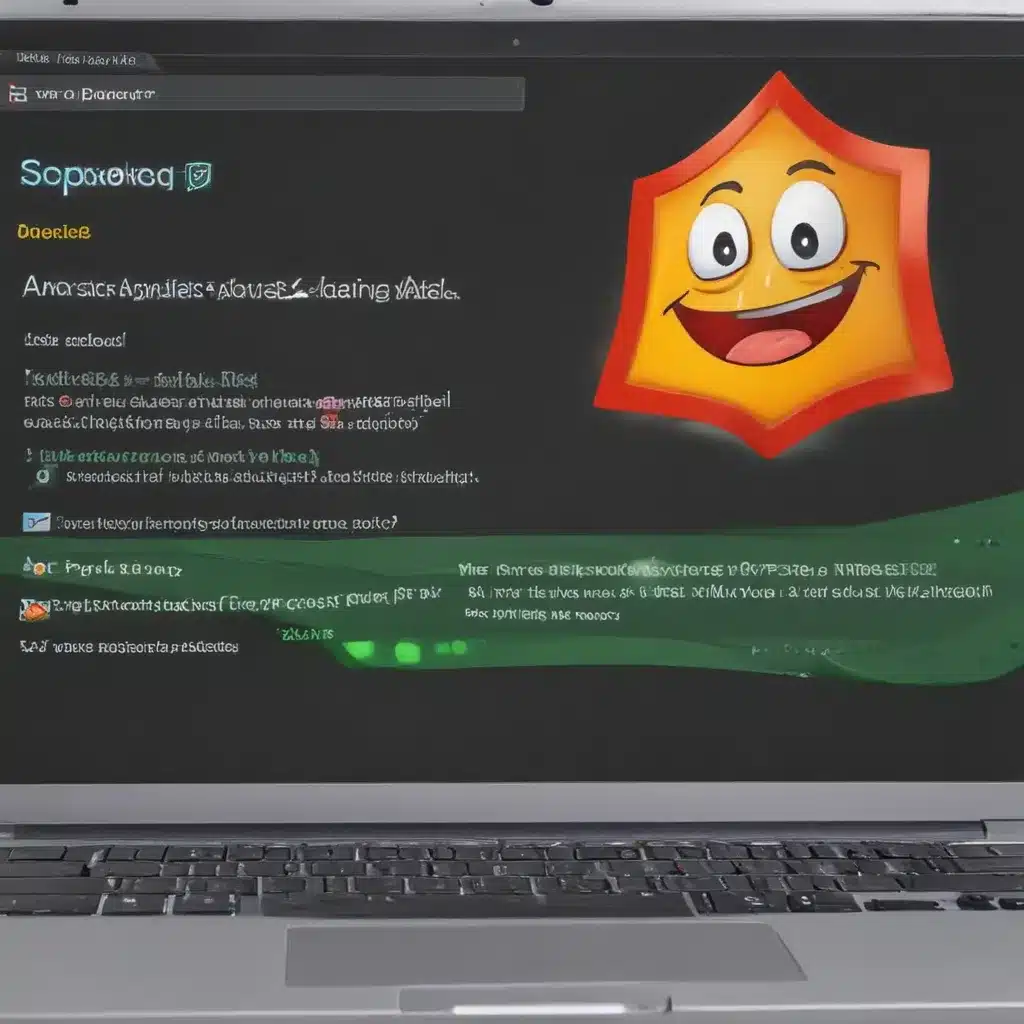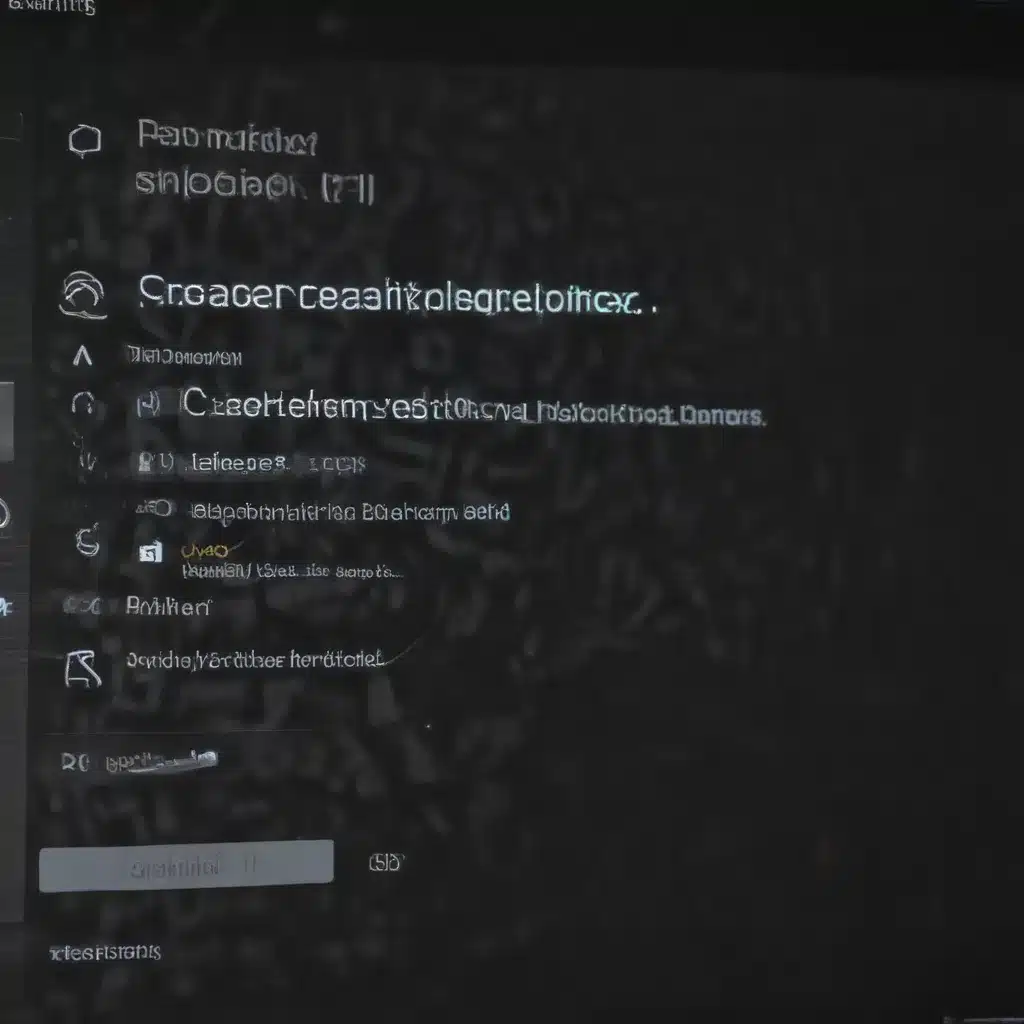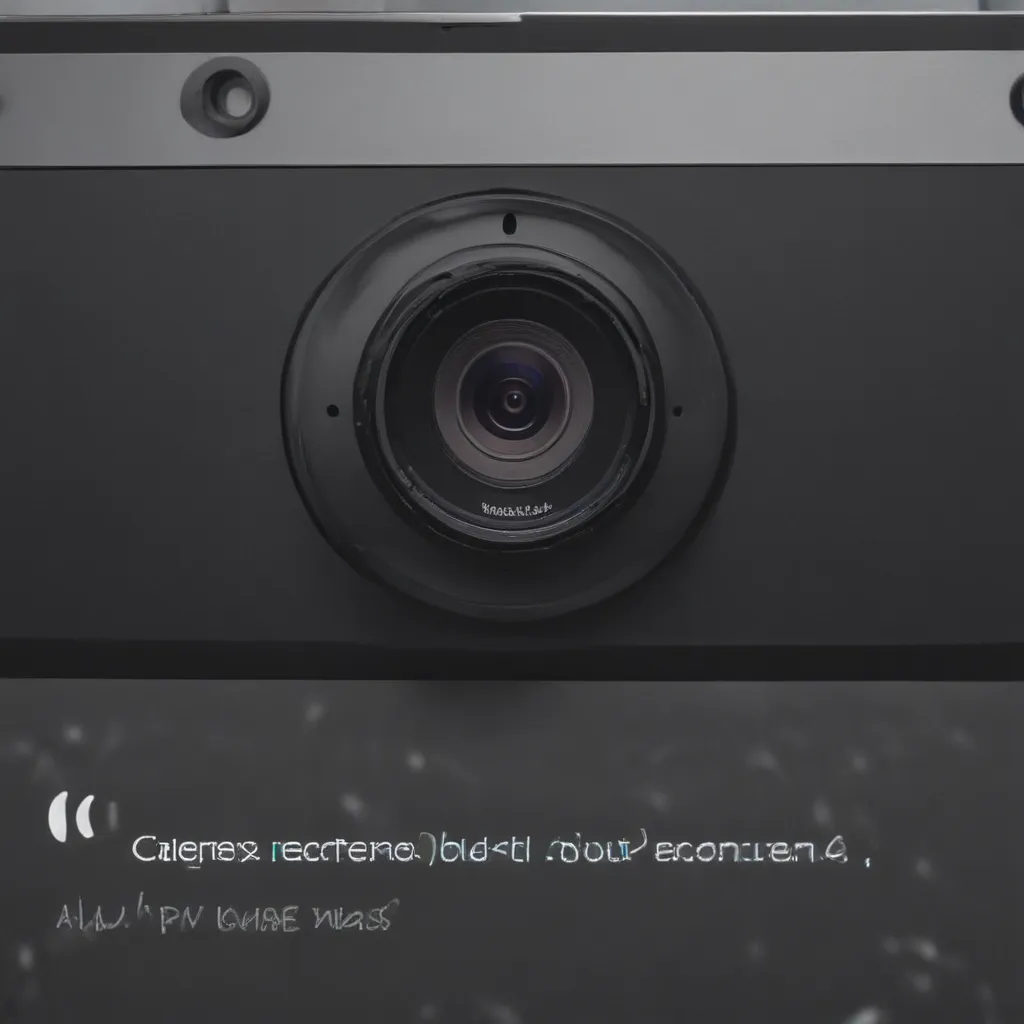What is the CMOS Battery?
The CMOS battery is a small lithium coin cell battery that provides power to your computer’s CMOS chip. The CMOS (complementary metal-oxide semiconductor) chip stores your PC’s BIOS settings, like the system time and date, hardware settings, and boot configuration. When your PC is turned off, the CMOS battery supplies just enough power to keep these settings saved. Without a working CMOS battery, your BIOS settings will reset every time you turn off your computer.
The CMOS battery is often referred to as the real-time clock (RTC) battery or BIOS battery. Most modern PCs use a 3-volt CR2032 lithium coin cell battery for the CMOS. Older computers may use a CR2032 or CR2025 battery. The CMOS battery is meant to last around 3-5 years under normal use.
When to Replace the CMOS Battery
Here are some signs that your CMOS battery may be failing and needs to be replaced:
-
Your computer frequently resets the BIOS date and time – This is the most common symptom of a dead or dying CMOS battery. If your PC can’t keep the correct date and time settings, the CMOS battery is likely depleted.
-
You get a “CMOS checksum error” on boot – This error indicates the CMOS has reset and the BIOS settings are invalid. It’s a sure sign the CMOS battery needs to be replaced.
-
Your PC won’t boot properly – A failed CMOS battery can sometimes prevent POST or cause boot issues. If rebooting doesn’t help, try replacing the battery.
-
You notice corrosion on the battery – Leaking or corroded batteries should be replaced immediately to prevent damage to the motherboard.
-
It’s been over 3-5 years since you replaced the CMOS battery – As mentioned previously, these batteries last around 3-5 years under normal conditions. If it’s getting close to that age or you can’t remember when you last changed it, replacement may be needed.
Replacing the CMOS battery prevents annoying BIOS reset issues and ensures your PC’s settings are preserved when powered off.
How to Replace the CMOS Battery
Replacing the CMOS battery is a very simple process that only takes a few minutes. Here are the steps to safely change it on a desktop PC:
1. Turn off and unplug your computer
Shut down your PC and disconnect the power cable. You’ll be working with sensitive internal components, so unplugging prevents any electrical hazard.
2. Open the computer case
Refer to your computer’s manual if needed to gain access to the motherboard. You’ll need to open the case side panel or access port to get to the CMOS battery.
3. Locate the CMOS battery
Look for a coin cell battery strapped to the motherboard or socketed in a holder. It’s often near the BIOS chip. The battery will be labeled with “CMOS”, “RTC”, or “CR2032”.
4. Carefully remove the old CMOS battery
If socketed, gently pull it out from its holder. If strapped down, use a small flathead screwdriver to pry it loose. Be careful not to bend or force anything to avoid damage.
5. Insert the new CR2032 battery
The positive side (marked +) should face up if socketed. If strapped down, secure it in place the same way as the old battery. Double check that it’s inserted correctly.
6. Replace the case and reconnect power
Carefully close up the computer case. Plug in and turn on your PC to verify normal operation. You may need to enter BIOS to reset date/time.
And that’s it! With the new battery installed, your PC’s CMOS settings will continue to be safely kept when powered off. I recommend replacing the CMOS battery every 3-5 years to avoid failure.
Finding the Right Replacement CMOS Battery
When selecting a replacement CMOS battery, you need a CR2032 3-volt lithium coin cell battery. Here are some tips on finding the right battery:
-
Look for name brands like Panasonic, Energizer, or Duracell for long battery life.
-
Buy from reputable retailers like electronics stores or online shops. Avoid untrustworthy sources.
-
Purchase several batteries if you manage many PCs to have spares handy.
-
Match the original – a CR2032 is standard but some PCs use CR2025 or other types.
-
Check the battery’s expiration date if buying retail. Get one with many years before expiration.
With a fresh name-brand CR2032 battery, your computer’s CMOS will stay powered for years of normal use. Take care to buy quality batteries from reliable sources.
Troubleshooting CMOS Battery Issues
If you’re still experiencing BIOS reset or CMOS errors after replacing the battery, here are some things to check:
-
Verify the battery is inserted correctly – Make sure the positive polarity is facing the right way.
-
Try resetting the BIOS – Enter your BIOS setup menu and choose to reload defaults or reset settings. Save and exit.
-
Check for bent pins under the battery – A bent pin could disconnect the battery. Straighten or replace the holder if needed.
-
Test the battery with a multimeter – Check that the battery outputs ~3V. Replace it if the voltage is low.
-
Examine for physical damage to CMOS/battery – Look for cracked chips, corrosion, or loose solder joints.
-
Update to the latest BIOS version – An outdated BIOS could have CMOS issues. Flash updated firmware.
If problems persist after checking these troubleshooting tips, the CMOS chip itself or motherboard may need repair. Contact technical support in that case.
Summary
-
The CMOS battery supplies power to maintain your PC’s BIOS settings when turned off.
-
Replace the CMOS battery every 3-5 years to prevent reset issues. Look for symptoms like time/date loss.
-
Changing the battery is easy – simply remove the old CR2032 coin cell and insert a new one.
-
Buy name brand CR2032 batteries from reputable retailers for the best results.
-
Troubleshoot incorrectly inserted batteries, bent pins, low voltage, and hardware damage if issues occur after replacement.
Replacing the CMOS battery yearly helps prevent annoying BIOS resets and ensures your system’s customized settings remain saved when your PC is powered off.