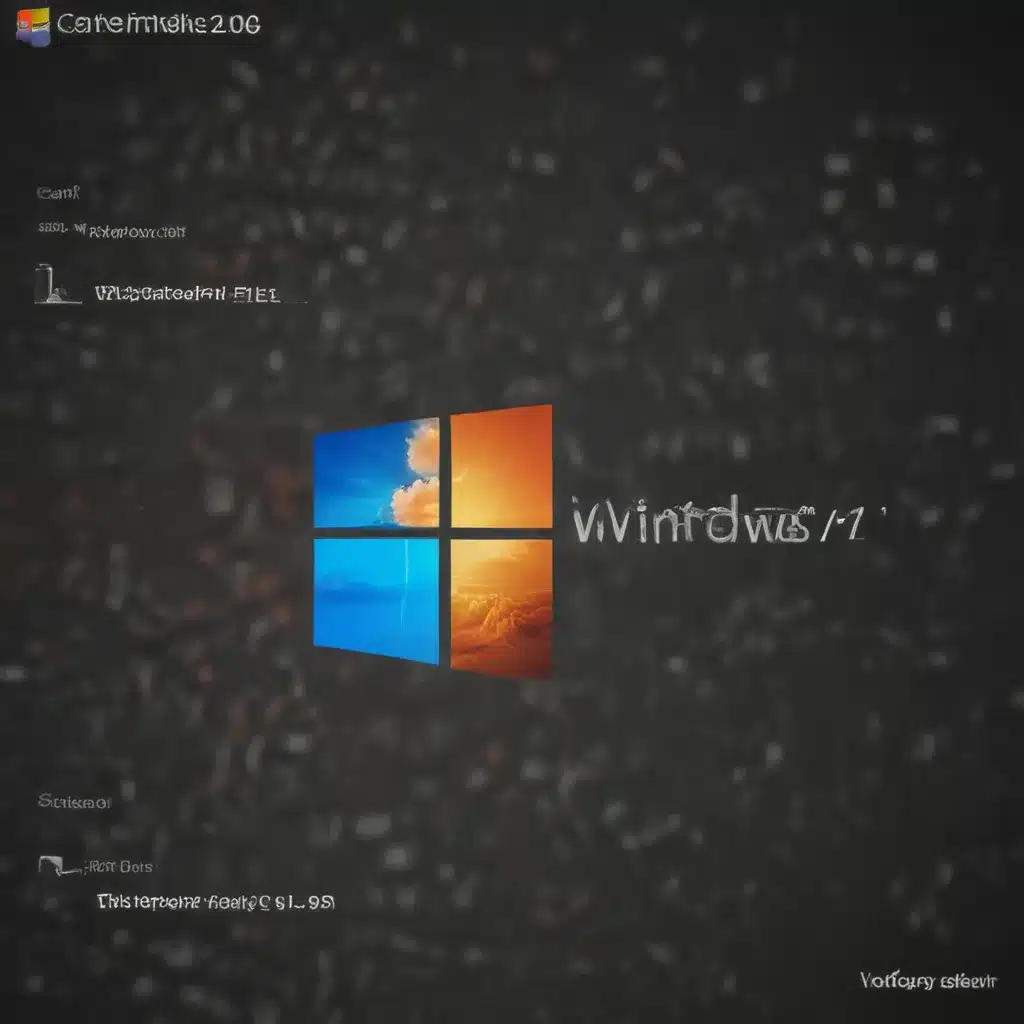Frustrating Windows Update Errors? Don’t Panic, We’ve Got Your Back!
It’s a familiar scenario for many of us – you sit down at your computer, eager to get some work done, only to be met with the dreaded Windows Update error message. “Can’t update Windows” it blares, leaving you feeling helpless and wondering what on earth could be wrong.
Well, fear not my fellow Windows warriors, because we’re here to demystify those pesky system file errors and get your computer back on track. I know how infuriating it can be when your trusty machine refuses to cooperate, but with a little know-how and a whole lot of determination, we’re going to tackle this problem head-on. [1]
You see, those Windows updates aren’t just for show – they’re crucial for keeping your system secure and running smoothly. But when something goes wrong in the update process, it can feel like you’re trapped in a never-ending cycle of error messages and computer restarts. Trust me, I’ve been there more times than I can count.
That’s why I’m excited to share with you the insider tips and tricks I’ve picked up over the years as a computer repair technician. We’re going to dive deep into the root causes of those pesky system file errors, and I’ll walk you through step-by-step solutions that will have your computer updating like a dream in no time. [2]
Diagnosing the Problem: What’s Causing Those Update Woes?
Alright, let’s get down to business. When it comes to Windows update errors, there can be a whole host of culprits at play. But don’t worry, we’re going to systematically work through the most common culprits and get to the bottom of this.
One of the most frequent causes of update troubles is corrupted system files. Think of your computer’s operating system as a well-oiled machine – all the different components need to be in tip-top shape for everything to run smoothly. When those system files start to deteriorate, it can wreak havoc on the update process. [3]
Another common issue is conflicts with third-party software, like antivirus programs or outdated drivers. These external programs can sometimes interfere with the delicate dance of Windows updates, causing all sorts of errors and headaches.
And let’s not forget about good old-fashioned hardware problems. If your computer is running low on storage space or has a faulty hard drive, that can definitely throw a wrench in the update gears. [4]
The key is to approach this methodically, testing out different solutions until we pinpoint the root of the problem. Trust me, it may take a bit of elbow grease, but I promise it’ll be worth it to get your Windows device back up and running at peak performance.
Fixing the Unfixable: Proven Strategies for Resolving System File Errors
Alright, now that we’ve identified the potential culprits, let’s dive into the solutions. Buckle up, because we’re about to embark on a troubleshooting adventure that’s going to have your computer updating like a dream in no time.
First things first, let’s address those pesky corrupted system files. One of the best ways to tackle this is by running the built-in DISM (Deployment Image Servicing and Management) tool. This powerful utility can scan your system and restore any damaged or missing files, getting your Windows update process back on track. [5]
Next up, we’re going to take a closer look at those third-party programs that might be interfering with your updates. Sometimes, all it takes is a quick uninstall and reinstall of a conflicting antivirus or driver to clear the path for a successful Windows update. Just make sure to do your research and choose compatible software. [6]
And let’s not forget about that all-important storage space. If your computer is running low on available disk space, that can definitely put a damper on the update process. Luckily, there are plenty of easy ways to free up some room, like deleting old files, uninstalling unused programs, and even offloading your data to an external hard drive. [4]
But what if none of those solutions seem to be doing the trick? Well, fear not, my friends, because we have one last ace up our sleeve – the trusty Windows Update Troubleshooter. This built-in tool is designed to diagnose and resolve a wide range of update-related issues, so give it a try and see if it can work its magic. [2]
And if all else fails, don’t be afraid to reach out for help. Our team of computer repair experts is always here to lend a hand, no matter how complex the problem may seem. We’ve seen it all, and we’re passionate about getting your Windows device back to its best.
Preventing Future Frustrations: Proactive Steps for Keeping Your System Healthy
Now that we’ve tackled those pesky system file errors, let’s talk about how we can prevent them from rearing their ugly heads in the future. After all, an ounce of prevention is worth a pound of cure, as they say.
One of the most important things you can do is to stay on top of your Windows updates. I know, I know, it can be tempting to put them off, but those regular security and performance patches are essential for keeping your system running smoothly. Set a calendar reminder or enable automatic updates to make sure you never miss a beat. [4]
And while we’re on the topic of updates, don’t forget about your other software and drivers. Outdated programs and hardware components can often cause conflicts and compatibility issues, so make sure to keep everything up-to-date. Check the manufacturer’s websites for the latest versions, and be sure to follow their installation instructions to a tee. [6]
But it’s not all about updates – you can also take some proactive steps to keep your system healthy on a daily basis. Regularly run antivirus scans, defragment your hard drive, and clear out any unnecessary files or programs. These simple maintenance tasks can go a long way in preventing those dreaded system file errors down the line. [7]
And of course, if you ever run into any trouble, don’t hesitate to reach out to our team of computer repair experts. We’re always here to lend a helping hand, whether it’s troubleshooting a tricky Windows update or providing personalized advice to keep your system running like a well-oiled machine. [8]
Remember, your computer is a valuable tool, and it deserves to be treated with the care and attention it needs. So let’s work together to keep those system file errors at bay and ensure that your Windows experience is as smooth and hassle-free as possible. Happy updating, my friends!