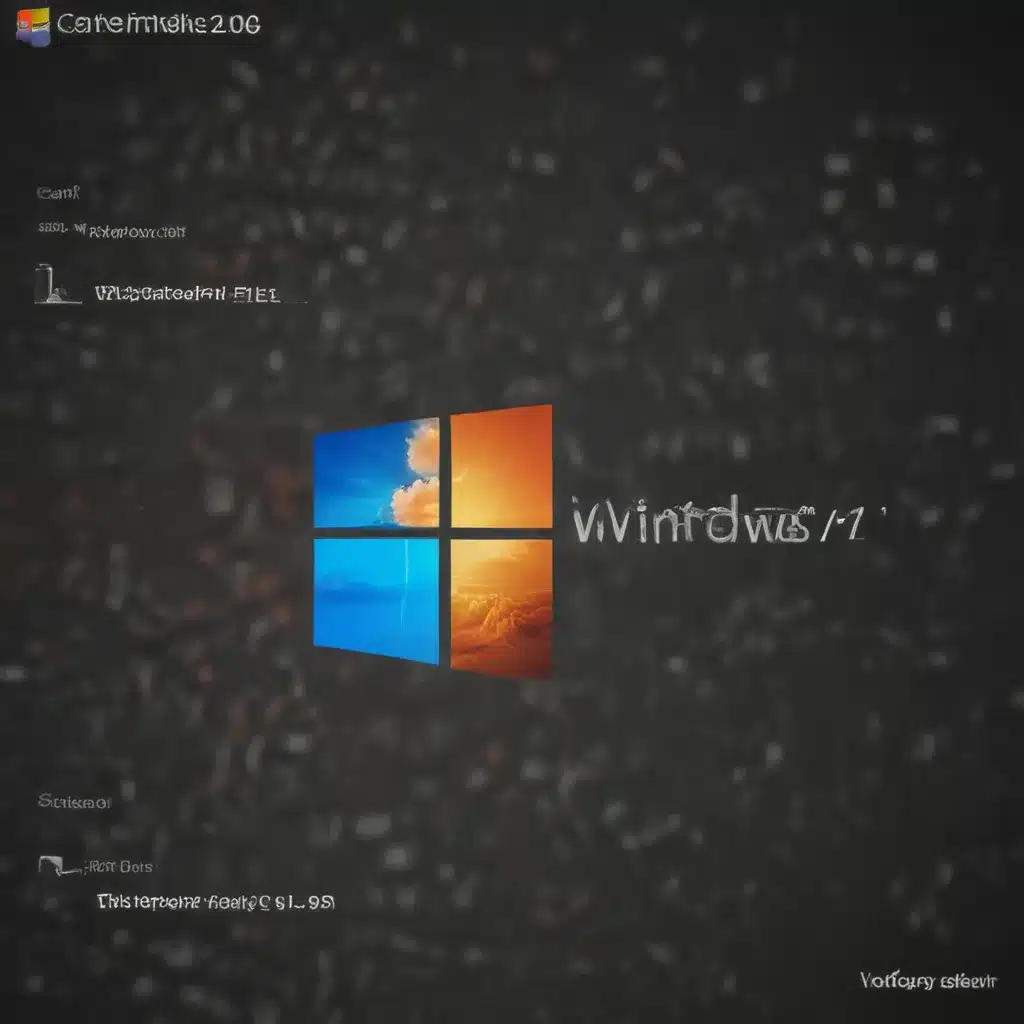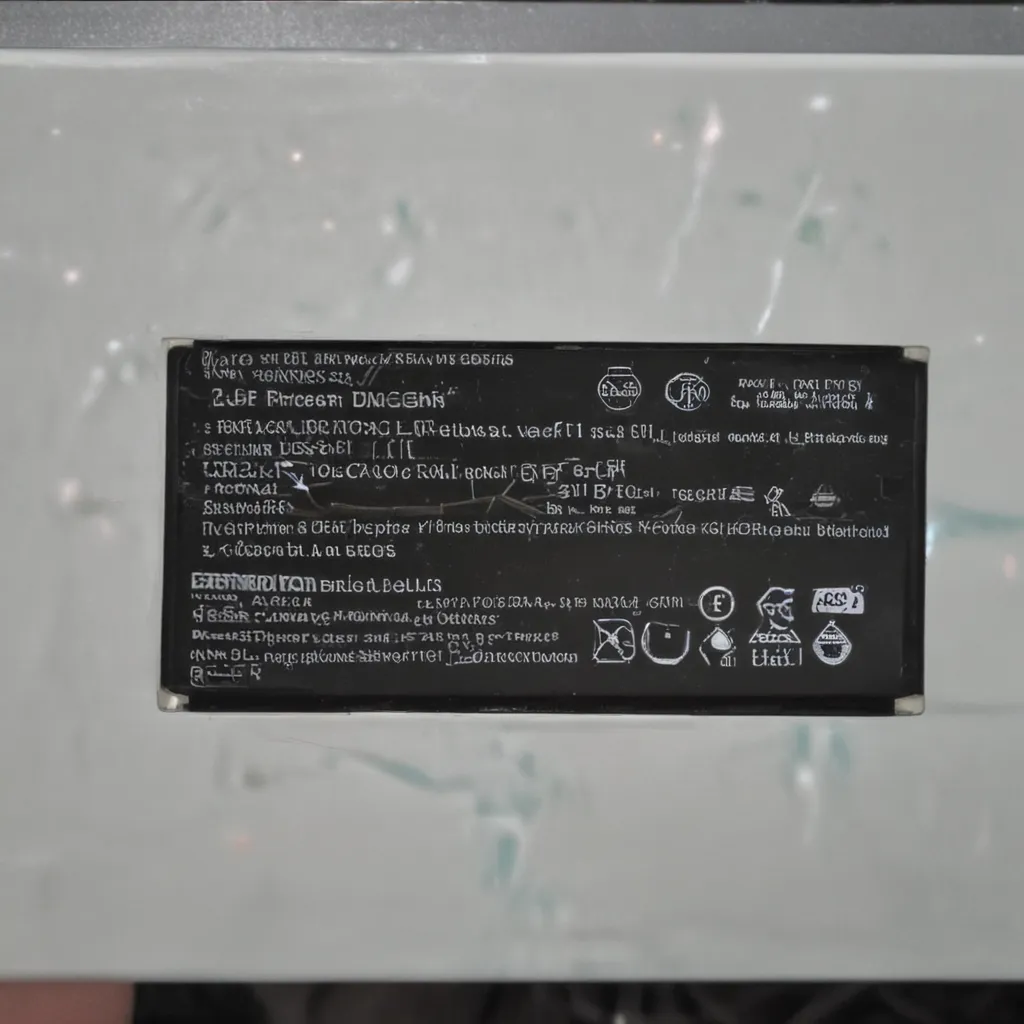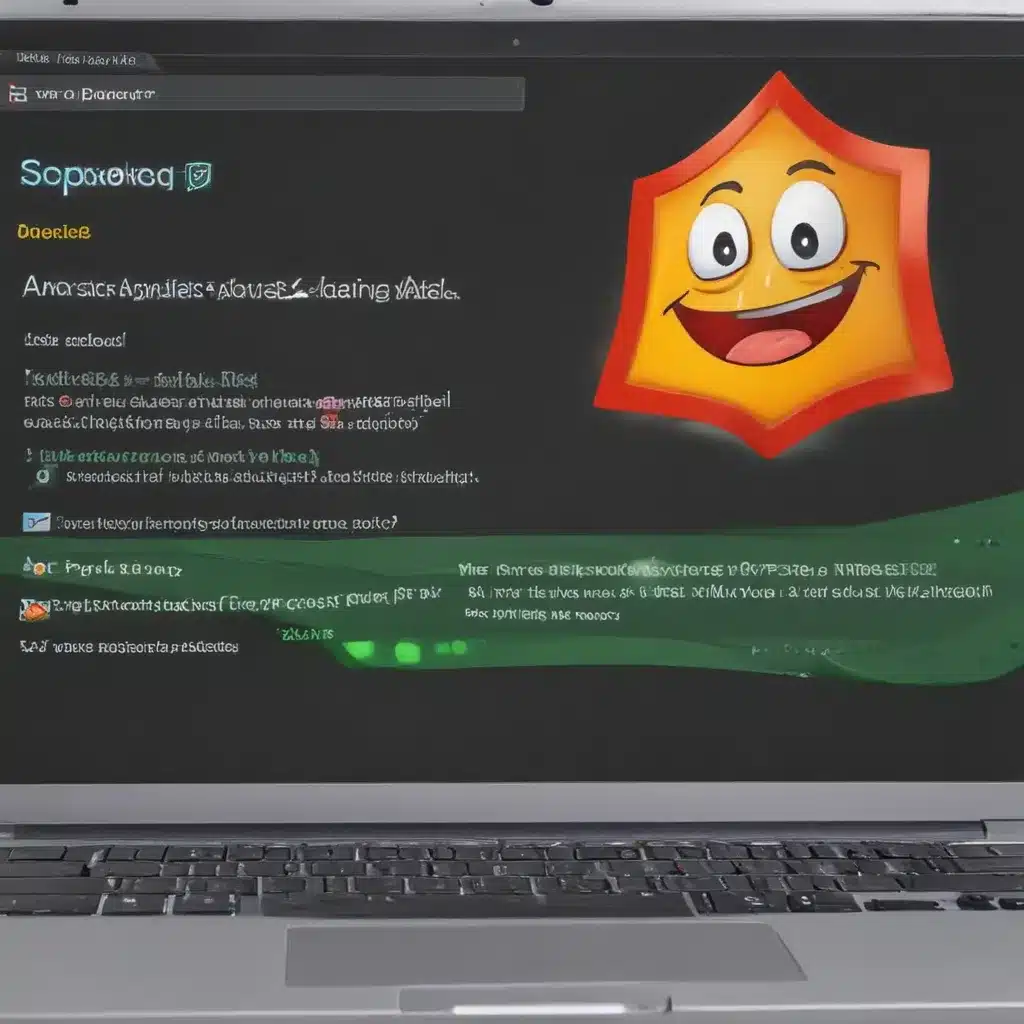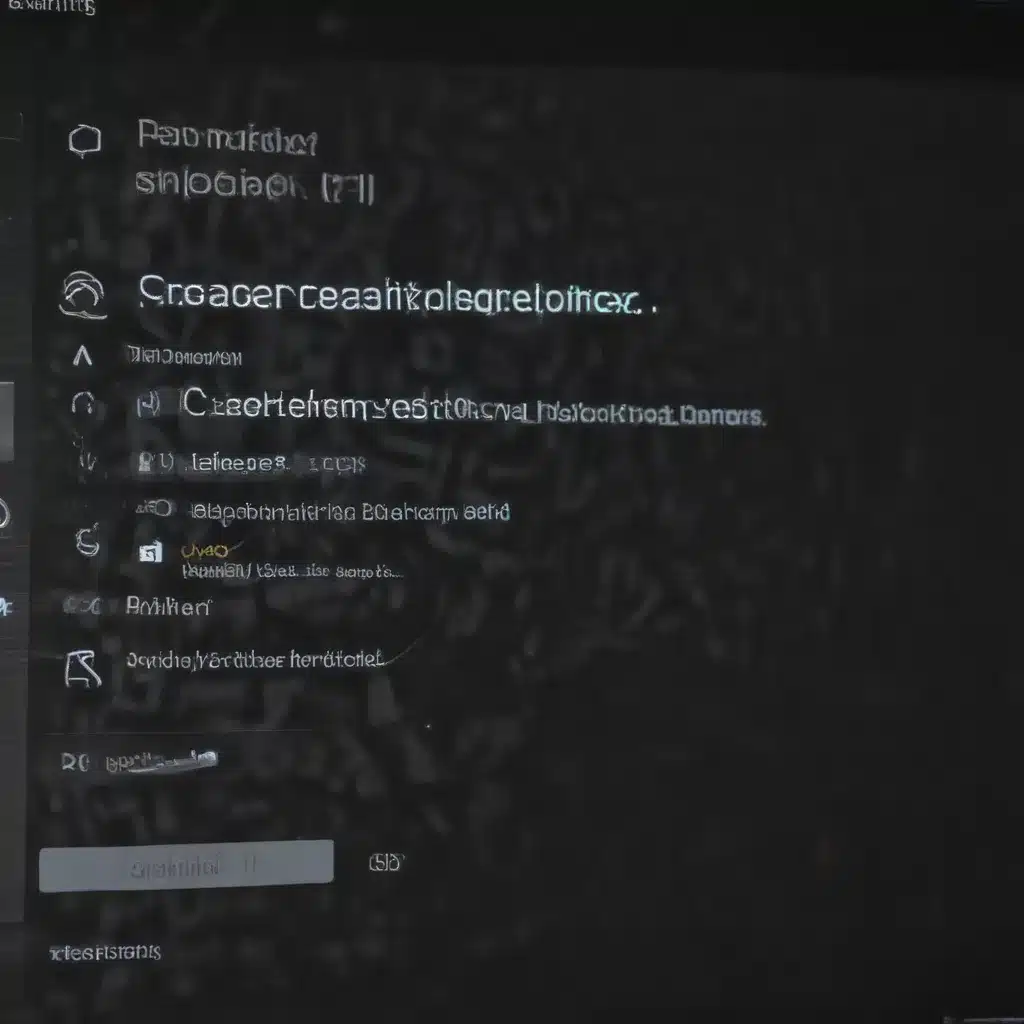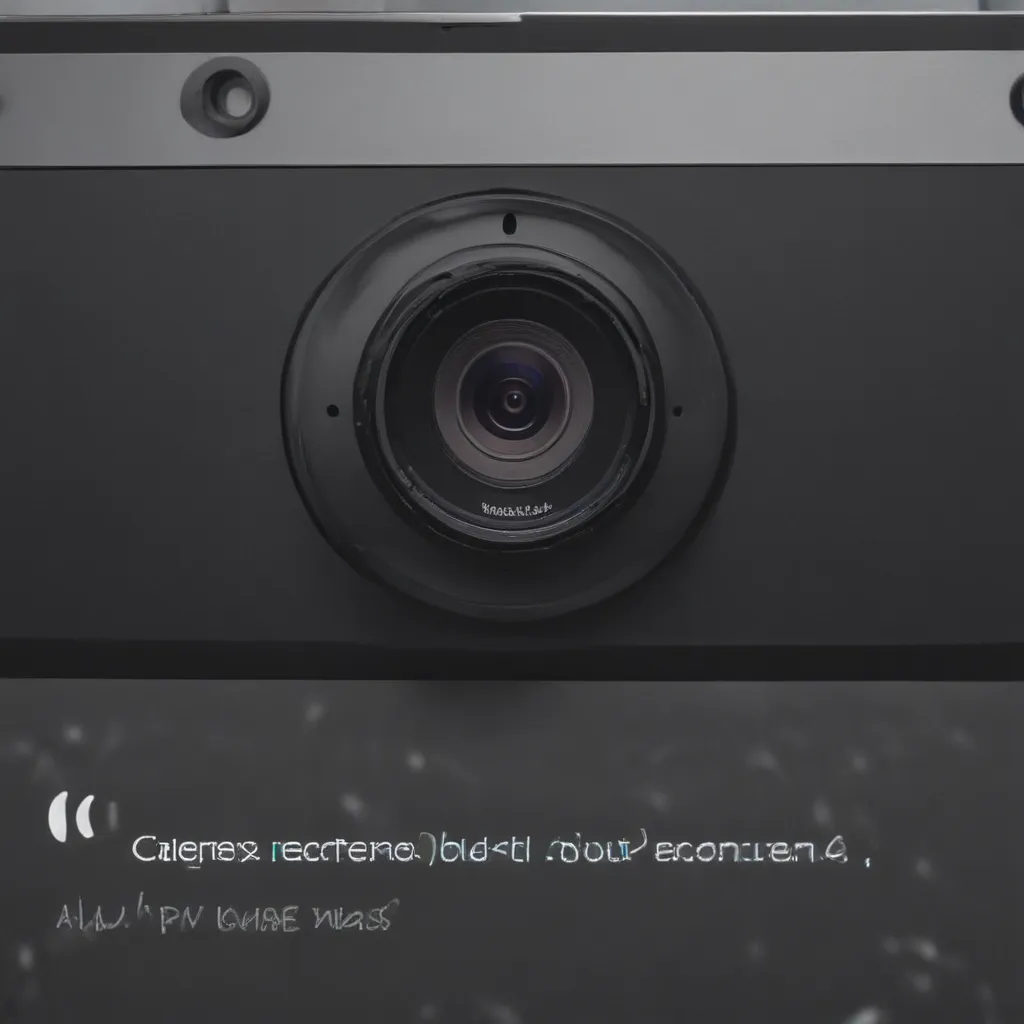System files are essential for your computer to operate properly. Over time, these files can become corrupted leading to various issues like crashes, slow performance, and error messages. Repairing corrupted system files helps restore stability and speed. Here are 3 excellent tools to repair corrupted Windows system files:
1. System File Checker
System File Checker (SFC) is a built-in Windows utility that scans system files and replaces corrupted ones with cached copies.
Steps to use SFC:
-
Open the command prompt as administrator.
-
Type the command:
sfc /scannow -
Hit enter. SFC will now scan and replace corrupted files.
Key notes:
-
Completely automates system file repair.
-
Restores files from a cached backup.
-
Limited to Windows system files.
-
May not resolve all corruption issues.
Overall, SFC is a handy first line utility to repair system file errors. It’s quick, automatic, and requires no installation.
2. DISM
The Deployment Image Servicing and Management tool (DISM) is another built-in Windows command line utility. It can scan the entire operating system and repair corrupt system files.
To use DISM:
-
Open command prompt as admin.
-
Type the command:
DISM /Online /Cleanup-Image /RestoreHealth -
DISM will now scan and fix errors.
Why it’s effective:
-
Scans entire Windows OS for corruption.
-
Can repair a wider range of system files.
-
Restores from Windows installation media.
-
More comprehensive than SFC.
DISM can resolve many stubborn system file errors that SFC cannot. It’s more thorough but also slower.
3. System File Checker Offline
You can run the System File Checker scan offline using the Windows installation media. This runs SFC against the C: drive before Windows loads.
To run SFC Offline:
-
Insert Windows installation media.
-
Boot into recovery options.
-
Choose command prompt.
-
Type this command:
sfc /scannow /offbootdir=C:\ /offwindir=C:\windows -
This scans and repairs C: drive system files.
Advantages:
-
Scans C: drive before Windows loads.
-
Can fix issues SFC online cannot.
-
Uses Windows installer for restore source.
Running SFC offline provides another option to fix stubborn system file corruption. It can resolve problems that online SFC cannot.
In Conclusion
System File Checker, DISM, and SFC Offline provide complimentary ways to scan, diagnose, and repair corrupted Windows system files. Start with the quick automated SFC online scan first. Use DISM for a deep scan or SFC Offline if issues persist. These tools should help restore stability from system file errors.