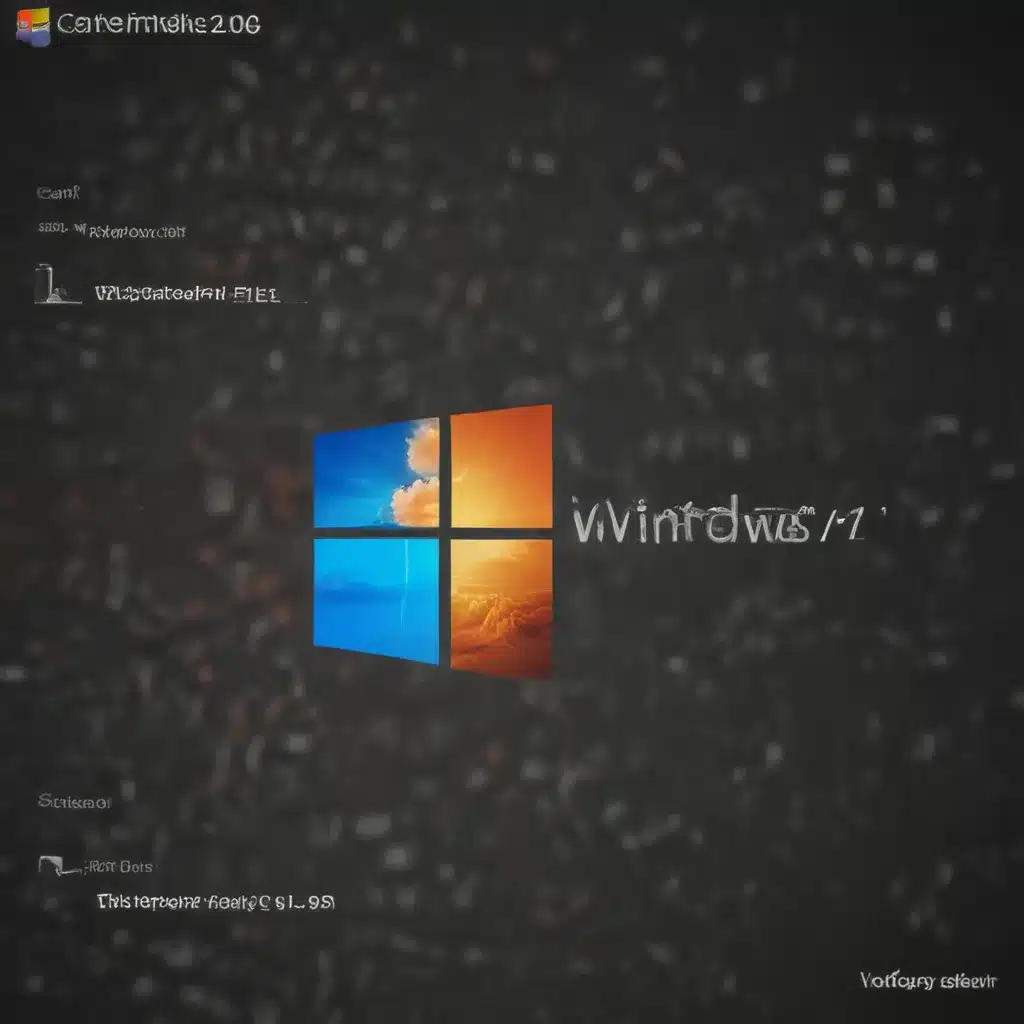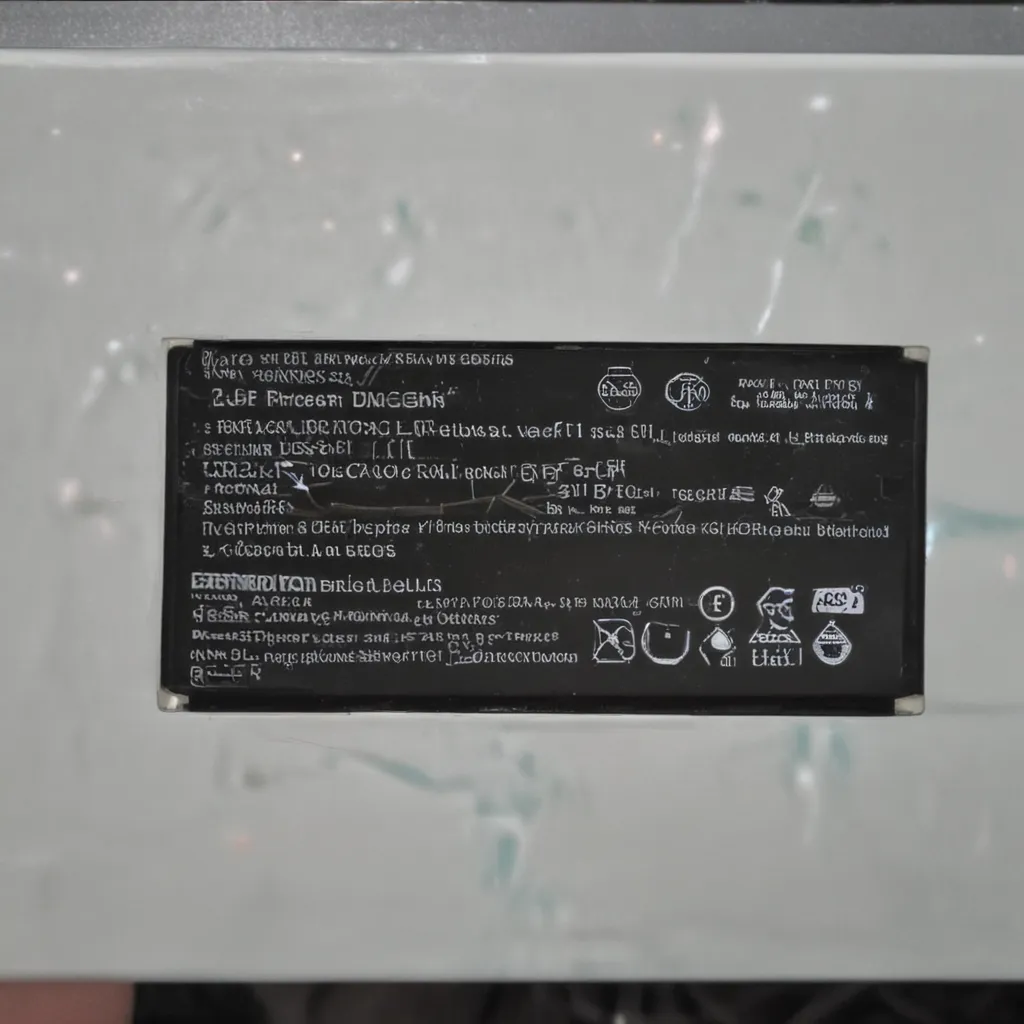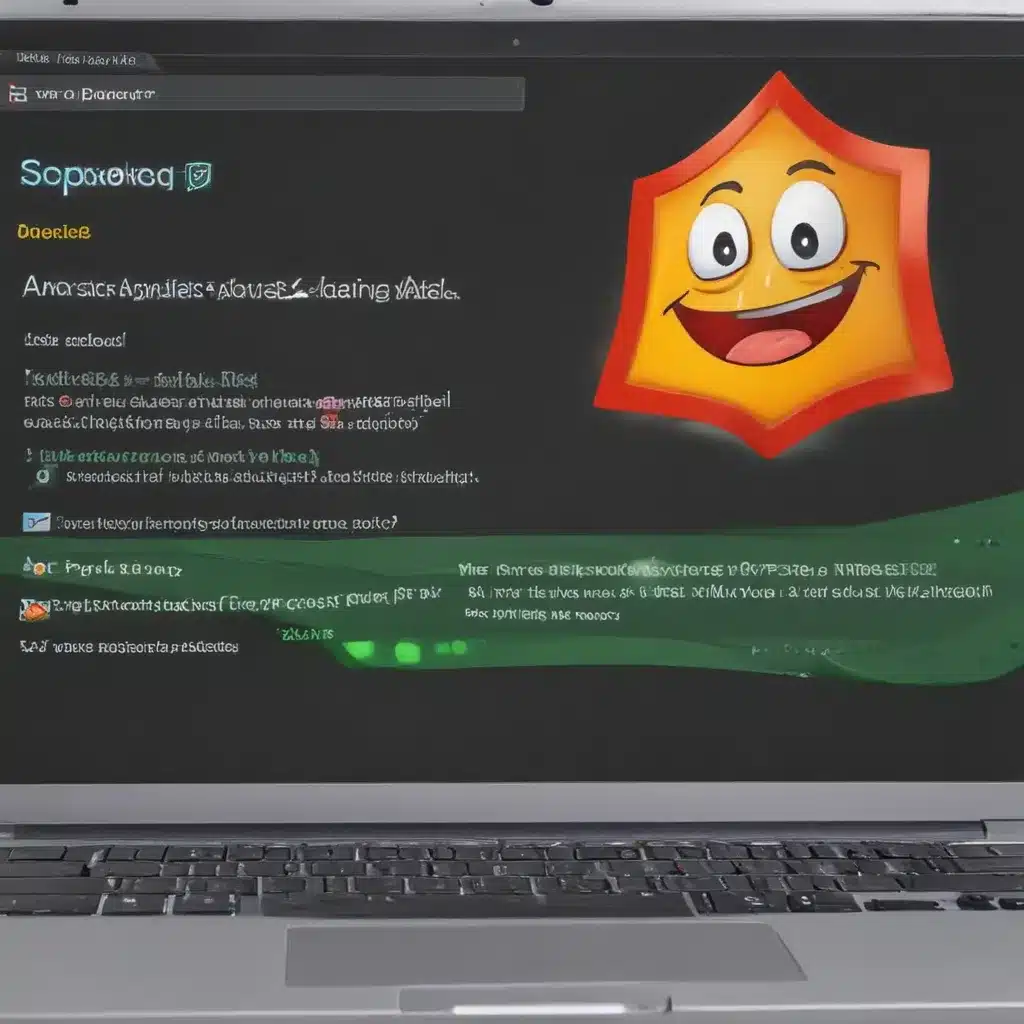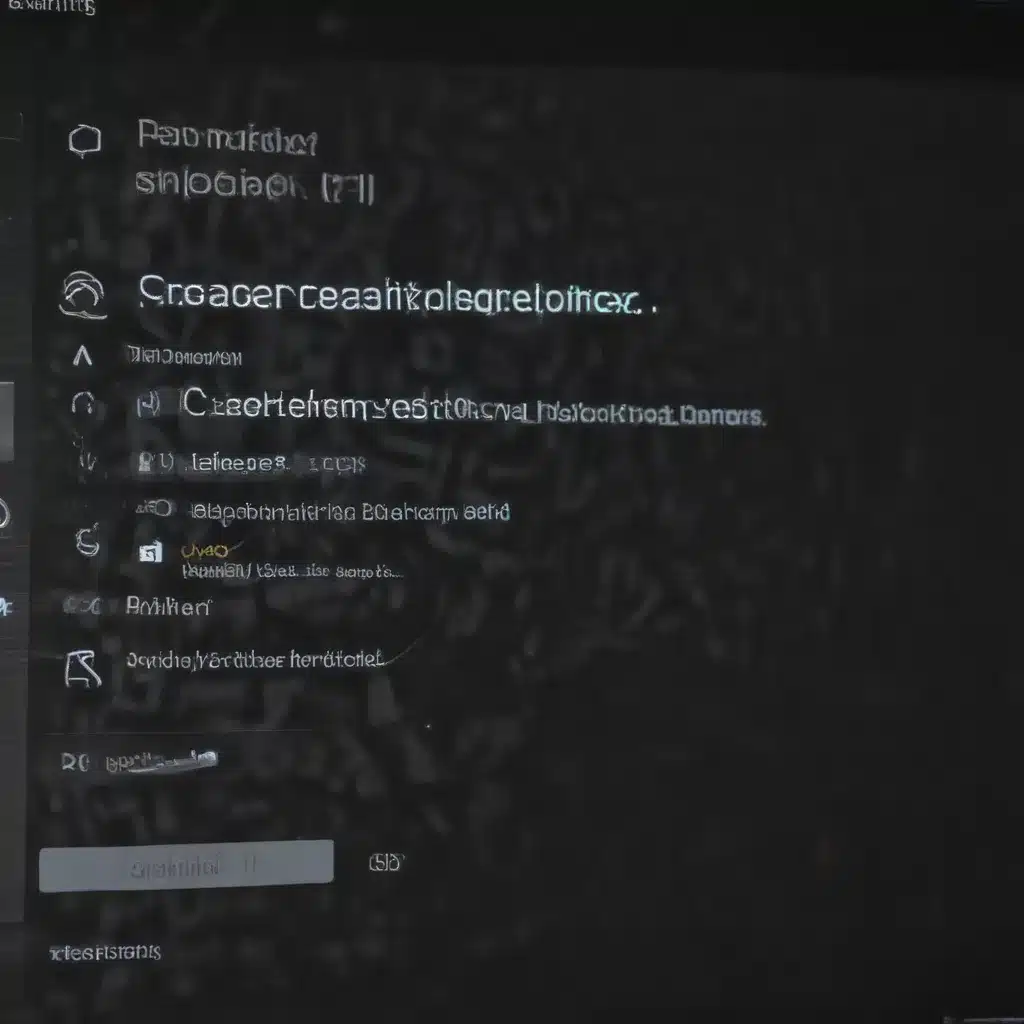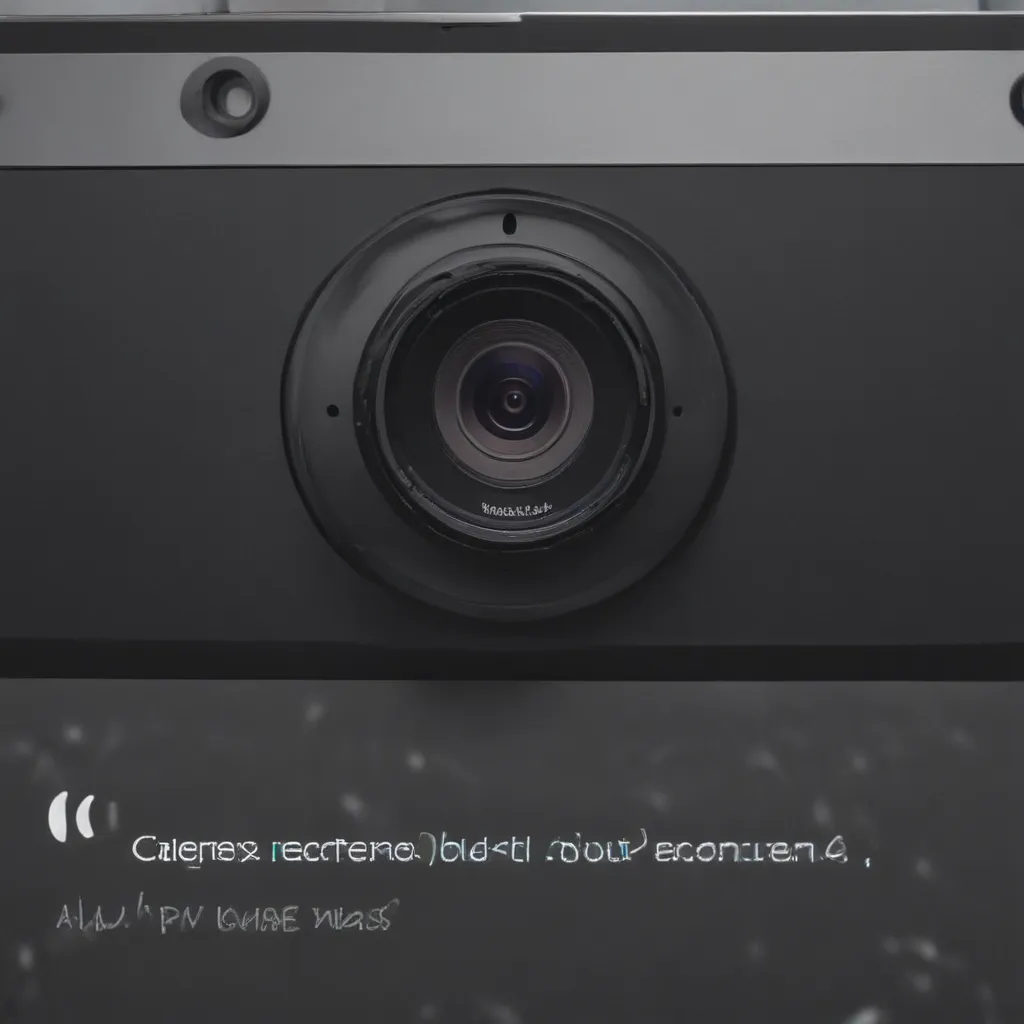What is the Windows Insider Program?
The Windows Insider Program is a program run by Microsoft that allows users to test preview builds of upcoming Windows versions before they are officially released. Participants of the Windows Insider Program get early access to new features, updates, and bug fixes.
The program allows Microsoft to get feedback from real-world usage so they can further refine Windows before the public release. There are different channels you can join depending on how early you want access and how potentially unstable you want your builds to be.
Why Join the Windows 11 Insider Preview?
Here are some of the key reasons you may want to join the Windows 11 Insider Preview program:
-
Early access to new features – You’ll be able to test drive new capabilities in Windows 11 before general availability. This includes changes to the UI, new built-in apps, gaming improvements, and more.
-
Provide feedback to Microsoft – As an Insider, you can provide direct feedback via surveys, the Feedback Hub, and Windows Insider forums. This feedback helps shape the final production release.
-
Be on the cutting edge – You’ll get Windows 11 updates as soon as they are available and can enjoy discussing the latest developments with fellow Windows Insiders.
-
Improve software compatibility – App developers need testers on the latest Windows release to fix compatibility issues. Joining the Insider program helps improve software for all Windows users.
-
Potentially influence future changes – Microsoft product teams closely monitor Insider feedback. Popular feature requests may lead to implementation in future Windows releases.
Requirements to Join Windows 11 Insider Preview
To join the Windows 11 Insider Preview program, you’ll need:
-
A compatible PC that meets the Windows 11 minimum hardware requirements. This includes processors like Intel 8th gen or newer and AMD Zen 2 or newer.
-
An internet connection to download Insider Preview builds. Broadband internet is highly recommended.
-
A Microsoft Account to sign up for the Insider program. You can create one for free if you don’t already have one.
-
Understanding that Insider builds can be buggy. Back up your data and don’t install preview builds on your production machine.
-
Willingness to provide feedback to Microsoft through surveys, Feedback Hub, or Windows Insider forums.
How to Join the Windows 11 Insider Preview Program
Follow these steps to join the Windows 11 Insider Program on your compatible PC:
1. Check that your PC meets the minimum requirements
Make sure your PC hardware meets the minimum specs for Windows 11 as mentioned above. You can use Microsoft’s PC Health Check app to verify this.
2. Back up your data
Always backup your important data before installing preview software on your machine. Bugs or compatibility issues could lead to data loss.
3. Sign up for a Microsoft account
You’ll need a Microsoft account to join the Insider program. If you already have Outlook, Skype, Xbox Live, or other Microsoft services, you likely have one. Otherwise, you can create a new Microsoft account for free.
4. Enroll in the Windows Insider Program
On your Windows 10 or 11 PC, go to Settings > Update & Security > Windows Insider Program and click the Get Started button. Link your Microsoft account.
5. Select your Insider channel
Choose a channel based on how early you want builds and your risk tolerance:
- Dev Channel – Gets new features first, most bugs, riskiest
- Beta Channel – Gets features earlier than release preview with fewer bugs
- Release Preview – Most stable, final version candidate builds
6. Download and install the Insider Preview
Once enrolled, you can go to Settings > Windows Update and download the latest Insider Preview build available for your channel. The update will install like any normal Windows update.
7. Provide feedback
Try out new features and make sure to provide plenty of feedback through the Feedback Hub app. Feedback is critical for improving Windows 11 before the general availability release.
And that’s it! You are now an official Windows Insider running an early preview version of Windows 11. Have fun testing the latest features and updates! Be sure to report any issues you encounter and provide suggestions for the product team.
Tips for Using Windows 11 Insider Previews
Here are some useful tips to have the best experience on Windows 11 Insider Preview builds:
-
Install on test machines first – Don’t risk stabilty issues on your production PC. Use a separate test machine if possible.
-
Watch for expiration warnings – Insider builds expire after a certain time period, usually around 90 days. Make sure to pay attention to any expiration warnings.
-
Check for driver and firmware updates – Use the latest drivers and firmware versions optimized for Windows 11. Check manufacturer websites for updates.
-
Seek help in the Windows Insider forums – The forums have a thriving community of Insiders who can help troubleshoot issues. Microsoft engineers also monitor the forums.
-
Clean install if you hit snags – If you run into significant bugs, it may help to do a clean reinstall of the Insider build instead of just updating from Windows 10.
-
Use Insider tools like Feedback Hub – Provide feedback through Microsoft’s built-in tools. The more feedback, the better!
Leaving the Windows Insider Program
If you ever decide you no longer want early access to Windows builds, you can easily opt-out:
-
On your Insider Preview build, go to Settings > Windows Insider Program.
-
Under Stop getting preview builds, select one of the options:
-
Stop Insider builds – Stops new builds but leaves you on the current Insider version until the next production release.
-
Unenroll – Reverts you to the latest production Windows 11 build immediately. Note you may lose unsaved work.
-
-
Confirm your choice and your PC will revert to the stable public Windows release.
Joining the Windows 11 Insider Program is a great way to get early access, shape the future of Windows, and enjoy cutting edge features. Just make sure to use extra caution with important data and production machines when running preview builds. Have fun exploring the future of Windows!