Microsoft Outlook is a popular email client used by millions of people around the globe. It is an effective tool for managing emails, calendars, and contacts. However, one of the most common issues that Outlook users face is the search function not working properly. This can be frustrating, especially when you need to find important emails quickly. In this article, we will discuss the reasons why the search function in Microsoft Outlook may not be working and how to fix it.
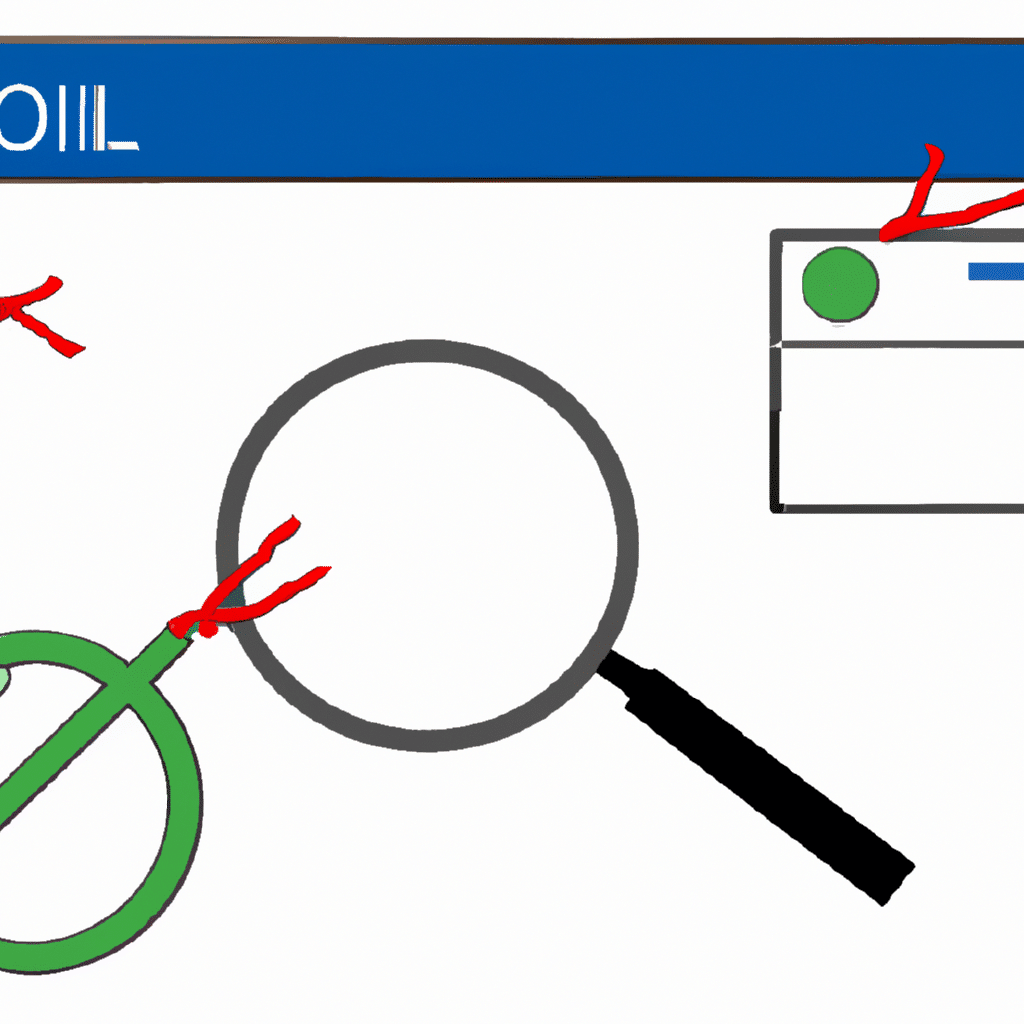
Reasons Why Microsoft Outlook Search Function May Not Work
There are several reasons why the search function in Microsoft Outlook may not work. Below are some of the most common reasons:
Indexing Issues
One of the main reasons why the search function in Microsoft Outlook may not work is indexing issues. Indexing is a process that helps Outlook find and display the results of your search query quickly. If indexing is not working correctly, Outlook may not be able to find the emails you are searching for.
Corrupted Outlook Profile
Another reason why the search function in Microsoft Outlook may not work is a corrupted Outlook profile. If something goes wrong with your Outlook profile, it can cause the search function to stop working.
Outdated Outlook Version
If you are using an outdated version of Microsoft Outlook, the search function may not work correctly. Microsoft regularly releases updates to Outlook, and if you are using an old version, it may not be compatible with the latest updates.
Large Mailbox Size
If you have a large mailbox size, the search function in Microsoft Outlook may not work correctly. Outlook can become slow and unresponsive when searching through a large number of emails.
Now that we have discussed the reasons why the search function in Microsoft Outlook may not work, let’s look at how to fix it.
Check Indexing Status
The first thing you should do is check the indexing status in Microsoft Outlook. To do this, follow these steps:
- Open Microsoft Outlook and click on the “File” tab.
- Click on “Options” and then click on “Search.”
- Click on “Indexing Options” and then click on “Advanced.”
- Click on “Troubleshoot search and indexing” and follow the on-screen instructions.
This will check the indexing status and fix any issues that it finds.
Rebuild Indexing
If the indexing status check did not fix the problem, you can try rebuilding the indexing. To do this, follow these steps:
- Open Microsoft Outlook and click on the “File” tab.
- Click on “Options” and then click on “Search.”
- Click on “Indexing Options” and then click on “Advanced.”
- Click on “Rebuild” and follow the on-screen instructions.
This will rebuild the indexing and should fix any issues with the search function.
Create a New Outlook Profile
If the above solutions do not work, you can try creating a new Outlook profile. To do this, follow these steps:
- Close Microsoft Outlook.
- Open the “Control Panel” and click on “Mail.”
- Click on “Show Profiles” and then click on “Add.”
- Follow the on-screen instructions to create a new Outlook profile.
This will create a new Outlook profile, and you can try using the search function again.
Upgrade to the Latest Version of Outlook
If you are using an outdated version of Microsoft Outlook, you should upgrade to the latest version. To do this, follow these steps:
- Open Microsoft Outlook and click on the “File” tab.
- Click on “Office Account” and then click on “Update Options.”
- Click on “Update Now” and follow the on-screen instructions.
This will update Microsoft Outlook to the latest version, and the search function should work correctly.
Archive Old Emails
If you have a large mailbox size, you can try archiving old emails. To do this, follow these steps:
- Open Microsoft Outlook and click on the “File” tab.
- Click on “Options” and then click on “Advanced.”
- Click on “AutoArchive Settings” and set a time frame for archiving old emails.
This will help reduce your mailbox size, and the search function should work correctly.
Conclusion
In conclusion, the search function in Microsoft Outlook may not work correctly due to indexing issues, a corrupted Outlook profile, an outdated Outlook version, or a large mailbox size. If you are experiencing this issue, you can try checking the indexing status, rebuilding the indexing, creating a new Outlook profile, upgrading to the latest version of Outlook, or archiving old emails. By following these steps, you should be able to fix the search function in Microsoft Outlook and find your emails quickly and easily.












