Are you struggling with your Android mobile data not working issue? If yes, then you are not alone. This is a common problem that many Android users face. It can be frustrating when you need to use data but it isn’t working as it should. In this article, we will provide some helpful tips to fix this issue.
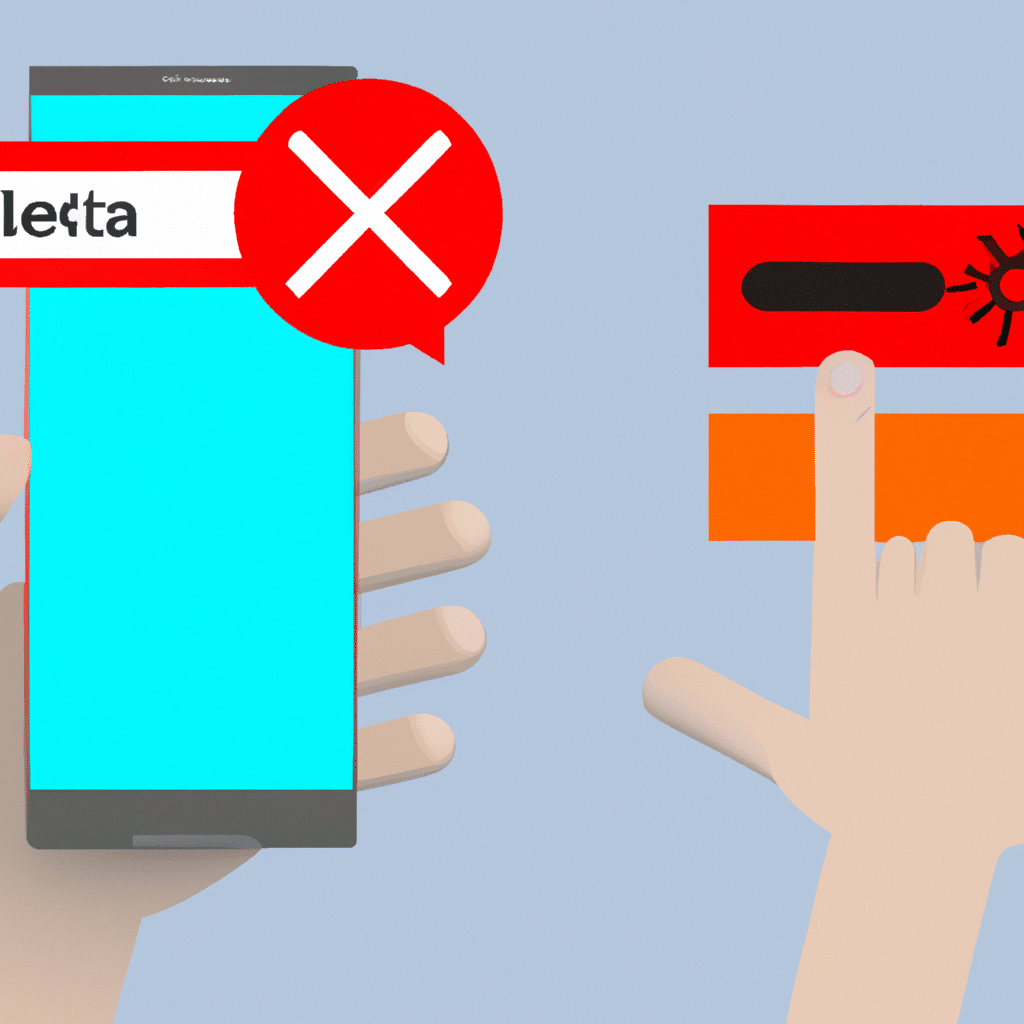
Check Your Data Plan and Carrier Network
The first thing you need to check is your data plan and carrier network. Make sure that you have enough data left on your plan to use. Also, check if your carrier network is working correctly. You can do this by checking if there is no outage in your area. You can visit your carrier’s website or contact their customer support team to confirm this.
Restart Your Android Device
Another simple solution to fix the mobile data not working issue is to restart your Android device. This is a basic troubleshooting step that can help resolve many issues. To do this, press and hold the power button until the power menu appears. Then tap on the “Restart” option. After your device restarts, check if the mobile data is working.
Check the APN Settings
The Access Point Name (APN) settings on your Android device can also cause the mobile data not working issue. Make sure that you have the correct APN settings configured for your carrier network. You can find these settings in the “Mobile Networks” section of your device’s settings. If you are not sure what your carrier’s APN settings are, you can contact their customer support team to get the correct details.
Clear Cache and Data of the Mobile Data App
Clearing the cache and data of the mobile data app can also help resolve this issue. This is because it clears any corrupted data that might be causing the problem. To do this, go to “Settings” on your Android device and then tap on “Apps”. Scroll down and select “Mobile Data” or “Data Usage”. Then tap on “Storage” and select “Clear Cache” and “Clear Data”. After doing this, restart your device and check if the mobile data is working.
Update Your Android Software
An outdated Android software version can also cause the mobile data not working issue. Make sure that your Android device is running the latest software version. To check for updates, go to “Settings” and then tap on “Software Update”. If there is an update available, download and install it.
Factory Reset Your Android Device
If none of the above solutions work, you can try to factory reset your Android device. This will erase all data on your device, so make sure to backup your important files before doing this. To factory reset your device, go to “Settings” and then tap on “System”. Select “Reset Options” and then tap on “Erase All Data (Factory Reset)”. After the reset is complete, set up your device again and check if the mobile data is working.
Conclusion
In conclusion, the mobile data not working issue on Android devices can be frustrating, but it can be fixed. In this article, we have provided some helpful tips to resolve this problem. By checking your data plan and carrier network, restarting your device, checking the APN settings, clearing cache and data of the mobile data app, updating your Android software, and factory resetting your device, you can fix this issue. We hope that this article has been helpful to you and that you are now able to use mobile data on your Android device without any problems.












