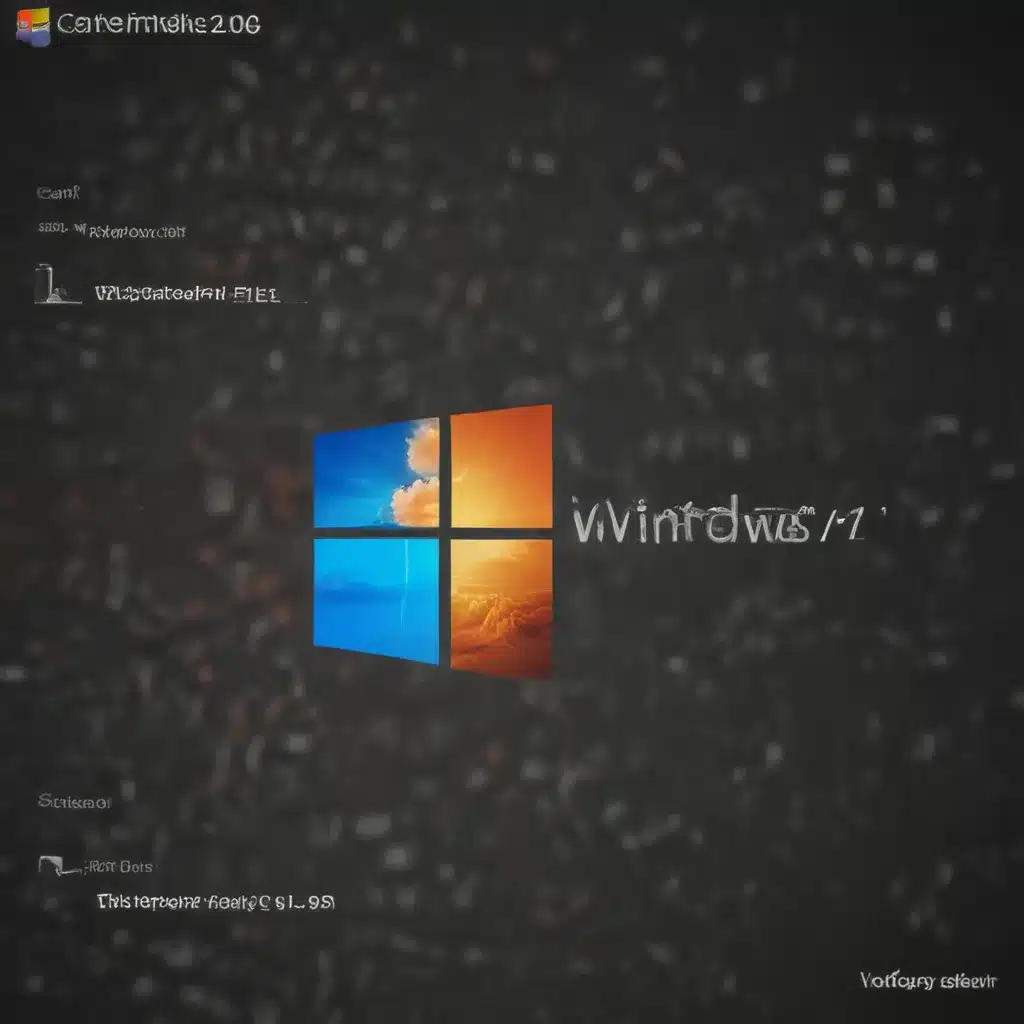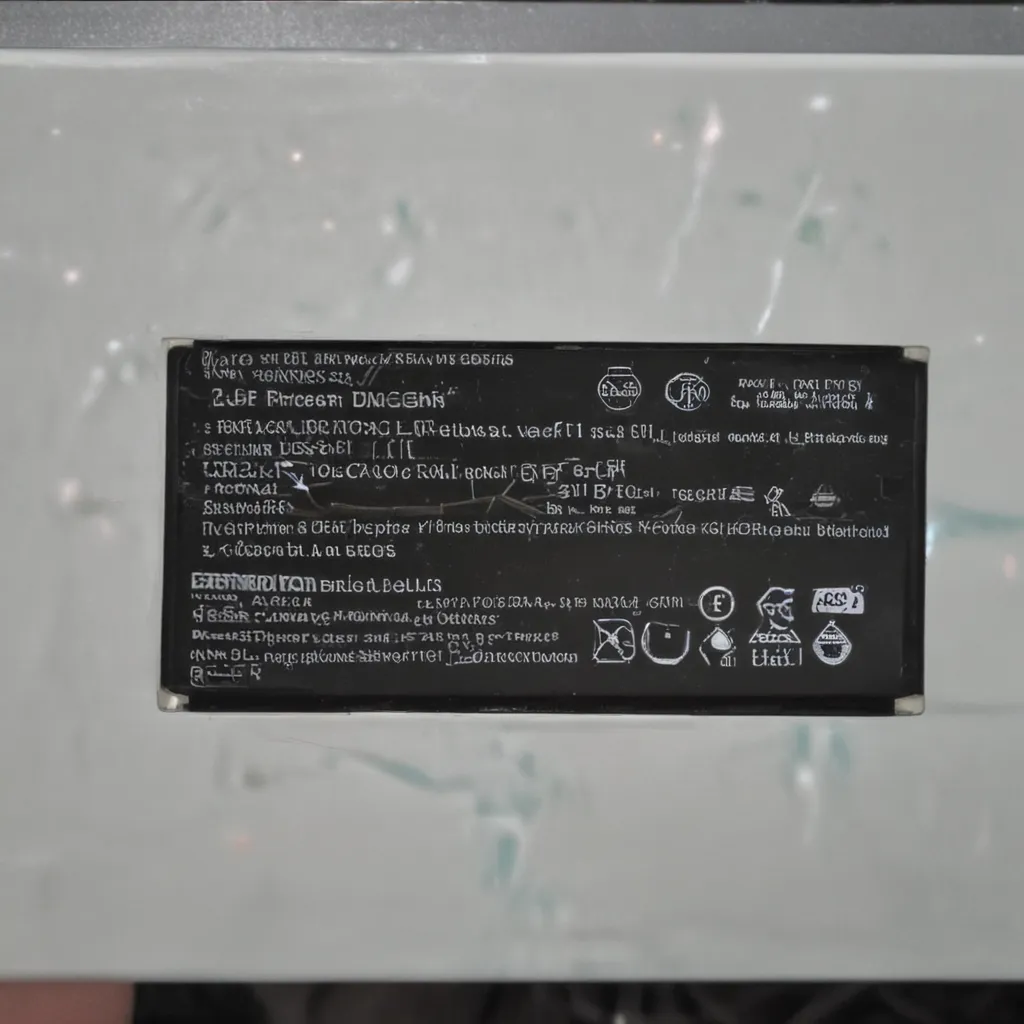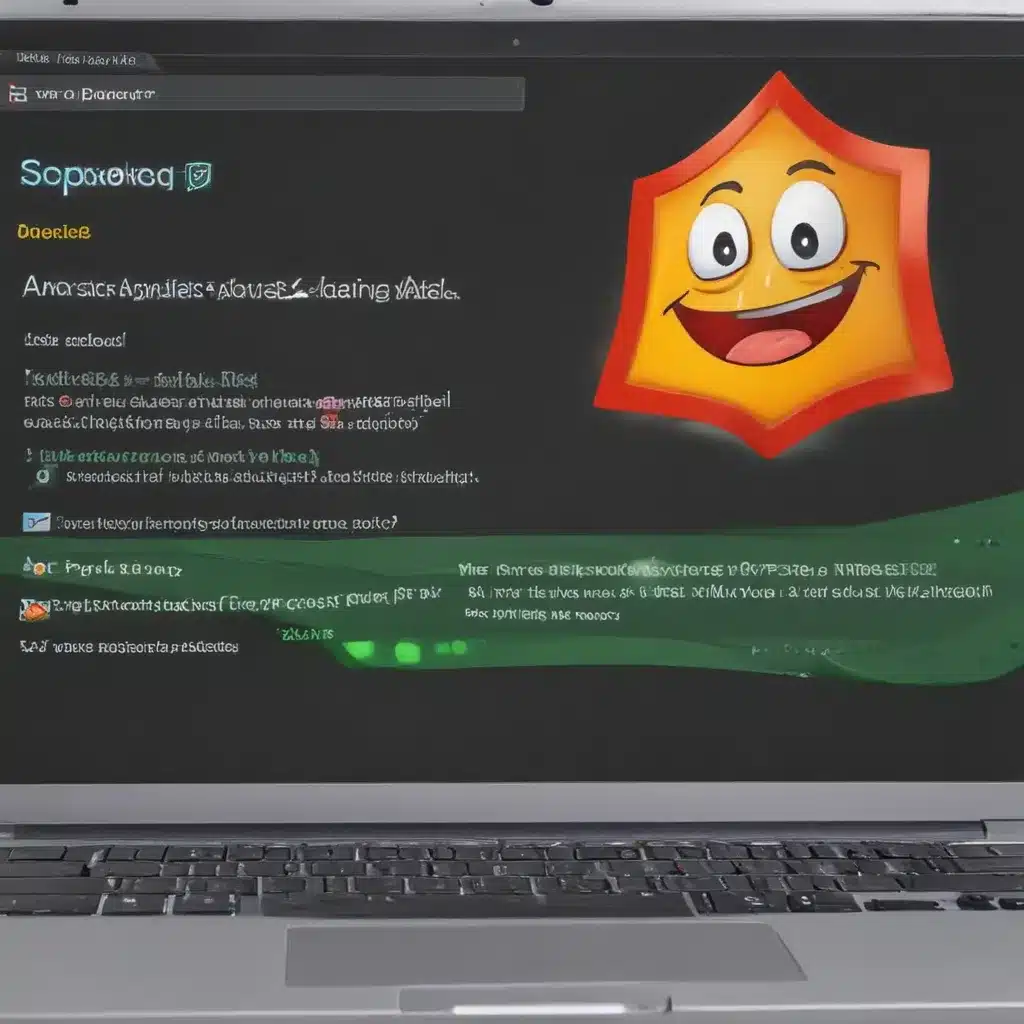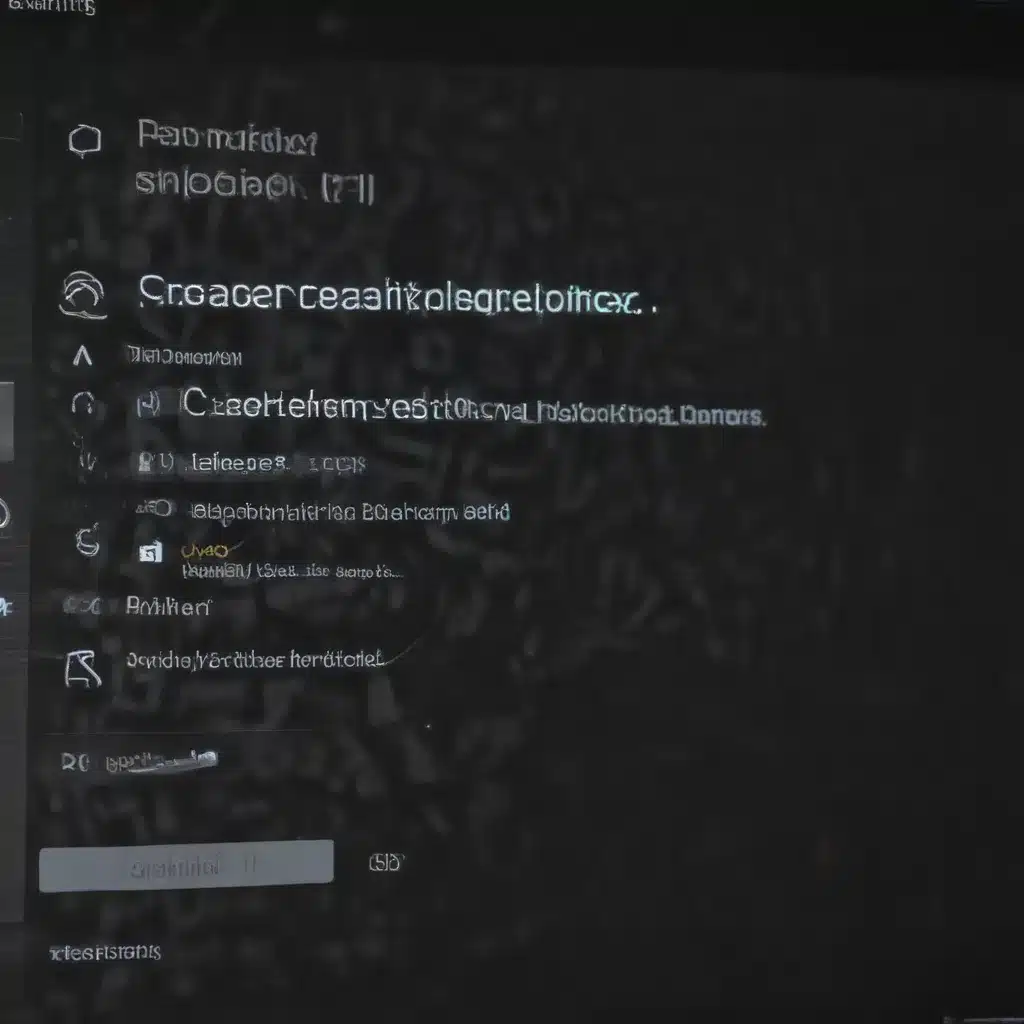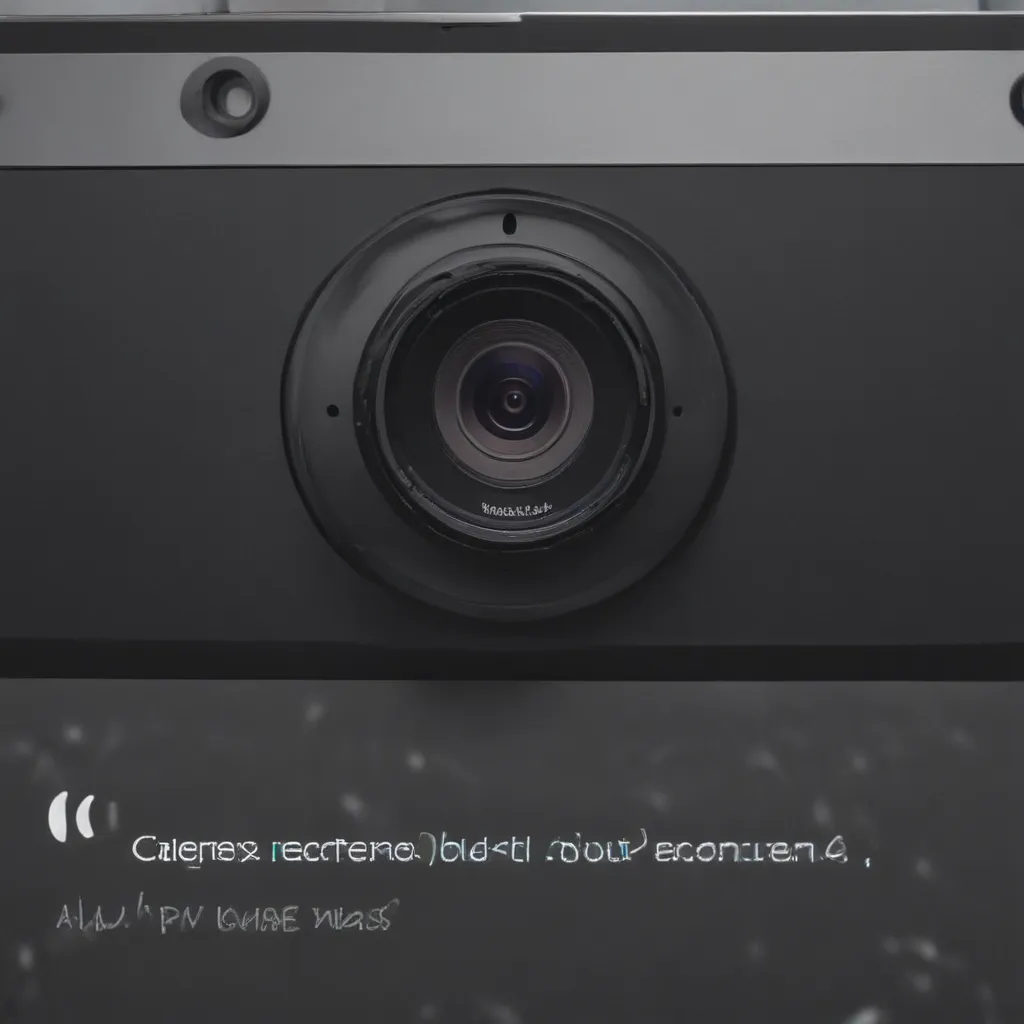Introduction
Keeping your desktop PC dust-free is important for performance and longevity. Dust buildup can cause overheating issues, force your computer’s fans to work harder, and even lead to component failure over time. Thankfully, with some simple steps, you can prepare my desktop to resist dust and stay clean. In this article, I will walk through everything you need to know to keep your desktop PC dust-free.
Clean Out Existing Dust
Before taking preventative measures, I first need to thoroughly clean out any dust that has already accumulated in your desktop. Here are the steps I recommend:
Open the Case
- Unplug the power cable and use a Phillips head screwdriver to remove the side panel of the desktop case. This will expose the inside components.
Use Compressed Air
- Purchase a can of compressed air and hold it upright. Slowly blow air over fans and between components to dislodge dust.
- Avoid tilting the can as this can spray liquid.
- Be gentle as too much air pressure could damage delicate parts.
Use a Soft Brush
- For stubborn dust in hard to reach areas, use a soft brush to sweep it away after using compressed air.
- Canned air combined with a brush is the safest method as it avoids static buildup.
Clean the Case
- Wipe down the case interior with a microfiber cloth once finished blowing dust out. This picks up any remaining debris.
Reassemble the Computer
- Once fully dust-free inside, close up the computer case and reconnect power cable.
Improve Airflow
Optimizing airflow is crucial to prevent dust buildup and overheating. Here are some tips:
Cable Management
- Neatly route and tie down cables out of the way of fans using zip ties or velcro straps.
- Messy cabling obstructs airflow.
Add Case Fans
- Install additional 120mm or 140mm fans if the case supports them, prioritizing front intakes and rear exhaust placement. More fans mean better airflow.
Elevate the Case
- Place the tower on a stand or feet to raise it off the floor. This allows bottom vents to breathe.
Clean Fan Filters
- Clean out reusable fan filters on the case monthly by hand or using a vacuum hose. Dust-filled filters increase component temperatures.
Open Air Vents
- Ensure vents on the case have open space around them and are not obstructed by objects or pushed up against walls. Optimal airflow requires vent access.
Control the Environment
Preventing dust from accumulating in your workspace is key. Here are some tips:
Use Air Purifiers
- Invest in a HEPA air purifier for the room with your desktop. HEPA filters capture dust, pollen, and other airborne particles.
Minimize Clutter
- Keep the area around the desktop clear of papers, books, and other clutter that can collect dust. Tidiness helps.
Block Dust Entryways
- Seal gaps under doors and windows with weather stripping. This reduces dust ingress from outside.
Clean Regularly
- Dust shelves, floors, and other surfaces regularly using wet methods like microfiber cloths to trap dust rather than redistribute it.
Replace HVAC Filters
- Change out HVAC furnace filters frequently, opting for pleated filters which are more effective at trapping dust. This improves indoor air quality.
Maintain the PC
With a clean desktop environment and optimized airflow, maintaining your PC helps control dust long-term.
Monthly Cleaning
- Open the case monthly and inspect for dust buildup. Clean as needed using compressed air.
Update Fan Curves
- Using system utilities, customize fan speed curves to ramp up RPMs at lower temperatures. More airflow pushes out dust.
Schedule Deep Cleaning
- Do a complete disassembly and deep cleaning every 6-12 months. This maintains pristine internals.
Replace Old Fans
- Swap aging case and CPU fans for new ones to maintain strong airflow. Older fans lose efficiency.
Install Dust Filters
- Add removable dust filters over case intakes. These are affordable accessories that trap dust from incoming air.
Conclusion
Preventing dust buildup extends the lifespan of your components and saves you from overheating headaches. Follow this guide on cleaning your desktop PC, optimizing airflow, controlling the environment, and maintaining your system, and you can keep your computer dust-free for years to come. With some simple diligence, your desktop can run quietly and effectively in a dust-free state.