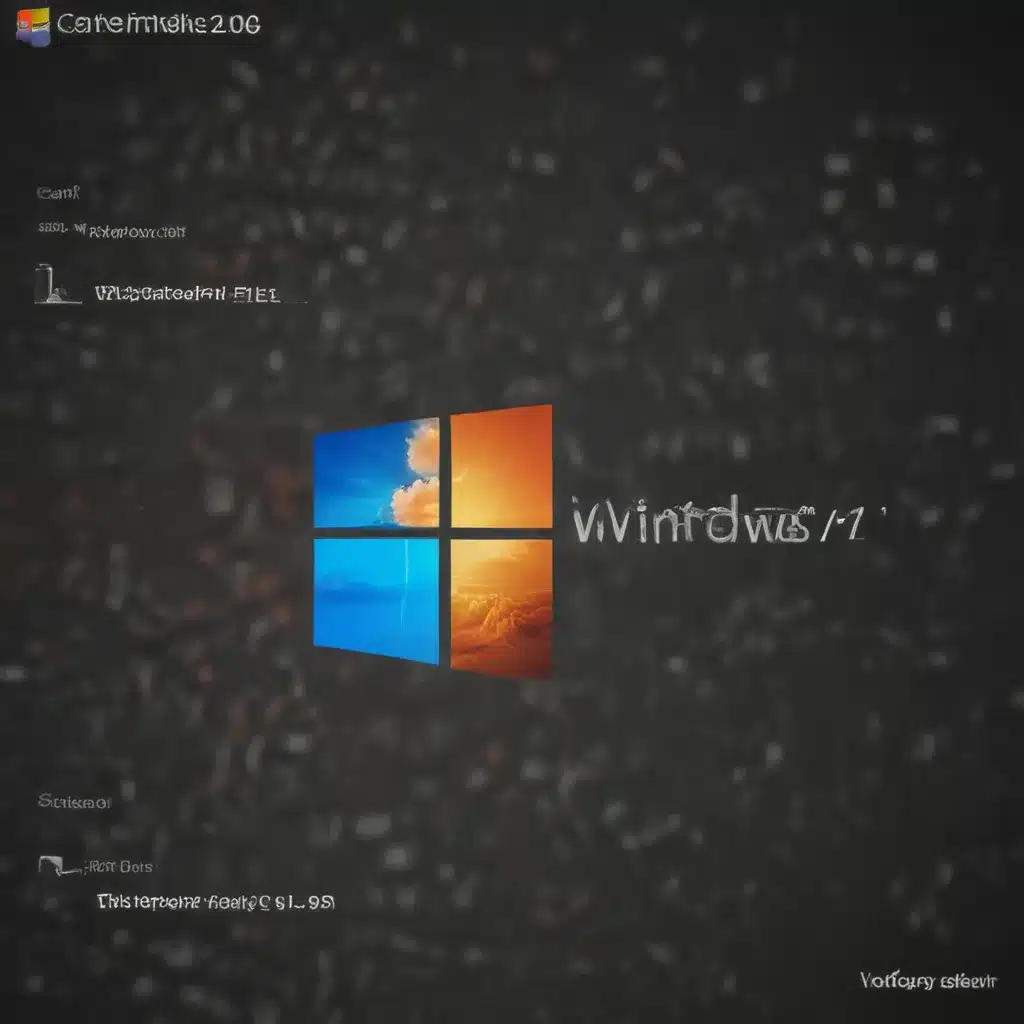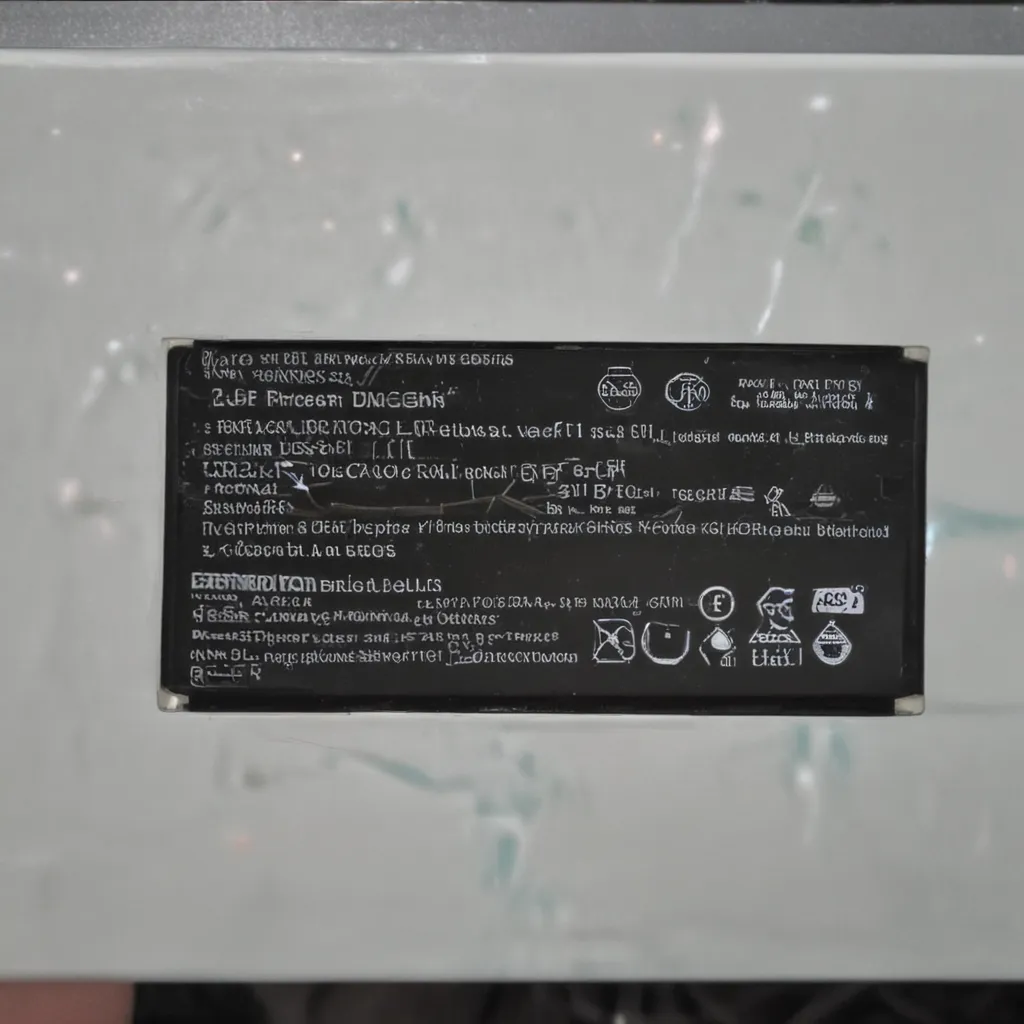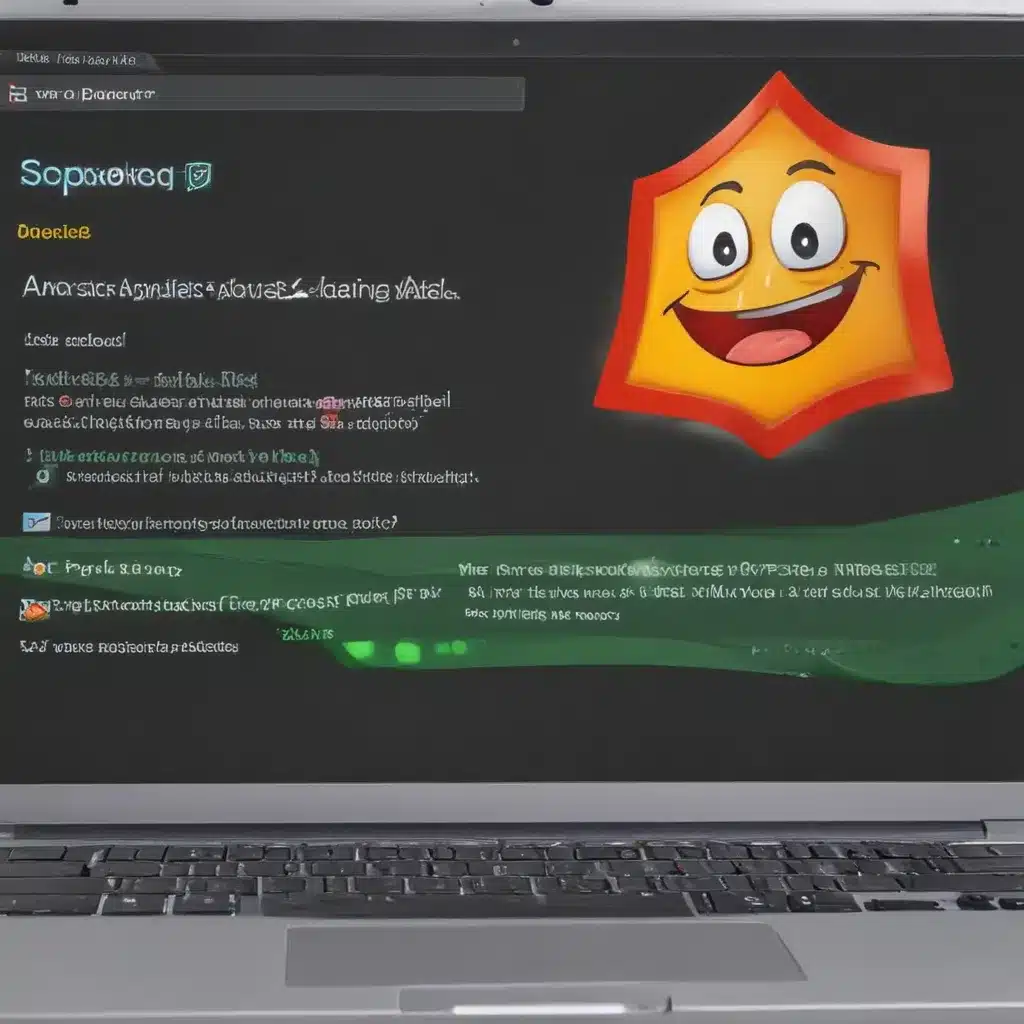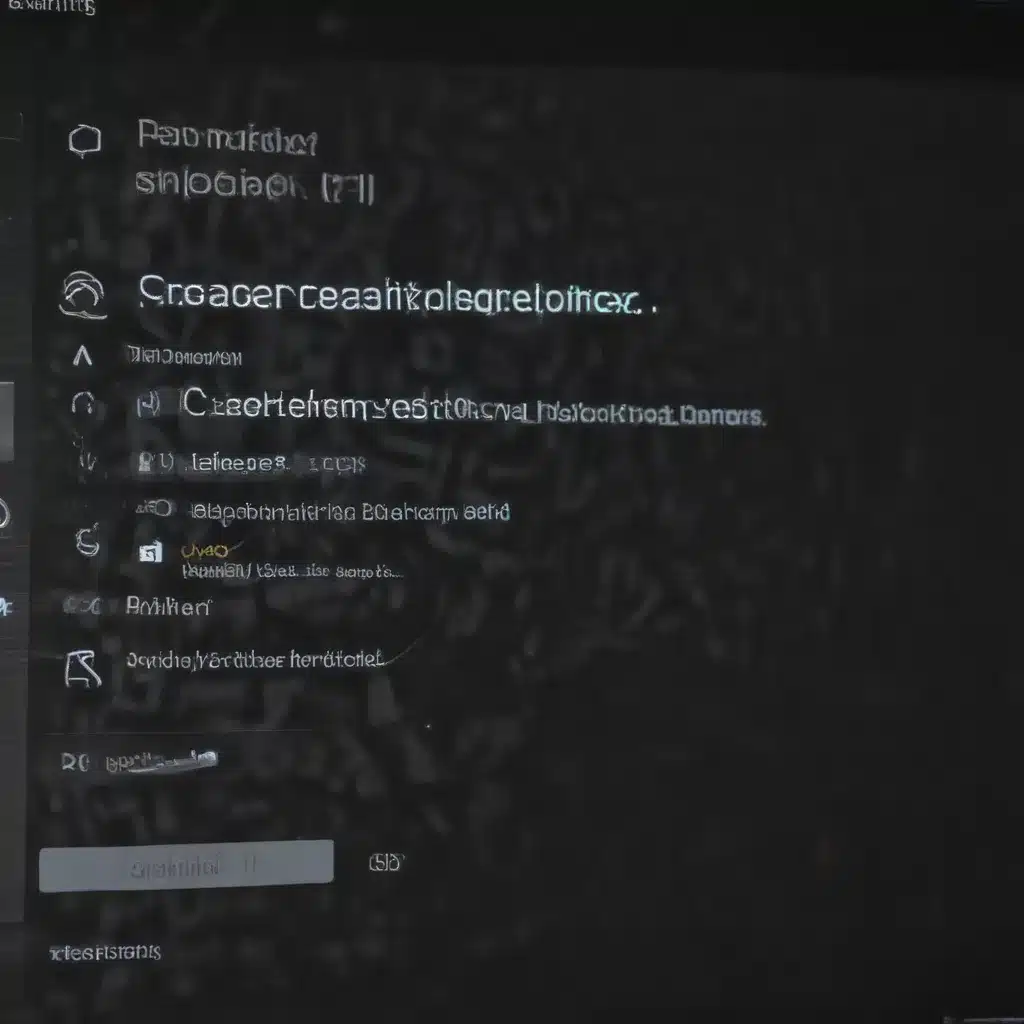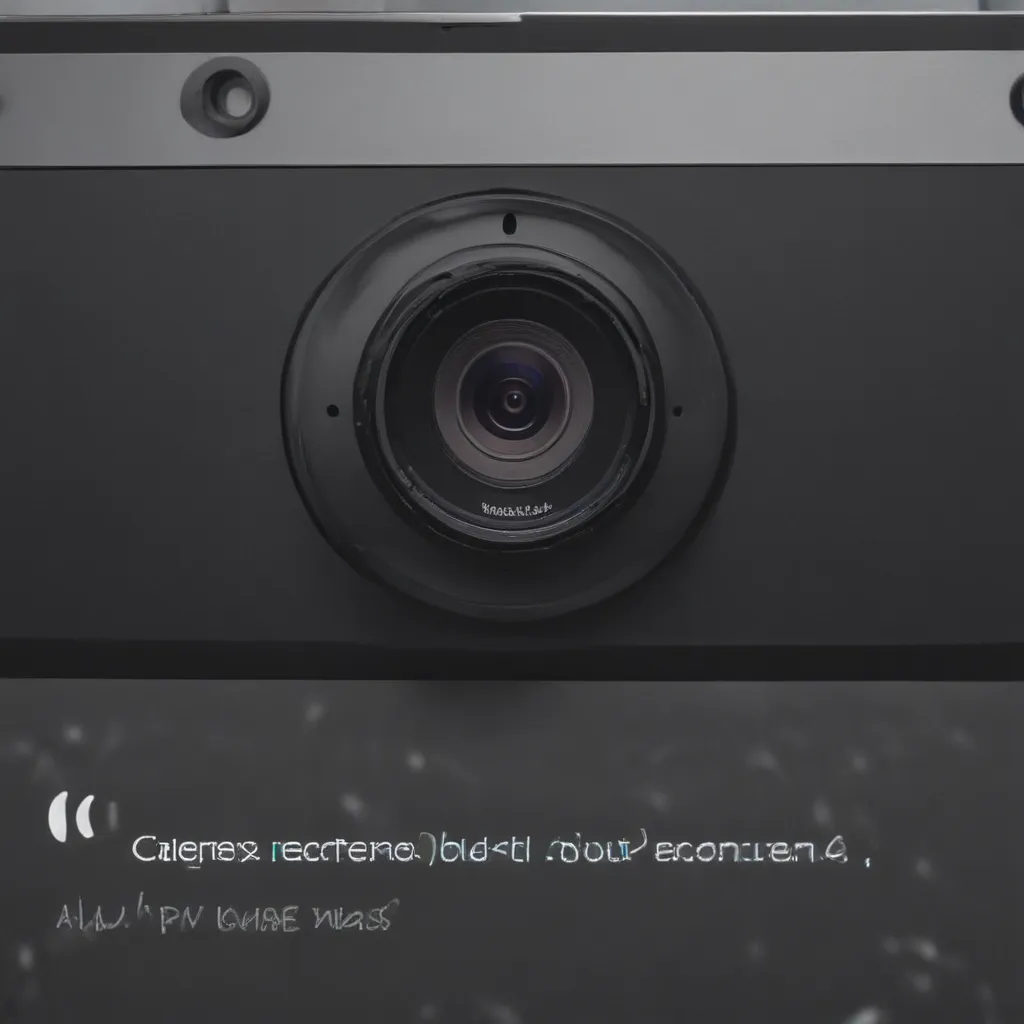Frozen or hanging software can be incredibly frustrating. Fortunately, there are several quick and easy steps you can take to get your programs running smoothly again in as little as 5 minutes.
1. Restart Your Computer
Restarting your computer is the first troubleshooting step you should always try when software is freezing or hanging. A simple restart will clear out any memory issues or software locks that may be causing the problems.
To restart:
- Save any open files and close all programs.
- Click the Start button, click the Power button, and select Restart.
- Wait for your computer to completely turn off and start up again.
Restarting flushes out any stuck processes and gives you a clean slate to work from. This can fix minor software freezes in just a minute or two.
2. Force Quit Frozen Programs
If restarting doesn’t help, the next step is to force quit any unresponsive programs. This stops them from hogging system resources and allows you to restart them cleanly.
On Windows:
- Press Ctrl + Alt + Del to open the Task Manager.
- Go to the Processes tab.
- Select the frozen program, then click End task.
On Mac:
- Press Command + Option + Esc to open the Force Quit window.
- Select the frozen program and click Force Quit.
Force quitting releases any locked resources and clears out issues that may be causing the program to hang. After force quitting, try restarting the program to see if the issue is resolved.
3. Update Drivers and Software
Outdated drivers and software can also cause freezes, crashes, and hangs. Updating them is an important troubleshooting step.
- Update your graphics drivers, motherboard drivers, and any other device drivers on your computer. Newer drivers run smoother and fix bugs.
- Update or reinstall the problematic program. Download the latest version from the developer’s website.
Updating drivers and software optimizes performance and compatibility, often resolving any freezing issues.
4. Run a Virus Scan
Viruses, malware, and other security threats can sometimes freeze and slow down software. Running a virus scan helps remove these performance-draining issues.
- Use security software like Malwarebytes or AVG Antivirus to scan your entire system.
- Quarantine or remove any infections or threats found during the scan.
Virus scans detect and destroy malware that may be causing freezes or hangs. This can notably improve software performance.
5. Clean Up Your Computer
Over time, disk fragmentation and too many startup items can clutter your computer and bog down software. Doing some computer housekeeping can significantly speed things up.
- Run Disk Cleanup to clear cached and temporary files.
- Defragment your hard drives to optimize file storage.
- Use Task Manager to disable unnecessary startup programs.
- Uninstall unused programs to free up disk space.
Spending a few minutes tidying up your computer’s processes clears out any junk that may be slowing things down and causing freezes.
Following these 5 troubleshooting steps can get even severely frozen or hanging software back up and running smoothly in less than 5 minutes. Restarting and force quitting unresponsive programs, updating drivers/software, running virus scans, and cleaning up your computer are quick ways to fix pesky software freezes.