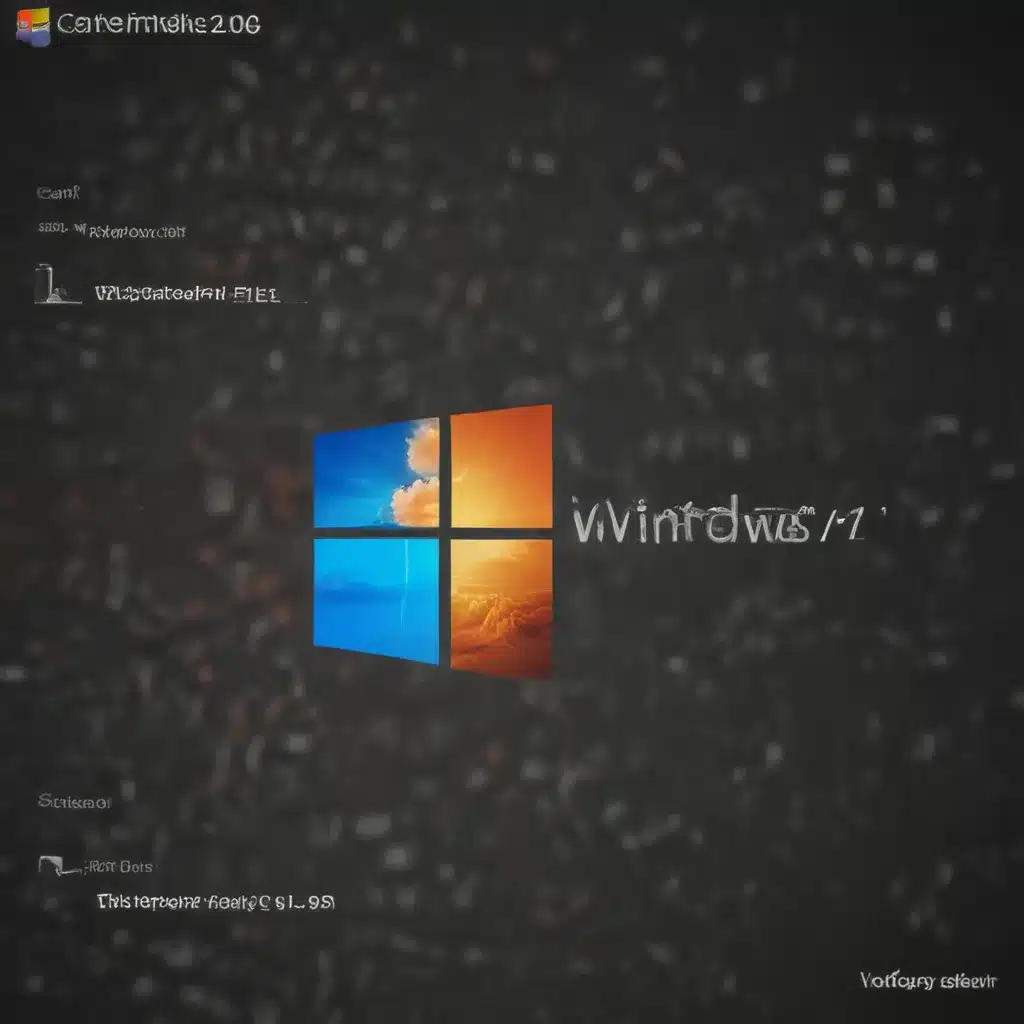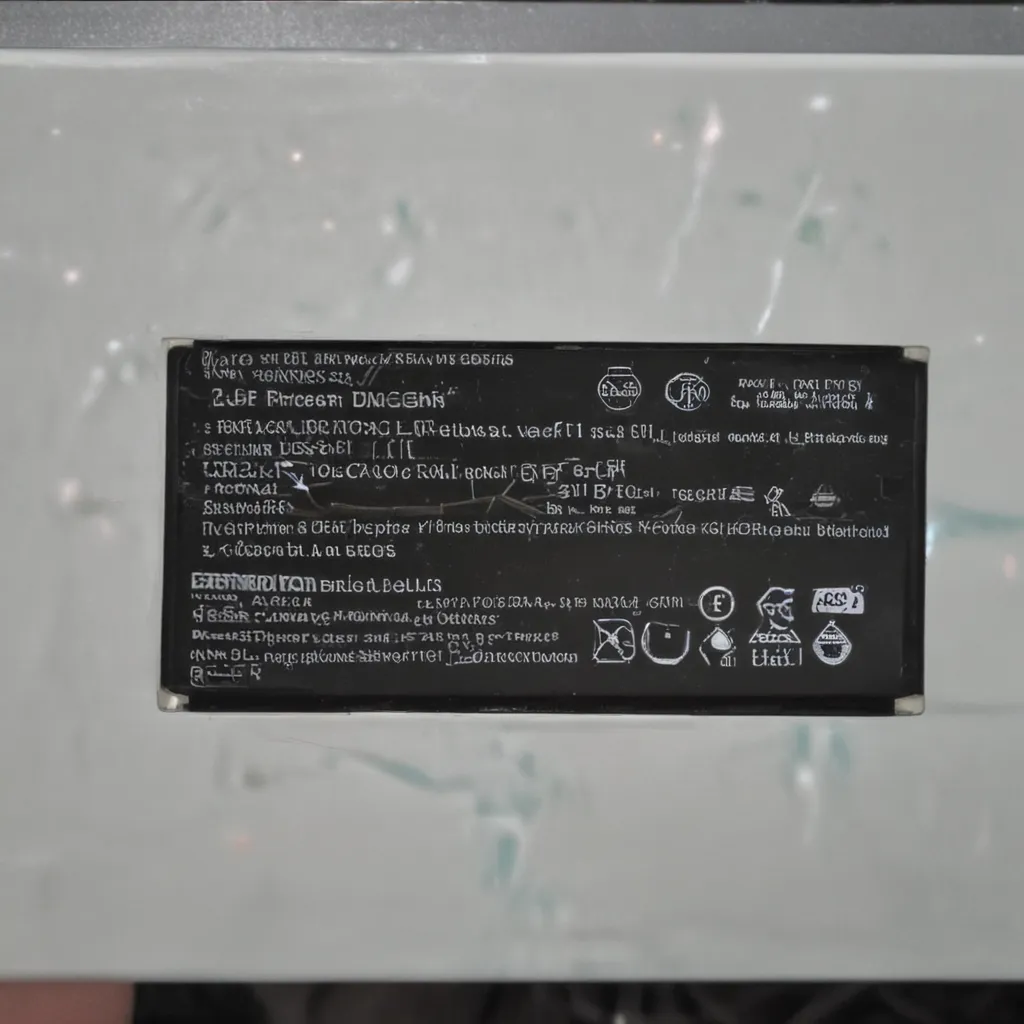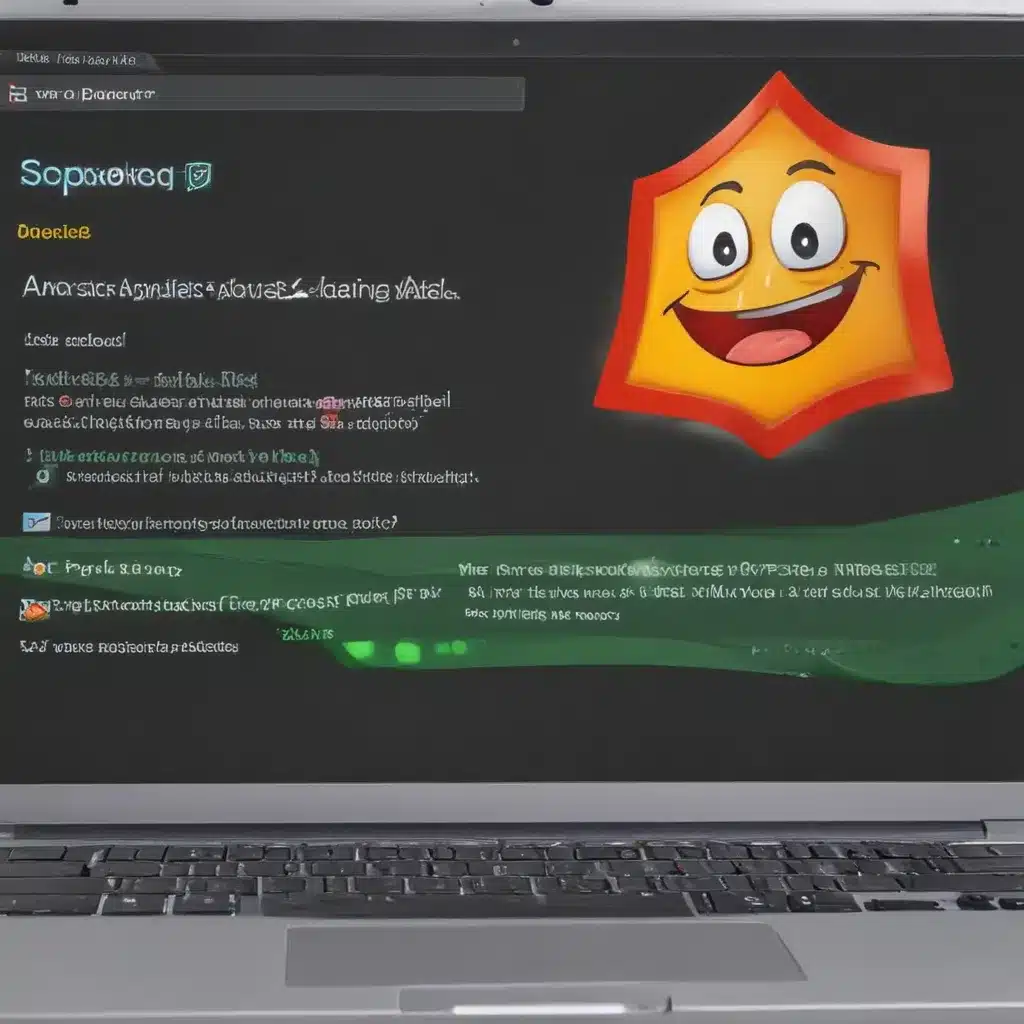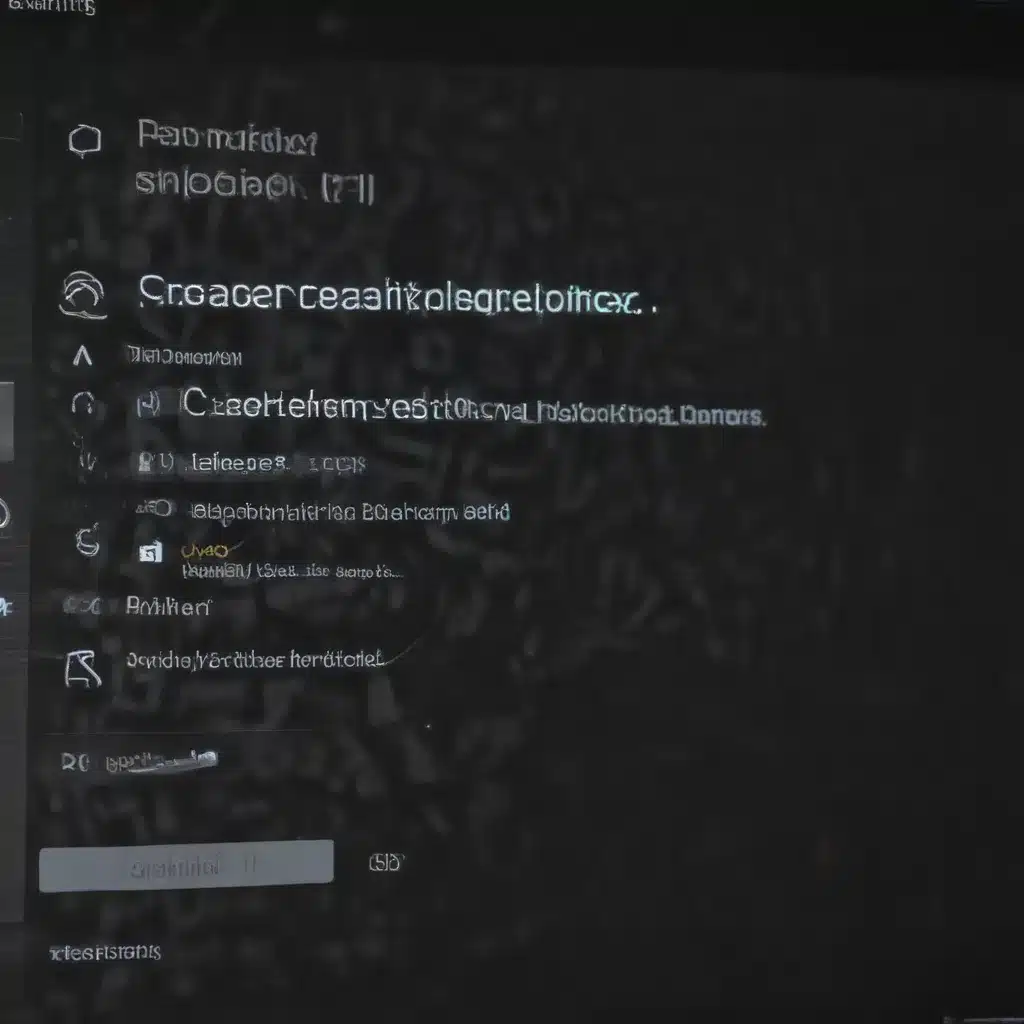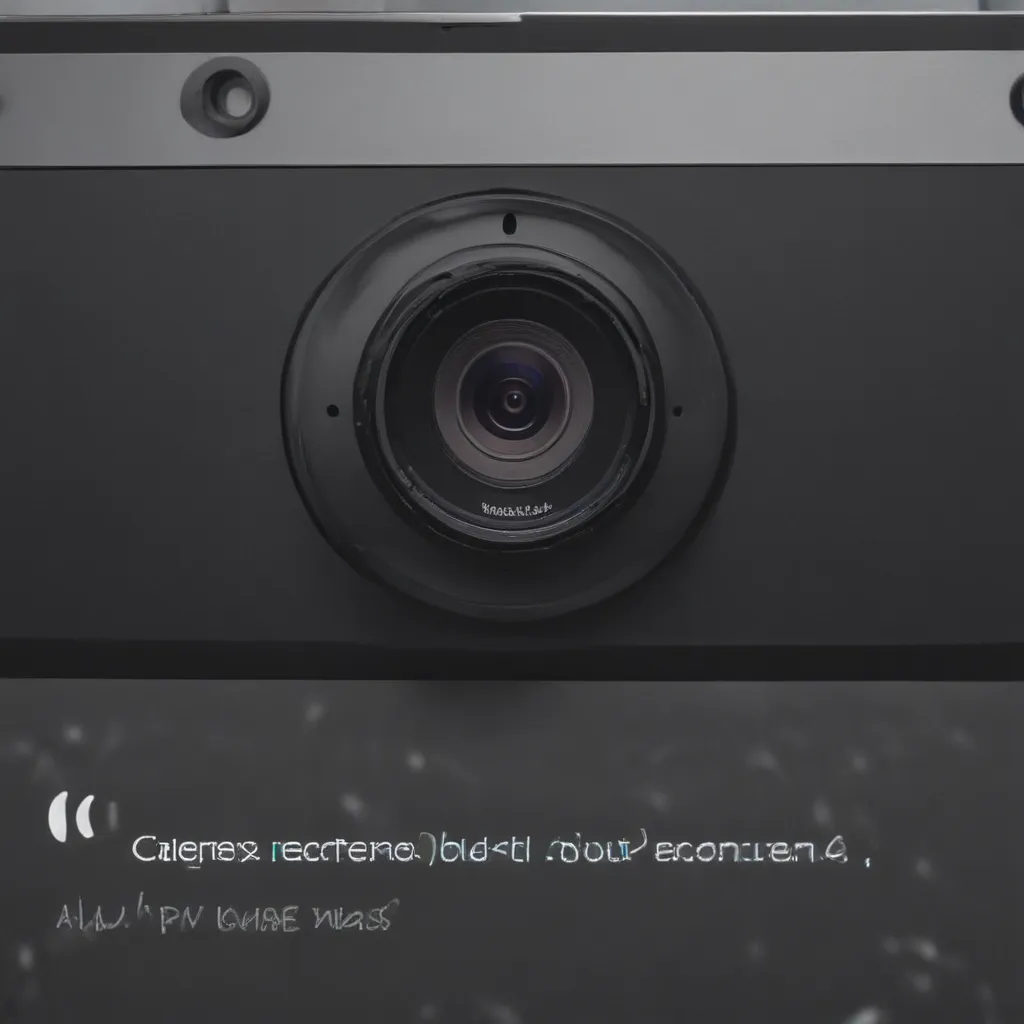Introduction
Laptops are portable and convenient, but also fragile. Accidental damage is common with laptops since they are frequently moved around and used in different environments. However, many types of laptop damage can be repaired by the owner, saving time and money. This article covers the most common types of accidental laptop damage and instructions for DIY repairs.
Common Causes of Laptop Damage
Liquid Spills
Spilling liquids like water, coffee, soda, etc. directly onto a laptop is one of the most frequent causes of damage. Liquid can short circuit the components and corrosion can develop over time. Immediately power off and disconnect the laptop if liquid is spilled on it.
- Effects: Short circuits, component corrosion over time
- Repair: Disassemble to dry out and clean components, replace any shorted parts
Drops and Impacts
Dropping a laptop or impacting it against a hard surface can break the outer casing, damage internal components like the hard drive, or crack the screen/display.
- Effects: Cracked case/chassis, broken hinges, cracked screen, damaged internal components
- Repair: Replace broken outer case parts, screen, and any damaged internal components
Overheating
Dust buildup in fans/vents, work surfaces blocking airflow, or high resource usage can cause a laptop to overheat. The excessive heat can damage processors, GPUs, and other components.
- Effects: Component damage, reduced performance
- Repair: Clean fans and vents, reapply thermal paste between CPU and heatsink, replace damaged parts
Common Laptop Repairs
Fortunately, many laptop accident repairs can be performed relatively easily at home with the right tools. Here are some common DIY laptop repairs.
Cracked Screen Replacement
Replacing a cracked laptop screen is straightforward. Order a replacement screen with the same size and resolution as the original. Follow step-by-step video guides to disassemble the display bezel, disconnect and remove the old screen, then reverse the process to install the new screen.
Keyboard Replacement
Damaged or unresponsive keys often require replacing the entire keyboard. Laptop keyboards can be ordered online for most models. Watch video tutorials to remove the keyboard mounting screws or adhesive strips, unplug the ribbon cable, remove the old keyboard, then reverse the steps to install the new one.
Hard Drive or SSD Upgrade/Replacement
Upgrading to a larger hard drive or faster solid state drive improves performance. Follow online video guides to open the case, locate the storage drive bay, remove the old drive, swap in the new drive, then reassemble the laptop.
Battery Replacement
If a battery no longer holds sufficient charge, replace it with a new one from a reputable supplier. Battery replacement procedures vary by model but often just involve removing screws to access the old battery and unplugging/removing it to install the new one.
Case Cracks and Broken Hinges
For cosmetic damage like cracks or broken hinges, order replacement cases and disassemble the laptop to transfer components to the new case. Heat may be required to soften glue to pry apart components.
With the right replacement parts, tools, and online DIY repair tutorials, many types of accidental laptop damage can be repaired at home without too much difficulty. This saves the time and money compared to replacing the laptop or professional repair services.