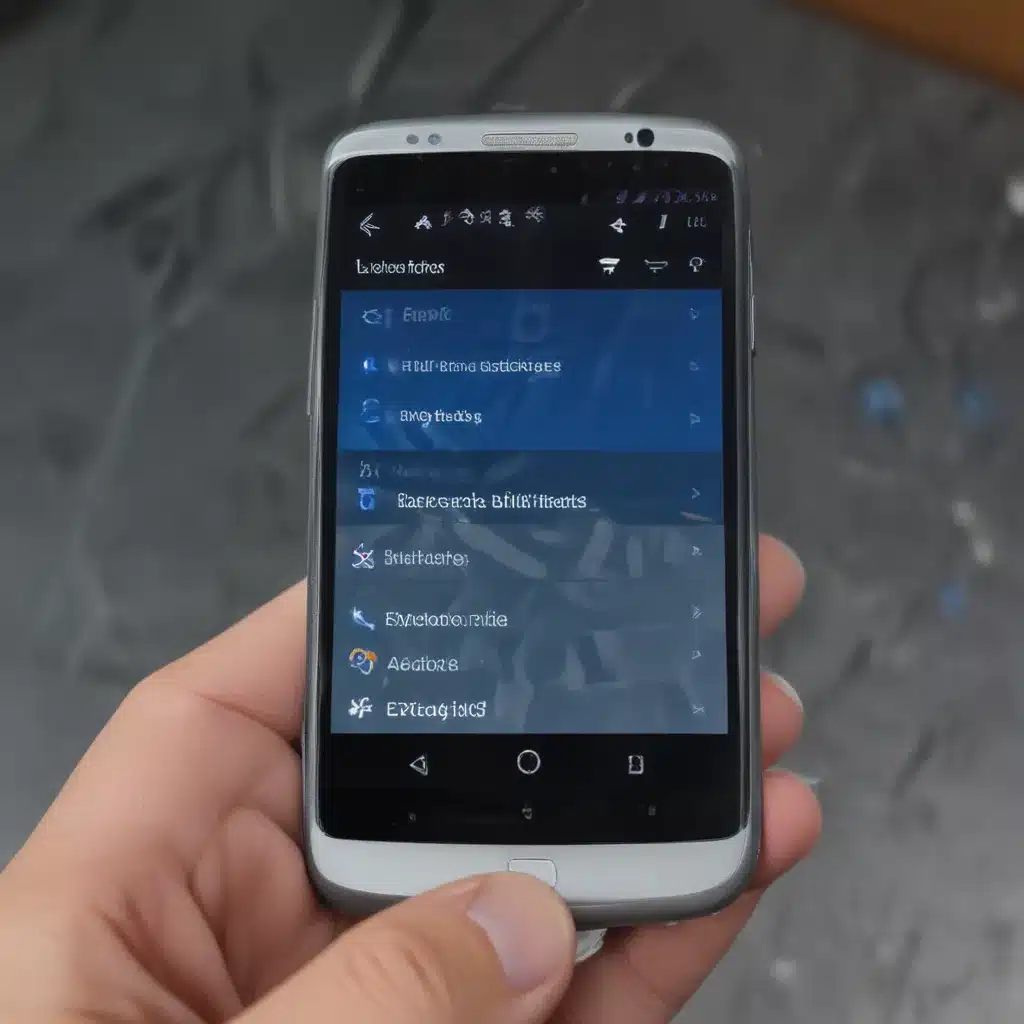
Understanding Bluetooth Connectivity Issues on Android
As an avid Android user, I’ve faced my fair share of Bluetooth connectivity problems. Whether it’s the inability to pair a device, frequent disconnections, or poor audio quality, these issues can be incredibly frustrating. However, through my experiences, I’ve learned that many of these problems can be resolved with a bit of troubleshooting and understanding of the underlying technology.
In this in-depth article, I’ll delve into the common Bluetooth issues encountered on Android devices and provide you with a comprehensive guide on how to fix them. From understanding the fundamentals of Bluetooth to exploring advanced troubleshooting techniques, this article aims to equip you with the knowledge and tools necessary to overcome your Bluetooth troubles and enjoy a seamless connected experience.
Examining the Basics of Bluetooth Technology
To effectively address Bluetooth problems on Android, it’s essential to understand the fundamentals of this wireless communication technology. Bluetooth utilizes short-range radio waves to enable the transfer of data between compatible devices, such as smartphones, headphones, speakers, and wearables.
The Bluetooth protocol operates on a specific frequency range, typically 2.4 GHz, and employs various versions and standards to facilitate different features and capabilities. Each new Bluetooth version typically introduces improvements in speed, range, power efficiency, and overall performance.
Understanding the specific Bluetooth version supported by your Android device and the connected peripherals can provide valuable insights into potential compatibility issues and help guide the troubleshooting process.
Common Bluetooth Connectivity Issues on Android
Android users often encounter a variety of Bluetooth-related problems, ranging from basic pairing difficulties to more complex issues like audio quality degradation and intermittent disconnections. Let’s explore some of the most common Bluetooth issues and their potential causes:
1. Pairing Problems
One of the most frequent Bluetooth problems is the inability to pair a device with an Android smartphone or tablet. This can be due to a variety of reasons, such as incorrect pairing procedures, outdated Bluetooth drivers, or physical distance between the devices.
2. Frequent Disconnections
Another common issue is the frequent disconnection of Bluetooth devices, which can be particularly frustrating when streaming music or making hands-free calls. Potential causes for these disconnections include interference from other wireless signals, low battery levels, or compatibility problems between the devices.
3. Audio Quality Degradation
Some users experience a decline in audio quality when using Bluetooth-connected speakers, headphones, or earbuds. This can be attributed to factors like Bluetooth codec compatibility, signal interference, or device-specific limitations.
4. Bluetooth Device Compatibility
Ensuring compatibility between your Android device and the Bluetooth peripherals you wish to connect is crucial. Older Bluetooth versions or devices with limited compatibility may encounter difficulties when pairing or maintaining a stable connection.
5. Bluetooth Draining Battery
In some cases, Bluetooth connectivity can lead to accelerated battery drain on Android devices. This may be caused by issues such as faulty Bluetooth drivers, device-pairing problems, or the use of power-hungry Bluetooth features.
Troubleshooting Bluetooth Issues on Android
Now that we’ve identified the common Bluetooth problems faced by Android users, let’s delve into the step-by-step troubleshooting process to help you fix these issues:
1. Check Bluetooth Version Compatibility
The first step in troubleshooting Bluetooth problems is to ensure that your Android device and the connected Bluetooth peripherals are compatible in terms of Bluetooth version. You can typically find the Bluetooth version information in your device’s settings or by checking the product specifications of the connected devices.
If there is a compatibility mismatch, you may encounter pairing difficulties or experience suboptimal performance. In such cases, consider upgrading your Android device’s Bluetooth version or replacing the incompatible Bluetooth peripheral.
2. Enable and Disable Bluetooth
One of the simplest troubleshooting steps for Bluetooth issues is to toggle the Bluetooth feature on your Android device. To do this, navigate to your device’s settings, locate the Bluetooth section, and turn it off. Wait a few seconds, then turn it back on.
This simple reset can often resolve basic connectivity problems, such as the inability to pair a device or intermittent disconnections. If the issue persists, you can also try restarting your Android device altogether.
3. Clear Bluetooth Cache and Data
Just like other apps on your Android device, the Bluetooth system can accumulate cache and data over time, which can sometimes lead to issues. To clear this data, go to your device’s settings, navigate to the Apps or Applications section, find the Bluetooth app, and select the “Storage” or “Data” option.
From here, you can choose to clear the cache or even the data associated with the Bluetooth app. Keep in mind that clearing the data may require you to re-pair any previously connected Bluetooth devices, so be prepared to go through the pairing process again.
4. Update Bluetooth Drivers and Firmware
Outdated or faulty Bluetooth drivers and firmware can be a common source of connectivity problems. Check with your Android device manufacturer or the Bluetooth peripheral manufacturer to see if there are any available updates for the respective Bluetooth components.
Updating the Bluetooth drivers and firmware can resolve issues related to pairing, disconnections, and audio quality. Be sure to follow the manufacturer’s instructions carefully when performing these updates.
5. Optimize Bluetooth Settings
Your Android device’s Bluetooth settings can have a significant impact on the overall performance and stability of your Bluetooth connections. Explore the various Bluetooth settings in your device’s menu and consider the following optimizations:
- Bluetooth Audio Codec: Ensure that the Bluetooth codec used by your device and connected peripherals is compatible and set to the highest quality option available.
- Bluetooth Battery Optimization: Enable battery optimization for Bluetooth to help conserve battery life and prevent excessive battery drain.
- Bluetooth Location Services: If your device supports it, consider disabling location services for Bluetooth, as this feature can sometimes interfere with connectivity.
- Bluetooth Scanning: Ensure that Bluetooth scanning is enabled, as this allows your device to continuously search for and connect to nearby Bluetooth devices.
6. Manage Bluetooth Connections
Sometimes, the root cause of Bluetooth issues can be found in the way you manage your device’s Bluetooth connections. Consider the following steps to optimize your Bluetooth connection management:
- Unpair and Reconnect Devices: If you’re experiencing persistent connection problems, try unpairing the problematic Bluetooth device, waiting a few seconds, and then reconnecting it.
- Forget and Reconnect Devices: In some cases, forgetting the Bluetooth device in your Android device’s settings and then reconnecting it can resolve connectivity issues.
- Limit Number of Connected Devices: Avoid connecting too many Bluetooth devices simultaneously, as this can lead to interference and connection instability.
- Prioritize Connections: If you have multiple Bluetooth devices paired, you can prioritize the connections to ensure the most important devices maintain a stable connection.
7. Check for Interference and Physical Obstacles
Bluetooth connectivity can be affected by various types of interference and physical obstacles. Consider the following factors that may contribute to Bluetooth problems:
- Wireless Interference: Other wireless signals, such as Wi-Fi, cordless phones, or microwave ovens, can interfere with Bluetooth connections. Try moving your Android device and connected Bluetooth devices away from potential sources of interference.
- Physical Obstacles: Thick walls, metal objects, and even the human body can obstruct Bluetooth signals and disrupt connections. Ensure that there are no physical barriers between your Android device and the Bluetooth peripheral.
- Distance: Bluetooth has a limited range, typically around 30 feet (10 meters) for most devices. Make sure your Android device and Bluetooth peripheral are within the recommended distance range.
8. Perform a Factory Reset (Last Resort)
If you’ve exhausted all other troubleshooting options and are still experiencing persistent Bluetooth issues on your Android device, a factory reset may be the final solution.
A factory reset will erase all data and settings on your device, including any Bluetooth pairings and configurations. This can help resolve deep-seated software or system-level problems that may be causing the Bluetooth connectivity issues.
Before performing a factory reset, be sure to back up any important data on your device, as this process will delete everything. Follow your device manufacturer’s instructions carefully to ensure a smooth and successful factory reset.
Real-World Bluetooth Troubleshooting Examples
To provide you with a more comprehensive understanding of Bluetooth issues and their solutions, let’s explore a few real-world case studies:
Case Study 1: Bluetooth Headphone Disconnections
Sarah, an avid music lover, was frequently experiencing disconnections with her Bluetooth headphones while using her Android smartphone. After trying various troubleshooting steps, she discovered that the issue was caused by interference from a nearby Wi-Fi router.
By moving her smartphone and headphones away from the Wi-Fi router, Sarah was able to eliminate the interference and enjoy a stable Bluetooth connection. She also updated the Bluetooth firmware on her headphones, further improving the reliability of the connection.
Case Study 2: Bluetooth Audio Quality Degradation
John, a professional audio engineer, noticed a significant decline in the audio quality of his Bluetooth-connected speakers when paired with his Android tablet. After investigating the issue, he found that the Bluetooth codec being used was not optimal for his high-fidelity audio requirements.
By navigating to the Bluetooth settings on his Android tablet and selecting a higher-quality codec, John was able to restore the audio quality to his desired level. He also ensured that the Bluetooth firmware on both his tablet and speakers were up-to-date to ensure full codec compatibility.
Case Study 3: Bluetooth Battery Drain
Sarah, the same user from the first case study, started noticing that her Android smartphone’s battery was draining much faster than usual after she began using Bluetooth headphones regularly.
Through troubleshooting, Sarah discovered that Bluetooth battery optimization was not enabled on her device. By going into the Bluetooth settings and enabling the battery optimization feature, she was able to significantly reduce the Bluetooth-related battery drain and extend her smartphone’s battery life.
These real-world examples illustrate the diverse nature of Bluetooth problems and the importance of understanding the various troubleshooting techniques to resolve them effectively.
Conclusion
Bluetooth connectivity issues on Android can be a frustrating experience, but with the right knowledge and troubleshooting approach, you can overcome these challenges and enjoy a seamless connected experience.
In this comprehensive guide, we’ve explored the fundamentals of Bluetooth technology, delved into the common Bluetooth problems faced by Android users, and provided a step-by-step troubleshooting process to help you fix these issues.
By understanding Bluetooth version compatibility, optimizing your device’s Bluetooth settings, managing connections, and addressing interference and physical obstacles, you can significantly improve the reliability and performance of your Bluetooth connections.
Remember, Bluetooth technology is constantly evolving, and the troubleshooting techniques discussed in this article may need to be adapted as new Bluetooth versions and Android updates are released. Stay informed, be proactive, and don’t hesitate to reach out to your device manufacturer or online communities for additional support if needed.
Embrace the power of Bluetooth connectivity and enjoy a seamless, distraction-free experience with your Android device and connected peripherals.












