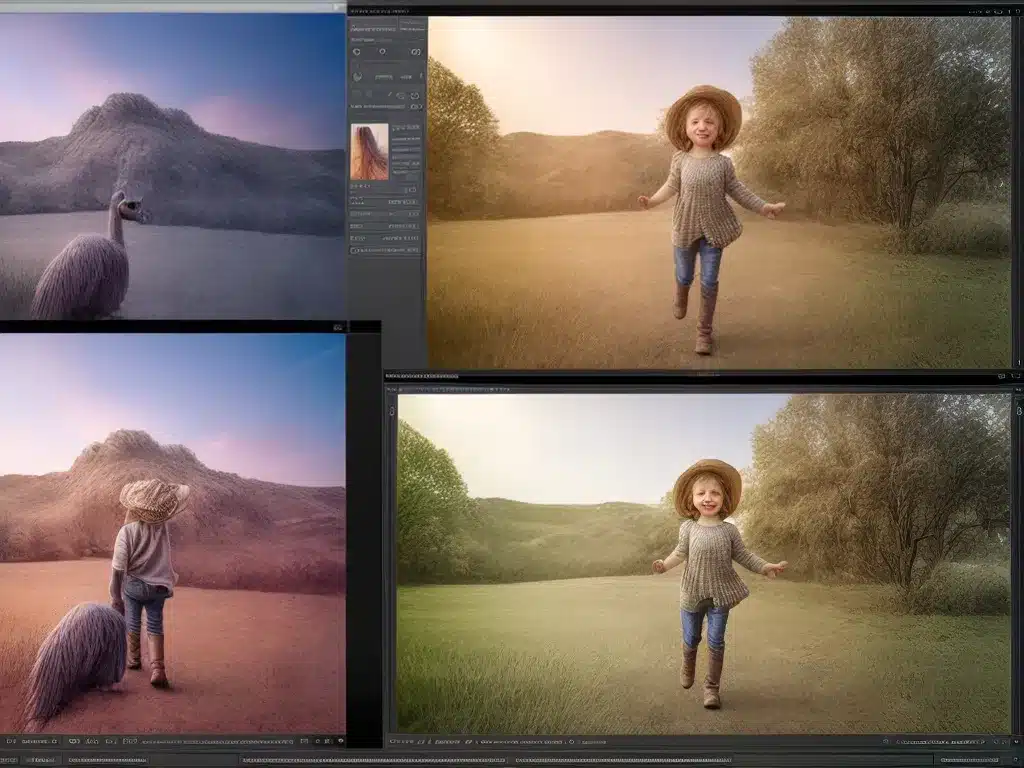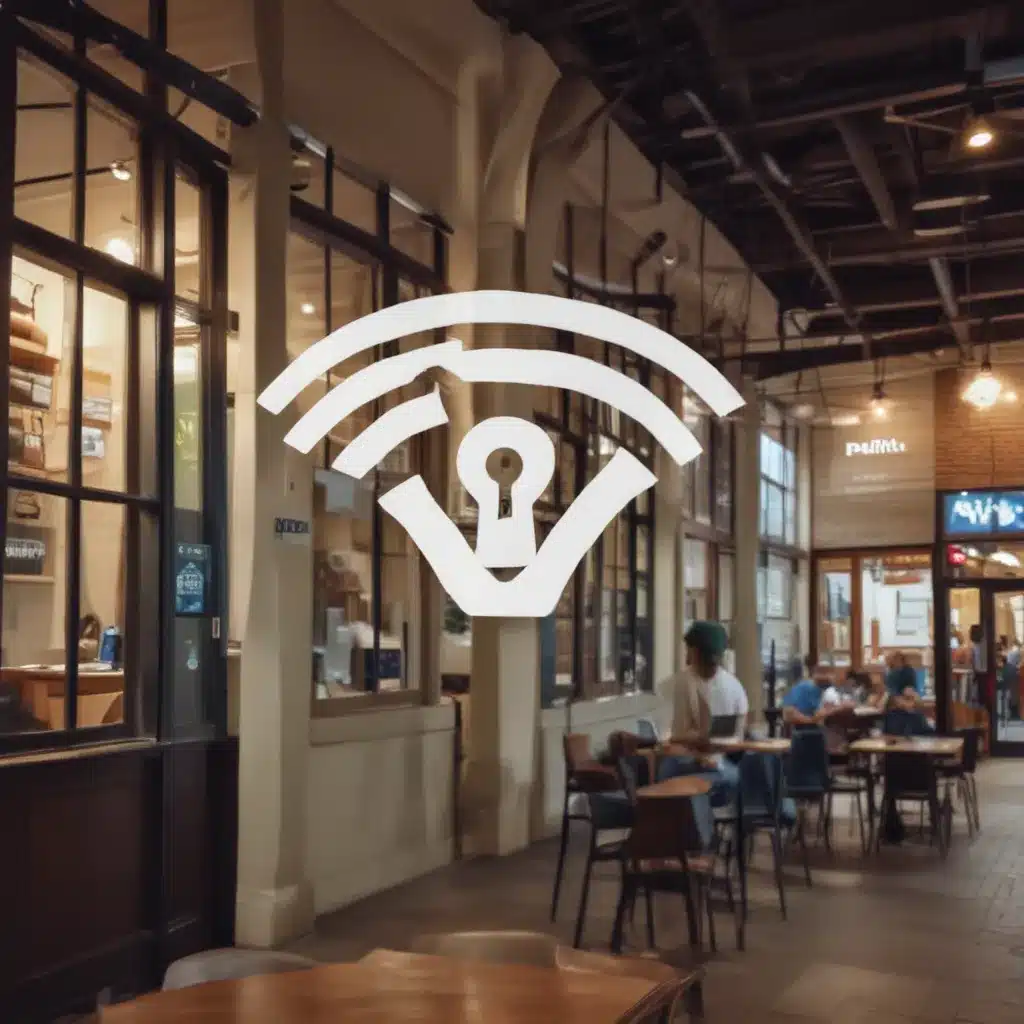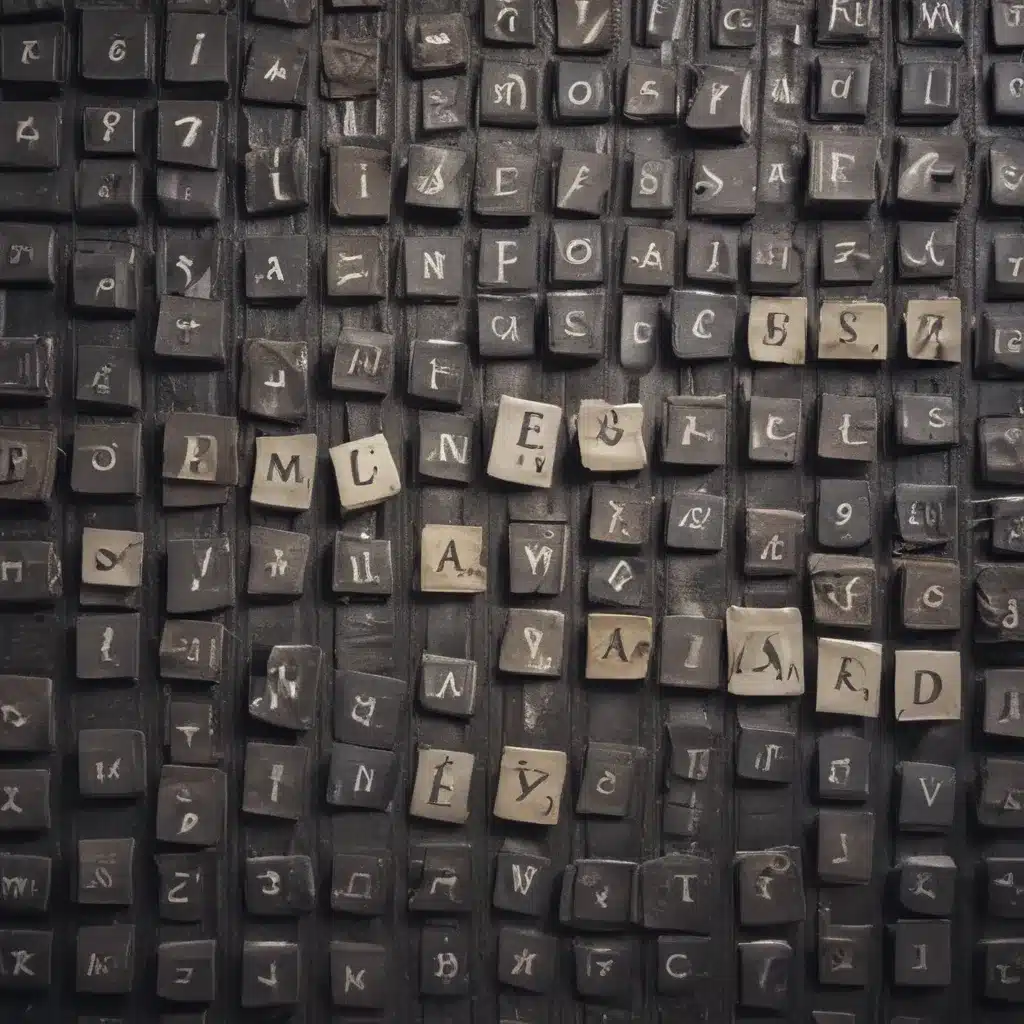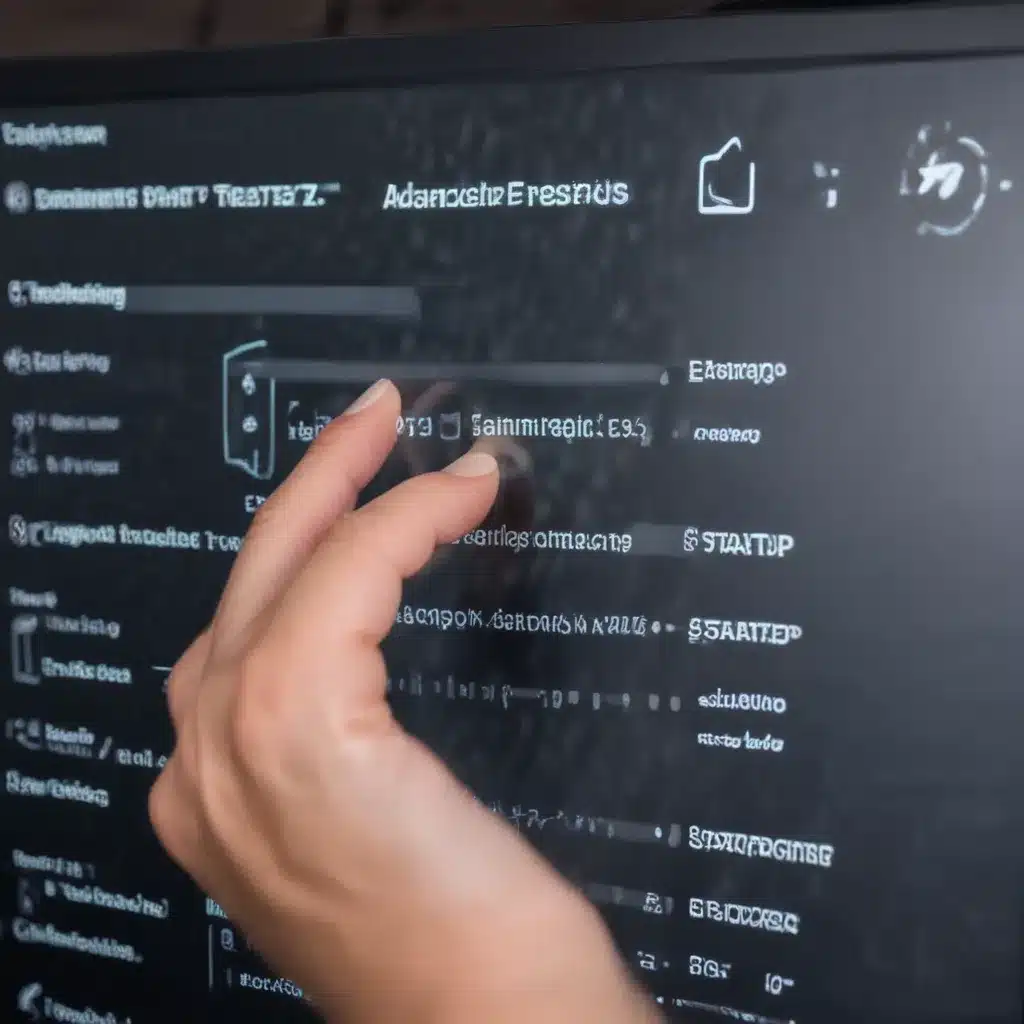Introduction
Adobe has introduced some exciting new features to Photoshop Elements with their latest update. As an amateur photographer and graphic design enthusiast, I was eager to try out the updated software and see how these new capabilities could improve my editing workflow. In this article, I will provide an in-depth look at the headline additions – Sky Replacement and Automatic Object Removal.
Sky Replacement
The Sky Replacement tool is arguably the most eye-catching of the latest features added to Photoshop Elements. As the name suggests, it allows me to replace the sky in an image with just a few clicks. Here are some key things I learned about using this powerful new tool:
How It Works
Sky Replacement uses Adobe Sensei, the company’s AI and machine learning framework, to automatically detect the sky area in a photo. Once it identifies the sky, I can easily swap it out with a new sky from the built-in library or any other image file on my computer.
The replacement happens seamlessly – Photoshop Elements automatically adjusts the new sky to match my original image’s perspective, lighting, and color balance. This gives the composite result a very realistic look.
My Experience
I found the Sky Replacement tool extremely easy to use. With landscape photos taken on a recent hiking trip, I was able to give the scenes a completely new look and feel by swapping in vivid sunrise and sunset skies.
The tool worked astonishingly well even on challenging images with intricate foreground elements like trees and buildings. In most cases, it only took me a few clicks to get an enhanced image.
Creative Possibilities
While Sky Replacement was designed for realism, I realized it also opens up lots of creative possibilities. I had fun experimenting with boldly colored and textured skies that gave my photos a surreal, artistic flair. The tool provides a good degree of control over blending and color adjustment to get the look just right.
Overall, Sky Replacement tackles a common photo editing task in an incredibly intuitive way. It makes easy work of changing skies – something that used to be extremely tedious and time-consuming for me in Photoshop Elements.
Automatic Object Removal
The other big addition that caught my eye is Automatic Object Removal. As the name implies, this feature lets me erase unwanted objects from my photos with a single click. Here are the key capabilities I explored:
How It Works
To remove an object, I simply make a selection with the brush tool. Photoshop Elements automatically detects the object boundaries and generates a filler region to cover the unwanted item.
Behind the scenes, Adobe Sensei matches surrounding image content, textures, lighting, and depth to realistically erase the marked object. No need for manual cloning or healing.
My Experience
I found Automatic Object Removal worked impressively well for small objects and moderate sized ones too. It did an excellent job removing distracting elements like street signs, garbage bins, and even people walking through my landscape photos.
For larger objects like buildings, the results were more mixed. The tool struggled to completely recreate intricate background textures. But with a few manual touch ups, I was able to clean up the removals nicely.
Creative Uses
While designed as a cleanup tool, I discovered Automatic Object Removal can also be handy for creative photo compositing. By erasing parts of an image, I could realistically insert objects from other photos through layers and masking. The tool’s intelligent filling helped make the composites look more cohesive.
Conclusion
The Sky Replacement and Automatic Object Removal tools represent major steps forward for Photoshop Elements. Powered by Adobe Sensei’s AI smarts, they allow me to perform complex photo manipulations with ease. Creatively, they open up new possibilities for image enhancement and compositing. As an amateur photographer and casual user, these automation features let me achieve results that previously required much more effort and expertise. I’m excited to see Adobe bring more of these AI capabilities to Photoshop Elements in the future.