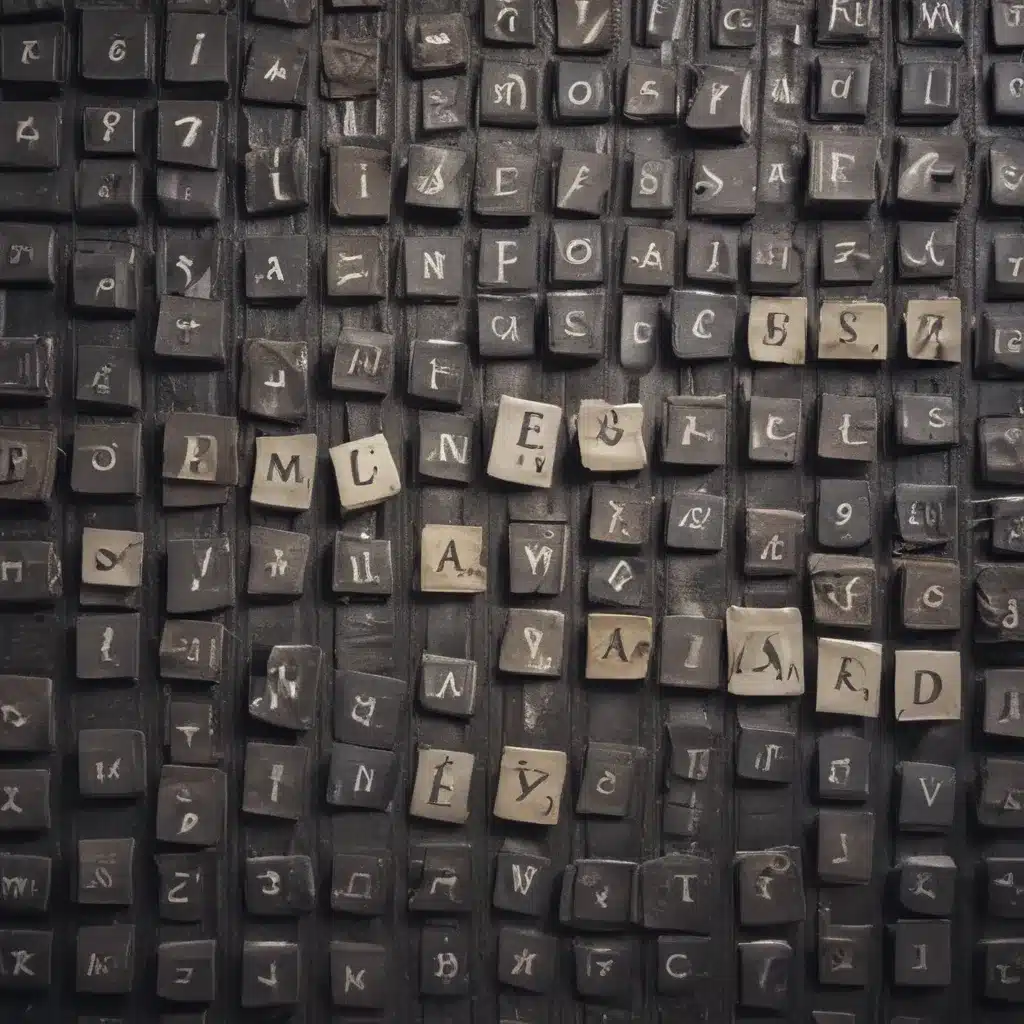The Password Predicament
Ah, passwords – those pesky little strings of characters that hold the key to our digital lives. It’s like a secret language only we’re supposed to know, but sometimes our brains just can’t keep up. Maybe you’ve been there before, staring at the login screen, frantically trying to remember that elusive combination of letters, numbers, and symbols. Don’t worry, my friend, you’re not alone. In fact, I’d bet even the experts have had their fair share of password-related mishaps.
As the director of IT for over two decades, I’ve seen it all when it comes to password woes. From employees forgetting their login details to systems being locked out due to multiple failed attempts, it’s a common problem that can bring even the most tech-savvy individuals to their knees. But fear not, for I’m here to share the insider secrets on how to reset forgotten passwords like the pros.
The Utilman Hack: Your Trusty Sidekick
One of the most reliable methods for resetting a Windows password is the trusty Utilman hack [1]. This nifty little trick involves booting up your system from a USB drive or DVD and making a few strategic moves. It’s like a secret password-cracking superpower that even Batman would be envious of.
The process is relatively straightforward: you rename the Utilman.exe file, which is a built-in Windows tool, to something else, and then rename the Command Prompt executable to Utilman.exe. When you restart your computer and press the Windows + U key combination, voila! You’re granted access to the Command Prompt, and from there, you can reset the forgotten password [1].
The Lazesoft Solution: A Freebie with a Twist
Now, if you’re not feeling quite so MacGyver-esque, there’s another option worth exploring – the Lazesoft Password Reset tool [2]. This little gem is a free, user-friendly solution that can have you back in business in no time. The catch? Well, it seems the folks at Lazesoft have decided to play a bit of a game with us.
You see, when you try to use the “Change” button to reset a password, it asks for a license key. Luckily, there’s a workaround – the “My Password Home Edition” version is still available for free, and it works like a charm [2]. Just be sure to give it a whirl before they decide to put the kibosh on the freebie.
Knoppix to the Rescue: A Linux Lifesaver
If you’re the adventurous type, you might want to give the Knoppix Linux live CD a try [3]. This nifty little operating system can boot up from a USB drive or a disc, and once you’re in, you can use it to reset the password on your Windows machine. It’s like having a secret password-resetting superpower at your fingertips.
The process is a bit more technical than the Utilman hack, but if you’re up for the challenge, it can be a game-changer. Just keep in mind that some of the older methods like the Pogostick utility might cause issues with newer Windows operating systems, so tread carefully [3].
Preventing Future Woes: Keeping Your Passwords in Check
Now, you might be thinking, “Great, I’ve got all these password-resetting tricks up my sleeve, but how do I avoid this hassle in the first place?” Well, my friend, the answer is simple: stay on top of your password game.
Make sure you have at least one local admin account with a password you actually remember [4]. That way, if you ever find yourself in a pinch, you can use that account to reset the forgotten password. And don’t forget to keep those security questions up-to-date, because they can be a lifesaver when you’re in a bind [4].
Remember, prevention is key when it comes to password problems. But if you do find yourself in a sticky situation, don’t fret – with the expert-level techniques I’ve shared here, you’ll be back in control of your digital domain in no time.
Conclusion
So there you have it, folks – the inside scoop on how to reset forgotten passwords like a true tech wizard. Whether you’re dealing with a Windows 10 or 11 machine, or even a Bitdefender account [5], these methods will have you back in the driver’s seat in no time.
Just remember, as with any tech-related task, proceed with caution and be sure to back up your data before attempting any password resets. And if all else fails, don’t be afraid to reach out to the experts for a little extra guidance [6, 7, 8].
Happy password resetting, my friends. May your digital life be forever secure and your forgotten passwords forever banished!
References:
[1] https://www.howtogeek.com/96630/how-to-reset-your-forgotten-windows-password-the-easy-way/
[2] https://www.lazesoft.com/forgot-windows-admin-password-recovery-freeware.html
[3] https://www.experts-exchange.com/questions/29267262/Need-to-reset-a-password-on-a-Windows-PC.html
[4] https://techcommunity.microsoft.com/t5/windows-11/forgot-windows-11-admin-password-what-to-do/td-p/3606697
[5] https://community.bitdefender.com/en/discussion/70116/unable-to-reset-password
[6] https://techcommunity.microsoft.com/t5/windows-10/i-need-a-windows-10-password-recovery-reset-tool/td-p/4075829
[7] https://community.checkpoint.com/t5/SMB-Gateways-Spark/Reset-Expert-Password-on-an-1100/td-p/15845
[8] https://www.justanswer.com/email/l6gcp-need-change-gmail-pw-however-lost-cell-phone.html