It’s essential to have the right tools when dealing with data recovery. Without the right software, it can be difficult to get back lost information on your computer. Diagnostic software, such as EaseUS Data Recovery Wizard, can be a lifesaver in these situations. This article will discuss the importance of diagnostic software in data recovery, as well as provide tips for using EaseUS Data Recovery Wizard.
Data loss is an increasingly common problem today. Whether it’s due to accidental deletion or a computer crash, recovering lost files can be stressful and time-consuming without the right software. Fortunately, diagnostic software is available to help users recover their important data quickly and easily. With the help of this type of program, you can rest assured that you’ll get back all your important documents and photos without having to spend hours trying to figure out what went wrong.
Using a reliable data recovery program like EaseUS Data Recovery Wizard makes it easy for users to restore their data without much effort or technical knowledge. In this article, we’ll explore why diagnostic software is so important for successful data recovery, and provide tips for using EaseUS Data Recovery Wizard to get your valuable information back safely and securely.
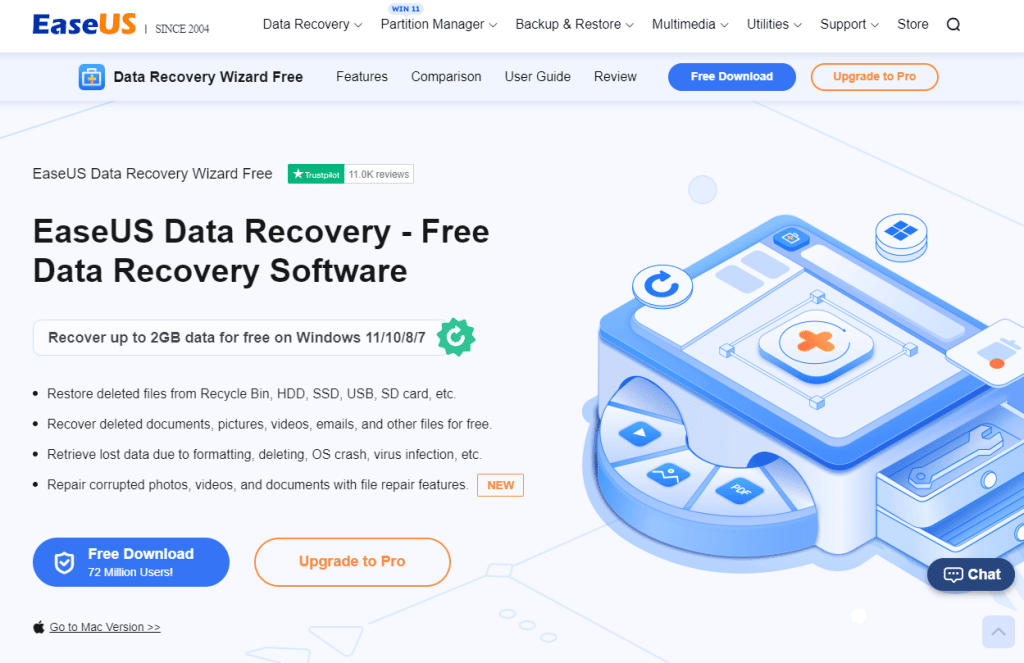
Definition Of Data Recovery
Data recovery is an integral part of any computer user’s life. It can be a tricky business, but it’s something that must be done in order to keep your data safe and secure. But what is data recovery? It’s the process of restoring lost or inaccessible files from a damaged or failed media, such as a hard drive. Data loss can occur due to a variety of factors, including accidental deletion, system crashes, power outages, malware attacks, and physical damage. To help make this process easier and more successful, diagnostic software like EaseUS Data Recovery Wizard can be incredibly useful.
Data recovery has come a long way in recent years. Diagnostic tools offer users the ability to quickly identify and recover their lost data without having to resort to manual methods or costly professional services. Diagnostic software is designed to provide users with detailed information about their file systems and the errors they may have encountered while attempting to access them. This type of tool can also provide users with the ability to preview recovered files before restoring them permanently.
Diagnostic software is an invaluable asset for any user who needs to perform data recovery operations on their own computers or other devices. For those who are unfamiliar with this type of technology, it can offer an easy-to-use solution for recovering lost data quickly and safely. Next we’ll explore the many benefits that come with using diagnostic software for data recovery purposes.
Benefits Of Diagnostic Software
The use of diagnostic software in data recovery offers a number of advantages over traditional methods. For instance, it can be used to detect and diagnose problems that may be causing data loss before attempting to recover the lost files. This allows for a more efficient recovery process, as users can quickly identify and eliminate any potential issues before proceeding with the recovery operation. Additionally, diagnostic tools can provide detailed information about the file system and any errors encountered while attempting to access them. This information can then be used to pinpoint the specific location of lost data or help determine what type of problem is causing it.
Another advantage of using diagnostic software for data recovery is its ability to preview recovered files before restoring them permanently. This makes it easier to verify that all important files have been successfully recovered. Furthermore, many diagnostic software programs are equipped with automated features that allow users to schedule regular scans and monitor their computer system for possible data loss issues. This helps ensure that any newly-detected problems are addressed promptly, thus avoiding costly delays or losses due to extended downtime.
Overall, using diagnostic software for data recovery provides a great way for users to quickly identify and resolve any problems they may have with their file systems or other storage media devices. By taking advantage of these tools, users can significantly reduce the time and effort required for successful data recovery operations while also improving security by addressing potential risks as soon as possible.
Types Of Data Loss
Data loss can occur in a variety of ways, from simple human errors to complex system failures. Common types of data loss include accidental deletion, corrupted files, physical damage to the storage device, and virus or malware attacks. While these issues can be difficult to anticipate or prevent, understanding the various forms of data loss is an important step in protecting one’s data and ensuring successful recovery operations.
An old adage says “An ounce of prevention is worth a pound of cure”. This rings especially true when it comes to data recovery, as taking proactive steps to protect your data can save you a great deal of time and effort should you ever need to recover it. Regularly backing up your files and running diagnostic scans on your system are two easy ways to ensure that any potential issues are identified and addressed quickly.
Organizations and individuals alike should always be mindful of the risks associated with data loss and take steps to minimize them as much as possible. By understanding what types of problems can cause data loss and taking appropriate measures to reduce their likelihood, users can help ensure that their valuable information remains safe and secure in case disaster strikes.
Benefits Of EaseUS Data Recovery Wizard
Using a reliable and comprehensive data recovery software such as EaseUS Data Recovery Wizard can help organizations and individuals protect their valuable information in the event of a data loss disaster. This powerful program offers many advantages, including:
- Easy to use interface: The intuitive design of the EaseUS Data Recovery Wizard enables users to quickly and easily recover lost or deleted files with just a few clicks.
- Comprehensive scan capabilities: The program is capable of scanning both internal and external storage devices for any type of file, allowing users to recover even the most deeply buried data.
- Support for multiple formats: EaseUS supports a variety of file formats, from common types like .DOCX and .JPG to more obscure ones such as .CAB and .RAW.
- Wide range of additional features: In addition to its basic recovery functions, EaseUS also offers additional features such as disk cloning, partition recovery, backup & restore, and system optimization tools.
These advanced capabilities make EaseUS Data Recovery Wizard an invaluable tool for recovering lost or deleted data. With its easy-to-use interface and powerful scan capabilities, it’s no wonder that this software has become so popular among individuals and organizations alike who are looking for reliable ways to keep their data safe. From protecting important documents to preserving precious memories, EaseUS has become an essential tool in safeguarding digital assets. With these benefits in mind, let’s take a closer look at how we can get started with downloading and installing this powerful program.
How To Download And Install
Downloading and installing EaseUS Data Recovery Wizard is a straightforward process. With just a few clicks, you can get the program up and running on your computer in no time.
The first step is to download the program from the official EaseUS website. Once you’ve located the download link, simply click it to start the installation process. You’ll be given the option to choose where the program should be installed, so make sure to select a location that’s easy to access.
After installation is complete, you’ll be prompted to agree with the terms of use before launching the program. Once this step has been completed, you can begin using EaseUS Data Recovery Wizard right away!
TIP: Be sure to check your system requirements before downloading and installing EaseUS Data Recovery Wizard. This will help ensure that your system can handle all of its features without any problems.
System Requirements For Installation
To ensure a smooth installation experience, it’s important to check that your system meets the necessary requirements. Fortunately, EaseUS Data Recovery Wizard is compatible with most modern systems, so you should have no trouble installing it.
Before downloading and installing the program, you’ll want to make sure your device meets the following criteria:
- Operating System: Windows 10/8.1/8/7/Vista/XP or Mac OS X 10.6 or higher
- CPU: At least with x86
- RAM: At least 128 MB or more of RAM (1024MB Recommended)
- Disk Space: At least 32 MB of free space
- Memory Card: At least 4 GB memory card for scanning
With these prerequisites in place, you can rest assured that EaseUS Data Recovery Wizard will provide a reliable and secure data recovery experience. So now that you’re ready to get started, it’s time to move on to the next step: scanning the targeted device or storage media.
Scanning The Targeted Device Or Storage Media
Now that the system requirements are in place, it’s time to move on to scanning the targeted device or storage media. Scanning is an integral part of data recovery and helps identify any files that can be recovered. The process itself is quite simple – just select the drive or partition you want to scan and let EaseUS Data Recovery Wizard do its job.
When scanning for recoverable files, there are three main steps to keep in mind:
- Identifying and searching for lost files: EaseUS Data Recovery Wizard will search your computer’s hard drive or other storage media for any lost files. As it searches, it will identify any recoverable data by type and category.
- Analyzing the search results: Once the search has been completed, EaseUS Data Recovery Wizard will analyze the results to determine which files can be recovered. This step ensures that only meaningful data is recovered rather than corrupt or irrelevant information.
- Deep Scanning: If a file cannot be found with a regular scan, then a deep scan can be used to locate it. Deep scans take longer than regular scans but are more thorough and can uncover lost files that would otherwise remain hidden from view.
Scanning your device or storage media is an important part of recovering lost data, so it’s important to take your time during this step and ensure that all relevant information is identified before moving on. With a successful scan completed, you can now move onto previewing and selecting recoverable files for recovery.
Previewing And Selecting Recoverable Files
Once the scan is complete, you can then start to preview and select the recoverable files that have been identified. This step requires careful consideration in order to find the files that are most important to you. After all, a successful recovery depends on being able to identify the lost files and restore them without any additional complications.
When previewing your recovered data, take note of any file types or categories that appear more than once. These are likely duplicates of files that were previously backed up or stored elsewhere on your device. You can safely ignore these duplicate files and focus on recovering only those files that are essential for your data recovery needs.
Also make sure to check for any incomplete or corrupted files before selecting them for recovery. While it may be tempting to include these files in your recovery selection, they could potentially cause further damage if not properly handled during the recovery process. It’s best to avoid them completely and stick with only those recoverable files that appear intact and undamaged.
With all recoverable files selected, you’re now ready to proceed with recovering your lost data – no matter how complex or challenging the task may seem at first glance.
Recovering The Lost Files
Gathering the necessary files and selecting them for recovery is only part of the process. To ensure that your data is fully restored, you need to begin the actual recovery process. This is where EaseUS Data Recovery Wizard comes in handy – it’s designed to make recovering lost data as straightforward and stress-free as possible.
First, you’ll want to select a destination for your data recovery. This should be a safe and secure location for storing recovered files, such as an external hard drive or a USB flash drive. Once you have selected the destination folder, click “Recover Now” and wait for the process to complete. Depending on the size of your lost files and the speed of your computer, this can take anywhere from a few minutes to several hours. It’s important to remain patient during this time – otherwise, you risk damaging any recoverable data.
Once finished, open up the destination folder and check that all of your important files have been recovered correctly. If everything looks good, then congratulations – you’ve successfully recovered your lost data! With EaseUS Data Recovery Wizard at your side, there’s no need to worry about losing invaluable documents or memories ever again. Now you can confidently use advanced features for enhanced results in future recovery operations.
Using Advanced Features For Enhanced Results
Once you’ve gained some experience with EaseUS Data Recovery Wizard, it’s time to explore the advanced features designed to improve your recovery results. Here are five tips for unlocking the full potential of this powerful software:
• Use the Deep Scan feature to search through hidden and deleted files. This is especially useful if you have accidentally deleted a file or formatted a drive.
• Take advantage of Filter Options to quickly narrow down your search by file type, size, and/or date. This can make it much easier to find a certain document or image.
• Utilize Preview Mode for viewing recovered files before restoring them. This will help ensure that you only recover what you need.
• Don’t forget about the Recover Image feature – it allows you to recover entire partitions or disks at once, making data recovery even faster and easier.
• Experiment with the Export Log File option – this will save details of your recovery operations for future reference, allowing you to easily restore previously recovered data without having to start from scratch again.
With these tips in mind, you can take full advantage of EaseUS Data Recovery Wizard’s powerful features and start recovering lost data more effectively than ever before! But there are still some limitations that should be taken into account when using this software – let’s take a look at those now.
Limitations Of EaseUS Data Recovery Wizard
Despite the impressive capabilities of the EaseUS Data Recovery Wizard, it is not a perfect solution for every data recovery scenario. In fact, its limitations may surprise some users who were expecting perfection!
For instance, while this software can accurately recover your deleted files in most cases, it cannot guarantee that all of your files will be recovered successfully. This is because certain file types are more difficult to recover than others due to their complex structure and/or the way they are stored on a hard drive.
Furthermore, if you’re dealing with severely corrupted or damaged data, EaseUS Data Recovery Wizard may not be able to help you – even its advanced features may not be enough to bring back lost data in these situations.
It’s clear that EaseUS Data Recovery Wizard has many strengths but also some weaknesses – luckily there are other options available for those looking for a more comprehensive data recovery solution. Let’s take a look at some alternatives now.
Alternatives To EaseUS Data Recovery Wizard
Fortunately, there are other options available that can provide a more comprehensive data recovery solution. Here are three of the best alternatives to EaseUS Data Recovery Wizard:
1) Disk Drill: This powerful tool has features such as deep scanning and advanced search capabilities to help you recover more difficult types of data. It also offers flexible file type filters and intuitive sorting options so you can quickly find the files you need.
2) Recuva: This software is easy to use, with a simple interface and step-by-step instructions for recovering your lost files. Recuva also supports multiple storage devices, making it ideal for recovering data from external hard drives or USB sticks.
3) Stellar Data Recovery: With its advanced algorithms, Stellar Data Recovery is capable of locating and recovering even severely corrupted data. It also includes a preview feature so you can make sure that the recovered files are what you’re looking for before saving them to your device.
No matter which option you choose, always remember to back up important files regularly – this will help ensure that any future data loss is kept to a minimum. With that in mind, let’s take a look at some safety tips for avoiding future data loss.
Safety Tips For Avoiding Future Data Loss
If you thought avoiding data loss was hard, try recovering it! Data recovery can be a tricky process, and without the right tools, it can quickly become a nightmare. But fear not – with the right diagnostic software and some savvy troubleshooting tips, you’ll be back up and running in no time. Let’s take a look at some of the most common issues encountered when using EaseUS Data Recovery Wizard:
• Performance Issues: Many users have reported that their PCs slow down considerably when running the software. This is usually caused by the program’s intensive scanning algorithms, which are designed to search for deleted files deep within your hard drive. To avoid this issue, make sure your computer meets all system requirements before running EaseUS Data Recovery Wizard.
• Device Compatibility: Another common problem is device compatibility errors, which occur when attempting to recover data from an incompatible storage device. Before beginning a scan, double check that your device is supported by EaseUS Data Recovery Wizard. If not, there may be other options available such as using an alternative recovery program or manually transferring data from the device to another drive.
• Scanning Errors: When scanning for deleted files, some users have experienced errors such as ‘invalid file name’ or ‘unable to open file’ messages. In these cases, it’s important to remember that the program is scanning for deleted files – if you are seeing these errors repeatedly then it may indicate that there are no more available deleted files on your drive or device.
With these tips in mind, you should now have a better understanding of how to use EaseUS Data Recovery Wizard safely and effectively – so let’s move on to troubleshooting common issues with the software next.
Troubleshooting Common Issues With EaseUS Data Recovery Wizard
When it comes to troubleshooting the common issues with EaseUS Data Recovery Wizard, the first step is knowing where to look for help. Fortunately, the software makes this easy with its built-in support system and online resources. From here, you can access FAQs, helpful tutorials, and even live chat support from experienced professionals.
If you’re still having trouble after exploring these options, then it might be time to consider other recovery solutions. Some of the most popular tools include Recuva and Disk Drill – both of which are available in free and paid versions. Depending on your specific needs, either one of these programs could be a great choice for recovering data quickly and safely.
No matter which program you decide to use, remember that safety should always be top priority when dealing with sensitive data. When in doubt, don’t hesitate to consult a professional – they’ll be able to provide further guidance on how best to recover your data without compromising its integrity or security. With the right knowledge and tools in hand, you should have no problem getting back up and running in no time!
With all this said, let’s move on to drawing some conclusions about using EaseUS Data Recovery Wizard for data recovery.
Conclusion
Overall, EaseUS Data Recovery Wizard is a valuable tool for recovering data quickly and easily. It offers an intuitive graphical interface, comprehensive support options, and reliable results – all at an affordable price. With these features in mind, it’s clear that this program is well worth considering when looking for a data recovery solution.
Here are four key benefits of using EaseUS Data Recovery Wizard:
• Reliable Results: The software ensures accurate results that you can count on.
• Quick Process: It only takes a few minutes to recover lost or deleted files.
• Comprehensive Support: Get expert help via FAQs, tutorials, and live chat support.
• Affordability: The software is available at an accessible price point for any budget.
Essentially, EaseUS Data Recovery Wizard provides the perfect blend of value and convenience. Whether you’re dealing with accidental deletion or damaged storage media, this program can be an invaluable asset in getting your data back safely and securely – without breaking the bank!
Frequently Asked Questions
How Much Does Easeus Data Recovery Wizard Cost?
Do you need help with data recovery? EaseUS Data Recovery Wizard is a great choice. But one of the first questions many people have is how much does it cost?
The good news is that EaseUS Data Recovery Wizard offers multiple versions to suit different users:
- Free: The free version offers basic data recovery options, such as recovering deleted files, photos, music, and documents from your PC.
- Pro: The pro version costs $69.95 and adds advanced features like partition recovery and deep scan support.
- Technician: The technician version costs $199.95 and provides an unlimited number of recoveries for use in businesses or organizations.
No matter which version you choose, it’s important to note that EaseUS Data Recovery Wizard can recover lost data from all types of storage devices including hard drives, external hard drives, USB drives, memory cards, digital cameras, and more. It also supports several file systems including FAT32/16/12, NTFS/NTFS5, exFAT/ReFS, HFS+, Ext2/Ext3/Ext4 FS.
EaseUS Data Recovery Wizard is incredibly easy to use – just download the program and follow the on-screen instructions to start recovering your data. Plus, it has a helpful customer service team available 24 hours a day if you run into any issues during the process.
Whether you’re looking for a basic or advanced solution for data recovery needs, EaseUS Data Recovery Wizard has everything you need – at an affordable price. With its comprehensive features and intuitive user interface, it’s no wonder why it’s one of the most popular solutions on the market today!
Is Easeus Data Recovery Wizard Compatible With All Operating Systems?
Data recovery can be a tricky process and it’s important to make sure that the software you use is compatible with your operating system. EaseUS Data Recovery Wizard is one of the most popular choices for data recovery, and many people are curious about its compatibility.
Is EaseUS Data Recovery Wizard compatible with all operating systems? The short answer is yes. This software has been designed to work on both Microsoft Windows and Apple macOS systems. It also works with laptops, desktops, and other devices such as smartphones and external hard drives. That makes it one of the most versatile options available when it comes to data recovery solutions.
However, while this software works on most devices, there may be certain cases where compatibility issues arise. In these cases, it’s best to contact customer service for assistance or look into other data recovery solutions that may be better suited for your needs.
Ultimately, whether you choose EaseUS Data Recovery Wizard or another data recovery solution, understanding compatibility issues is essential in order to ensure successful data retrieval.
Does Easeus Data Recovery Wizard Guarantee Data Recovery?
Does EaseUS Data Recovery Wizard guarantee data recovery? This is a common question among those looking to use the software. The simple answer is no, it does not guarantee data recovery. However, if used correctly, the chances of successful recovery are high.
Using this software can be quite helpful when attempting to recover lost or deleted files. Here are five tips on how to get the most out of EaseUS Data Recovery Wizard:
- Check the storage device carefully – Make sure that the storage device you’re using hasn’t been damaged in any way. A damaged device won’t allow for successful data recovery and could even cause more damage to your files.
- Scan thoroughly – Don’t just perform a quick scan; make sure that you thoroughly scan every inch of your device for lost files.
- Be patient – Data recovery can take a long time, depending on how much data needs to be recovered and from what type of storage device it’s being recovered from.
- Understand the interface – Take some time to familiarize yourself with the user interface before beginning recovery so that you know how everything works and where all of the features are located before starting the process.
- Back up your data regularly– Regularly backing up your data will help ensure that if something does happen, you don’t have to worry about going through a potentially lengthy process of recovering your files as they’ll already be safely stored away in another location (such as an external hard drive).
EaseUS Data Recovery Wizard may not guarantee successful data recovery but its user-friendly interface and powerful functionality make it one of the best options out there for recovering lost or deleted files from a variety of storage devices such as hard drives or flash drives. With a little patience and knowledge about how it works, users can get their precious data back in no time!
Is Easeus Data Recovery Wizard Easy To Use?
Is EaseUS Data Recovery Wizard easy to use? The answer is a resounding yes! Since its development, this data recovery software has been designed with user-friendliness in mind. It’s straightforward interface and intuitive design make the process of recovering lost files quick and simple. Even those with little technical knowledge can easily use the program.
The simplicity of the program makes it an ideal choice for both experienced users and beginners alike. Even computer novices can quickly learn how to use the program’s features and options, which are clearly outlined on the user interface. This comprehensive help feature ensures that everyone can confidently recover their lost or deleted data – even if they have never used such software before!
EaseUS Data Recovery Wizard also offers customers a free trial version so they can familiarize themselves with the application before committing to purchase it. This allows them to evaluate the effectiveness of the product without risking any financial losses. With its user-friendly nature, combined with a generous trial period, customers can rest assured that they are making an informed decision about their data recovery needs.
Does Easeus Data Recovery Wizard Require Any Additional Software To Run?
When it comes to recovering lost or corrupted data, many people turn to third-party software such as EaseUS Data Recovery Wizard. But does this powerful recovery tool require additional software?
Take the example of Bob, a small business owner who recently experienced a data loss. After searching through various options, he decided to try EaseUS Data Recovery Wizard. When he ran the program, Bob was delighted to find that no extra software was needed. He was able to quickly download and install the application with just a few clicks of his mouse.
EaseUS Data Recovery Wizard is designed for ease of use, so there’s no need for any additional software. It can scan both internal and external storage devices, including USB flash drives, memory cards, and hard drives. Moreover, users have the option to selectively recover files or folders without having to perform a full scan of their device or partition. This makes it easy for anyone – from beginner computer users to advanced techies – to make use of this powerful recovery tool without any extra setup time or hassle.
If you’re looking for an effective way to recover lost or corrupted data without needing extra software, then look no further than EaseUS Data Recovery Wizard. With its intuitive interface and powerful features, this recovery tool is sure to help you get your data back in no time!
Conclusion
The importance of data recovery software cannot be overstated. In the case of EaseUS Data Recovery Wizard, it is a powerful tool that can help restore deleted or lost files with ease and speed. While there is no guarantee that all data will be recovered, the software is easy to use and comes at a reasonable cost. It’s also compatible with most operating systems, so you won’t need to worry about compatibility issues.
Overall, EaseUS Data Recovery Wizard is a great choice for those who need to recover their data quickly and easily. It’s reliable, convenient, and cost-effective – making it an excellent choice for anyone looking to recover their data without the hassle associated with more complicated processes.
In conclusion, while there are other data recovery programs available on the market, EaseUS Data Recovery Wizard stands out as one of the best options due to its affordability, reliability, and ease of use. I highly recommend giving it a try – you won’t regret it!












