Ever wanted to get a better handle on your computer’s health? Well, you’re in luck. Speccy is an amazing tool that provides comprehensive system information and diagnostic testing for your machine. It can help you identify potential problems quickly and easily, so you can take the steps necessary to keep your computer running smoothly. In this article, we’ll discuss some tips and tricks for using Speccy to get the most out of it.
Speccy is an excellent tool for all users, from novices to experts. With its easy-to-follow interface and detailed reporting, it’s a great way to get a better idea of what’s going on with your computer. Plus, it’s free! So you can use it without having to worry about costs or complicated software installations. By taking advantage of Speccy’s features, you’ll be able to get more out of your machine and ensure it stays running efficiently for years to come.
Whether you’re trying to figure out why your computer isn’t performing as expected or just want to make sure everything is working properly, Speccy is here to help. In this article, we’ll provide some helpful tips and tricks for using the program effectively so that you can get the most out of it and keep your computer running optimally. So let’s dive in and start exploring Speccy!
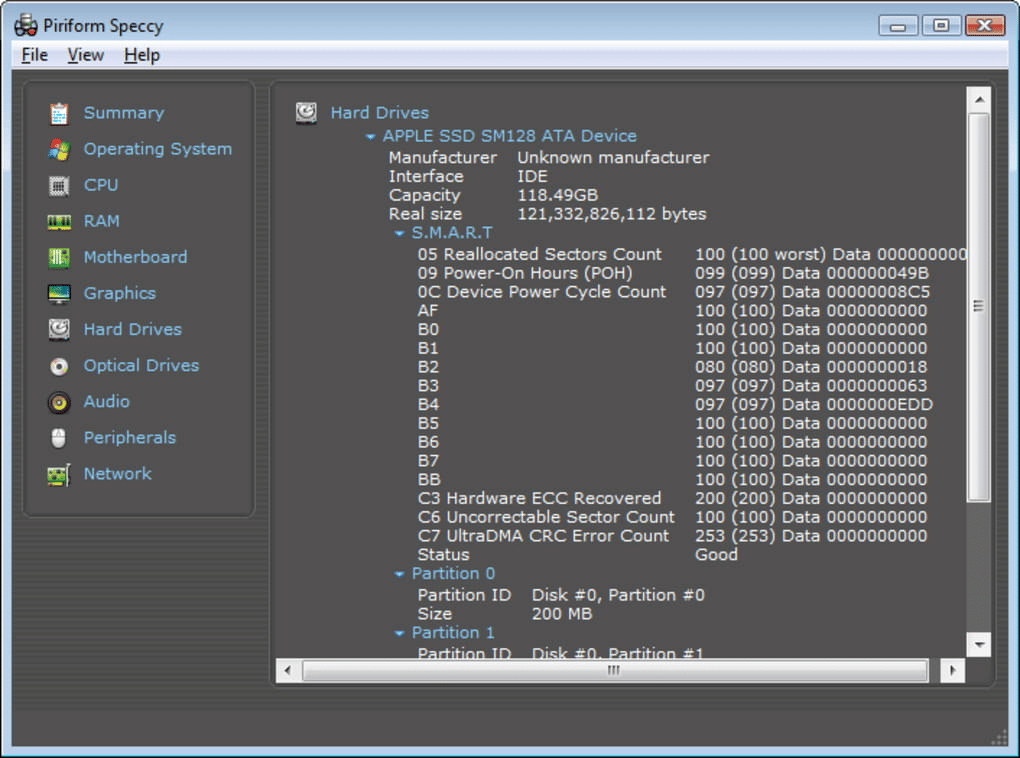
Overview Of Speccy
Speccy is a powerful system diagnostic and information tool, used by millions of PC users around the world. In this section, we’ll explore the various features and functions of Speccy, as well as how it can be used to diagnose and troubleshoot hardware and software problems on your computer. Did you know that Speccy can provide detailed information on over 300 components of your system? Impressive!
Speccy is an invaluable resource for tech-savvy users who want to make sure their PCs are running smoothly. It’s simple to use – just open the program, select the hardware or software component you want to view information about, and Speccy will display the details. You can also use Speccy to get detailed temperature readings from each component in your system, which helps you ensure that nothing is overheating or getting too hot.
But there’s more – with Speccy, you can monitor your system’s performance in real-time too. This includes tracking CPU usage, memory usage and network activity for all processes running on your computer. So whether you’re a gamer or power user looking for an edge on performance or just trying to get everything running optimally again after some changes were made in the background – Speccy is definitely a must-have tool!
Now let’s move on to discussing the benefits of using Speccy…
Benefits Of Using Speccy
By using Speccy, you can gain insight into your system and detect potential problems before they become severe. Here are some of the main benefits of using this powerful tool:
• Monitor performance in real-time – Speccy lets you monitor CPU usage, memory usage and network activity for all processes running on your computer. This allows you to quickly identify any bottlenecks or resources that may be slowing down your system.
• Detailed view of hardware components – Speccy provides detailed information on over 300 components of your system, so you can make sure everything is working as it should.
• Temperature readings – You can also use Speccy to get temperature readings from each component in your system, which helps you ensure that nothing is overheating or getting too hot.
• Easy to use – With its simple interface and intuitive controls, anyone can quickly master the basics of using Speccy without too much difficulty.
• Troubleshoot hardware and software issues – If something goes wrong with a piece of hardware or software on your system, Speccy can help you troubleshoot the problem quickly and easily.
These are just some of the reasons why many PC users choose to use Speccy for their diagnostic needs. With its comprehensive features and user-friendly design, it’s no wonder that Speccy has become such an essential tool for tech-savvy users everywhere! Now let’s take a look at how to download and install Speccy…
How To Download And Install Speccy
As a tech-savvy user, you understand the importance of having the right tools at your disposal to keep your system running at its best. Fortunately, downloading and installing Speccy is easier than ever. Let’s take a look at how to get started!
To get started with Speccy, simply visit their website and download the free version of their software. The download process is quick and easy, so you’ll have it up and running in no time. Once you’ve downloaded the program, you can then install it on your computer by following the simple on-screen instructions.
With Speccy installed on your system, all that’s left to do is start using it! The intuitive interface makes it easy to access all of Speccy’s features and functions. You’ll be able to monitor performance, check temperature readings and troubleshoot hardware or software issues without any difficulty. Plus, since Speccy is constantly updating itself with new features and bug fixes, you can always rest assured that your system will remain optimized for peak performance.
Making sure that your PC is running optimally isn’t just a matter of convenience – it’s essential for keeping your data safe and secure! With Speccy in your arsenal of diagnostic tools, you can quickly identify any problems before they become serious issues – giving you peace of mind knowing that your system remains reliable and protected from harm.
Getting Started With Speccy
Now that you’ve installed Speccy, it’s time to learn how to use it. With its user-friendly interface, Speccy makes it easy to quickly identify any system issues or performance bottlenecks. Here are a few tips and tricks to help you get the most out of your diagnostic testing:
• Monitor Performance:
○ Check temperature readings of individual components such as CPU, GPU, RAM, and HDD
○ View detailed statistics of system processes and usage
• Troubleshoot Issues:
○ Scan for hardware or software problems quickly and easily
○ Identify any performance bottlenecks or malfunctions with the built-in diagnostic tools
Speccy gives you the power to easily keep an eye on your system’s performance. With just a few clicks, you can get valuable insights into what’s going on beneath the hood – giving you greater control over how your PC runs. Plus, with its frequent updates and bug fixes, Speccy ensures that your machine is always up to date with the latest features and developments.
Keeping tabs on your PC isn’t only about convenience – it’s also about safety. By using Speccy regularly, you can easily spot any anomalies before they turn into serious problems – ensuring that your data remains secure at all times. With this powerful diagnostic tool in your arsenal, you’ll be able to stay ahead of potential issues – giving yourself peace of mind knowing that everything is running smoothly!
Understanding The User Interface
Speccy is designed with an intuitive user interface, allowing you to easily access the wealth of information that it provides. With its tabbed layout, Speccy’s main window provides an organized overview of your system’s specs. From here, you can quickly identify any problems or weak points in your setup – giving you the power to make informed decisions about how best to optimize your hardware.
To help you get started, Speccy offers a variety of helpful tutorials and walkthroughs. With these handy guides, you’ll be able to quickly learn the basics of navigating Speccy’s user interface – from taking temperature readings to finding out what processes are running on your machine. Additionally, the program also includes a comprehensive FAQ section – providing answers to some of the most common questions about using Speccy for diagnostic testing.
With its user-friendly design and comprehensive support materials, you can easily take control of your system’s performance with Speccy. Now that you understand how it works, let’s move on to collecting system information with this powerful diagnostic tool!
Collecting System Information
With its wealth of information, Speccy can be an invaluable tool when it comes to monitoring and diagnosing system performance. No matter the issue, this powerful program gives you the power to quickly collect important data about your setup – ensuring you always have a clear picture of what’s going on inside your machine.
To begin collecting data with Speccy, start by clicking on the System tab. Here, you’ll find an overview of basic specs such as your operating system and processor type. You can also take a closer look at each component individually by clicking on the relevant sub-section – giving you detailed info about temperatures, fan speeds, and other vital statistics. Additionally, Speccy also offers a range of charts and graphs that allow you to monitor your system’s performance over time – helping you identify any potential issues before they become serious problems.
By combining these features with one-click access to detailed reports about your hardware setup, Speccy provides everything you need for efficient system diagnostics in one convenient package. Now that we’ve collected all the necessary information about our setup, let’s move on to analyzing our diagnostic results!
Analyzing Diagnostic Results
Now that we’ve collected all the necessary information about our setup, it’s time to analyze our diagnostic results. With Speccy, this process is incredibly straightforward. To start off, click on the Analyze tab – this will give you a detailed breakdown of your system’s performance. Here, you can view key stats such as CPU usage and temperature, as well as a range of other important metrics.
By taking the time to go through these figures in detail, you can quickly identify any potential problems with your setup. If something looks out of place or if an individual component is performing significantly below its expected level, make sure to take note! Additionally, Speccy also offers a range of interactive charts and graphs that allow you to track changes over time – allowing you to pinpoint any issues more easily than ever before.
With all these features at your disposal, analyzing your diagnostic results has never been easier – so don’t be afraid to take advantage of them! Once you have a clear picture of what’s going on inside your machine, it’s time to generate some detailed reports that can help inform future decisions and ensure optimal performance for years to come.
Generating Detailed Reports
Generating detailed reports with Speccy is an essential part of diagnosing and maintaining your system. By utilizing the information provided by the Analyze tab, Speccy can create comprehensive reports that give you greater insight into exactly what’s going on inside your machine.
The reports are incredibly useful for identifying potential issues or performance bottlenecks. With just a few clicks, you can generate detailed charts and graphs that provide an at-a-glance overview of how your system is performing. This data can then be used to assess past changes, plan for future upgrades, or even share with other users for troubleshooting purposes.
Using Speccy’s reporting function is also incredibly easy; simply select the Reports tab and choose from one of the various options available. You can then customize the report to include only relevant information – such as CPU usage or temperature – making it easier than ever to get a complete picture of your system’s health.
Now that we’ve generated our reports, it’s time to identify any performance bottlenecks that may be affecting our setup.
Identifying Performance Bottlenecks
Having generated the reports and identified any potential performance bottlenecks, it’s time to take a closer look at how to customize our settings for improved performance. With Speccy, we can easily adjust a range of system settings to maximize our system’s potential.
To begin, let’s consider some best practices for customizing our settings:
• Always start by understanding what each setting does and why it is important. This will help you make informed decisions about which settings are best for your particular setup.
• Take your time when making changes; even small tweaks can have large impacts on performance or stability.
• Utilize the backup feature in Speccy before making any changes; this will ensure that any mistakes can be quickly reversed.
By following these guidelines, we can ensure that we get the most out of our system and optimize its performance. Let’s now explore how to customize specific settings within Speccy.
Customizing Settings For Improved Performance
When customizing the settings within Speccy, we want to make sure that we are making smart decisions that will optimize our system’s performance. Here are a few key points to keep in mind:
1) Always start by understanding what each setting does and why it is important – this will help you make informed decisions about which settings are best for your particular setup.
2) Take your time when making changes; even small tweaks can have large impacts on performance or stability.
3) Utilize the backup feature in Speccy before making any changes; this will ensure that any mistakes can be quickly reversed.
4) Test your changes after making them; this will allow you to determine if the changes you made had the desired effect or not.
Keeping these tips in mind, we can ensure that our system is running at its fullest potential with minimal effort. With these basics covered, let’s move onto troubleshooting software drivers and conflicts that could be causing problems for our computer.
Troubleshooting Software Drivers And Conflicts
As the old adage goes, “an ounce of prevention is worth a pound of cure” when it comes to computer issues. With that in mind, here are some tips for troubleshooting software drivers and conflicts:
• Make sure all drivers are up-to-date by visiting the manufacturers website and downloading any available updates.
• Check for known compatibility issues between different hardware components or software applications.
• Uninstall unnecessary programs or applications that may be causing conflict with other programs.
These steps will help us identify and remove any potential problems before they become serious performance issues. It is also important to keep a watchful eye on our system’s real-time statistics; this will allow us to detect any changes over time that could indicate a problem before it becomes severe.
Monitoring Real-Time System Statistics
Having the ability to monitor our system’s performance in real-time is an invaluable asset. We can use Speccy to view our CPU, memory, and other components’ performance metrics with ease. This allows us to track any changes that may be caused by external factors such as a software update or hardware upgrades. We can also use Speccy to identify potential problems before they become serious issues.
Using Speccy, we can view several different real-time statistics for each component of our system as well as the overall performance of our computer. This includes information such as temperature, voltage, speed, and power consumption. With this data at hand, we can easily spot any irregularities which might otherwise go unnoticed. We can then take steps to rectify the issue before it has time to cause serious damage.
By keeping a close eye on our system’s performance in real-time, we are better equipped to maintain its stability and reliability over time. Moreover, this helps us identify risks early on and take measures to avoid or mitigate them before they become more serious problems down the line. Knowing when and how to intervene is an important part of maintaining a healthy computer system – one that is both reliable and efficient at all times.
Improving System Reliability And Stability
Not only can Speccy provide us with an accurate picture of the real-time performance of our system, but it can also help us improve its stability and reliability. By monitoring our components and their respective temperatures, speeds, voltages, and power consumption, we can optimize our system for peak performance. This will help reduce the risk of software conflicts or hardware failures that may otherwise cause issues down the line.
For instance, if a CPU is running too hot for too long a period of time, it could be in danger of permanent damage – but with Speccy’s monitoring capabilities, we can spot this issue before it becomes serious. Similarly, if a component is not running at full speed or voltage as expected, we can investigate further to identify the cause of this problem and take corrective measures to get it back up to peak performance.
By using Speccy to detect problems early on and take steps to rectify them quickly, we can significantly improve our system’s reliability and stability over time. Moreover, this allows us to enjoy greater peace of mind knowing that our computer is capable of keeping up with all our needs without any unexpected hiccups or surprises along the way. With better awareness of how our system works and how best to keep it running optimally at all times, we can ensure maximum efficiency from start to finish. Ready to apply these insights? Let’s move on now to best practices for optimizing your PC with Speccy!
Best Practices For Optimizing Your Pc With Speccy
With Speccy, it’s easier than ever to ensure that our system is running at its peak performance. By taking a few simple steps, we can get the most out of our PC with minimal effort and time.
For starters, it’s important to pay attention to temperature readings. If any component on our system is running too hot for an extended period of time, there’s a good chance that it will suffer from thermal damage and eventually fail. To avoid this issue, we can use Speccy to see if any component is near or above its recommended temperature and take corrective action accordingly. This could involve increasing airflow inside the case or replacing aging thermal paste on the CPU heatsink – both of which can be done easily with minimal effort.
We should also make sure that all components are running at their expected speeds and voltages as well as within their respective power consumption limits. If anything is out of whack, then we can investigate further using other diagnostics tools to identify the cause of the problem so we can take the necessary steps to resolve it quickly and efficiently.
By regularly monitoring our system with Speccy, we can make sure that everything is in top condition so our computer runs optimally every time. With these best practices in place, let’s now look into some advanced features that Speccy has to offer!
Advanced Features Of Speccy
It’s often said that the most powerful tools are those that are hidden in plain sight, and Speccy certainly fits the bill. While its intuitive user interface may make it seem like a basic diagnostic tool, it actually has some advanced features that can help experienced users get even more out of their system.
One such feature is the ability to customize the temperature thresholds for different components. By setting these thresholds, we can get an alert when our system reaches a certain temperature and take corrective action quickly to prevent any damage from occurring. This is especially useful when overclocking or running intensive applications as it helps us stay on top of our system’s performance at all times.
Another useful feature is being able to track real-time changes to clock speeds and voltage settings on certain components. Not only does this allow us to monitor our system’s performance with greater accuracy, but it also allows us to quickly identify any potential issues with hardware or software so we can resolve them before they cause any major problems.
Overall, Speccy is a powerful tool for diagnosing and optimizing our PC’s performance – one that shouldn’t be overlooked by anyone looking to get the most out of their machine. With its advanced features, we can easily keep tabs on how our system is performing and take corrective action if needed – ensuring optimal performance at all times!
Frequently Asked Questions
How Much Does Speccy Cost To Use?
Do you need a tool to help you monitor your system’s performance? Speccy is an excellent choice. It’s a great tool for understanding the health of your computer and its components, but how much does it cost?
The good news is that Speccy is free to use. It’s available as a downloadable program, so there are no subscription fees or extra charges to worry about. The software is designed with ease of use in mind, making it simple to understand what your computer hardware and software are up to. You can also get detailed reports on temperatures, fan speeds, and other vital system metrics.
Speccy provides plenty of value without costing anything. With access to such an array of features, it can save you time and effort troubleshooting problems with your system or optimizing its performance. Whether you’re looking for basic information about your PC or more in-depth data on its components, Speccy has something for everyone. So if you’re looking for an easy way to stay up-to-date on the health of your system, give Speccy a try today – it won’t cost you anything!
Is It Possible To Use Speccy On A Mobile Device?
Asking the question of whether it is possible to use Speccy on a mobile device is like asking if a fish can breathe out of water. Although it may seem impossible, the answer is actually yes! It could be said that Speccy has adapted to the modern age just as quickly as technology itself has grown.
The good news is that using Speccy on a mobile device is quite easy. It can be done in just a few steps with an app available for both Android and iOS devices. All you need to do is download the app and follow the instructions within it. After that, you’ll be able to access all the features of Speccy right from your phone or tablet.
Speccy’s ability to work on a mobile device means that users now have more flexibility when it comes to gathering system information and diagnostic testing. This makes it even easier for people who are already familiar with the software to use it on-the-go, allowing them to troubleshoot any issues they might come across while away from their PC or laptop. With this in mind, it’s clear why Speccy remains one of the top tools for performing such tasks – its versatility shines through once again!
Are There Any Risks Associated With Running Speccy?
Using Speccy for system diagnostics and testing can be a great way to keep your technology running smoothly. But, are there any risks associated with running Speccy? The short answer is yes; there are potential risks that must be considered before using the program.
To start off, it’s important to consider the security of the system you’re running Speccy on. Depending on the purpose of the system, running an application like Speccy may open up vulnerabilities that could be exploited by malicious actors. Here are a few tips to consider when assessing the safety of your system:
• Use strong firewall settings to protect your network from potential attackers.
• Make sure all user accounts have updated passwords.
• Install anti-virus software to help detect and block malicious programs.
• Check regularly for software updates and patches to ensure your system is safe and secure.
It’s also important to note that using diagnostic tools like Speccy may cause issues with certain hardware devices or software applications. If you’ve made changes to your system configuration, it’s best to back up any important data beforehand in case something goes wrong. Additionally, if you’re experiencing problems after running Speccy, you can always restore any backed up data or undo any changes made if need be.
Before you use any diagnostic tool on your computer or mobile device, make sure you know what kind of risks might come along with doing so first – this will help ensure that your technology remains safe and secure while performing necessary tests and maintenance tasks.
Are There Any Extra Features Included With The Premium Version Of Speccy?
Are there any extra features included with the premium version of Speccy? Absolutely! The premium version includes a plethora of unique features that make it well worth the investment. Here’s a list of just some of the exciting extras you’ll get when you upgrade:
- A comprehensive set of diagnostic tests to help identify and troubleshoot system issues.
- Detailed reports on all your hardware components, including temperature readings, fan speeds, and voltage information.
- The ability to save your results for later comparison or archiving purposes.
- And more!
Using the premium version of Speccy means that you can easily identify potential problems before they become serious issues and take steps to prevent them from occurring in the first place. Plus, having access to detailed reports about your system’s performance is great for monitoring its health over time and ensuring that it runs optimally at all times.
It’s clear that upgrading to the premium version will give you an amazing toolset for keeping your system up-to-date and running smoothly – something everyone should be striving for! With Speccy’s suite of additional features, you can stay one step ahead and be sure your computer is always in top shape.
Is Speccy Compatible With Mac Os?
Speccy is a system information and diagnostic tool that is widely used by IT professionals and computer enthusiasts alike. But do you know if it’s compatible with Mac OS? Let’s explore!
Imagery: Picture yourself opening up the App Store on your Apple device and doing a quick search for ‘Speccy’.
The answer is yes – Speccy is indeed compatible with Mac OS! It’s available for Mac users to download from the App Store, so getting started with Speccy on your Apple device is easy. It has all the features of its Windows version, including scanning hardware components like CPU, RAM and Graphics Cards, in-depth temperature monitoring and more. You can also use Speccy to diagnose any hardware problems you might be having with your computer.
However, if you’re looking for additional features not available in the free version, then you’ll need to upgrade to Speccy Pro. This includes real-time monitoring of temperatures, fan speeds and voltages as well as support for up to 12 cores for modern processors.
TIP: Before downloading Speccy for Mac OS, make sure that your Apple device meets the minimum system requirements first – otherwise you might have issues running it!
Conclusion
In conclusion, Speccy is an excellent tool for system information and diagnostic testing. It’s easy to use, cost-effective, and can be accessed on both PC and mobile devices. There are no risks associated with running Speccy, and the premium version of the software offers additional features and support. Unfortunately, Speccy isn’t compatible with Mac OS, but it still provides a valuable service to Windows users.
It’s estimated that more than 600 million people have used Speccy since its launch in 2008. That’s an incredible number of people who have been able to get detailed information about their computer systems in order to diagnose any problems they may have experienced. This statistic really puts into perspective the value that Speccy brings to users around the world.
Overall, I highly recommend using Speccy for system information and diagnostics. Not only does this software provide valuable insight into your computer hardware and software, but it also costs less than most other diagnostic programs out there. So if you’re looking for a reliable way to stay on top of your system performance without breaking the bank, give Speccy a try!












