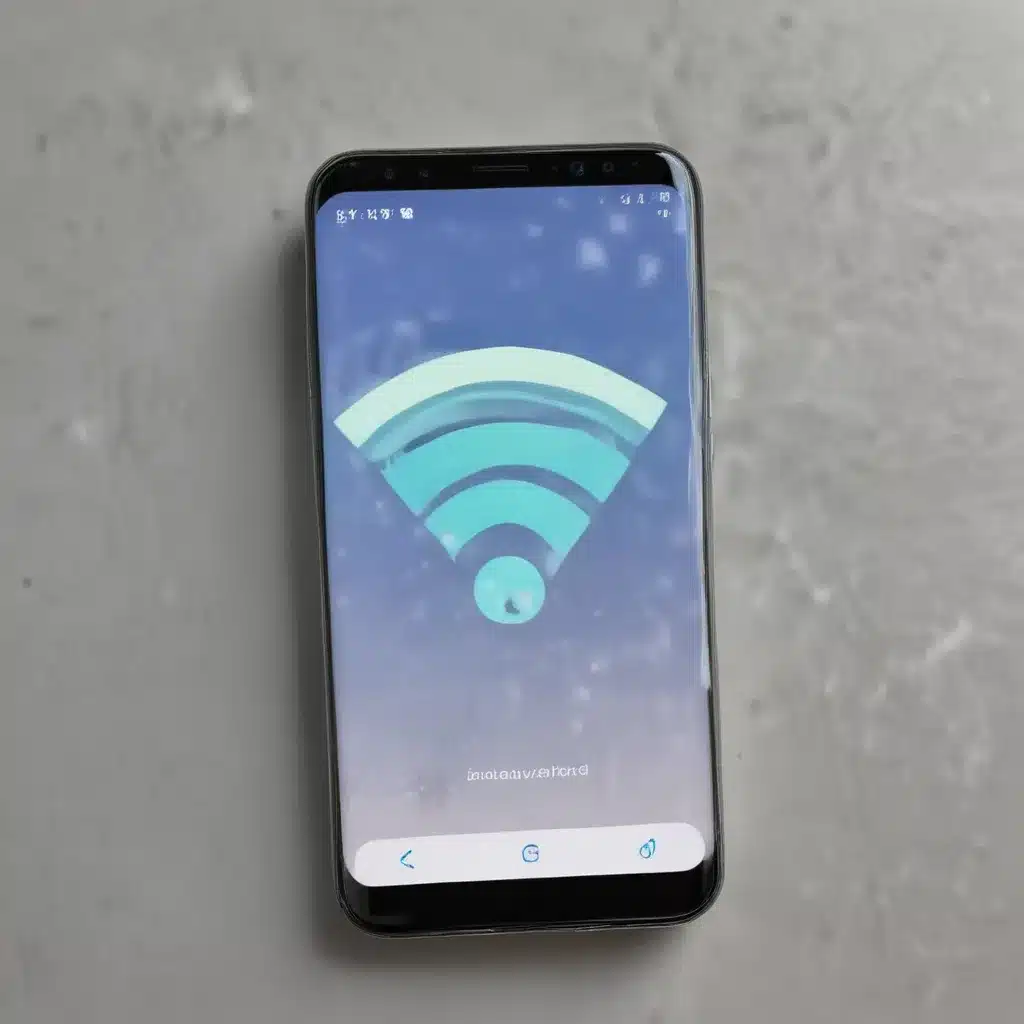Understanding the Causes of Wi-Fi Connectivity Issues on Android
As an Android user, I have often encountered frustrating Wi-Fi connectivity issues that can disrupt my daily digital activities. The inability to maintain a stable and reliable Wi-Fi connection can be a significant inconvenience, hindering my ability to stream, browse, or communicate effectively. However, through my own experiences and research, I have come to understand that these connectivity problems can stem from a variety of factors, ranging from hardware limitations to software conflicts.
One of the primary causes of Wi-Fi connectivity issues on Android devices is the compatibility between the device’s hardware and the wireless network it is trying to connect to. The Wi-Fi chipset and antenna within an Android smartphone or tablet must be capable of seamlessly interacting with the specific wireless protocols and frequencies used by the router or access point. If there is a mismatch or incompatibility between the device’s hardware and the network’s specifications, it can result in connection drops, slow speeds, or an inability to establish a connection in the first place.
Another common source of Wi-Fi connectivity problems on Android devices is the configuration of the wireless network itself. Factors such as the router’s security settings, channel selection, and firmware updates can all impact the stability and performance of the Wi-Fi connection. If the network is not properly configured or optimized, it can lead to connectivity issues for Android users attempting to access it.
Furthermore, software-related factors, such as outdated Android versions, conflicting apps, or system-level bugs, can also contribute to Wi-Fi connectivity problems. As Android devices continue to evolve and receive software updates, it is essential to ensure that the operating system and related components are up-to-date and functioning correctly to maintain a reliable Wi-Fi connection.
Troubleshooting Wi-Fi Connectivity Issues on Android
Now that I have a better understanding of the potential causes of Wi-Fi connectivity issues on Android devices, I can dive into the troubleshooting steps that can help resolve these problems.
Check the Wi-Fi Hardware
The first step in troubleshooting Wi-Fi connectivity issues on Android is to assess the condition and compatibility of the device’s Wi-Fi hardware. I can start by ensuring that the Wi-Fi antenna is not obstructed or damaged, which could impair its ability to receive and transmit wireless signals effectively.
I can also check the Wi-Fi chipset specifications to ensure that it is compatible with the wireless protocols and frequencies used by the network I am attempting to connect to. If the hardware is outdated or incompatible, it may be necessary to consider upgrading or replacing the device to ensure optimal Wi-Fi performance.
Optimize the Wireless Network Configuration
Moving on from hardware considerations, I can focus on optimizing the wireless network configuration to improve the stability and reliability of the Wi-Fi connection on my Android device.
One of the key factors to consider is the router’s security settings. I can ensure that the network is using a secure and up-to-date encryption protocol, such as WPA2 or WPA3, to prevent potential interference or security breaches that could disrupt the connection.
Additionally, I can experiment with the channel selection on the router, as certain channels may be more congested or susceptible to interference in my local environment. By selecting a less crowded channel, I may be able to improve the overall Wi-Fi performance.
Furthermore, I can check for any available firmware updates for the router or access point, as these updates often address known connectivity issues and improve the device’s compatibility with a wider range of wireless clients, including Android smartphones and tablets.
Optimize Android’s Wi-Fi Settings
Beyond the wireless network configuration, I can also focus on optimizing the Wi-Fi settings on my Android device to enhance the overall connectivity experience.
One of the first steps I can take is to ensure that the device’s Wi-Fi mode is set to the appropriate network type, such as 2.4GHz or 5GHz, depending on the capabilities of both the Android device and the wireless network. This can help prevent any potential mismatches or conflicts that could lead to connectivity problems.
I can also explore the advanced Wi-Fi settings on my Android device, which may include options to adjust the Wi-Fi scanning frequency, Wi-Fi sleep policy, or Wi-Fi optimization features. By fine-tuning these settings, I may be able to improve the device’s ability to maintain a stable and reliable Wi-Fi connection.
Moreover, I can consider disabling any power-saving or battery optimization features that may be interfering with the Wi-Fi connection, as these settings can sometimes prioritize power conservation over consistent wireless connectivity.
Troubleshoot Software-Related Issues
In addition to the hardware and network configuration aspects, I can also address software-related issues that may be contributing to the Wi-Fi connectivity problems on my Android device.
One of the first steps I can take is to ensure that the Android operating system and all relevant software components, such as the Wi-Fi driver and network services, are up-to-date. Outdated software can often lead to compatibility issues and bugs that can negatively impact the Wi-Fi connection.
I can also explore the possibility of any conflicting apps or background processes that may be interfering with the Wi-Fi connection. By identifying and addressing any such conflicts, I may be able to resolve the connectivity issues.
Furthermore, I can try resetting the Android device’s network settings, which can help clear any cached data or settings that may be causing problems with the Wi-Fi connection. This process typically involves navigating to the “Network & Internet” settings and selecting the “Reset Wi-Fi, mobile & Bluetooth” option.
Addressing Specific Wi-Fi Connectivity Issues on Android
While the troubleshooting steps mentioned earlier can address a wide range of Wi-Fi connectivity problems on Android devices, there are also some specific issues that may require targeted solutions.
Intermittent Wi-Fi Connections
One common issue that Android users often face is the problem of intermittent Wi-Fi connections, where the device keeps disconnecting and reconnecting to the wireless network. This can be particularly frustrating, as it can disrupt online activities and lead to an inconsistent user experience.
To address this issue, I can begin by ensuring that the wireless network is not experiencing any external interference or congestion. I can try moving the router or access point to a different location, or I can experiment with changing the wireless channel to see if that improves the connection stability.
Additionally, I can explore the Wi-Fi optimization settings on my Android device, as mentioned earlier, to see if adjusting the Wi-Fi sleep policy or scanning frequency can help maintain a more consistent connection.
If the problem persists, I may need to consider resetting the Android device’s network settings or, as a last resort, performing a factory reset to address any underlying software-related issues that could be causing the intermittent Wi-Fi connections.
Slow Wi-Fi Speeds
Another common Wi-Fi connectivity issue that Android users encounter is sluggish internet speeds, even when connected to a wireless network. This can be particularly frustrating when trying to stream media, download large files, or engage in online activities that require a reliable and fast internet connection.
To address slow Wi-Fi speeds on my Android device, I can start by ensuring that the wireless network is not experiencing any bandwidth congestion or network bottlenecks. I can check the router’s settings to ensure that it is configured to deliver the expected internet speeds and that there are no other devices or users consuming a significant portion of the available bandwidth.
I can also experiment with the Wi-Fi channel selection on my Android device, as certain channels may be less congested and offer better performance. Additionally, I can try moving the device closer to the router or access point to improve the signal strength and potentially increase the Wi-Fi speeds.
If the slow Wi-Fi speeds persist, I may need to consider updating the Android device’s Wi-Fi driver or even replacing the device’s Wi-Fi hardware if it is outdated or incompatible with the wireless network’s capabilities.
Wi-Fi Connectivity Issues After Android Updates
One final Wi-Fi connectivity problem that Android users may encounter is the sudden onset of issues following a software update to the operating system. This can be particularly frustrating, as the user may have been enjoying a stable Wi-Fi connection prior to the update.
To address Wi-Fi connectivity problems that arise after an Android software update, I can first try restarting the device and reconnecting to the wireless network. This simple step can sometimes resolve any temporary issues caused by the update.
If the problem persists, I can explore the newly introduced Wi-Fi settings or features in the updated Android version and ensure that they are configured correctly. I may need to adjust the Wi-Fi mode, channel selection, or other advanced settings to optimize the connection for the updated software.
Additionally, I can check for any available updates to the device’s Wi-Fi driver or firmware, as the software update may have introduced compatibility issues that require a corresponding update to the hardware-related components.
As a last resort, I may need to consider rolling back the Android software update or, in extreme cases, performing a factory reset of the device to restore the Wi-Fi connectivity to its previous stable state.
Conclusion
In conclusion, addressing Wi-Fi connectivity issues on Android devices requires a multi-faceted approach that considers the hardware, network, and software-related factors that can contribute to these problems. By understanding the various causes of Wi-Fi connectivity issues and following the troubleshooting steps outlined in this article, I can work towards resolving the frustrating Wi-Fi problems that often plague Android users.
Whether it’s addressing intermittent connections, slow Wi-Fi speeds, or connectivity issues arising from software updates, the key is to remain patient, methodical, and open to trying different solutions until the problem is resolved. By taking the time to properly diagnose and address the root causes of the Wi-Fi connectivity issues, I can ensure a more reliable and enjoyable digital experience on my Android device.