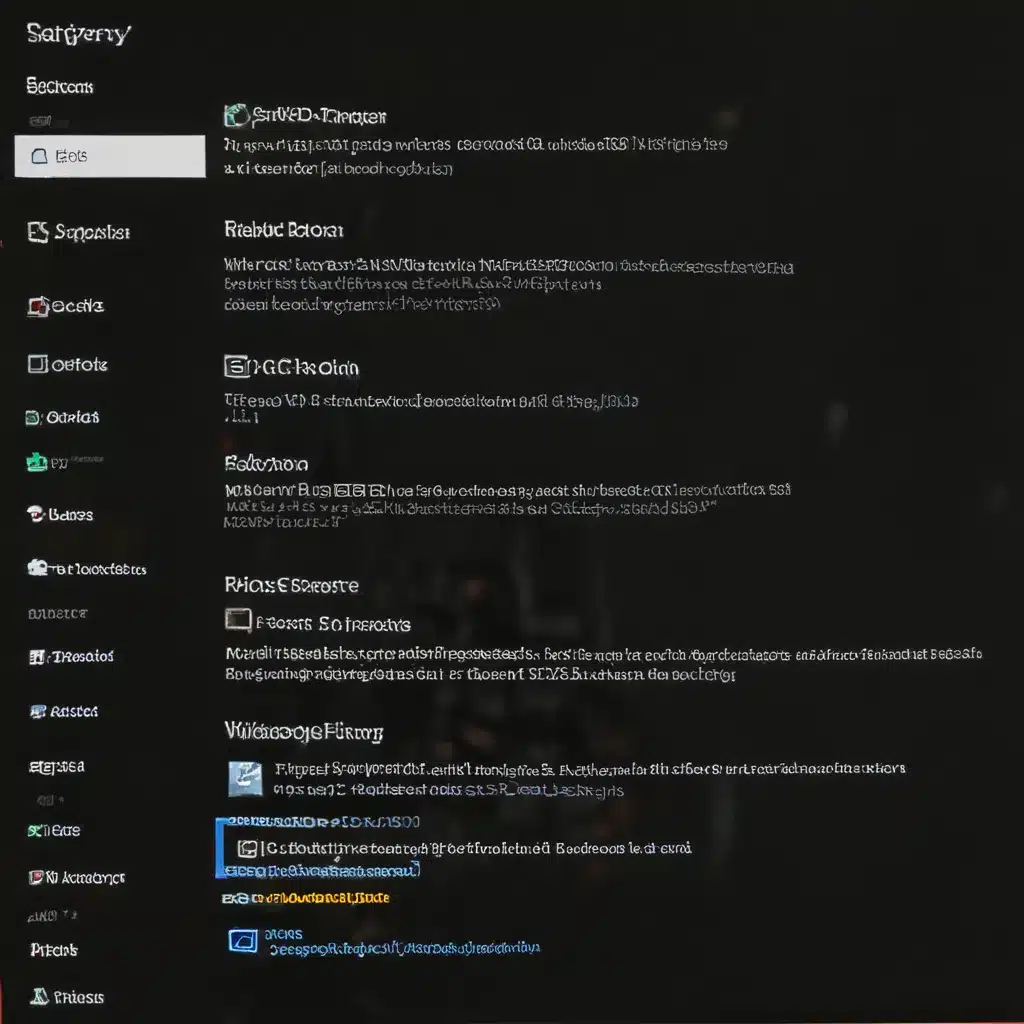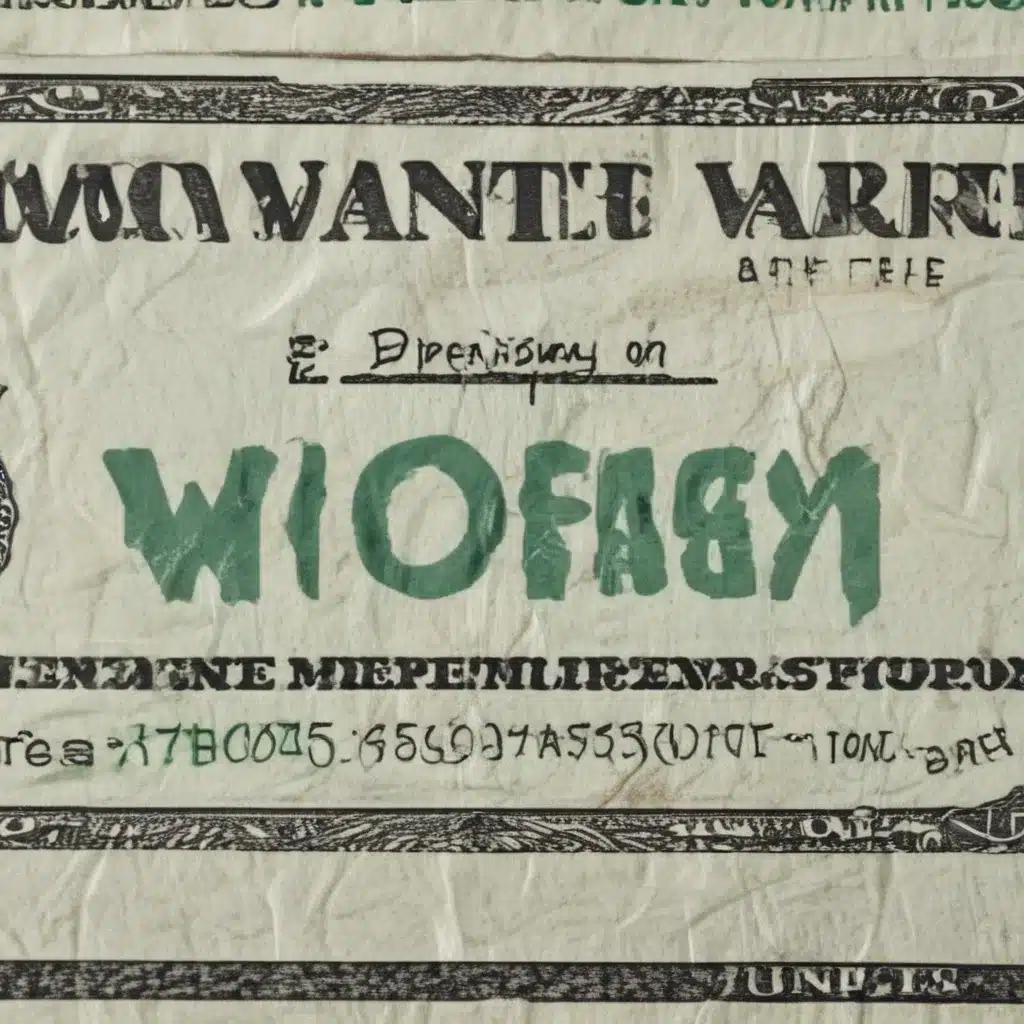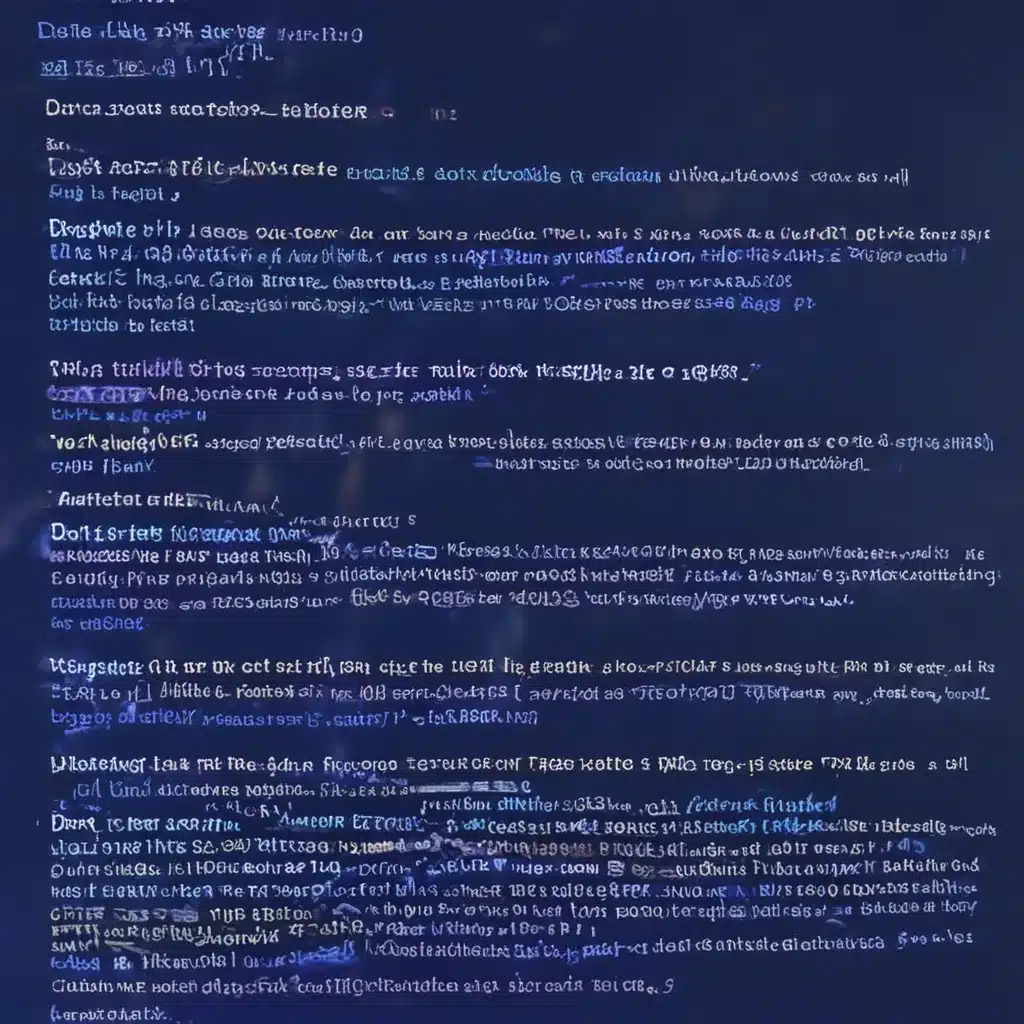A hot running CPU can be frustrating and concerning. There are several potential causes and fixes to try if you notice your CPU temperature rising higher than normal.
Reasons Why a CPU May Run Hot
There are a few common reasons why your CPU temperature may spike:
Insufficient Cooling
The most obvious cause of a hot CPU is insufficient cooling. The CPU cooler – either a fan-based air cooler or a liquid cooler – is not adequately transferring heat away from the CPU die. Some common cooling issues include:
- Dust buildup on the CPU cooler or case fans blocking airflow.
- An incorrectly mounted or failing CPU cooler.
- Poor case airflow due to unoptimized fan layouts or lack of fans.
- Using the stock CPU cooler instead of an aftermarket cooler on power-hungry CPUs.
Background Processes
Background processes and apps running on your PC can also cause the CPU to heat up, especially if there are a lot of them or they are poorly optimized. Some examples are:
- Too many browser tabs open, especially with Flash or video content.
- Virus scanners or other security software scanning in the background.
- Cloud syncing services like Dropbox or iCloud using CPU cycles.
- Cryptocurrency mining malware secretly running on your PC.
Faulty CPU or Thermal Paste
Less commonly, a faulty CPU die, defective temperature sensor, or improperly applied thermal paste between the CPU and cooler can allow the CPU to overheat. This is rare, but worth checking.
Overclocking
If you have overclocked your CPU, the increased clocks and voltages can cause much higher temperatures, especially if the overclock is not stable or the cooler is not up to the task.
Solutions and Fixes
Here are some steps you can take to diagnose and fix a hot running CPU:
1. Check CPU Cooler Mount and Thermal Paste
- Ensure the CPU cooler is mounted properly and securely fastened to the motherboard.
- Reapply fresh thermal paste using a pea-sized dot in the center of the CPU.
2. Clean CPU Cooler and Case Fans
- Use compressed air to clean out any dust buildup on the CPU cooler fins or fans and case fans.
- Consider replacing the thermal paste if caked with dust.
3. Improve Case Airflow
- Optimize fan layouts for front-to-back airflow through the case.
- Add more case fans if needed.
- Ensure cables are not obstructing airflow.
4. Close Background Apps and Processes
- Close unused browser tabs and apps.
- Temporarily disable or uninstall unwanted background services, antivirus, etc.
- Scan for cryptomining malware.
5. Use a Better CPU Cooler
- Consider an aftermarket air cooler like the Cooler Master Hyper 212 or an AIO liquid cooler for the best cooling.
- Ensure the cooler makes full contact with the CPU.
6. Reapply the CPU Overclock
- If overclocked, try lowering the CPU multiplier slightly or increasing voltage.
- Stress test to ensure stability at safer temps.
7. Replace CPU Thermal Paste
- If CPU is still running hot, replace stock paste with high-performance paste like Arctic Silver 5.
8. Update BIOS and Chipset Drivers
- Install latest motherboard BIOS and chipset drivers from manufacturer.
9. Test with Different CPU
- As a last resort, test with a known good, compatible CPU.
In Conclusion
A hot CPU can often be fixed through cleaning, improved cooling, removing background tasks, and software fixes. If temperatures do not improve, the CPU cooler, thermal paste, motherboard, or CPU itself may need to be replaced. Monitoring programs like Core Temp and SpeedFan can help diagnose heating issues. With some diligent troubleshooting, you should be able to get your CPU running cooler.