In today’s digital world, monitoring the temperature of our computer systems is an essential part of keeping them running smoothly. HWMonitor provides a powerful tool that can help us monitor and diagnose any potential issues with our system’s temperature. With its advanced features, HWMonitor makes it easy to keep our computers running at optimal temperatures.
When it comes to temperature monitoring and diagnostic testing, HWMonitor offers an intuitive interface that allows us to quickly assess the performance of our system. It provides detailed information on each component in a user-friendly format so we can easily identify any potential issues with the components that may be causing our system to overheat. By identifying these problems early, we can take action before they become major problems.
Whether you’re a beginner or an experienced technician, HWMonitor is an invaluable tool for ensuring your computer runs at peak performance. With its comprehensive suite of features and easy-to-use interface, you’ll have everything you need to keep your system running cool and efficient for years to come!
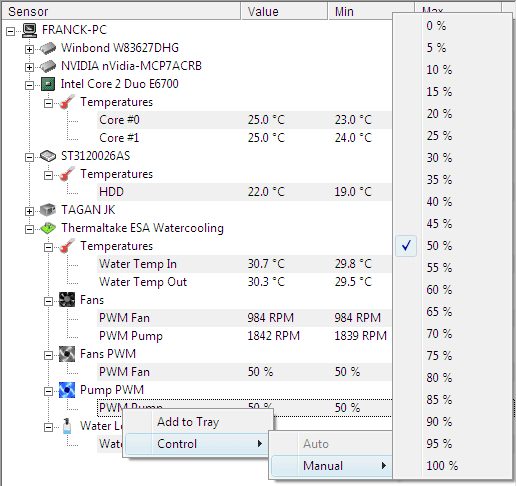
Overview
Overview
HWMonitor is a powerful tool for monitoring temperature and diagnostics testing. It offers users a comprehensive suite of features to help them keep track of their system’s temperature, diagnose potential issues, and stay ahead of any potential problems. With its easy-to-use interface and intuitive design, it’s the ideal tool for anyone looking to make sure their computer is running at an optimal level.
The main benefit of HWMonitor is that it allows users to quickly identify any potential problems with their system’s heat output or other components. By monitoring temperature levels and other important metrics, users can take proactive steps to address any issues before they become too serious. Additionally, HWMonitor can be used as a troubleshooting tool in order to help pinpoint the exact cause of any issue that may be present in a user’s system.
HWMonitor also provides users with detailed information about their systems’ temperatures and other vital data. This data can be used to ensure that all components are running at optimal levels and can even be used for diagnostic purposes if any issue does arise. With this comprehensive data, users can make informed decisions about how best to address any potential issues they may encounter. From there, they’ll have the confidence that their system is always running at its best.
By utilizing HWMonitor’s comprehensive tools and features, users can ensure that their computer runs smoothly while avoiding costly repairs or replacements down the line. With its ease of use and wide range of features, it’s no wonder why so many people rely on this powerful tool for temperature monitoring and diagnostic testing. Now let’s take a look at the individual components that make up HWMonitor.
Components Of Hwmonitor
With its comprehensive suite of features, HWMonitor is the perfect tool for keeping your system running at its best. From temperature monitoring and diagnostic testing to real-time data analysis, this powerful tool has the capability to provide all the information you need to ensure your system is performing optimally. Let’s take a closer look at the individual components that make up HWMonitor and how they work together to help you keep your system running smoothly.
The first component of HWMonitor is the temperature monitor. This feature allows users to quickly identify any potential issues with their system’s heat output or other components by monitoring temperatures in real time. Additionally, it can be used as a troubleshooting tool in order to pinpoint the exact cause of any issue that may be present in a user’s system.
The second component of HWMonitor is its diagnostic testing capabilities. With this feature, users are able to quickly diagnose potential problems before they become too serious and take proactive steps to solve them. What’s more, users can use this data to ensure that all components are running at optimal levels and can even be used for troubleshooting purposes if any issue does arise.
Overall, HWMonitor provides users with an array of features designed to help them keep their systems running efficiently and safely. Its intuitive design makes it easy for anyone to use while its comprehensive suite of tools and features allow users to get detailed information about their systems’ temperatures and other vital metrics. With all these benefits, it’s no surprise why so many rely on this powerful tool for temperature monitoring and diagnostic testing needs. As we move on, let’s now explore what type of system requirements are needed in order for HWMonitor to run effectively…
System Requirements
In order to make the most of HWMonitor, there are some system requirements that must be met. For starters, this powerful tool runs best on 64-bit versions of Windows, so it’s important to make sure you have the correct version installed before attempting to use it. Additionally, users need to ensure their computer has a minimum of 1GB RAM and at least 2GB of available disk space.
It’s also important that users keep their system up-to-date, as new versions of HWMonitor are released regularly in order to provide users with the latest features and bug fixes. In addition to this, having the latest hardware drivers installed is also essential in order for the software to run correctly and perform optimally.
Finally, having an active internet connection is recommended in order for all features of HWMonitor to work as intended. This means that if your computer is not connected to an internet signal or Wi-Fi network, then some components may not be available or may not function properly. With these system requirements in mind, let’s move on and take a look at how we can get started with downloading and installing HWMonitor…
Downloading And Installing Hwmonitor
With the system requirements in check, it’s time to get started with downloading and installing HWMonitor. To begin, simply download the installation package from the official website. Once downloaded, open up the file and follow the on-screen instructions for installing the software. During this process, users will be asked a few questions about where they would like to install HWMonitor and how they want it set up. After answering these questions, the program will be installed and ready to use.
As an example, let’s say we are installing HWMonitor on a Windows 10 computer. After clicking on “Install”, we would be prompted with a few pop-ups asking us if we want to create a desktop shortcut or add HWMonitor to our “Start” menu before continuing with installation. Once all of these steps have been completed successfully, we can then start using HWMonitor right away!
Using HWMonitor is extremely straightforward; simply open up the software once it has been installed and you will be presented with a clean user interface which displays all of your computer’s temperature sensors and graphs in real-time. With this information at hand, users can quickly identify potential issues with their system’s hardware components and take corrective action as needed. All that said, let’s move on and look at how we can view our sensors and graphs within HWMonitor…
Viewing Sensors And Graphs
Now that HWMonitor is installed and running, it’s time to look at the various sensors and graphs within the software. The user interface of HWMonitor makes it easy for users to identify potential issues with their system’s components by keeping an eye on their temperatures and other readings in real-time. Here are some key features of HWMonitor which help users monitor their computer’s performance:
• Temperature monitoring – HWMonitor allows users to track temperature readings from all of their components, as well as keep an eye on fan speeds, voltage levels, and more.
• Graphs – All of the sensor data can be displayed in graph form which makes it easier for users to spot any sudden changes or anomalies.
• Logging – Users can set up logging sessions which will automatically record all sensor readings over a period of time. This makes it easy to see how certain changes in temperature or voltages affect the overall performance of the system.
• Customizable settings – Users can tweak various parameters such as polling intervals, thresholds, alarms, etc., allowing them to customize their experience according to their individual needs.
• Fan control – Last but not least, HWMonitor also includes a fan control feature which allows users to manually adjust fan speeds for optimal cooling performance.
With these features in mind, let’s move on and explore how we can customize our settings within HWMonitor…
Customizing Settings
With HWMonitor, users can easily customize their settings to maximize their system’s performance and efficiency. Let’s take a look at some of the options available:
• Polling intervals – This setting determines how often the sensors will be read, allowing users to adjust it according to their needs.
• Thresholds – Users can set up alarms which will alert them when certain temperature or voltage thresholds are reached.
• Fan control – As mentioned earlier, HWMonitor includes an integrated fan control feature which allows users to manually adjust the speed of their fans for optimal cooling performance.
• Logging sessions – By setting up logging sessions, users can track their system’s performance over time and spot any sudden changes in temperatures or voltages.
• Alarm settings – The alarm settings allow users to specify what type of notifications they want to receive when certain thresholds are reached.
Overall, HWMonitor provides a wide range of options which allow users to customize their setup according to their individual needs. With these various settings in place, we’re now ready to identify problematic temperatures that may indicate something is wrong with our system’s components.
Identifying Problematic Temperatures
Identifying problematic temperatures is an important task in maintaining a healthy system. By monitoring temperatures, we can detect potential issues before they become serious problems. To do this, we’ll need to understand what the normal temperature range for each component should be and how the readings might differ under certain conditions.
First, it’s important to understand the ambient temperature of the environment that the components are in. This will help us identify any abnormal readings or fluctuations in temperatures caused by external factors such as room temperature or CPU cooling fan speed.
Next, we’ll need to monitor our components’ individual temperatures and compare them to their respective normal ranges. If any component is running at a higher temperature than its suggested range, it could indicate an issue that needs to be addressed. Additionally, if any component is consistently running at a lower temperature than its suggested range, it could indicate an issue with thermal throttling or inadequate cooling performance.
By monitoring our system’s temperatures regularly, we can detect any changes early on and take action before more serious damage is done to our components.
Running Tests With Hwmonitor
Now that we understand the importance of monitoring our system’s temperatures, let’s look at how HWMonitor can help us with this task. HWMonitor is a free application that runs tests and monitors all aspects of your system, including temperature readings. By using this tool, we can easily identify any problem areas in our system and take corrective action. Here are a few of the ways HWMonitor can be used to help us monitor our system’s temperature:
- HWMonitor allows us to track each component’s individual temperature readings over time, so we can quickly identify any potential issues.
- It also provides detailed information about each component’s thermal characteristics, such as maximum and minimum temperatures, and helps us understand what each component should be running at for optimal performance.
- Finally, it provides visual indicators for the current temperature readings so we can easily spot any abnormalities or fluctuations in the readings.
By running regular tests with HWMonitor, we can easily keep an eye on our system’s temperatures and take necessary steps to ensure its health and longevity. Let’s now move on to analyzing the results of these tests.
Analyzing The Results
To get the most value out of our HWMonitor tests, we need to analyze the results. Fortunately, this is a relatively straightforward process. By taking the time to review our readings and compare them against expected values, we can quickly identify any potential problems that may be present in our system.
The first step is to look for any abnormal readings. If there are any components that have temperatures which are consistently higher or lower than normal, then it’s likely that something is wrong and needs to be addressed. We should also take note of any sudden spikes or drops in temperature as these could indicate overheating or cooling issues which need to be investigated further.
Once we have identified any abnormalities, the next step is to investigate why they’re happening. We can do this by looking at all the factors that could be contributing to the issue such as environmental conditions, hardware configurations, and system settings. By doing this, we can better understand what might be causing our system’s temperatures to deviate from expected values and take appropriate action accordingly. With this knowledge in hand, we will be able to make informed decisions on how best to keep our system running smoothly and efficiently.
With a better understanding of our system’s temperature readings, we can now move on to exporting data from HWMonitor for further analysis and monitoring purposes.
Exporting Data From Hwmonitor
With the HWMonitor data in hand, we can now move forward with exporting it for further analysis and monitoring. To do this, we can use the built-in export feature of the application, allowing us to save our readings as a text file or CSV for further examination. This makes it easy to store our data over time and track changes in temperatures without having to manually re-enter them each time.
Using this exported data, we can begin to create reports based on our findings. We can use these reports to monitor temperature trends over time and look for any correlations between certain environmental conditions and system performance. By doing this, we will gain a greater understanding of our system’s behavior and how best to maintain it going forward.
The ability to export data from HWMonitor also allows us to share our readings with others if needed. For example, if we are troubleshooting an issue on another person’s computer, then being able to provide them with accurate temperature readings can be incredibly helpful in diagnosing problems quickly and efficiently.
By leveraging all these benefits of HWMonitor’s export feature, we are better equipped than ever before to keep our systems running optimally and identify any potential issues before they become serious problems.
Benefits Of Using Hwmonitor
Using HWMonitor to monitor temperatures and diagnose problems can offer many benefits. It provides users with real-time data on their system’s temperature, allowing them to identify any potential issues quickly and take corrective action if needed. This data can also be exported for further analysis and tracking, making it easier than ever before to monitor temperature trends over time and better understand how environmental conditions affect system performance. Finally, being able to provide accurate readings when troubleshooting a problem with another person’s computer is an invaluable tool that makes diagnosing issues much more straightforward.
Overall, the use of HWMonitor is a great way to keep our systems running optimally and identify any potential problems before they become serious issues. The ability to export data for further analysis also helps us gain a deeper understanding of our system’s behavior, so we can make informed decisions about its maintenance going forward.
With these advantages in mind, let’s now look at some of the alternatives available for monitoring temperatures and performing diagnostic testing.
Alternatives To Hwmonitor
In addition to HWMonitor, there are some other tools that can be used to monitor temperatures and perform diagnostic testing. Thermal imaging cameras are one such option, allowing users to detect any potential hotspots or overheating components in their system. While these cameras can be expensive and require specialized expertise to operate correctly, they provide an invaluable service for those looking for a detailed real-time view of their system’s temperature.
Another alternative is using software-based monitoring systems such as SpeedFan. This type of software allows users to monitor temperatures on their own systems and can even be used to control fan speed settings in order to keep temperatures within acceptable ranges. This makes it easier than ever before to keep your system running optimally without having to invest in expensive hardware solutions.
Finally, there are some more sophisticated solutions available if you’re willing to invest the money and time into researching them. These advanced options allow you to monitor temperatures remotely, giving you an even more comprehensive view of your system’s performance than what’s possible with simply monitoring temperatures locally.
With these alternatives in mind, let’s now explore some common errors people encounter when using HWMonitor and how we can troubleshoot them effectively.
Common Errors And Troubleshooting Tips
It’s no secret that using HWMonitor can be a real challenge. From frustratingly slow scans and inaccurate readings to frequent program crashes and error messages, the list of potential pitfalls is seemingly endless. It’s enough to make even the most experienced users want to give up in frustration!
Thankfully, there are a few simple steps we can take to troubleshoot these common issues. First, it’s important to ensure that the latest version of HWMonitor is installed on your system. This will help ensure that you’re getting the most accurate readings possible and reduce the chances of any errors occurring during scans. Additionally, if you’re experiencing any hardware-related issues, it may be worth taking a look at your BIOS settings – sometimes, tweaks here can help improve performance significantly.
Finally, if all else fails, don’t hesitate to reach out for support. There are plenty of helpful guides available online that can walk you through fixing common problems with HWMonitor – just remember to research any solutions carefully before taking any drastic steps! With these tips in mind, let’s now take a look at some best practices for monitoring temperatures using this tool.
Best Practices For Monitoring Temperatures
The key to successfully monitoring temperatures with HWMonitor is to be thorough and methodical. Before you begin, take a few moments to familiarize yourself with the program and its features – this will ensure that you’re able to locate any potential issues quickly and accurately.
Once you’ve got a handle on the basics, it’s time to start scanning for temperature readings. You’ll want to pay close attention not only to the temperatures themselves but also any spikes or dips in performance. If the numbers look suspiciously high or low, it could indicate an underlying issue with your hardware that needs further investigation.
By taking the time to monitor these metrics regularly, you can help protect your system from potentially costly damage caused by excessive heat or other irregularities. And of course, if at any point you feel like you need more information or assistance, don’t hesitate to reach out for help! With these best practices in mind, let’s move on to discussing the conclusion of our guide.
Conclusion
It’s easy to get caught up in the everyday grind and forget that our systems need a bit of TLC from time to time. Like any living thing, hardware needs regular maintenance and monitoring to keep it running smoothly. HWMonitor is an invaluable tool for doing just that – it allows us to track temperatures and other metrics and make sure our systems are operating within normal ranges.
By taking the time to run diagnostics with HWMonitor, we can ensure that our PC remains healthy and free of damaging heat buildup or other irregularities. Furthermore, this knowledge empowers us to take action quickly if something does go wrong, reducing the risk of costly repairs or replacing faulty components.
The key takeaway here is that monitoring your system’s temperature is an essential part of keeping it running efficiently and avoiding potentially expensive problems down the road. And while the task may seem daunting at first, rest assured that with a little practice you’ll be able to use HWMonitor like a pro!
Frequently Asked Questions
What Is The Most Accurate Temperature Reading That Hwmonitor Can Provide?
Temperature monitoring is an important part of diagnostics. It’s a way to determine how a system is performing and can be vital in identifying potential issues. Knowing the exact temperature of your system is vital for ensuring it runs as efficiently as possible, so having the most accurate reading is essential. That’s why HWMonitor stands out amongst other temperature monitoring applications – it provides the most accurate readings.
HWMonitor measures temperatures in real-time, giving you up-to-date information on your system’s performance. Its accuracy is due to its ability to measure temperatures from multiple points within the system and still provide you with one unified result. This helps identify any irregularities that may be occurring, allowing you to spot any potential problems before they become too large or costly.
Furthermore, HWMonitor also has features that allow for quick adjustments to temperatures if needed – meaning you can quickly tweak your systems settings and keep them running optimally without having to shut down completely for maintenance. With this combination of accuracy and flexibility, HWMonitor can help ensure your systems are running at their best all day long.
Can Hwmonitor Be Used On Any Operating System?
Have you ever wondered if HWMonitor can be used on any operating system? It’s a great question, and one that is often asked when considering the use of this popular temperature monitoring tool. Fortunately, the answer is yes! HWMonitor can indeed be used on multiple operating systems in order to provide accurate temperature readings and diagnostic testing.
The good news is that you don’t have to worry about compatibility when it comes to HWMonitor. It can be used with Windows, Mac OS X, Linux and other operating systems in order to give you precise temperature readings. Not only that, but it also offers other features such as fan speed control and voltage monitoring. And since it’s free to download, there’s no need to worry about breaking your budget either.
HWMonitor is an incredibly useful tool for those who want to monitor their computer temperatures or diagnose problems quickly and easily. With its broad compatibility across multiple operating systems, it’s easy to see why so many users have found success with this powerful tool. So whether you’re looking for more accurate readings or just want a reliable way to keep your computer running at optimal temperatures, HWMonitor has you covered!
Does Hwmonitor Require A Separate Program To Run Tests?
Many people wonder if HWMonitor requires a separate program to run tests. The answer is yes, but it depends on the operating system. On Windows 10, you don’t need any additional software as it comes with an inbuilt program. Whereas, if you’re using an older version of Windows such as Vista or XP, then a third-party application like SpeedFan might be required.
Using HWMonitor for testing and monitoring temperatures doesn’t have to be complicated. Here are five easy steps that can help you get started:
• Download and install the appropriate software for your OS
• Connect all the cables correctly
• Open HWMonitor and select ‘Sensors’ from the menu bar
• Monitor the temperature readings for hardware components
• Adjust fan speeds and other settings accordingly
With a few simple steps, you can easily monitor temperatures of different hardware components with HWMonitor. It’s an efficient tool that allows users to keep track of their computer’s health in real-time and make necessary adjustments when needed. This can help prevent any potential damage due to overheating, which could save them time and money in the long run. Furthermore, it also helps improve overall system performance by keeping everything running at optimal levels.
Is There A Cost Associated With Using Hwmonitor?
The cost of using HWMonitor can be a daunting question. Is there an additional expense to pay? Will it break the bank? Asking this important question is akin to taking a deep breath before diving into cold water – it’s necessary but sometimes feels uncomfortable.
The good news is that HWMonitor is free, so taking the plunge won’t cost you a penny! All you need to do is download the program and install it on your computer or laptop. It’s quick, easy, and relatively painless – all of which are welcome traits in any software package.
HWMonitor provides an invaluable tool for anyone looking to monitor their temperature and diagnose potential problems. Allowing users to take advantage of its features without incurring extra costs makes this process even easier. With this in mind, why not take the plunge today? After all, you have nothing to lose and only peace of mind to gain!
Are There Any Security Risks Associated With Using Hwmonitor?
When it comes to security risks, it’s always important to consider the potential consequences. After all, if our data is compromised or stolen, it can be costly and time-consuming to recover. So, what about HWMonitor? Is there a risk associated with using this monitoring system?
Fortunately, there is no evidence that suggests any malicious code or vulnerabilities exist in HWMonitor. In fact, the software has proven itself to be secure and reliable for its users. Furthermore, it only reads data from the hardware and does not modify anything on the user’s device. This means that even if someone were to gain access to your computer while HWMonitor was running, they would not have access to any of your personal information or data.
Overall, HWMonitor appears to be a safe and secure tool for monitoring hardware temperatures and diagnostics testing. The software provides ample protection against unwanted intrusions and has been tested extensively by third-party organizations — all with positive results. Therefore, you can rest assured that you won’t need to worry about security risks when using this software.
Conclusion
It’s clear that HWMonitor can be a great asset when it comes to monitoring temperatures and running diagnostic tests. Not only is it accurate, but it’s also free and easy to use. It can be used on any operating system and doesn’t require a separate program to run tests.
While there may not be any security risks associated with using HWMonitor, it’s always wise to use caution when downloading and installing software from the internet. As with anything else you do online, make sure you are doing so from a secure network or server if possible.
Overall, HWMonitor is an invaluable tool for anyone looking for an efficient way to monitor temperatures and run diagnostic tests on their computer. Plus, its ease of use makes it accessible to even the most tech-challenged user who may have been living in the dark ages until now! Taking advantage of this modern technology is a no brainer!












