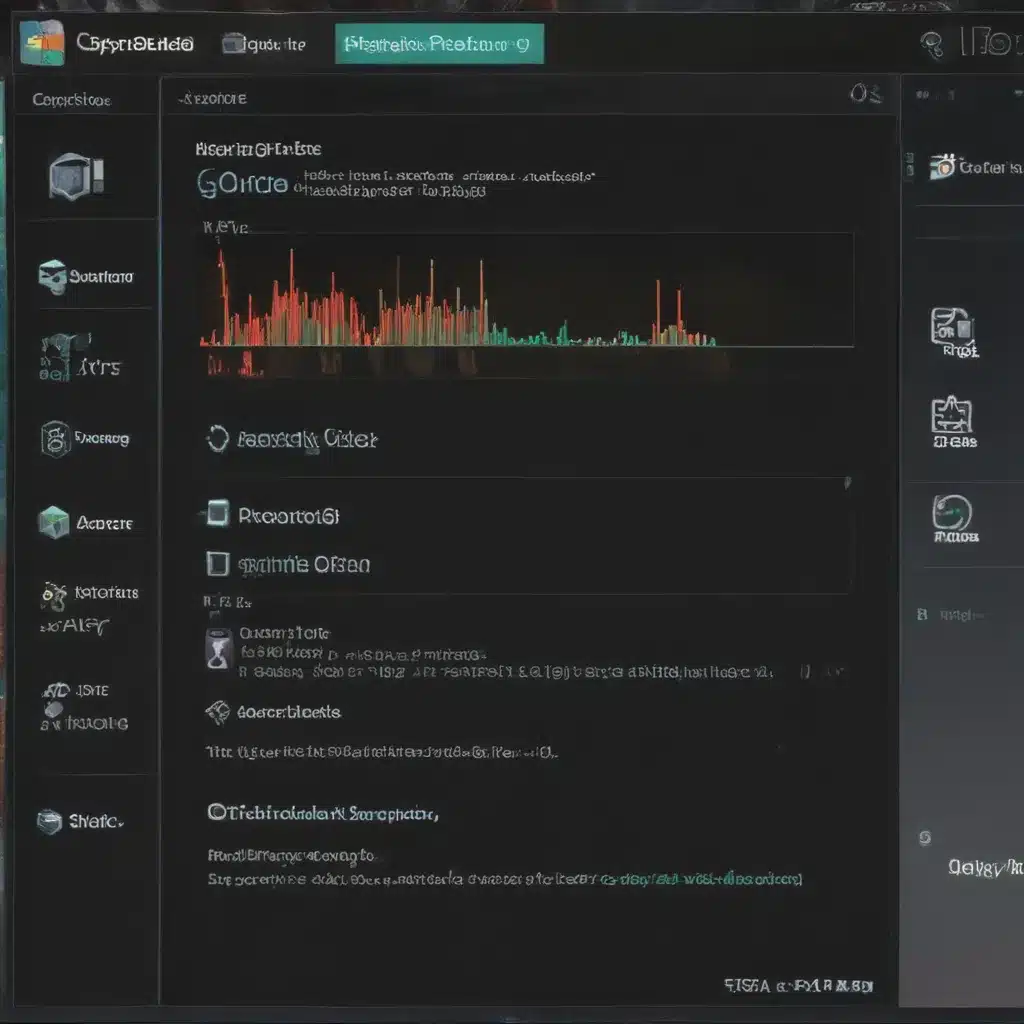
What is CrystalDiskInfo?
I believe that understanding the health and performance of your computer’s hard drives is crucial for maintaining a smoothly running system. That’s why I’m excited to share my insights on using CrystalDiskInfo, a powerful and user-friendly hard drive diagnostic tool. CrystalDiskInfo is a free, open-source software application that provides in-depth analysis of your storage devices, helping you identify potential issues before they become major problems.
One of the things I appreciate most about CrystalDiskInfo is its comprehensive approach to hard drive monitoring. The software gathers a wealth of data, including the drive’s temperature, spin-up time, load/unload cycle count, and various S.M.A.R.T. (Self-Monitoring, Analysis, and Reporting Technology) attributes. By closely examining these metrics, I can gain a clear picture of the overall health and performance of my drives, allowing me to make informed decisions about maintenance, upgrades, or replacements.
Why Use CrystalDiskInfo?
I believe that proactively monitoring the health of your hard drives is essential for maintaining a reliable and high-performing computer system. Hard drives, being mechanical devices, are susceptible to wear and tear over time, and can potentially fail without warning. By using CrystalDiskInfo, I can stay ahead of potential issues and take preventative measures to protect my data and optimize system performance.
One of the key benefits of using CrystalDiskInfo is its ability to provide early warning signs of impending drive failures. The software’s S.M.A.R.T. monitoring capabilities can detect subtle changes in the drive’s performance and health indicators, allowing me to identify potential problems before they escalate. This early detection can be crucial in preventing data loss and minimizing downtime, as I can take the necessary steps to back up my data or replace the drive before it completely fails.
Moreover, CrystalDiskInfo offers a user-friendly interface that makes it easy for me to interpret the gathered data. The software presents the information in a clear and intuitive manner, with color-coded indicators that quickly highlight any potential issues. This level of transparency and accessibility is invaluable, as it allows me to make informed decisions about the future of my storage devices without requiring extensive technical knowledge.
How to Use CrystalDiskInfo
Using CrystalDiskInfo is a straightforward process that can provide me with a wealth of actionable insights about my hard drives. Here’s a step-by-step guide on how I can leverage this powerful tool:
-
Download and Install CrystalDiskInfo: The first step is to download the latest version of CrystalDiskInfo from the official website (https://crystalmark.info/en/software/crystaldiskinfo/). The software is available for free and can be easily installed on my Windows-based computer.
-
Scan Your Drives: Once CrystalDiskInfo is installed, I can launch the application and it will automatically detect and display all the storage devices connected to my computer. I can then select the drive I want to analyze and click the “Health” tab to initiate a comprehensive scan.
-
Interpret the Results: CrystalDiskInfo will provide me with a detailed report on the selected drive’s health and performance metrics. I can quickly identify any potential issues by looking for red or yellow flags, which indicate areas that require my attention.
-
Understand the S.M.A.R.T. Attributes: One of the most valuable features of CrystalDiskInfo is its ability to display the drive’s S.M.A.R.T. attributes. These attributes provide specific information about the drive’s performance, such as its temperature, number of hours in use, and the number of reallocated sectors. By analyzing these attributes, I can gain a deeper understanding of the drive’s overall condition and make informed decisions about its future.
-
Monitor Trends Over Time: CrystalDiskInfo allows me to save the results of my drive scans, enabling me to track changes and trends over time. By regularly running the tool and comparing the results, I can identify gradual performance degradation or the emergence of new issues, allowing me to proactively address them before they become major problems.
Real-World Examples and Case Studies
To illustrate the practical benefits of using CrystalDiskInfo, I’d like to share a few real-world examples and case studies that demonstrate the tool’s capabilities.
Example 1: Identifying a Failing Drive
In one case, I was experiencing intermittent freezes and system crashes on my primary work computer. Suspecting a potential hard drive issue, I decided to run a CrystalDiskInfo scan. The results showed that the drive’s health was in the “Caution” range, with several S.M.A.R.T. attributes indicating potential problems, such as a high number of reallocated sectors and an increasing number of pending sectors.
Armed with this information, I was able to proactively back up my critical data and replace the failing drive before it completely failed, preventing a potentially devastating data loss and minimizing downtime.
Example 2: Optimizing SSD Performance
In another scenario, I was dealing with a sluggish solid-state drive (SSD) on my laptop. Using CrystalDiskInfo, I was able to assess the drive’s health and performance metrics, including its wear level and remaining lifespan. The analysis revealed that the SSD was nearing its maximum write endurance, which was causing performance degradation.
By understanding the drive’s condition, I was able to take proactive measures, such as adjusting my file storage and usage patterns to extend the SSD’s lifespan. Additionally, I was able to identify and address any potential issues with the drive’s configuration or the laptop’s power management settings, ultimately improving the overall performance and reliability of my system.
Example 3: Maintaining a RAID Array
In a more complex case, I was responsible for managing a multi-drive RAID array in a small business server. Ensuring the health and integrity of the RAID was crucial, as any drive failure could have resulted in significant data loss and system downtime.
By regularly running CrystalDiskInfo on each drive in the RAID, I was able to closely monitor the individual drive’s performance and health. This allowed me to identify potential issues early on, such as increasing temperatures or pending sector counts, and take the necessary steps to address them before they impacted the overall RAID performance or stability.
Furthermore, CrystalDiskInfo’s ability to generate detailed reports and historical data helped me track the long-term trends and patterns within the RAID array, enabling me to make informed decisions about drive replacements, firmware updates, and other maintenance activities.
Conclusion
In conclusion, I believe that CrystalDiskInfo is an invaluable tool for anyone who wants to proactively monitor and maintain the health of their computer’s hard drives. By providing comprehensive diagnostics and actionable insights, CrystalDiskInfo has helped me prevent data loss, optimize system performance, and make informed decisions about my storage infrastructure.
As I’ve demonstrated through the real-world examples, the ability to identify potential issues early on and take preventative measures can have a significant impact on the overall reliability and longevity of my computer systems. I highly recommend that all computer users, whether they’re home users or IT professionals, leverage the power of CrystalDiskInfo to ensure the long-term health and performance of their storage devices.












