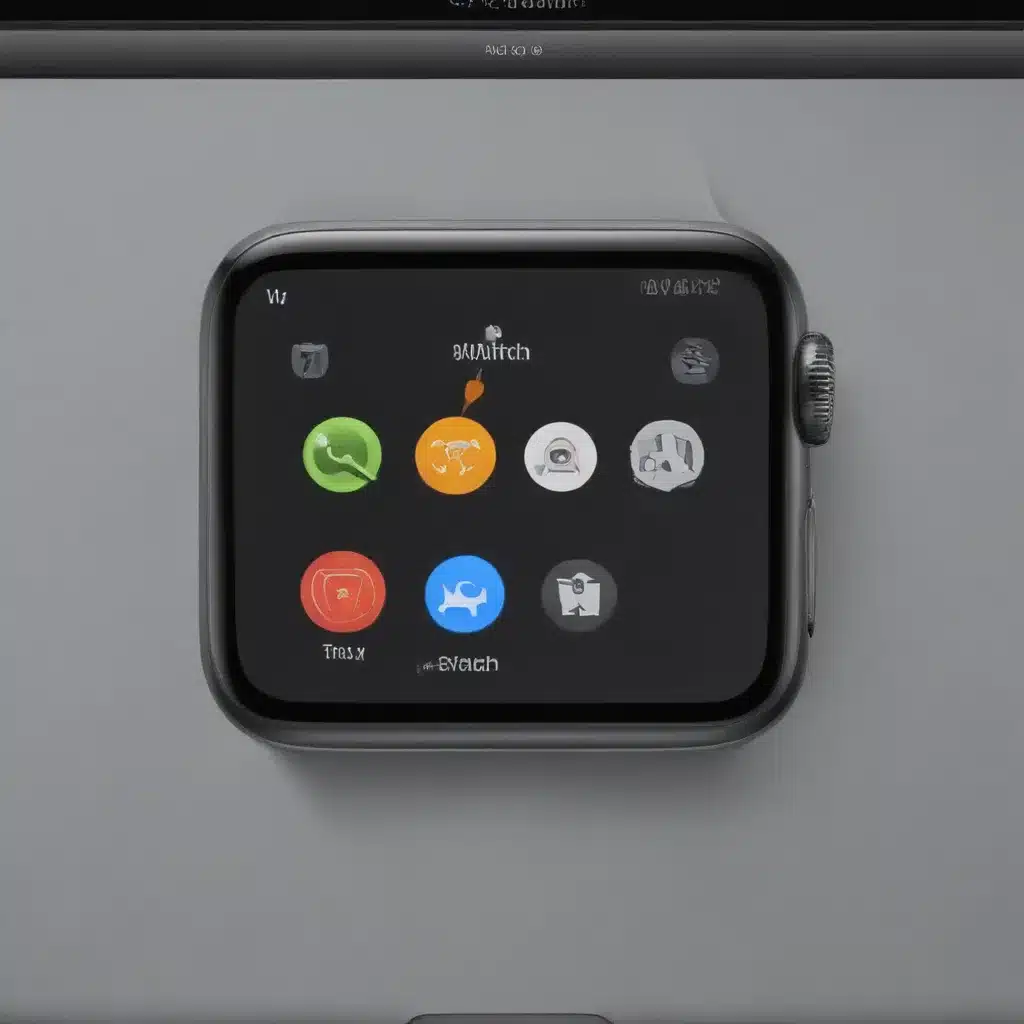The Convenience and Security of Unlocking Your Mac with Your Apple Watch
As a tech-savvy individual, I’m always on the lookout for ways to streamline my daily routines and make the most of the technology at my disposal. One feature that has particularly captured my attention is the ability to unlock my Mac using my Apple Watch. This innovative functionality not only adds a layer of convenience to my workflow but also enhances the overall security of my device.
In this comprehensive article, I will explore the ins and outs of unlocking your Mac with your Apple Watch, delving into the benefits, setup process, and troubleshooting tips to help you unlock the full potential of this seamless integration. Whether you’re a seasoned Apple user or someone who’s just dipping their toes into the Apple ecosystem, this guide will provide you with the knowledge and insights you need to make the most of this feature.
The Benefits of Unlocking Your Mac with Your Apple Watch
The ability to unlock your Mac with your Apple Watch is a game-changer for many users. Let’s dive into some of the key benefits that this feature offers:
Convenience and Efficiency
Imagine this scenario: You’re sitting at your desk, working on an important project, and your Mac’s screen suddenly locks. Instead of fumbling for your password or reaching for your iPhone, you simply need to raise your Apple Watch-clad wrist and your Mac is instantly unlocked. This level of convenience can save you precious seconds, allowing you to maintain your focus and productivity throughout the day.
Enhanced Security
In today’s digital landscape, where cybersecurity threats are ever-present, the ability to unlock your Mac with your Apple Watch adds an extra layer of security to your device. Your Apple Watch, which is typically worn on your person, acts as a second factor of authentication, ensuring that only you can access your Mac. This two-factor authentication process significantly reduces the risk of unauthorized access, providing you with peace of mind and better protection for your sensitive data.
Seamless Integration
The integration between your Apple Watch and your Mac is designed to be smooth and intuitive. Once you’ve set up the feature, the process of unlocking your Mac becomes second nature, allowing you to transition between devices effortlessly. This seamless integration not only enhances your productivity but also contributes to a more streamlined user experience.
Improved Battery Life
You might be surprised to learn that unlocking your Mac with your Apple Watch can actually help improve your Mac’s battery life. When you use your Apple Watch to unlock your Mac, your Mac doesn’t have to constantly check for your password, which can drain its battery. This energy-saving feature can be particularly beneficial for users who frequently lock and unlock their Macs throughout the day.
Setting Up Unlock with Apple Watch on Your Mac
Now that you’ve understood the benefits of unlocking your Mac with your Apple Watch, let’s dive into the setup process. Here’s a step-by-step guide to get you started:
Step 1: Ensure Compatibility
The first step is to ensure that your devices are compatible with the Unlock with Apple Watch feature. This feature is available on the following:
– Macs running macOS Sierra or later
– Apple Watch models running watchOS 3 or later
Step 2: Enable Two-Factor Authentication
To use the Unlock with Apple Watch feature, you’ll need to have two-factor authentication enabled on your Apple ID. You can do this by going to the Apple ID website and following the instructions to set up two-factor authentication.
Step 3: Pair Your Apple Watch with Your Mac
Next, you’ll need to pair your Apple Watch with your Mac. To do this, simply follow these steps:
1. Make sure your Apple Watch and Mac are both signed in to the same Apple ID.
2. On your Mac, go to System Preferences > Security & Privacy > General.
3. Check the “Allow your Apple Watch to unlock your Mac” option.
Once you’ve completed these steps, your Mac should be set up to unlock with your Apple Watch.
Troubleshooting and Tips
While the Unlock with Apple Watch feature is generally straightforward, there may be instances where you encounter some issues or have additional questions. Let’s address some common troubleshooting scenarios and provide some helpful tips:
Troubleshooting: My Mac Doesn’t Unlock with My Apple Watch
If you’re experiencing issues with your Mac not unlocking with your Apple Watch, here are a few things you can try:
1. Ensure that your Apple Watch and Mac are both signed in to the same Apple ID and have two-factor authentication enabled.
2. Check that the “Allow your Apple Watch to unlock your Mac” option is selected in your Mac’s Security & Privacy settings.
3. Make sure that your Apple Watch is unlocked and on your wrist when you try to unlock your Mac.
4. If the issue persists, try restarting both your Mac and Apple Watch, and then try unlocking again.
Tip: Customizing Your Unlock Experience
You can further customize your Unlock with Apple Watch experience by adjusting the settings in your Mac’s Security & Privacy preferences. For example, you can choose to require your Apple Watch passcode or have your Mac lock automatically when you move away from it.
Tip: Using Unlock with Apple Watch on Multiple Macs
If you have multiple Macs that you use regularly, you can set up the Unlock with Apple Watch feature on each of them. This allows you to seamlessly unlock any of your Macs using your Apple Watch, providing a consistent and convenient experience across your devices.
Tip: Securing Your Apple Watch
While the Unlock with Apple Watch feature enhances the security of your Mac, it’s important to ensure that your Apple Watch is also secure. Consider setting a passcode for your Apple Watch and enabling the “Wrist Detection” feature to prevent unauthorized access.
Real-Life Examples and Testimonials
To illustrate the real-world benefits of unlocking your Mac with your Apple Watch, let’s explore some real-life scenarios and hear from users who have embraced this feature.
Case Study: Boost in Productivity for a Remote Worker
Sarah, a freelance graphic designer who works remotely, has found the Unlock with Apple Watch feature to be a game-changer in her daily workflow. “As someone who spends a lot of time in front of my Mac, the ability to quickly unlock it with a simple wrist raise has saved me countless seconds throughout the day,” she shares. “It’s particularly helpful when I’m in the middle of a design project and need to quickly access my Mac without disrupting my creative flow.”
Sarah also appreciates the enhanced security that the feature provides. “With two-factor authentication through my Apple Watch, I feel much more confident that my sensitive client files are protected, even if I step away from my desk for a moment.”
Testimonial: Seamless Integration for a Busy Executive
John, a busy executive who juggles multiple devices, has found the Unlock with Apple Watch feature to be a seamless integration that simplifies his daily routine. “I’m constantly switching between my Mac, iPhone, and iPad to stay on top of my work. Being able to unlock my Mac with my Apple Watch has made the transition between devices effortless,” he explains. “It’s one less thing I need to worry about, allowing me to focus on the tasks at hand.”
John also highlights the convenience factor, noting that the feature has helped him save time and maintain his productivity throughout the day. “I no longer have to fumble for my password or remember to bring my iPhone with me when I step away from my desk. My Apple Watch is always there, ready to unlock my Mac with a simple gesture.”
Conclusion
In conclusion, the ability to unlock your Mac with your Apple Watch is a powerful feature that offers a compelling blend of convenience, security, and efficiency. By streamlining the unlocking process and enhancing the overall user experience, this integration empowers you to make the most of your Apple ecosystem and optimize your daily productivity.
As you’ve learned in this comprehensive guide, setting up the Unlock with Apple Watch feature is a straightforward process, and with a few troubleshooting tips and customization options, you can tailor the experience to your specific needs. Whether you’re a remote worker, a busy executive, or simply someone who values the seamless integration of their Apple devices, this feature is sure to become an indispensable part of your daily routine.
So, what are you waiting for? Unlock the full potential of your Mac and Apple Watch today, and experience the transformative power of this innovative functionality.