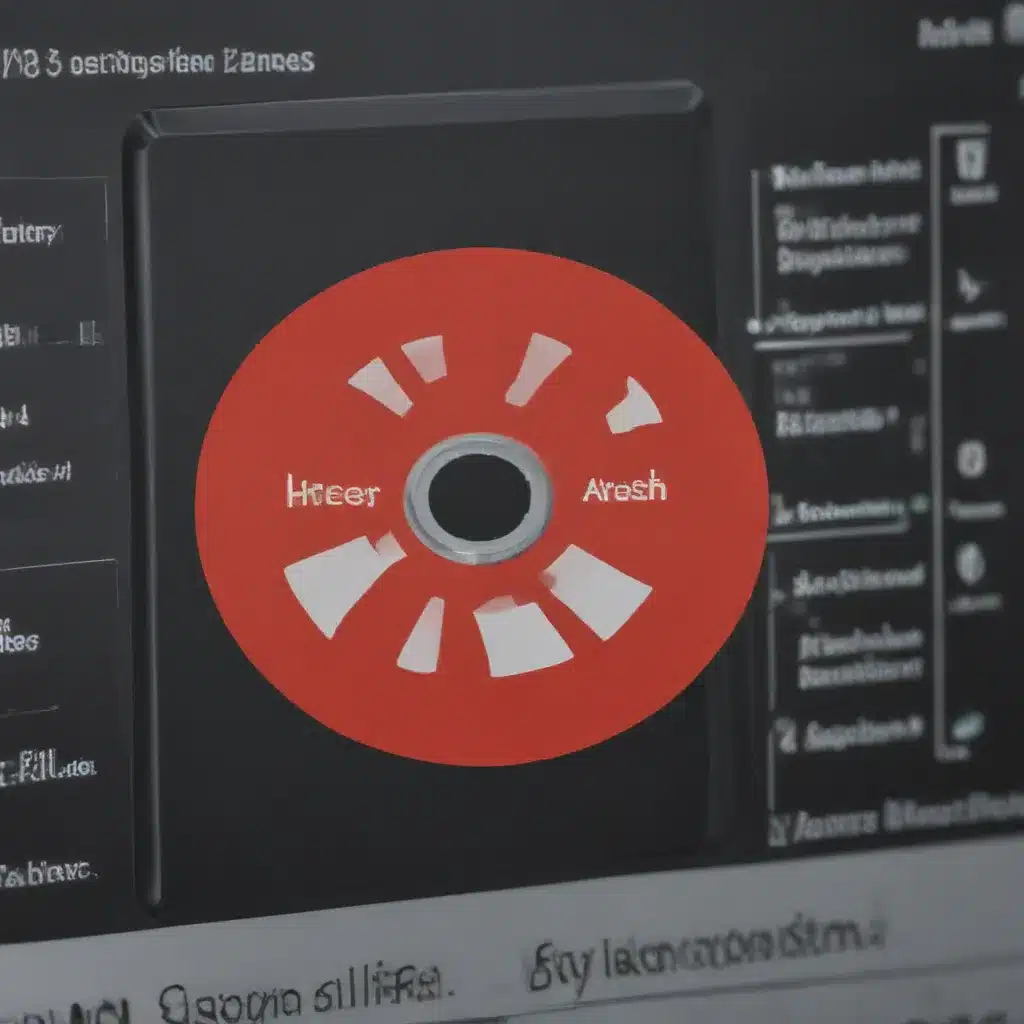When it comes to replacing laptop screens, understanding the various connectors is a key step in ensuring a successful installation. Knowing which connector your device needs can be tricky for those unfamiliar with the different types available on the market. This article provides an overview of laptop screen connectors and offers guidance on how to match your replacement screen correctly. With this beginner’s guide, readers will gain confidence in their abilities to identify and select the right type of connector for their specific device model.
The selection and use of laptop screen connectors have become increasingly complex in recent years due to advances in technology. As such, there are many more options than before when it comes time to replace or upgrade one’s display. It is essential that users carefully consider all aspects of compatibility including physical size, interface type, pin count, and power requirements when selecting a replacement part. Fortunately, this guide helps break down these specifications so readers can make informed decisions about choosing the correct item for their setup.
By providing an introduction to laptop screen connectors as well as tips and tricks for finding compatible replacement parts, this article aims to equip readers with the knowledge necessary for undertaking repairs safely and confidently. The goal is that after reading this tutorial each reader will feel empowered to complete any future tasks related to upgrading or repairing their device’s display.

Types Of Screen Connectors
Navigating the world of laptop screen connectors can be a daunting task for anyone new to the game. To make it easier, this beginner’s guide will provide an overview of the types of screen connectors available and discuss how best to choose the right one.
At its core, there are three main types of laptop connectors: LCD connectors, video connectors, and mini-DisplayPort adapters. The most common type of connector used today is the LCD connector which utilizes flat pins that plug into your laptop’s display port. Video-Connectors have round pins with locking screws on them while Mini DisplayPort Adapters convert digital signals from HDMI cables or VGA adapters into analogue signals compatible with modern laptops.
When looking to replace a laptop screen, it is important to consider all aspects before making a purchase such as compatibility, cost, and performance. Knowing these key points in advance can save you time and money when trying to find the perfect match for your replacement screen.
Choosing The Right Connector
When selecting a replacement laptop screen, it is important to pay attention to the connector type that matches your current laptop. While most laptops have an HDMI port, there are other common connectors such as DisplayPort and DVI-D. Depending on your specific laptop, you may need one of these additional ports for connecting your new screen. Furthermore, if you intend to upgrade the display resolution of your laptop, then be sure to select a replacement screen with either the same or higher resolution than what was previously installed.
It is also essential to confirm compatibility between the replacement parts and existing components before making any purchases. To ensure proper installation, check both the specs of the existing hardware and the specifications provided by the manufacturer or retailer when purchasing a replacement part. Additionally, consult online forums and user manuals if necessary to find compatible options within your budget range.
With all this information in mind, choosing a suitable replacement laptop screen can be made easier. Careful research into the details of each component will help determine which configuration best suits your needs while still being safely secured onto your device. With confidence in hand, move forward confidently into removing your old screen from its housing and replacing it with a brand new one!
How To Remove Your Old Screen
Reaching the point of replacing your laptop screen requires a few steps that may seem intimidating, but in reality, are relatively simple. To begin, it is essential to safely remove your old screen from its current housing. With careful attention and patience, this process can be achieved with ease.
First, make sure you have shut down your laptop before beginning any disassembly process. After doing so, unscrew all screws located around the edges of the bezel which surrounds the display panel. This will help release the pressure holding it in place and allow for easier access to detach other components including cables or brackets connected to the backside of the monitor itself. Once these connections are detached, carefully lift the bezel away from the LCD assembly and set it aside until ready to install a new one.
It is important to remember not to rush through this step as damage could occur if done incorrectly or too quickly; take time when removing each component separately while being aware of how they are placed together originally for reference when attaching new ones later on. Now that everything has been removed successfully, you are now prepared to start installing your replacement screen!
Installing The New Screen
Installing a replacement laptop screen can be intimidating, but with the right tools and knowledge, it is entirely possible to do so yourself. To begin, you will need some basic tools such as a Phillips head screwdriver, tweezers, anti-static gloves or wrist strap and an eye loupe or magnifying glass.
The following steps should be taken when installing your new laptop screen:
- Gently flip the laptop over and remove all screws securing the back cover.
- Remove any protective plastic film inside the case that may have been placed there for static protection purposes.
- Carefully disconnect the old display from its connectors by releasing each of the tabs one at a time using tweezers.
- Connect the new display’s cables into their respective slots on both sides of the LCD panel connector. Make sure to firmly press down on each tab until they are securely locked in place.
- Replace all screws ensuring they are tightened properly before placing the back cover onto the laptop body.
These steps must be followed precisely when replacing your laptop’s screen; failure to do so could cause damage to both components and result in costly repairs or replacements later on. Additionally, make sure to wear anti-static gloves during installation to prevent accidental electric shock which could also lead to further issues.
With these helpful tips, you can now confidently replace your own laptop’s display without having to rely on professional assistance! Before powering up your device, however, it is essential to test if everything has been installed correctly by performing visual inspection checks and other tests outlined below…
Testing The Replacement Screen
It is estimated that approximately 30 per cent of laptop owners will need to replace their screens at some point in the life of the device. Testing a replacement screen is an important step for ensuring proper functionality after installation.
The first stage of testing a new laptop screen involves checking its resolution and clarity. This can be done by connecting the monitor to a desktop or laptop computer, and adjusting the settings so they match those of your device’s original display. Once this has been done, you should visually inspect how well images are rendered onscreen; if it looks blurry or distorted, then further adjustments may be needed.
Another aspect to consider when testing a replacement screen is its compatibility with other components, such as video cards and integrated graphics processors (GPU). To ensure maximum performance from external devices, make sure that all drivers are up-to-date and running properly. Additionally, take into account any special features included with your laptop models—such as anti-glare panels or touchscreen capabilities—as these might affect overall functionality.
By considering all aspects related to testing a laptop’s replacement screen before finalizing installation, users can help guarantee an optimal viewing experience when operating their device. Moving forward, troubleshooting issues with connectors requires careful analysis of each component involved to identify potential problems quickly and accurately.
Troubleshooting Issues With Connectors
When it comes to laptop screen connectors, troubleshooting issues can be a challenging task. Connector problems are often caused by loose or damaged cables, incorrect installation of the replacement screen, and incompatibility between the new connector and the old one. To ensure a successful connection with your replacement screen, it is important to identify potential compatibility issues before purchase.
The most common issue when dealing with replacement laptop connectors is ensuring that you have bought the correct type for your specific model. Many vendors stock multiple types of laptop connectors which may look identical but still be incompatible with certain laptops. It is essential to research in advance and make sure you get the right specifications for your particular device before making a purchase decision. Additionally, some screens require additional adapters or converters for them to connect properly with their corresponding laptop ports.
While minor connector issues may not affect performance too much, more serious ones could lead to malfunctioning hardware or even damaging components inside the laptop itself if left unchecked. If these occur, it is best to contact technical support for advice on how to proceed as attempting repairs yourself could result in further damage and potentially void any existing warranties. Knowing this information beforehand helps prevent costly mistakes later down the road when replacing your screen’s connectors. The next section will discuss options available when looking into adapters and converters for connecting different types of screens and laptops.
Adapters And Converters
When replacing a laptop screen, there are certain components necessary to ensure that the new display is compatible with your device. Adapters and converters bridge this gap between old and new screens, allowing for smooth transitions without sacrificing the quality of resolution.
| Component | Description |
|---|---|
| Adapter | Connects the LCD cable from the motherboard to the new screen before inserting it into place at the back of the laptop frame. |
| Converter | Converts video signals so they can be read by both older and newer laptops, increasing compatibility options when selecting replacement screens. |
The adapter and converter work together in tandem to make sure that any selected replacement laptop screen will fit properly in your current setup. These small parts play an essential role in connecting different devices while maintaining optimal quality of picture resolution onscreen. As you consider these important elements during installation, remember to take extra care in handling them as their size makes them susceptible to damage due to mishandling or fatigue over time.
By ensuring all internal connections are securely attached before placing the replacement screen onto its designated spot inside your laptop’s casing, you’ll guarantee a successful installation process with little difficulty along the way. With proper preparation and attention paid towards these crucial details of modern computing technology, you’ll have no problem finding a suitable match for your particular needs.
Tips For Working With Small Parts
Working with small parts can be difficult and time-consuming. There are a few general tips that should help make the process easier, safer, and more successful.
- Use tweezers or other specialized tools when handling small parts. Tools like these provide added control over picking up tiny components and reduce the risk of dropping them onto hard surfaces where they could become damaged beyond repair.
- Consider wearing gloves to protect delicate fingers from sharp edges on metal connectors. They also prevent oils from your hands from transferring onto computer components which can lead to corrosion over time.
- Keep organized by using trays or containers for each grouping of parts so you don’t mix up items during assembly or reassembly of laptop screens. This will save you time in sorting out what goes where at the end of your project.
By following these simple tips, even beginners can successfully handle small parts while replacing their laptop screen connector cables without fear of damaging valuable equipment or injuring themselves due to improper handling techniques. With careful attention and patience, this task is not as daunting as it may seem at first glance! Accordingly, transitioning into the next step of identifying unusual connector types becomes an achievable goal for any aspiring tech hobbyist.
Identifying Unusual Connector Types
It is not uncommon to come across odd-shaped or unfamiliar connectors when attempting to match a replacement laptop screen. These unusual port types are often designed for specific laptops and can be difficult to identify. Several steps should be taken to correctly identify the connector type before attempting to replace the laptop’s display.
First, take pictures of both sides of the connector from different angles to get an accurate view of its shape and size. This will help determine if any markings on the ports have been rubbed off, giving clues as to which manufacturer created it. It may also give hints about what type of device it was originally used with, such as a laptop model number or other identifying information. Additionally, taking measurements is important for determining which adapter will fit properly into the port.
Second, review product listings online using keywords related to the connector’s appearance or description. Many manufacturers list their devices by their part numbers or descriptions, making them easier to find than searching through generic terms such as ‘uncommon plugs’ or ‘odd-shaped connectors’. If possible, compare images found online against those taken previously to confirm compatibility between parts. Make sure there is enough information available so that you can confidently select the correct adapter without worrying about having made a mistake during installation later on.
Finally, consider reaching out directly to a manufacturer for assistance if still unable to identify the connector type after completing these steps. The company may be able to provide additional technical advice regarding matching compatible products with your laptop display project, saving time and potentially preventing future repair costs due to incorrect part selection. Having this level of expertise from the source itself ensures accuracy and efficiency in replacing the laptop’s display panel successfully. With this knowledge now acquired, understanding display ports becomes a much simpler process moving forward.
Understanding Display Ports
Despite the many different types of laptop screen connectors, understanding display ports is relatively straightforward. Just like a key fitting into a lock, connecting display port cables to your laptop requires matching the right shape and size. To ensure you find the correct cable for your device, it’s important to become familiar with the various display port types.
The most common type of display port connection is Type A, which supports up to 8K resolution at a 60Hz refresh rate. It has two rows of 20 pins and can be recognized by its rectangular shape that measures 21 mm in length and 4mm in width. Other popular types include Mini DisplayPort (Type C) and Thunderbolt 3 (Type D). The former provides 4K resolution at 120Hz while the latter offers 8K resolution at 60Hz. Similarly, both have narrow shapes measuring 7mm in length and 2mm in width but differ slightly when it comes to pinning layout configurations.
When replacing or upgrading your laptop’s LCD panel, keep in mind that choosing the wrong cable may result in poor image quality due to incompatible resolutions. For instance, if your replacement part uses an HD+ panel then you’ll need to use either HDMI or mini-DisplayPort cables instead of Type A as this only supports Full HD displays. By considering these factors before purchasing a new LCD panel, you can easily avoid any compatibility issues down the line and make sure you get optimal performance from your new hardware.
With careful thought given towards connecting display port cables correctly for maximum output potential, it is time now to turn our attention to measuring display resolution accurately so we can obtain clear visuals without sacrificing clarity
Measuring Display Resolution
Measuring display resolution is the first step in determining which replacement screen to purchase. The resolution of a laptop’s display affects its size and sharpness, making it important to accurately measure an existing screen before purchasing a new one. This can be done by taking note of the four-digit number printed on the sticker fixed at the back of any LCD panel. This number indicates the horizontal and vertical pixels that make up the image quality onscreen.
For example, a common resolution for laptops is 1920×1080 (also known as 1080p). This means that there are 1,920 individual pixels across by 1,080 down, forming a total of 2,073,600 individual pixels on the screen – with higher numbers representing better picture quality. It is also important to consider aspect ratio when measuring display resolution; this refers to how many units wide versus high something is displayed. Standard ratios include 4:3 or 16:9, although some laptops may use other proportions depending on brand and model.
Finally, understanding different types of resolutions allows users to match their current laptop screens with compatible replacements from various vendors offering varying sizes and prices. Knowing what type of display resolution one requires helps ensure maximum compatibility between the original device and its potential replacement parts. With this knowledge in hand, users can move onto safety guidelines for working with a laptop when replacing its screen or components.
Safety Guidelines For Working With A Laptop
Working with a laptop, especially when replacing its screen, requires careful attention to safety. The proper precautions must be taken to ensure your safety as well as the integrity of the device itself. When working on laptops, it is important to take special care and follow certain steps to be safe while repairing or replacing hardware components.
| Safety Precautions | Tools Needed | Steps for Working with Laptops | |
|---|---|---|---|
| Wear | Anti-static wrist strap | Screwdrivers | Unplug laptop |
| Eye | Safety glasses | Spudgers | Remove battery |
| Ear | Noise cancelling headphones | Plastic cards | Disconnect all cables |
| Cover | Hands with gloves |
Frequently Asked Questions
What Is The Best Way To Find A Compatible Replacement Screen For My Laptop?
When searching for a compatible replacement laptop screen, it is important to consider the device’s model number and size. Different laptops have different models of screens, so obtaining the correct model is vital to ensure compatibility. It may also be necessary to determine whether or not the desired replacement laptop screen has the same connections as its predecessor; some older devices may require an adapter for newer-model laptop screens.
The best way to find a suitable replacement laptop screen involves researching online. Many websites offer information on various laptop makes and models, providing details such as their dimensions and connection types which can help narrow down potential replacements. Additionally, many sites provide detailed reviews from customers who have already purchased a particular laptop screen, allowing buyers to assess compatibility before purchase.
In addition to researching online, there are other measures one can take when seeking out a compatible replacement laptop screen. Companies that specialize in computer components typically stock multiple varieties of laptop screens and have knowledgeable staff who can assist with finding the right product for any given situation. Furthermore, there are several tutorials available online which explain how to measure existing screens accurately and how to interpret technical specifications to identify compatible replacements quickly and easily.
Finding an appropriate replacement laptop screen requires thorough research and an understanding of both technical specifications and manufacturer guidelines related to your device’s make and model. With this knowledge at hand, it is possible to locate a safe, durable option that will fit seamlessly into your device while bringing it back up-to-date with current technology standards
How Much Does A Laptop Screen Replacement Typically Cost?
The cost of replacing a laptop screen can vary greatly depending on the make and model of your laptop. According to Statista, the average cost for a new laptop display ranges from $50-$400 US dollars. It is important to keep in mind that this price range does not include labour or installation fees.
When researching how much it would cost to replace your laptop screen, there are several factors you should consider:
- The type of replacement screen needed (e.g., LCD, LED)
- The size of the replacement screen
- Whether any additional components need to be replaced such as inverters or cables
- Installation costs associated with repairing or replacing your laptop’s display
Researching these factors ahead of time will help ensure you get accurate estimates for the total cost of your laptop’s screen replacement. Additionally, checking with reputable repair shops or companies specializing in computer parts may provide helpful advice on finding compatible screens at reasonable prices. Asking friends and family who have had similar experiences also provides valuable insight into getting a good deal on repair work and supplies.
It pays to do some research before making any purchase decisions when it comes to replacing your laptop’s display; however, understanding what options are available and their associated costs can save money in the long run. Being aware of potential pitfalls such as hidden fees or incompatibility issues will go a long way toward ensuring that you get quality repairs done without breaking the bank!
How Often Should I Replace My Laptop Screen?
Replacing laptop screens is an important part of maintenance and upkeep, as the LCD panel deteriorates over time. As such, it is worth considering how often one should replace their laptop screen to maintain optimal performance from their device. The frequency of laptop screen replacement depends on a variety of factors including the type of display technology used, usage habits, and general wear-and-tear.
When considering laptop screen replacement frequency, there are several aspects to consider: expected lifespan expectancy, intended use for the device, and budget considerations among other things. Generally speaking, LCD panels have a lifespan expectancy of between three to five years depending on usage intensity. However, this can be extended with proper care and regular cleaning. Additionally, those who plan on using their laptops for graphic design or gaming may want to invest in higher-quality displays that offer improved resolution and colour accuracy despite having shorter lifespans than cheaper models.
Ultimately the decision regarding when to replace a laptop’s screen will depend upon individual needs and preferences. Those who require reliable performance without too much financial investment may opt for more frequent replacements while others may prefer keeping their current model longer if they do not need extra features or increased durability. For most users though, replacing your laptop’s screen every three to five years provides an ideal balance between cost-effectiveness and desired performance level – ensuring you get value out of your purchase while avoiding unnecessary expenses due to damage caused by ageing components.
What Are The Benefits Of Using A Laptop Adapter?
Using a laptop adapter offers several benefits that may be useful for those replacing their laptop screen. From ensuring compatibility with the replacement screen to reducing costs, understanding how and when to use a laptop adapter can help simplify the process of replacing your laptop screen.
The main benefit of using a laptop adapter is that it ensures compatibility between the new replacement screen and other components within the computer system. When selecting a compatible replacement screen, certain criteria must be met to ensure proper functionality. A laptop adapter helps guarantee this compatibility by providing an exact match for the original display size and resolution as well as power requirements and connection types.
Another advantage of using a laptop adapter is cost savings. Purchasing an OEM-approved or third-party manufactured adapter will typically save money compared to buying an entirely new monitor setup when replacing the existing one. Furthermore, some adapters come with additional tools such as mounting screws or cabling which further reduce replacement costs.
In addition to these advantages, utilizing a laptop adapter also eliminates potential issues associated with incorrect installation due to a lack of experience or insufficient tools/supplies needed for a successful installation. This reduces the risk of damage caused by improper handling during removal or installation procedures, resulting in fewer repair bills down the road from failed installations or faulty replacement screens.
Here are four key points to consider while evaluating whether or not you should purchase a laptop adapter:
- Compatibility – Ensure that your chosen replacement screen meets all technical specifications (size, resolution, power supply etc.) required by your device before making any purchases
- Cost Savings – Consider purchasing an OEM-approved or third-party manufactured adapter which will provide significant cost savings over buying brand new
- Installation Issues– Avoid mistakes made during installation due to inexperience or inadequate tools/supplies by using an appropriate laptop adapter
- Replacement Frequency – Depending on usage patterns and environmental conditions, the frequency of screen replacements may vary but should always take into account factors mentioned above
Adopting these guidelines can help make sure that you get the most out of your investment in terms of quality assurance, cost savings and convenience when replacing your laptop’s display panel. Keeping these considerations in mind will ensure a safe and efficient operation for years to come without running into problems related to incompatible parts or poor installation techniques.
Are There Any Special Tools Required To Replace A Laptop Screen?
Replacing a laptop screen can be an intimidating task, but with the right tools and some basic knowledge of how to do it safely, anyone can complete this project. When considering replacing a laptop screen, one must consider if special tools are required to successfully replace the display.
To understand what type of tools may be needed for a laptop-screen-replacement job, one should look at the cost associated with purchasing or renting a specific toolset versus the cost of simply hiring someone else to take care of the replacement task. The costs involved in purchasing speciality tools may not always outweigh those related to hiring professional help and could add up quickly when doing multiple replacements. Therefore, understanding which types of specialized tools are necessary is essential before beginning any laptop-screen-replacement project.
In general, most laptops require only two main types of specialized tools: screwdrivers and pry bars/spudgers. However, depending on the age and model of your device as well as its components, additional items such as adapters might also be necessary to properly connect new displays and ensure optimal performance from them. Therefore, researching online resources such as laptop-screen-replacement guides or checking out YouTube tutorials before starting any repair process is highly recommended for all do-it-yourselfers who wish to save time and money when completing their projects:
- Check available online resources like laptop replacement guides
- Make sure you have all appropriate materials & speciality tools ready
- Understand the potential benefits that laptop adapters provide
- Research frequency for similar device repairs
It is important to note that certain devices may need more than just these standard tools to make successful repairs; however, by following instructions carefully and having patience while working through each step of the process, even novice users can confidently match their replacement screens without fear of damaging their valuable equipment. In addition to ensuring accuracy during installation processes, taking into account potential safety hazards throughout all stages will further guarantee success in any DIY repair project.
Conclusion
Replacement laptop screens can be a daunting task to undertake, but with the right information and tools, it is possible to get an appropriate match for your device. By understanding more about laptop screen connectors, you are better equipped to select the correct replacement part that fits your budget and needs. The cost of replacing a laptop screen will depend largely on which model you choose, but there may also be additional costs associated with special tools or adapters needed for installation. Additionally, by using a laptop adapter you can extend the life of your existing monitor without having to invest in a new one.
The use of rhetorical devices such as personification allows us to understand our laptops in terms of human characteristics; we show them care through maintenance, respect their age when considering replacement parts, and hold them accountable if they don’t perform well after being repaired. Ultimately, this understanding gives us greater insight into how best to maintain our laptops so they continue running smoothly for years to come.
If you need help finding the right replacement laptop screen for your device, make sure you have all the necessary information at hand before purchasing anything. By taking time to research what type of connector is compatible with your system and ensuring any required accessories are included in your purchase – you’ll be able to rest assured knowing that you’ve made the right decision for both your wallet and computer’s health.