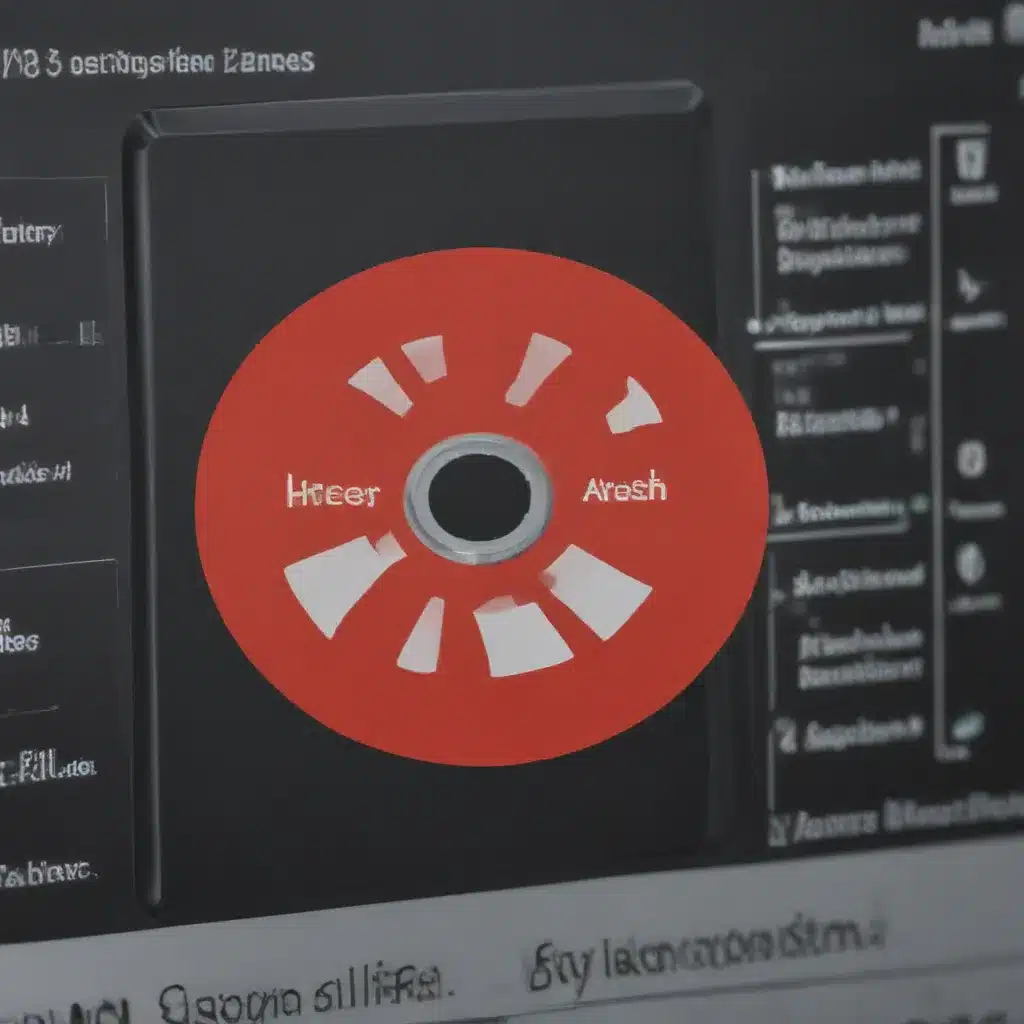Understanding Wi-Fi Connections
As an avid user of the internet, I have encountered my fair share of Wi-Fi connection issues. One of the most frustrating problems I’ve dealt with is the dreaded “dropped connection.” This can be a real headache, especially when you’re in the middle of an important task or trying to stream your favorite show.
But fear not, fellow internet enthusiasts! In this comprehensive guide, I’ll take you on a deep dive into the world of troubleshooting dropped Wi-Fi connections. We’ll explore the common causes, the steps you can take to diagnose and resolve the problem, and some expert tips to help you maintain a stable and reliable Wi-Fi connection.
Identifying the Causes of Dropped Wi-Fi Connections
The first step in troubleshooting a dropped Wi-Fi connection is to understand the potential causes. Several factors can contribute to this issue, and by identifying the root cause, we can more effectively address the problem.
Distance from the Router
One of the most common reasons for a dropped Wi-Fi connection is the distance between the device and the router. As you move farther away from the router, the signal strength can weaken, leading to intermittent or lost connectivity.
Interference from Other Devices
The Wi-Fi spectrum can be a crowded place, with various devices competing for the same bandwidth. Nearby devices, such as microwaves, Bluetooth-enabled gadgets, or even other wireless routers, can create interference and disrupt your Wi-Fi connection.
Router Placement and Obstructions
The physical location of your router can also play a significant role in the quality of your Wi-Fi connection. Placing the router in an enclosed space or behind large objects can block or weaken the signal, causing connection drops.
Network Congestion
In areas with a high density of Wi-Fi users, such as apartment buildings or busy public spaces, network congestion can be a culprit. When too many devices are connected to the same network, the available bandwidth can become stretched thin, leading to connection instability.
Outdated Router or Firmware
If your router is old or running on outdated firmware, it may not be able to keep up with the demands of modern devices and internet usage. This can result in frequent Wi-Fi connection drops.
Hardware Failures
In some cases, the issue may not be with the Wi-Fi connection itself, but with the hardware components, such as the router, network adapter, or even the device’s internal wireless card.
By understanding these potential causes, we can start to narrow down the source of the problem and take the necessary steps to troubleshoot and resolve the dropped Wi-Fi connection.
Diagnosing the Wi-Fi Connection Issue
Now that we’ve identified the possible causes of the dropped Wi-Fi connection, let’s explore the steps you can take to diagnose the problem.
Check the Router’s Status
The first thing I like to do is to check the status of the router. Look for any indicator lights that may be blinking or solid, and consult the router’s documentation to understand what these lights mean. This can give you valuable clues about the connection status and potential issues.
Perform a Wi-Fi Signal Strength Test
Using a smartphone or laptop, you can perform a quick Wi-Fi signal strength test to gauge the quality of your connection. Many devices come with built-in tools or apps that can measure the signal strength and quality, allowing you to identify any weak spots in your Wi-Fi coverage.
Monitor Network Activity
Keeping an eye on your network activity can also help you pinpoint the cause of the dropped Wi-Fi connection. Look for any sudden spikes in data usage, which could indicate interference or congestion issues. You can also use network monitoring tools to track connection stability and identify any patterns in the dropped connections.
Check for Firmware Updates
As mentioned earlier, outdated router firmware can contribute to Wi-Fi connection problems. Visit the manufacturer’s website and check for any available firmware updates for your router. Keeping your router’s firmware up-to-date can often resolve connectivity issues.
Examine the Physical Setup
Take a closer look at the physical setup of your Wi-Fi network. Ensure that the router is placed in an optimal location, away from potential sources of interference and with a clear line of sight to the devices you’re using. Also, check the cables and connections to make sure everything is properly secured.
Test with a Different Device
If the Wi-Fi connection issues seem to be isolated to a specific device, try troubleshooting the problem on another device, such as a smartphone or tablet. This can help you determine if the issue is with the device itself or the overall Wi-Fi network.
By thoroughly diagnosing the problem, you can gather valuable information that will guide you towards the most effective troubleshooting steps.
Troubleshooting Strategies
Once you’ve identified the potential causes and narrowed down the issue, it’s time to put on your troubleshooting hat and start implementing the necessary fixes.
Adjust Router Placement and Positioning
If the signal strength test indicates that the distance or obstructions are the culprit, try relocating your router to a more optimal position. This might involve moving it to a central location, elevating it, or repositioning it to avoid physical barriers.
Minimize Interference
Identify and eliminate any sources of interference in your environment. This may involve turning off or moving devices that operate on the same wireless frequency, such as microwaves, Bluetooth speakers, or neighboring Wi-Fi networks.
Optimize Network Settings
Dive into your router’s settings and explore options for optimizing your Wi-Fi network. This could include adjusting the wireless channel, changing the broadcasting frequency, or enabling features like beamforming or MU-MIMO to improve signal quality and coverage.
Update Firmware and Drivers
As mentioned earlier, keeping your router’s firmware and your devices’ wireless drivers up-to-date can resolve connectivity issues. Check the manufacturer’s websites for the latest updates and follow the installation instructions carefully.
Reset the Router and Network Adapter
If the above steps don’t yield the desired results, a reset might be in order. First, try rebooting your router by unplugging it, waiting a few seconds, and then plugging it back in. If that doesn’t work, you can perform a factory reset on the router to restore it to its default settings.
On the device side, you can also try resetting the network adapter, either through the device’s settings or by uninstalling and reinstalling the wireless driver.
Upgrade or Replace the Router
In some cases, the problem may be due to an outdated or underperforming router. If you’ve exhausted all other troubleshooting options and the Wi-Fi connection issues persist, it might be time to consider upgrading or replacing your router with a newer, more powerful model.
Remember, every Wi-Fi network and environment is unique, so the specific troubleshooting steps you take may vary. By implementing a combination of the strategies outlined above, you’ll be well on your way to resolving those pesky dropped Wi-Fi connections.
Maintaining a Stable Wi-Fi Connection
Now that we’ve covered the troubleshooting process, let’s explore some tips and best practices to help you maintain a stable and reliable Wi-Fi connection.
Regularly Update Router Firmware
Keeping your router’s firmware up-to-date is crucial for ensuring optimal performance and addressing any security vulnerabilities or connectivity issues. Set reminders to check for firmware updates and install them promptly.
Monitor Network Usage and Bandwidth
Stay aware of your network’s usage patterns and the bandwidth demands of your connected devices. If you notice excessive strain on the network, consider implementing bandwidth management or QoS (Quality of Service) settings to prioritize critical traffic.
Optimize Device Placement
Continually monitor the placement of your devices in relation to the router. Make adjustments as needed to maintain a strong, consistent signal. This may involve moving devices closer to the router, repositioning them, or using Wi-Fi extenders or mesh systems to improve coverage.
Limit Interference Sources
Be mindful of potential sources of interference, such as cordless phones, microwaves, and Bluetooth devices. Try to minimize the use of these devices near your Wi-Fi router or move them to a different location to avoid disrupting the wireless signal.
Regularly Reboot Devices and Router
Periodically rebooting your router and any connected devices can help clear potential software or network issues that may arise over time. Make this a routine maintenance task to keep your Wi-Fi connection running smoothly.
Consider Upgrading to a Newer Router
As technology advances, older routers may struggle to keep up with the increasing demands of modern devices and internet usage. If you’ve tried all the troubleshooting steps and are still experiencing persistent connection issues, it may be time to upgrade to a newer, more capable router.
By following these maintenance tips, you can proactively prevent and address Wi-Fi connection problems, ensuring a seamless and reliable online experience.
Real-World Case Examples
To further illustrate the troubleshooting process, let’s explore a few real-world case examples of dropped Wi-Fi connections and how they were resolved.
Case Study 1: Interference from Neighboring Wi-Fi Networks
John, a resident in a densely populated apartment building, was experiencing frequent Wi-Fi connection drops. After performing a signal strength test, he discovered that the issue was caused by interference from the neighboring Wi-Fi networks in the area.
To resolve the problem, John logged into his router’s settings and manually selected a less crowded wireless channel. He also adjusted the router’s transmit power to minimize the overlap with the neighboring networks. After implementing these changes, John noticed a significant improvement in his Wi-Fi connection stability.
Case Study 2: Outdated Router Firmware
Sarah, a small business owner, was frustrated by the intermittent Wi-Fi connection in her office. After checking the router’s status, she noticed that the firmware was several versions behind the latest release.
Sarah visited the router manufacturer’s website, downloaded the latest firmware update, and followed the instructions to update her router. Immediately after the firmware update, Sarah noticed a marked improvement in the Wi-Fi connection, with fewer dropped connections and faster internet speeds.
Case Study 3: Physical Obstructions and Distance
Emily, a remote worker, often experienced Wi-Fi connection drops while working from her home office, which was located in the basement. After conducting a signal strength test, she discovered that the distance and physical obstructions, such as concrete walls, were significantly weakening the Wi-Fi signal.
To resolve the issue, Emily tried repositioning the router to a more central location on the main floor. When that didn’t yield the desired results, she opted to install a Wi-Fi extender, which helped boost the signal and improve the coverage in her basement office.
These real-world examples illustrate the diverse nature of Wi-Fi connection problems and the various troubleshooting strategies that can be employed to address them. By understanding the root causes and applying the appropriate solutions, you can overcome the frustration of dropped Wi-Fi connections and enjoy a stable, reliable internet experience.
Conclusion
In this comprehensive guide, we’ve delved deep into the world of troubleshooting dropped Wi-Fi connections. We’ve explored the common causes, the steps to diagnose the problem, and the various troubleshooting strategies you can implement to resolve the issue.
Remember, every Wi-Fi network and environment is unique, so the specific steps you take may vary. However, by applying the principles and techniques outlined in this article, you’ll be well-equipped to tackle even the most stubborn Wi-Fi connection problems.
Maintaining a stable and reliable Wi-Fi connection is crucial in today’s digital landscape, and by following the best practices and tips we’ve discussed, you can proactively prevent and address any future connection drops.
So, the next time you encounter a dropped Wi-Fi connection, don’t panic – refer back to this guide, put on your troubleshooting hat, and take control of your internet experience. Happy browsing, streaming, and surfing!