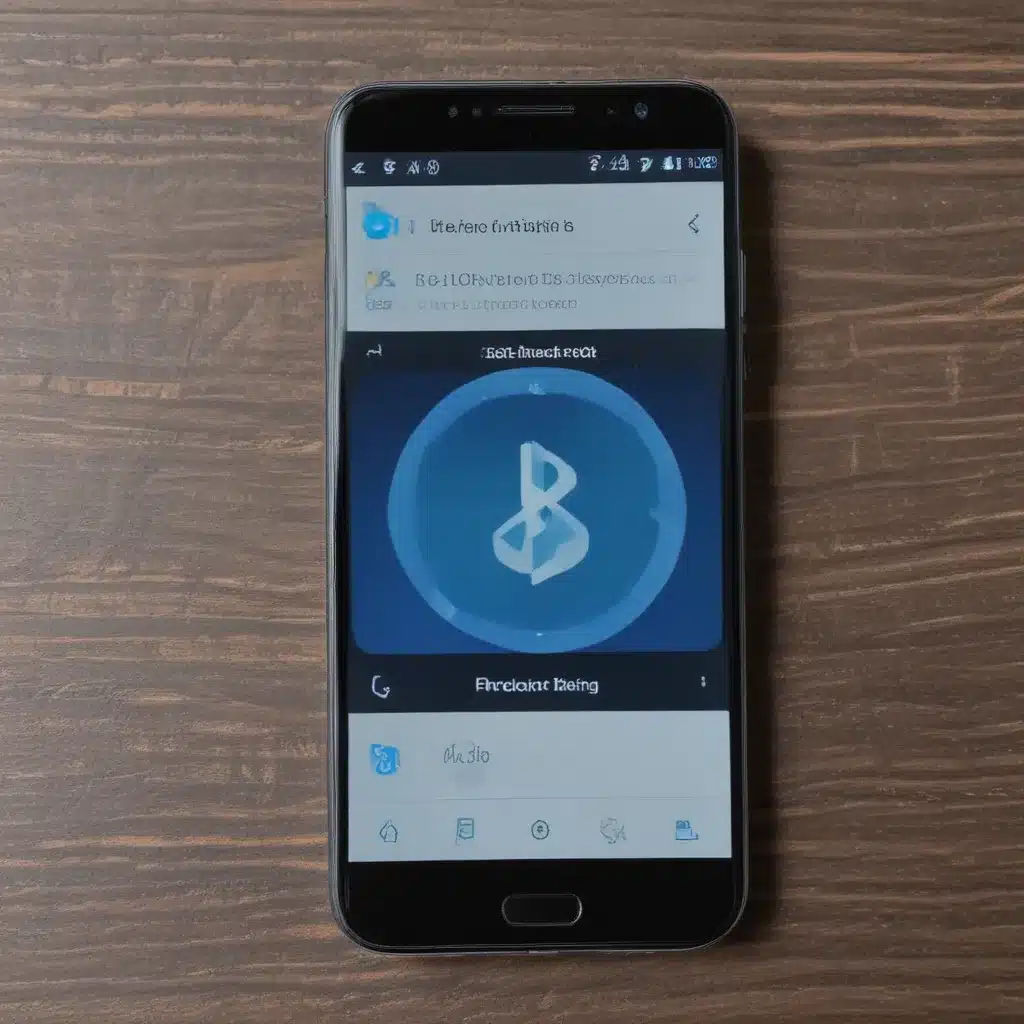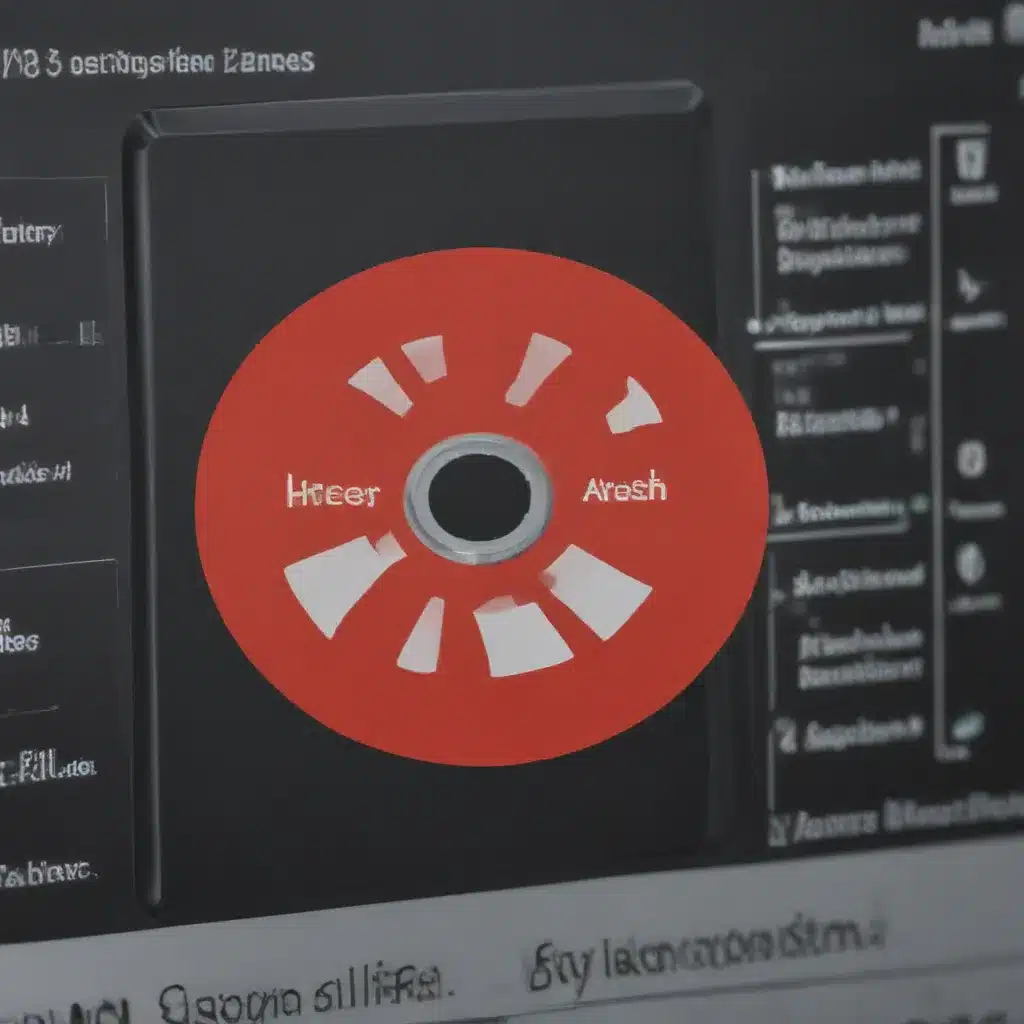Understanding Bluetooth Pairing
Bluetooth pairing is the process of establishing a secure wireless connection between two Bluetooth-enabled devices, such as a smartphone and a speaker, or a laptop and a mouse. This process is crucial for seamless data transfer and device integration. However, Bluetooth pairing can sometimes encounter hiccups, leading to frustration and compatibility issues. As an experienced tech enthusiast, I’ve encountered my fair share of Bluetooth pairing problems, and I’m here to share my insights and strategies to help you troubleshoot and overcome these challenges.
What is Bluetooth Pairing?
Bluetooth pairing is the act of linking two Bluetooth-enabled devices so that they can communicate with each other securely. This process involves several steps, including device discovery, authentication, and connection establishment. When you pair two devices, they exchange unique identification information, creating a trusted relationship that allows them to exchange data wirelessly.
Why Does Bluetooth Pairing Sometimes Fail?
Bluetooth pairing can fail for a variety of reasons, ranging from hardware incompatibilities to software bugs and interference from other wireless signals. Some common causes of Bluetooth pairing problems include:
- Device Compatibility: Not all Bluetooth devices are created equal. Older or lower-end devices may not support the latest Bluetooth versions or features, leading to compatibility issues.
- Interference: Bluetooth signals can be disrupted by other wireless devices, such as Wi-Fi routers, microwaves, or even other Bluetooth devices in the vicinity.
- Outdated Firmware: Bluetooth device firmware that is not up-to-date can cause pairing problems, as new bug fixes and improvements may not be implemented.
- Software Conflicts: Issues with the device’s operating system or Bluetooth driver software can also prevent successful pairing.
- Physical Obstructions: Thick walls, metal objects, or even the human body can interfere with Bluetooth signals, making it difficult for devices to pair.
Preparing for Bluetooth Pairing Troubleshooting
Before we dive into the troubleshooting steps, it’s important to ensure that you have the necessary information and tools at hand. Here’s what you should do to prepare:
- Identify the Bluetooth Devices: Make a note of the devices you’re trying to pair, including their make, model, and Bluetooth version.
- Check the Bluetooth Settings: Familiarize yourself with the Bluetooth settings on both devices, including how to turn Bluetooth on and off, how to enter pairing mode, and where to find the pairing history.
- Gather Relevant Information: Collect any error messages or codes that may be displayed during the pairing process, as these can provide valuable clues for troubleshooting.
- Have Relevant Manuals or Support Resources: Keep the user manuals or manufacturer support pages for the devices you’re working with, as they may contain specific troubleshooting steps or guidance.
Troubleshooting Bluetooth Pairing Problems
Now that we’ve covered the basics, let’s dive into the step-by-step troubleshooting process to help you resolve your Bluetooth pairing issues.
Step 1: Ensure Bluetooth is Enabled on Both Devices
The first and most obvious step is to ensure that Bluetooth is turned on and enabled on both the devices you’re trying to pair. This can be done by navigating to the Bluetooth settings on each device and verifying that the Bluetooth function is active.
Step 2: Put Devices in Pairing Mode
Once Bluetooth is enabled, the next step is to put both devices into pairing mode. This process varies slightly depending on the device, but generally, you’ll need to locate the Bluetooth pairing option on each device and select it. This will make the devices discoverable and ready to be paired.
Step 3: Check for Bluetooth Compatibility
As mentioned earlier, not all Bluetooth devices are compatible with one another. Check the manufacturer’s specifications for both devices to ensure that they support the same Bluetooth version and protocols. If the devices are not compatible, you may need to consider using a different device or purchasing a compatible Bluetooth adapter.
Step 4: Remove Existing Bluetooth Pairings
If you’ve previously paired the devices and are now experiencing issues, it’s a good idea to remove the existing pairing before attempting to pair them again. This can be done by accessing the Bluetooth settings on each device and locating the option to “forget” or “unpair” the device.
Step 5: Check for Interference and Physical Obstructions
Bluetooth signals can be easily disrupted by various factors, including interference from other wireless devices and physical obstructions. Try moving the devices closer together, away from potential sources of interference, and ensure that there are no physical barriers between them.
Step 6: Update Device Firmware and Drivers
Outdated firmware or driver software can also contribute to Bluetooth pairing problems. Check the manufacturer’s website for any available updates for your devices and install them promptly.
Step 7: Reset Bluetooth Devices
If the above steps don’t resolve the issue, you may need to reset the Bluetooth functionality on one or both devices. This process varies by device, but it typically involves clearing the Bluetooth cache or resetting the Bluetooth module. Consult the device’s user manual or manufacturer support for specific instructions.
Step 8: Try Pairing in Safe Mode
In some cases, software conflicts or other system-level issues can prevent successful Bluetooth pairing. Try pairing the devices in safe mode or safe boot mode, which loads the operating system with only the essential drivers and services. This can help isolate any software-related problems.
Step 9: Contact Manufacturer Support
If you’ve tried all the troubleshooting steps and are still unable to resolve the Bluetooth pairing problem, it’s time to seek help from the device manufacturer. Reach out to their customer support team, provide them with the relevant information, and follow their guidance for further troubleshooting or potential repairs.
Real-World Bluetooth Pairing Troubleshooting Examples
To illustrate the troubleshooting process, let’s explore a few real-world examples of Bluetooth pairing problems and how they were resolved.
Example 1: Incompatible Bluetooth Versions
Sarah, a freelance graphic designer, was trying to pair her new wireless mouse with her laptop, but the pairing kept failing. After reviewing the device specifications, she discovered that her laptop’s Bluetooth version was 4.0, while the mouse supported Bluetooth 5.0. Despite being in close proximity and following the pairing steps, the devices were unable to establish a connection due to the incompatible Bluetooth versions.
To resolve the issue, Sarah had to purchase a Bluetooth 5.0 adapter that she could plug into her laptop’s USB port. This allowed her to update the laptop’s Bluetooth capabilities and successfully pair the mouse, enabling seamless cursor control during her design work.
Example 2: Interference from Nearby Devices
John, a tech-savvy office manager, was having trouble pairing his Bluetooth headphones with his smartphone. Despite being within close range, the pairing process would repeatedly fail, leaving him frustrated and unable to enjoy his music during his commute.
After some investigation, John realized that the issue was likely caused by interference from the nearby Wi-Fi router and other wireless devices in the office. To mitigate the problem, he moved his smartphone and headphones away from the router and any potential sources of interference, such as microwaves and cordless phones. This simple step resolved the Bluetooth pairing issue, allowing John to enjoy his music without any disruptions.
Example 3: Outdated Bluetooth Firmware
Emily, a passionate audiophile, was excited to connect her new Bluetooth speaker to her laptop for an immersive movie-watching experience. However, despite numerous attempts, the devices refused to pair successfully.
After troubleshooting, Emily discovered that the issue was due to outdated Bluetooth firmware on her laptop. She checked the manufacturer’s website and found a recent software update that addressed Bluetooth connectivity problems. After downloading and installing the update, Emily was able to pair her speaker with the laptop without any further issues, enjoying the rich, high-quality audio during her movie marathons.
These real-world examples demonstrate the diverse nature of Bluetooth pairing problems and the importance of methodically working through the troubleshooting steps to identify and resolve the underlying causes.
Conclusion
Bluetooth pairing problems can be a frustrating experience, but with the right approach and troubleshooting techniques, they can be overcome. By understanding the basics of Bluetooth pairing, identifying the common causes of issues, and systematically working through the troubleshooting steps, you can effectively resolve Bluetooth connectivity problems and enjoy seamless device integration.
Remember, every Bluetooth pairing scenario is unique, and the troubleshooting process may vary depending on the specific devices and circumstances involved. Stay patient, be thorough in your investigation, and don’t hesitate to reach out to manufacturer support if you’re unable to resolve the issue on your own.
I hope this comprehensive guide has provided you with the knowledge and strategies to tackle Bluetooth pairing problems and ensure a smooth, hassle-free experience with your Bluetooth-enabled devices. Happy troubleshooting!