Identifying the Root Cause of Slow Boot Times
As an avid computer user, I understand the frustration that comes with a slow boot time. That precious time spent waiting for your system to start up can feel like an eternity, and it can significantly impact your productivity and overall user experience. In this comprehensive guide, I will delve into the various factors that can contribute to slow boot times and provide you with effective troubleshooting strategies to help you get your system back up and running smoothly.
One of the first steps in troubleshooting slow boot times is to identify the root cause of the issue. This involves a thorough examination of your system’s hardware and software components, as well as any potential conflicts or bottlenecks that may be slowing down the boot process. By understanding the underlying factors that are contributing to the problem, you can then take targeted actions to address and resolve the issue.
Examining Hardware Components
The hardware components of your computer play a crucial role in determining the speed of your boot process. One of the most common culprits of slow boot times is an outdated or underpowered hard drive. As technology advances, newer solid-state drives (SSDs) have become increasingly popular due to their faster read and write speeds, which can significantly improve boot times.
To determine if your hard drive is the root cause of the problem, you can run a diagnostic tool to check the health and performance of your storage device. Many operating systems, such as Windows and macOS, come with built-in utilities that can provide valuable insights into the status of your hard drive. Additionally, there are various third-party tools available that can offer more detailed analysis and recommendations.
If your hard drive is indeed the source of the slowdown, you may consider upgrading to an SSD, which can dramatically reduce your boot times. However, before making any hardware changes, it’s essential to ensure that your system is compatible with the new component and that you have the necessary technical skills or support to perform the upgrade safely and effectively.
Examining Software Configurations
In addition to hardware components, the software configuration of your system can also play a significant role in determining the speed of your boot process. Outdated or conflicting software, as well as the presence of unnecessary startup programs and services, can all contribute to slow boot times.
One common issue that can lead to slow boot times is the presence of too many startup programs and services that automatically launch when your computer boots up. These programs can consume valuable system resources, such as CPU, memory, and storage, which can slow down the overall boot process. To address this, you can review the list of startup items and selectively disable or remove any unnecessary programs that are not essential for your daily workflow.
Another potential software-related issue that can cause slow boot times is the presence of outdated or conflicting drivers. Drivers are the software components that enable your hardware to communicate with your operating system, and outdated or conflicting drivers can result in performance issues, including slow boot times. To address this, you can check for available driver updates and ensure that all the critical components of your system are running the latest and most compatible drivers.
Performing a Clean Boot
In some cases, the root cause of slow boot times may not be immediately apparent, or it may be the result of a complex interaction between multiple hardware and software components. In such scenarios, performing a clean boot can be an effective troubleshooting strategy.
A clean boot is a process that starts your computer with a minimal set of drivers and startup programs, which can help you identify any potential conflicts or issues that may be contributing to the slow boot times. By disabling all non-essential startup items and services, you can isolate the problem and then gradually re-enable the components to identify the culprit.
To perform a clean boot, you’ll need to follow the specific instructions provided by your operating system. For example, in Windows, you can use the System Configuration utility to selectively disable startup items and services, while in macOS, you can boot into Safe Mode to achieve a similar result.
Optimizing Boot Times
Once you’ve identified the root cause of the slow boot times, the next step is to implement the necessary optimizations to improve the performance of your system. Depending on the specific issues you’ve identified, the optimization strategies may vary, but here are some common approaches:
Upgrading Hardware Components
If you’ve determined that your hard drive is the primary contributor to slow boot times, upgrading to an SSD can be a game-changer. SSDs offer significantly faster read and write speeds, which can drastically reduce the time it takes for your system to boot up. When considering an SSD upgrade, be sure to research the compatibility of the new drive with your system and follow the proper installation and data migration procedures to ensure a smooth transition.
Optimizing Startup Programs and Services
As mentioned earlier, the presence of too many startup programs and services can significantly slow down your boot times. By carefully reviewing and selectively disabling or removing these unnecessary items, you can free up system resources and streamline the boot process.
To optimize your startup programs and services, you can use the built-in tools provided by your operating system or explore third-party utilities that offer more advanced management and optimization capabilities. These tools can help you identify and manage the startup items, as well as provide guidance on which ones are safe to disable or remove.
Updating Drivers and Software
Keeping your system’s drivers and software up-to-date is crucial for maintaining optimal performance, including fast boot times. Outdated or conflicting drivers can introduce compatibility issues and performance bottlenecks, so it’s essential to regularly check for and install the latest updates.
Many operating systems and hardware manufacturers provide automatic update mechanisms or utilities that can help you manage and install the necessary updates with ease. By ensuring that your system is running the latest and most compatible drivers and software, you can help eliminate any potential sources of slowdown during the boot process.
Performing Disk Maintenance and Cleanup
Over time, your computer’s storage can become cluttered with various files, temporary data, and system logs, which can contribute to slow boot times. By regularly performing disk maintenance and cleanup tasks, you can help free up valuable storage space and improve the overall performance of your system.
Depending on your operating system, you may have access to built-in disk cleanup and optimization tools that can help you identify and remove unnecessary files, defragment your storage, and maintain the health of your hard drive or SSD. Additionally, there are various third-party utilities available that can provide more advanced disk management and optimization capabilities.
Real-World Case Examples
To further illustrate the troubleshooting process and the effectiveness of the optimization strategies, let’s explore a few real-world case examples:
Case Study 1: Upgrading to an SSD
Sarah, a busy professional, was frustrated by the slow boot times on her 5-year-old laptop. After running a diagnostic check, she discovered that her traditional hard drive was the primary culprit, with high access times and poor read/write performance. Determined to improve her system’s responsiveness, Sarah decided to upgrade to a high-capacity SSD.
After carefully researching compatible SSD models and following the recommended installation and data migration procedures, Sarah was able to successfully swap out her old hard drive for the new SSD. The results were immediate and impressive – her laptop’s boot time was reduced from over 2 minutes to just 30 seconds. Sarah was thrilled with the dramatic improvement in her system’s performance and the significant time savings she experienced on a daily basis.
Case Study 2: Optimizing Startup Programs
Mark, a freelance graphic designer, noticed that his desktop computer was taking longer and longer to boot up, which was starting to impact his workflow. After investigating the issue, he discovered that his system had accumulated a large number of startup programs over time, many of which were not essential for his daily tasks.
Mark used the built-in System Configuration utility in Windows to review and selectively disable the non-essential startup items. He carefully went through each entry, identifying and disabling any programs that were not critical for his work. After making these changes, Mark noticed a significant reduction in his boot time, allowing him to get to work more quickly and efficiently.
Case Study 3: Updating Drivers and Software
John, an avid PC gamer, was frustrated by the frequent crashes and performance issues he was experiencing, including slow boot times. He suspected that outdated or conflicting drivers might be the root cause of the problem, so he decided to thoroughly investigate his system’s driver and software status.
Using a combination of built-in Windows tools and third-party driver management utilities, John was able to identify several outdated and incompatible drivers, particularly related to his graphics card and other critical hardware components. He promptly downloaded and installed the latest drivers, ensuring that all the essential components of his system were running the most up-to-date and compatible software.
After the driver updates, John noticed a significant improvement in his system’s stability and boot times. The crashes and performance issues he had experienced previously were largely resolved, allowing him to enjoy a smoother and more responsive gaming experience.
Conclusion
Troubleshooting slow boot times can be a complex and multifaceted process, but by following a structured approach and utilizing the right tools and strategies, you can effectively identify and address the root causes of the problem. From examining hardware components to optimizing software configurations and performing regular maintenance, the key is to take a comprehensive and systematic approach to ensure that your system is running at its best.
By implementing the troubleshooting and optimization techniques outlined in this guide, you can enjoy a faster and more responsive boot experience, ultimately improving your overall productivity and user satisfaction. Remember, the specific actions you’ll need to take will depend on the unique characteristics of your system, so be prepared to adapt and experiment until you find the right solution for your needs.
If you’re still experiencing persistent issues with slow boot times after trying the strategies outlined in this guide, don’t hesitate to seek further assistance from technical support, online forums, or IT professionals who can provide specialized expertise and guidance tailored to your specific situation.












