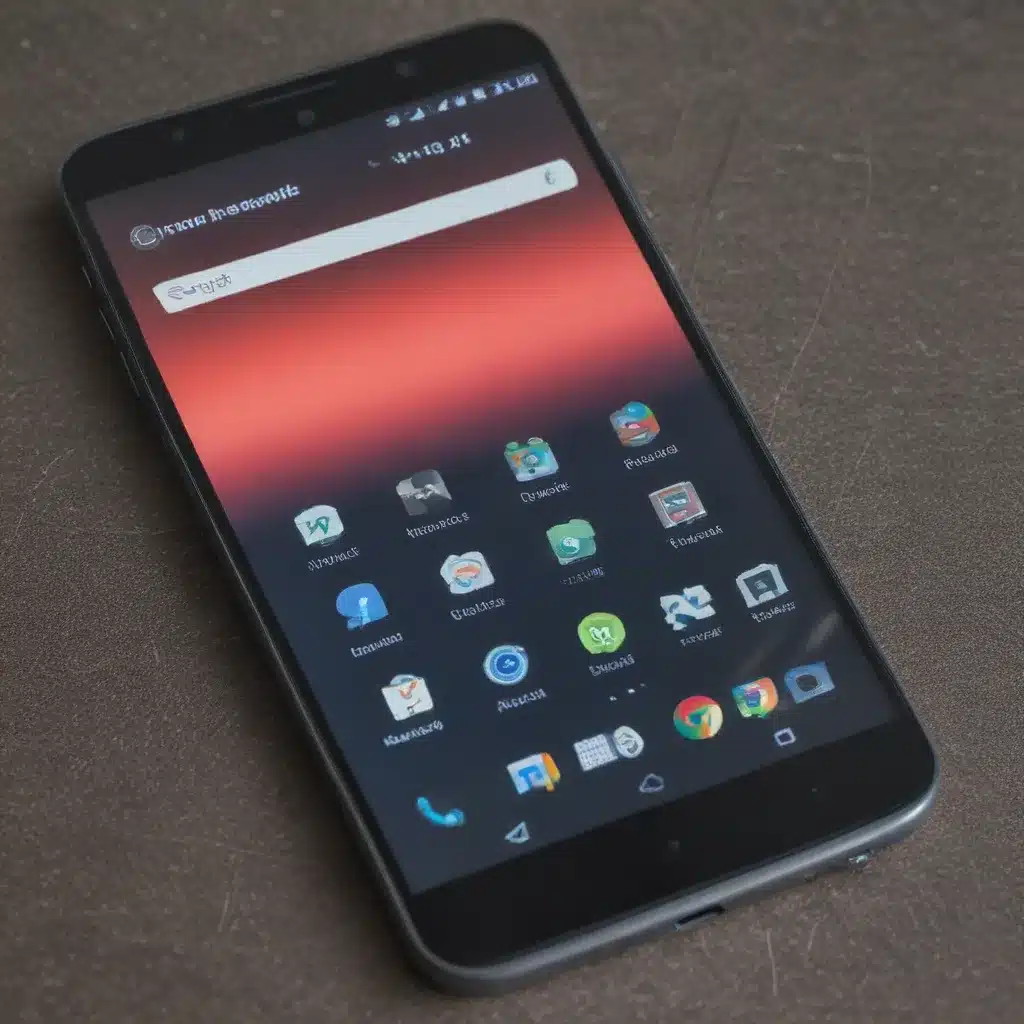
Introduction
As an avid Android user, I’ve had my fair share of touchscreen troubles. From unresponsive screens to erratic behavior, it can be incredibly frustrating when your device’s primary input method malfunctions. However, I’ve learned that many of these issues can be resolved with a few simple troubleshooting steps. In this comprehensive guide, I’ll share my expertise and walk you through the most common causes of an unresponsive Android screen, as well as the best solutions to get your device back in working order.
Potential Causes of an Unresponsive Android Screen
Hardware Issues
One of the primary reasons for an unresponsive Android screen can be attributed to hardware problems. The touchscreen itself may have sustained damage, either through physical impact, water exposure, or general wear and tear. This can result in the screen becoming unresponsive, registering phantom touches, or behaving erratically.
Another hardware-related issue could be a problem with the digitizer, which is the component responsible for translating your touch input into digital signals that the device can understand. If the digitizer is malfunctioning, it can cause the touchscreen to become unresponsive or inaccurate.
Software Glitches
In some cases, the cause of an unresponsive Android screen may lie in software-related problems. This could be due to a bug in the device’s operating system, a conflicting app, or a issue with the device’s firmware or drivers.
For example, a rogue app may be interfering with the touchscreen’s functionality, causing it to become unresponsive or behave erratically. Alternatively, a software update could have introduced a bug that disrupts the touchscreen’s performance.
Miscellaneous Factors
There are also a few other factors that can contribute to an unresponsive Android screen, such as:
-
Screen Protector Issues: A poorly-fitted or low-quality screen protector can sometimes interfere with the touchscreen’s sensitivity, leading to unresponsive or erratic behavior.
-
Dust and Debris: Accumulated dust, dirt, or other debris on the screen’s surface can impair the touchscreen’s ability to register inputs accurately.
-
Proximity Sensor Malfunctions: The proximity sensor, which detects when the device is held close to the user’s face, can sometimes malfunction and cause the touchscreen to become unresponsive.
-
Power-Related Problems: Issues with the device’s battery, charging port, or power management system can also result in an unresponsive touchscreen.
Identifying the root cause of the problem is crucial, as it will determine the most appropriate troubleshooting steps to resolve the issue.
Troubleshooting Steps to Fix an Unresponsive Android Screen
Check for Physical Damage
The first step in troubleshooting an unresponsive Android screen is to inspect the device for any physical damage. Carefully examine the screen for cracks, scratches, or other visible signs of impact or wear. If you find any damage, it’s likely that the touchscreen or digitizer has been compromised, and you may need to seek professional repair or replacement.
Remove Screen Protectors and Clean the Screen
If the screen appears physically intact, the next step is to remove any screen protectors or covers that may be interfering with the touchscreen’s functionality. After removing the screen protector, gently clean the screen with a soft, microfiber cloth to remove any dust, fingerprints, or other debris that could be affecting the touchscreen’s sensitivity.
Restart the Device
Sometimes, a simple restart can resolve software-related issues that may be causing an unresponsive touchscreen. Power off your Android device, wait a few seconds, and then power it back on. This can help clear any temporary glitches or bugs that may be affecting the touchscreen.
Check for Software Updates
If the touchscreen issues persist after a restart, it’s worth checking if there are any available software updates for your Android device. Manufacturers often release updates that address bugs or performance issues, including those related to the touchscreen.
To check for updates, go to your device’s settings menu, navigate to the “Software Update” or “System Update” section, and see if an update is available. If so, download and install the update, and then test the touchscreen again.
Disable Accessibility Services
Certain accessibility services or applications can sometimes interfere with the touchscreen’s normal operation. Try disabling any accessibility services that you have enabled, as this may resolve the unresponsive screen issue.
To do this, go to your device’s settings, find the “Accessibility” menu, and turn off any services or apps that you don’t actively need.
Perform a Factory Reset
If the above troubleshooting steps haven’t resolved the issue, a factory reset may be necessary. This will erase all of your device’s data and restore it to the default, out-of-the-box state. Before proceeding, be sure to back up any important data, as a factory reset will wipe everything from your device.
To perform a factory reset, go to your device’s settings, find the “Backup & reset” or “Reset” option, and select “Factory data reset.” Follow the on-screen instructions to complete the process.
Replace the Digitizer or Screen
If the touchscreen remains unresponsive after trying all the troubleshooting steps, it’s possible that the issue is related to a hardware problem, such as a faulty digitizer or damaged screen. In this case, you may need to seek professional repair services to replace the affected component.
Keep in mind that replacing the digitizer or screen can be a complex and delicate process, so it’s generally recommended to have this done by a qualified technician. Attempting to perform these repairs yourself may result in further damage to your device.
Real-World Scenarios and Solutions
Case Study: Unresponsive Touchscreen After Water Exposure
John, a 30-year-old office worker, accidentally spilled his coffee on his Android smartphone while working at his desk. The device immediately shut off, and when he tried to power it back on, the touchscreen was completely unresponsive.
After carefully drying the device and trying a simple restart, John realized that the water exposure had likely damaged the touchscreen or digitizer. He decided to take the device to a local repair shop, where the technicians were able to diagnose the issue and replace the damaged digitizer.
After the repair, John’s Android device was fully functional again, and he was relieved to have his primary communication and productivity tool back in working order.
Case Study: Erratic Touchscreen Behavior Due to a Software Bug
Sarah, a 25-year-old college student, noticed that her Android tablet’s touchscreen had become increasingly unresponsive and erratic over the past few weeks. The screen would sometimes register phantom touches, and other times fail to respond to her input altogether.
After troubleshooting the issue, Sarah determined that the problem was likely caused by a software bug. She checked for available updates and found that her Android version was several releases behind. She promptly updated the device’s software, and to her delight, the touchscreen issues were resolved.
Sarah was grateful that the solution was relatively straightforward and that she didn’t have to deal with any hardware-related problems that could have been more complex and costly to address.
Case Study: Unresponsive Touchscreen Due to Accumulated Dust and Debris
Mike, a 45-year-old construction worker, noticed that his rugged Android smartphone had become increasingly unresponsive to his touch. He worked in a dusty environment, and he suspected that the accumulation of dirt and debris on the screen might be the culprit.
Mike carefully cleaned the screen using a microfiber cloth, taking care to remove any visible dust or grime. After the cleaning, he was pleased to find that the touchscreen had regained its responsiveness, and he was able to use his device without any further issues.
This case study highlights the importance of regularly maintaining and cleaning your Android device, especially if you work in or frequent environments with high levels of dust or debris.
Conclusion
In conclusion, an unresponsive Android touchscreen can be a frustrating issue, but it’s often one that can be resolved with a few simple troubleshooting steps. By understanding the potential causes, from hardware problems to software glitches, and following the troubleshooting guidance outlined in this article, you’ll be well on your way to getting your Android device back in working order.
Remember, if the issue persists despite your efforts, it’s always best to seek professional assistance to avoid further damage to your device. With the right approach and a bit of patience, you can overcome even the trickiest touchscreen troubles and enjoy a seamless user experience with your Android smartphone or tablet.












