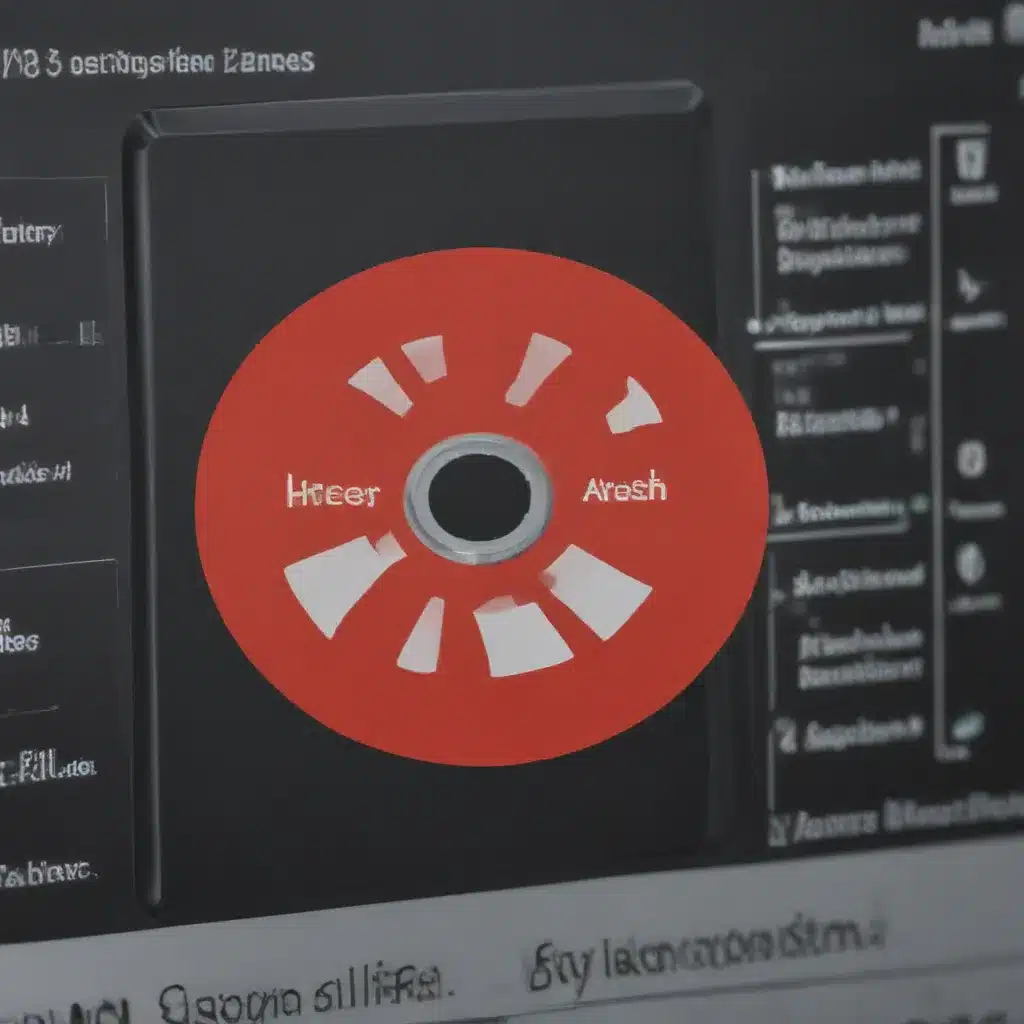Understand Your Laptop’s Power Management Settings
As a laptop user, one of the most important factors that can impact your device’s battery life is its power management settings. These settings can significantly influence how much power your laptop consumes and, consequently, how long your battery lasts between charges. By taking the time to understand and optimize these settings, I can unlock the full potential of my laptop’s battery and enjoy extended usage times.
The power management settings on my laptop typically include options for adjusting the screen brightness, processor performance, and various other system behaviors. I can access these settings through the control panel or the system tray, depending on my laptop’s operating system. By striking a balance between performance and power consumption, I can find the sweet spot that allows me to get the most out of my battery.
For example, I might choose to lower my screen brightness when working in well-lit environments or switch to a power-saving mode when I’m not engaged in resource-intensive tasks. Additionally, I can configure my laptop to automatically enter sleep or hibernate mode after a certain period of inactivity, further conserving battery power. Experimenting with these settings and finding the right configuration for my usage patterns can have a significant impact on my laptop’s battery life.
Disable Unused Features and Applications
Another effective way to increase my laptop’s battery life is to disable any unused features or applications that may be consuming power in the background. Many laptops come with a variety of pre-installed software, some of which may not be necessary for my daily use. By identifying and disabling these unnecessary programs, I can free up system resources and reduce the overall power consumption of my device.
To start, I can review the list of running applications and services on my laptop and close any that I don’t currently need. This might include background processes, system tray icons, or even browser extensions that I’m not actively using. Additionally, I can turn off features like Bluetooth, Wi-Fi, or location services when they’re not in use, as these can contribute to significant power drain.
Furthermore, I can explore my laptop’s power settings and customize them to prioritize battery life. For example, I might choose to disable the discrete graphics card (if my laptop has one) in favor of the more power-efficient integrated graphics, or I can set my laptop to enter a low-power mode when the battery level drops below a certain threshold.
By carefully managing the active features and applications on my laptop, I can significantly extend the battery life and enjoy longer periods of uninterrupted use.
Optimize Battery Charging and Discharging Habits
In addition to managing power settings and disabling unused features, the way I charge and discharge my laptop’s battery can also have a significant impact on its longevity and overall performance. Adopting good charging habits can help me maximize the battery’s lifespan and maintain its capacity over time.
One of the key principles to keep in mind is to avoid overcharging my laptop’s battery. Many modern laptops have built-in mechanisms to stop charging once the battery reaches 100%, but I should still try to unplug my device once it’s fully charged. Leaving it plugged in at 100% for extended periods can actually degrade the battery’s capacity over time.
Instead, I should aim to charge my laptop’s battery only when it’s needed, and try to discharge it to a reasonable level (e.g., 20-30%) before recharging. This helps maintain the battery’s health and prevents it from wearing out prematurely. Additionally, I can take advantage of my laptop’s power-saving modes or manually reduce the screen brightness and other power-hungry features when the battery is running low, to eke out the last few minutes of usage before I need to recharge.
Furthermore, I should be mindful of the temperature conditions in which I use and store my laptop. Extreme heat or cold can negatively impact the battery’s performance and longevity. Whenever possible, I should try to keep my laptop in a cool, well-ventilated environment to ensure optimal battery health.
By developing mindful charging and discharging habits, I can maximize the lifespan of my laptop’s battery and enjoy consistent performance over the long term.
Manage Background Processes and Startup Programs
Another crucial factor that can impact my laptop’s battery life is the number of background processes and startup programs running on the system. These applications, even if they’re not actively in use, can still consume system resources and drain the battery over time.
To address this, I can take a closer look at the programs and services that automatically launch when my laptop starts up. Many of these may be unnecessary for my everyday use, and by disabling or removing them, I can free up valuable system resources and reduce the overall power consumption of my device.
I can access the startup manager on my operating system (e.g., Task Manager on Windows, Activity Monitor on macOS) to identify and manage the programs that launch at startup. By carefully reviewing this list and selectively disabling the ones I don’t need, I can significantly improve my laptop’s battery life.
Additionally, I can keep an eye on the background processes that are running on my laptop. Some of these may be essential system services, while others might be unnecessary programs or browser extensions. By monitoring these processes and closing or disabling the ones I don’t require, I can further optimize my laptop’s power usage and extend its battery life.
To get a complete picture of my laptop’s background activity, I can use system monitoring tools or task managers to view the real-time resource utilization and identify any potential power-hungry culprits. By taking a proactive approach to managing these background processes, I can ensure that my laptop’s battery is being used as efficiently as possible.
Maintain and Calibrate the Battery
Proper maintenance and calibration of my laptop’s battery can also play a crucial role in extending its lifespan and optimizing its performance. Over time, batteries can degrade and lose their ability to hold a charge, resulting in shorter usage times and reduced overall capacity.
To maintain the health of my laptop’s battery, I can start by following the manufacturer’s recommendations for charging and storage. This might involve avoiding extreme temperatures, keeping the battery level between 20-80% when possible, and performing periodic full discharge and recharge cycles to calibrate the battery’s capacity.
Additionally, I can use battery management software or utilities to monitor the condition of my laptop’s battery and track its overall health. These tools can provide valuable insights into the battery’s current capacity, charge cycle count, and any potential issues that may be affecting its performance.
By staying on top of battery maintenance and regularly calibrating the battery, I can help ensure that my laptop’s power source continues to deliver consistent and reliable performance over time. This can be especially important for users who rely on their laptops for extended periods or in mission-critical scenarios where battery life is paramount.
Leverage Power-Saving Features and Modes
Modern laptops are equipped with a range of power-saving features and modes that can significantly improve battery life. By leveraging these built-in capabilities, I can optimize my laptop’s power consumption and extend the time between charges.
One of the most common power-saving features is the ability to adjust the screen brightness. By lowering the screen brightness, I can dramatically reduce the power draw of my laptop’s display, which is often one of the largest consumers of battery resources. I can access these brightness controls through the laptop’s settings or using dedicated hotkeys or function keys.
Additionally, many laptops offer specific power-saving modes or profiles that automatically adjust various system settings to prioritize battery life. These modes might include reducing processor performance, disabling unnecessary hardware components, or limiting the maximum screen brightness. By selecting the appropriate power-saving mode for my current usage needs, I can strike a balance between performance and battery life.
Some laptops also feature advanced power management technologies, such as the ability to automatically switch between integrated and discrete graphics cards (if applicable) to optimize power consumption. By leveraging these features, I can ensure that my laptop is using the most energy-efficient components for the task at hand, further extending the battery’s runtime.
By taking the time to explore and utilize the power-saving features and modes available on my laptop, I can unlock significant improvements in battery life and enjoy longer periods of untethered productivity and entertainment.
Maintain a Healthy Laptop Environment
In addition to the various software-based techniques for increasing laptop battery life, maintaining a healthy physical environment for my device can also play a crucial role in its overall performance and longevity.
One of the key factors to consider is the temperature of the laptop’s surroundings. Extreme heat or cold can have a detrimental effect on the battery’s capacity and lifespan. I should strive to keep my laptop in a well-ventilated, temperate environment, and avoid exposing it to direct sunlight or other sources of intense heat for prolonged periods.
Proper airflow and cooling are also essential for maintaining a healthy laptop environment. Ensuring that the laptop’s vents and fans are clear of dust and debris can help prevent overheating, which can lead to decreased battery performance and even damage to internal components. I can periodically clean the laptop’s air vents and fans using a can of compressed air or a soft-bristled brush to keep the system running at its best.
Furthermore, I should be mindful of the surfaces on which I place my laptop. Soft, plush surfaces like beds or couches can obstruct airflow and cause the laptop to overheat, which can negatively impact the battery’s longevity. Instead, I should opt for more rigid, well-ventilated surfaces, such as a desk or a dedicated laptop stand, to promote optimal airflow and cooling.
By maintaining a healthy physical environment for my laptop, I can help ensure that the battery and other critical components continue to operate at peak efficiency, contributing to extended battery life and overall system performance.
Optimize Battery Life Through Software Updates
As technology continues to evolve, software updates play a crucial role in improving the battery life and performance of my laptop. Manufacturers and operating system developers are constantly working to optimize power management algorithms and introduce new energy-saving features, and by keeping my laptop’s software up-to-date, I can benefit from these advancements.
When new software updates become available for my laptop’s operating system or specific applications, I should make it a habit to install them promptly. These updates often include bug fixes, security patches, and performance enhancements that can directly impact the efficiency and power consumption of my device.
For example, an operating system update might introduce improved power management settings, allowing me to fine-tune the balance between performance and battery life. Additionally, updates to key applications like my web browser or productivity suite can address resource-intensive bugs or inefficiencies, leading to better battery life.
I can also take advantage of any battery-specific software or utilities provided by my laptop’s manufacturer. These tools often offer advanced power management options, battery health monitoring, and optimization features that can help me squeeze the most out of my laptop’s battery.
By staying on top of software updates and leveraging the latest power management technologies, I can ensure that my laptop’s battery life is continually optimized, allowing me to enjoy extended usage times and improved overall performance.
Embrace Battery-Saving Habits in Daily Use
While the technical aspects of power management and software optimization are important, developing good habits in my everyday use of the laptop can also have a significant impact on battery life. By being mindful of my actions and adopting a few simple practices, I can further extend the runtime of my device.
One of the most impactful habits I can cultivate is to avoid leaving my laptop idle or running in the background when not in use. When I’m not actively working on the laptop, I should make it a habit to either put the device into sleep mode or shut it down completely. This prevents the laptop from unnecessarily draining the battery while I’m not using it.
Additionally, I can be mindful of the applications and browser tabs I have open. Keeping the number of running programs to a minimum and closing any unused tabs or windows can help reduce the overall system resource usage and power consumption.
When it comes to tasks that require a lot of processing power, such as video editing, gaming, or intensive software development, I should try to complete them while the laptop is plugged in and charging. This ensures that the battery is not being drained during these resource-intensive activities, allowing me to conserve the battery’s charge for more casual, everyday use.
Finally, I can make a conscious effort to manage my laptop’s screen brightness and adjust it based on the surrounding lighting conditions. Keeping the screen brightness at the lowest comfortable level can yield significant improvements in battery life without compromising my ability to see and use the laptop effectively.
By incorporating these battery-saving habits into my daily routine, I can complement the technical optimizations and further extend the usable runtime of my laptop, ensuring that I can stay productive and entertained for longer periods without being tethered to a power outlet.
Conclusion
Maximizing the battery life of my laptop is a multifaceted endeavor that requires a combination of technical optimizations, mindful habits, and a well-maintained physical environment. By understanding and leveraging the various power management settings, disabling unused features and programs, adopting healthy charging and discharging practices, and embracing battery-saving habits in my daily use, I can unlock the full potential of my laptop’s battery and enjoy extended periods of untethered productivity, entertainment, and mobility.
Throughout this comprehensive guide, I have explored a wide range of strategies and techniques that can help me increase the battery life of my laptop. From optimizing power management settings and disabling unnecessary background processes to maintaining a healthy physical environment and staying up-to-date with software updates, each of these approaches can contribute to significant improvements in battery performance.
By implementing these tips and techniques, I can look forward to longer battery runtimes, reduced anxiety about running out of power, and the freedom to work, play, and explore without constantly worrying about finding a power source. Ultimately, by prioritizing battery life and developing a holistic understanding of power management, I can unlock the full potential of my laptop and enjoy a more seamless and efficient computing experience, no matter where my day takes me.