If you have ever faced the issue of your Android phone not turning on, then you know how frustrating it can be. Many things can cause this issue, such as a dead battery, a faulty charging port, or even a software glitch. When this happens, you are left with a dead phone that you cannot use, and you may miss important calls and messages. To help you fix this issue, we have put together this comprehensive guide that will help you troubleshoot and fix your Android phone when it won’t turn on.
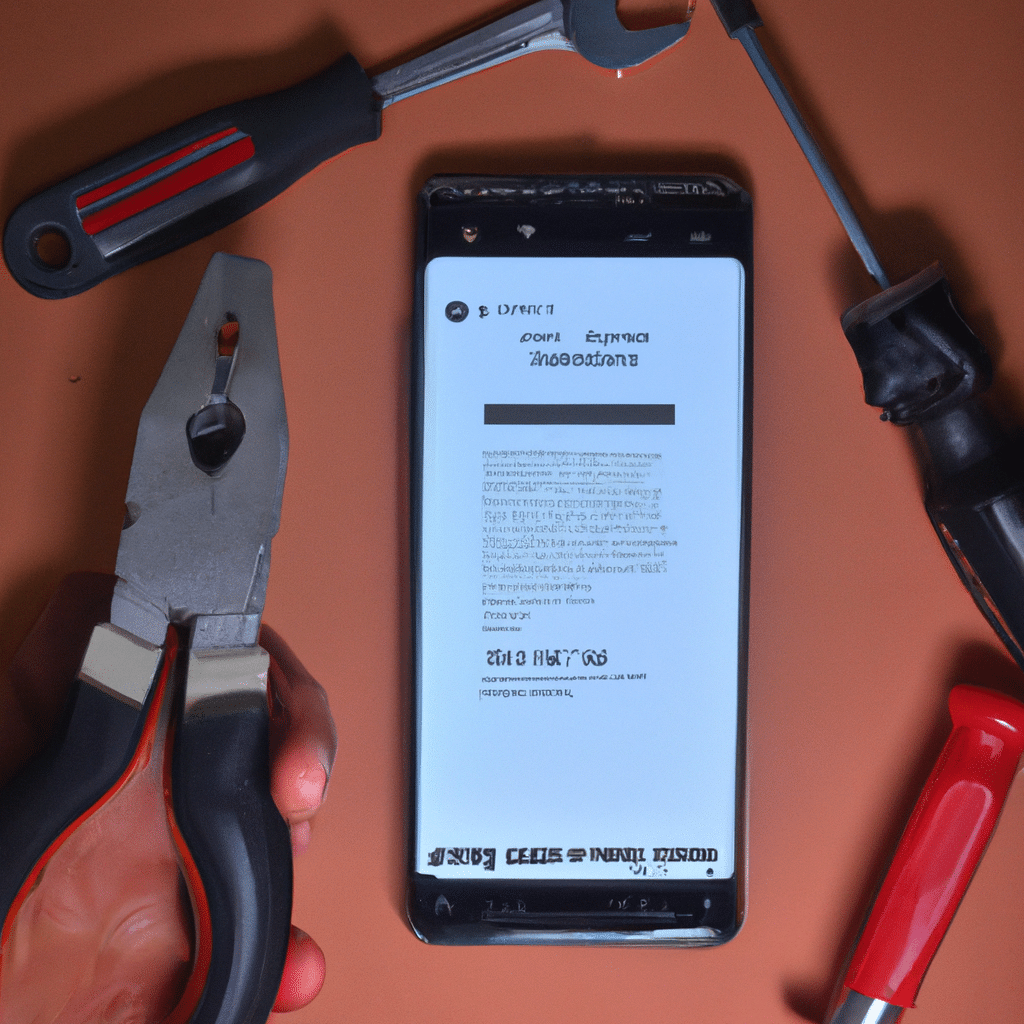
Check if the Battery is Dead
The first thing you should do when your Android phone won’t turn on is to check if the battery is dead. To do this, plug your phone into a charger and wait for a few minutes. If your phone shows a charging icon on the screen, then the battery was dead, and your phone is now charging. If your phone doesn’t show any charging icon, then there may be a problem with the charger or the charging port.
Check the Charging Port
If your phone doesn’t show any charging icon, then the next thing you should do is to check the charging port. Over time, the charging port can get damaged, and this can prevent your phone from charging. To check if the charging port is the problem, try using a different charger or a different USB cable. If your phone still doesn’t show any charging icon, then the charging port may be damaged, and you should take your phone to a repair shop to fix it.
Perform a Hard Reset
If your phone is not responding to anything, then you should try performing a hard reset. A hard reset will erase all the data on your phone and restore it to its factory settings. To perform a hard reset, follow these steps:
- Press and hold the power button and the volume down button at the same time for a few seconds.
- Release both buttons when the Android logo appears on the screen.
- Use the volume buttons to navigate to the “wipe data/factory reset” option and press the power button to select it.
- Use the volume buttons to navigate to the “yes” option and press the power button to select it.
- Wait for the process to complete and then select the “reboot system now” option.
Boot into Safe Mode
If your phone is still not turning on, then you should try booting it into safe mode. Safe mode is a mode that starts your phone with only the basic apps and services. This can help you identify if a third-party app is causing the problem. To boot your phone into safe mode, follow these steps:
- Press and hold the power button until the “Power off” option appears on the screen.
- Press and hold the “Power off” option until the “Safe mode” option appears on the screen.
- Tap “OK” to reboot your phone in safe mode.
If your phone boots up in safe mode, then a third-party app may be causing the problem. You should try uninstalling any recently installed apps to see if that fixes the issue.
Update or Reinstall the Operating System
If none of the above methods work, then you may need to update or reinstall the operating system on your phone. A software glitch can cause your phone to not turn on, and updating or reinstalling the operating system can fix this issue. To update or reinstall the operating system, follow these steps:
- Go to your phone’s settings and select “System.”
- Select “Software update” and then select “Download and install.”
- Wait for the update to download and install.
- If the update doesn’t fix the issue, then you may need to reinstall the operating system. To do this, you will need to download the operating system from the manufacturer’s website and follow the instructions to install it.
Conclusion
When your Android phone won’t turn on, it can be a frustrating and stressful experience. However, by following the above steps, you can troubleshoot and fix the issue. Remember to always check if the battery is dead, check the charging port, perform a hard reset, boot into safe mode, and update or reinstall the operating system. By doing so, you can get your phone up and running again and never miss an important call or message.












