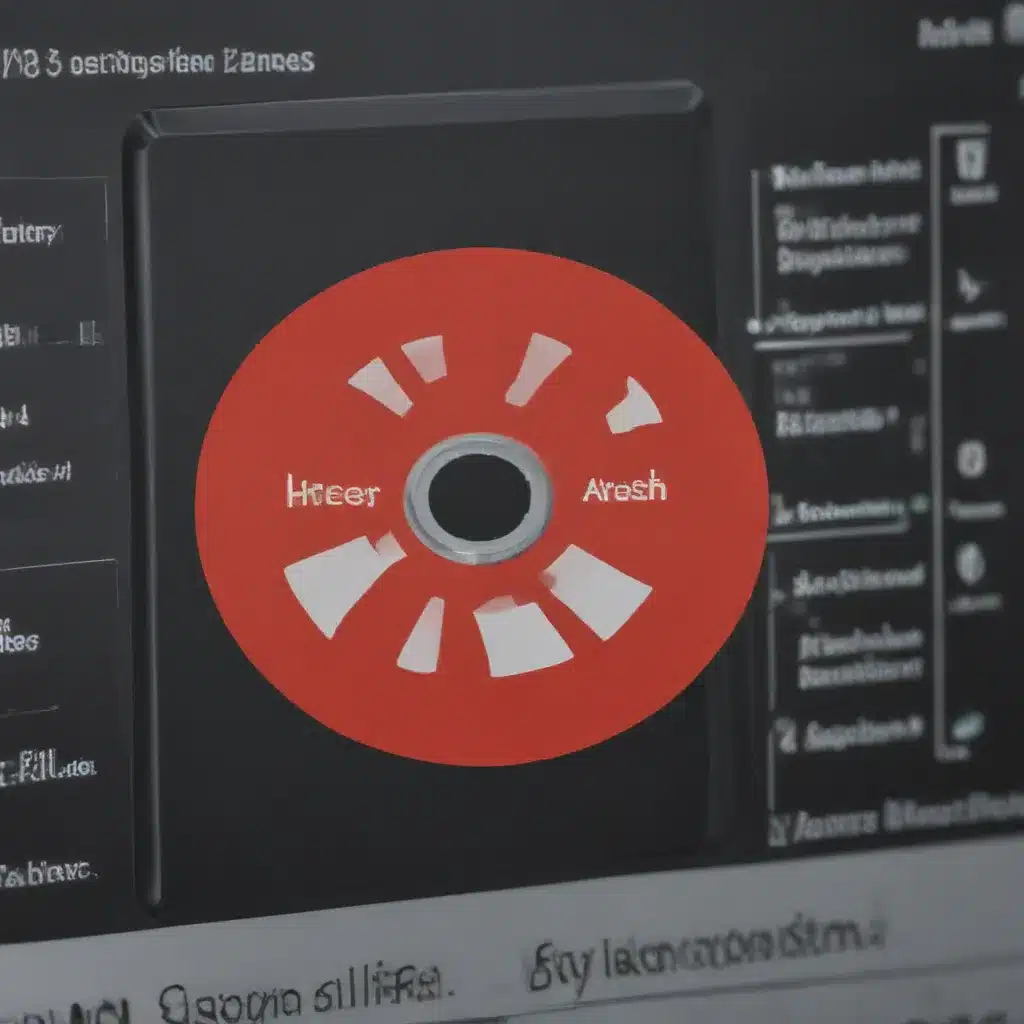Desktop computers are essential tools for many users, providing access to a wide range of applications and functions. To ensure optimal performance from these devices, their components must remain in good working order. One factor which plays an important role in this regard is fan speed; the rate at which air circulates within the system affects its overall performance. This article will explore how fan speed can be optimized for better computer repairs and improved longevity.
The importance of fan speed must not be underestimated; regular monitoring helps identify potential problems before they cause irreparable damage. As such, understanding how to adjust settings correctly can help minimize repair costs while ensuring maximum efficiency from desktop computers. In addition, fans play a key role in cooling systems; if temperatures rise too high, hardware may be damaged or faulty. For these reasons, effective management of fan speeds is critical for keeping desktop PCs functioning properly over time.
In sum, taking full advantage of the power offered by modern computing technology requires careful consideration of fan speed as part of ongoing maintenance routines. This article provides insight into optimizing fan settings to enhance performance and extend the life span of desktop computers. By exploring the effects on both individual components and overall system function, readers should gain a greater understanding of the importance of proper fan setting adjustments when repairing their desktops.

Definition Of Fan Speed
Fan speed is a term that describes the rotational velocity of an electric fan. It refers to how quickly the blades rotate and the resulting rate at which air moves through them, typically measured in revolutions per minute (RPM). To put it simply, fan speed determines the level of cooling power a fan can provide. For desktop computer repairs to be successful, optimizing fan settings and understanding their role in controlling temperature is essential.
The most common type of fan used in computers is the axial-flow or centrifugal blower. Axial-flow fans operate by drawing air into the centre hub and pushing it outwards towards the edges of its housing. Centrifugal fans use radial motion to force air outward, away from its central point. Both types rely on fast rotating blades to create airflow, but there are advantages and disadvantages associated with each one. Understanding these differences will help determine what kind of fan should be used for any given repair job.
Optimizing fan speed means balancing performance requirements with energy efficiency. By adjusting various parameters such as blade pitch angle or RPMs, technicians can tailor fan speeds to suit specific needs while avoiding overcooling or overheating components due to excessive amounts of noise or excess electricity consumption respectively. Moving forward, this article will explore how controlling fan speed offers numerous benefits during desktop computer repairs and maintenance tasks.
Benefits Of Controlling Fan Speed
Controlling fan speed is an important aspect of desktop computer repairs. Optimizing the setting can have several benefits, including:
- Improved cooling efficiency – Controlling a fan’s speed allows users to adjust airflow and ventilation levels to improve cooling performance. This helps ensure that all components stay within their temperature range for optimal operation and prolong their lifespan.
- Reduced power consumption – Running fans at lower speeds also reduces power consumption, resulting in energy savings as well as cost savings over time.
- Greater system stability – With proper cooling management, it is possible to reduce heat-related problems such as hardware failures or random shutdowns due to overheating. By controlling fan speed during desktop computer repairs, users can optimize the balance between cooling efficiency and system stability.
By optimizing fan settings concerning both environment and usage needs, users can enjoy improved performance while ensuring the maximum safety of their systems. Moreover, being aware of the importance of fan speed optimization means that users can take proactive steps towards avoiding potential issues related to heat buildup caused by inadequate cooling. Without these measures, there may be serious risks associated with running a system without adequate control over its internal temperature. Transitioning into the subsequent section about the ‘disadvantages of not controlling fan speed’, we will explore what happens when this important step is neglected or ignored altogether.
Disadvantages Of Not Controlling Fan Speed
The consequences of not controlling fan speed are immense and can have drastic impacts on the overall performance of a desktop computer. With no regulation, an otherwise well-functioning system can suddenly become sluggish or even unstable in its operations – to the point where it could potentially brick itself. Beyond this, numerous other drawbacks must be taken into consideration when deciding whether or not to control fan speeds.
In terms of overheating, a lack of control over one’s fans can lead to a rapid increase in temperature within the internal components of the machine. This is due to inadequate airflow being generated by the slow-moving fan blades which cannot provide enough cooling for all parts simultaneously. As such, devices may eventually reach dangerous temperatures and suffer from permanent damage if left unattended for too long.
Dust accumulation is another issue associated with non-regulated fan speeds. The slower rotation rate means that dust particles will stay airborne longer before becoming trapped by the grills surrounding them; thus leading to more build-up than usual inside the computer’s cabinet and further hindering airflow potential. Not only does this diminish thermal efficiency but it also increases noise levels as air passes through these blocks of dirt at higher velocities than necessary.
| Overheating | Fan Noise | Dust Accumulation |
|---|---|---|
| Rapid Increase in Temperature Dangerous Temperatures Permanent Damage |
Slower Rotation Rate Airborne Longer Higher Velocities Than Necessary |
Inadequate Airflow Build Up Inside Computer Cabinet Diminish Thermal Efficiency |
| System Instability | Decreased Longevity |
Finally, decreased longevity should be considered when determining how often one should adjust their fans’ settings; since failing to do so could ultimately result in premature wear and tear on certain components within your machine due to extreme heat exposure. By investing time into monitoring your device’s temperatures regularly and ensuring adequate ventilation space around all sides of its chassis, you can guarantee maximum protection against any possible damages that might arise from neglecting proper fan maintenance practices. Consequently, factors affecting the performance of fans must be conscientiously evaluated before making decisions about regulating them accordingly for optimal results.
Factors Affecting The Performance Of Fans
The performance of a fan is determined by several factors, including noise level, dust build-up, airflow direction and bearing type. The type of bearing used in the construction of fans will have an impact on their longevity as well as sound quality. Furthermore, blade design affects air velocity, which is important for cooling efficiency. A good blade design should be able to provide maximum airflow with minimal noise levels and dust particle accumulation. Additionally, the direction of airflow must be carefully considered when selecting or installing computer fans; incorrect orientation can result in inefficient cooling and increased noise. Finally, it is essential to consider the balance between speed and volume; too much speed can lead to excessive vibration and higher operating temperatures while too little speed can reduce overall cooling capacity. All these aspects are critical to optimizing fan settings for better performance in desktop computer repairs.
Types Of Computer Fans
On average, a desktop computer contains at least two fans: one case fan and one exhaust fan. The former is responsible for cooling the internal components of the system while the latter acts as an outlet to expel hot air from the machine. In addition, there are three other types of fans commonly used in computers: liquid-cooling, blower fans, and cooling pads.
The power usage of each type of fan varies depending on its size and purpose. Case fans use the most electricity since they need to be able to generate enough airflow over larger areas within a computer. Exhaust fans typically require less energy but still must ensure that a sufficient amount of air is expelled from the device. Liquid-cooling systems have been known to consume more energy than any other fan type due to their complexity and efficiency requirements. Blower fans can also vary in power consumption depending on whether or not they are equipped with additional features such as adjustable speed settings or noise reduction technology. Lastly, cooling pads tend to draw relatively little energy because their sole purpose is simply to divert heat away from laptop surfaces without actively creating an airflow inside the device itself.
Each type of fan has unique advantages and disadvantages which should be taken into consideration when attempting to optimize performance through fan settings manipulation. For example, case fans offer great stability by providing consistent levels of airflow throughout a computer’s interior; however, this may lead to higher temperatures if too much air is directed towards specific components such as graphics cards or processors. On the other hand, exhaust fans provide better temperature control but often struggle to keep up with large amounts of waste heat generated by powerful gaming machines or workstations that are heavily taxed during long periods of operation. Similarly, liquid-cooling systems can help reduce overall operating temperatures substantially compared with conventional methods; however, these solutions tend to come with increased costs associated with installation and maintenance fees that could outweigh their benefits given certain circumstances. Finally, blower fans offer greater customization options in terms of both speed adjustment and noise output whereas cooling pads do not possess any active elements that would allow them to adjust according to user preferences or environmental conditions automatically.
Overall, understanding how different types of fans interact with their respective environments is essential for effective optimization efforts aimed at improving desktop computer performance levels through improved airflow management strategies.
Identifying Problems With Computer Fans
Computer fans are an important component for the proper functioning of a desktop computer. Fans help to keep components cool and can prevent overheating, which could result in hardware damage or system failure. As such, it is essential to identify any potential problems with fan performance before they become too serious.
Common issues that may arise include fan noise, computer overheating, airflow problems, dust buildup, and improper fan speeds. Fan noise usually occurs when a fan blade has been damaged or bent due to wear and tear over time; this causes vibrations as the blades struggle to rotate at their intended speed. Computer overheating can occur if air circulation is restricted by dirt or dust build-up on the heat sink or other cooling parts of the computer. Additionally, airflow problems may be caused by incorrect setup during installation or blockages created over time from accumulated dust and debris blocking vents and exhausts. Moreover, if fans are running at lower than expected levels then inadequate cooling will take place leading to further system malfunctions.
To ensure optimal performance from your computer’s fans it is necessary to regularly check for signs of mechanical stress, clogged filters/vents, and thermostatic controls so that temperatures remain within acceptable limits. Regular maintenance should also involve cleaning out any built-up dust from inside the casing and inspecting all wires connected to each fan hub for continuity and functionality. By keeping these components clean and free from obstruction you can guarantee maximum efficiency from your machine’s cooling systems allowing them to run efficiently without compromising their longevity.
Adjusting Speeds For Optimum Performance
Maintaining optimal fan speed is a delicate balancing act. It requires swift decisions and meticulous attention to detail, like an orchestra conductor uniting their musicians in perfect harmony. When it comes to desktop computer repair, optimizing the fan settings can be tricky but necessary for maximum temperature control and system performance.
When attempting to optimize fan speeds, users must take into consideration factors such as processor type and usage level. This information will help decide the appropriate speeds for each component of the machine’s hardware configuration. For example, if the user is working with heavy graphics applications or gaming, then more cooling may be needed than when working with less intensive tasks. In any case, the fans mustn’t be beset too high or too low; they should always stay within manufacturer guidelines to avoid potential damage from overworking components.
Finally, once best-fit fan speed adjustments have been made to a desktop computer repair project, testing is essential to ensure proper functionality before releasing it back into circulation. Regular maintenance involving careful monitoring of temperatures and occasional adjustment of fan speeds could well keep systems running efficiently over time while saving on costly repairs down the line.
Troubleshooting Common Issues With Fans
When attempting to troubleshoot common fan issues, understanding the role of fan speed is essential. Fan noise can be a sign that the fan’s speed needs adjusting or that it may need replacement entirely. Heat problems are often caused by inadequate airflow due to incorrect fan speeds, and this should always be checked first. The power supply unit (PSU) must also be considered when setting up the fan speed control; failure of the PSU could cause overheating and even damage components if not addressed quickly.
The issue with controlling fans is that each one requires its settings for maximum efficiency and performance. Fans should be set at an appropriate level to avoid excessive noise while still ensuring adequate cooling capacity. Adjusting them too low will lead to insufficient air flow, but adjusting them too high may result in increased heat levels which can harm system components over time.
Having a basic knowledge of how to adjust fan speeds accordingly can help optimize their performance without causing any additional damage or discomfort from excess noise. It is important to understand what factors are involved when selecting the correct size and type of fan for your specific setup so you can make sure they perform optimally while avoiding unnecessary wear and tear or potential fire hazards due to faulty wiring or installation errors. Armed with this information, users have greater confidence in choosing a replacement fan as well as knowing how to properly configure it for optimal safety and performance outcomes.
Factors To Consider When Choosing A Replacement Fan
As the need to replace a fan in desktop computer repairs arises, there are several factors to consider when selecting an appropriate replacement. It is estimated that up to 70 per cent of all PC problems are related to heat issues,1 making it essential for technicians and users alike to be aware of these considerations.
The following table lists some important criteria to keep in mind while choosing a replacement fan:
| Key Factors | Definition |
|---|---|
| Fan Size | The physical size of the fan affects the airflow rate and cooling capacity. |
| Noise Levels | Amount of noise generated by the fan during operation. |
| Airflow Rate | Measurement of air moved by the fan measured in CFM (cubic feet per minute). |
| Cooling CapacityThe ability | y of the fan to dissipate heat from components within the case. |
| Bearing Type | Designation of bearing type used in the motor; typically sleeve or ball bearings. |
When selecting a new fan, it’s important to not only consider performance specifications such as fan size, but also other aspects like noise levels and bearing types that contribute to its overall reliability and longevity. Fans with larger sizes tend to have higher airflow rates than smaller ones, however, they may generate more noise due to their increased power consumption. On the other hand, fans with smaller bore diameters usually produce lower noise levels at similar speeds compared to larger models but will offer less cooling efficiency due to their limited air circulation capabilities. Additionally, different types of bearings can provide varying levels of durability over time depending on how much friction is created between parts when spinning at high-speed rotations for extended periods.
To ensure optimal performance and avoid potential damage, careful consideration must be taken when selecting a replacement fan for desktop computer repairs or upgrades. With this information at hand, repair strategies for damaged fans can now be discussed further with confidence and accuracy.
Repair Strategies For Damaged Fans
When it comes to computer fan repairs, there are a variety of strategies that can be implemented to ensure optimal performance and avoid further damage. The most common repair strategy for damaged fans is replacing the fan complete with a new one. This ensures that all parts are working together properly and reduces the risk of additional damage due to faulty components. However, in some cases, repairing the existing fan may also be an option if certain components can be salvaged or replaced without having to replace the entire unit.
In addition to replacement strategies, there are various techniques available for repairing damaged fans. In general, these involve disassembling the fan and inspecting each component individually for signs of wear and tear or any other potential problems. If necessary, individual components such as blades and bearings can be removed and replaced with new ones while larger issues like broken motor assemblies must usually be repaired at a professional service centre. Depending on the extent of damages incurred by the fan, technicians will typically recommend either complete replacement or partial repairs before putting it back into operation.
Finally, when attempting any kind of fan repairs, it’s important to take extra care not to cause additional damage due to improper handling or incorrect installation procedures. Proper safety protocols should always be followed when dealing with electrical appliances to prevent any injuries from occurring during servicing operations. With careful attention taken during both assessment and repair processes, users can rest assured that their computer’s fan is operating safely and efficiently after undergoing maintenance procedures. By following these guidelines for troubleshooting and diagnosing damaged fan units, users can keep their machines running optimally even under extreme temperatures or workloads.
Diy Tips For Maintaining Computer Fans
Maintaining computer fans is an important part of optimizing fan speed for better performance. DIY maintenance can save time and money, but it’s important to be aware of the risks involved in taking on these tasks yourself. It is recommended that users familiarize themselves with their computers’ components and cooling systems before attempting any repair or troubleshooting strategies.
One of the most common repairs a user may need to make involves adjusting the fan speed setting. This requires additional hardware such as a fan controller, which helps regulate airflow through your system. It’s also essential to make sure vents are clean and unobstructed by dust buildup. Additionally, regularly checking temperatures during high-load activities like gaming or video streaming can help identify potential overheating issues early on.
For more complex problems involving deeper internal component replacements, seeking out professional maintenance services is often the best move. Not only do they have years of experience fixing similar issues, but specialized tools are available to safely open cases without damaging delicate parts or voiding warranties. Taking time to research options for proper computer fan care can go a long way towards ensuring optimal performance over time. As such, understanding how to properly maintain and adjust fan speeds when necessary is critical for keeping devices functioning at peak efficiency levels.
Professional Maintenance Services
The role of fan speed in desktop computer repairs is often forgotten, but it can be critical for optimal performance. Just like a car needing regular maintenance to keep the engine running smoothly and safely, fans need periodic attention as well. Professional maintenance services are available to help ensure that all parts of your desktop machine are functioning optimally.
Using an allegory, if we think of a desktop computer as an orchestra with many instruments playing together harmoniously, then the fans could be seen as the conductor who keeps everything in balance. By having a professional check on the settings regularly, they can make sure that each instrument is heard at the right volume and that no one part drowns out any other. This helps create a balanced soundscape within your system so you get peak performance without overheating or crashing issues due to compromised efficiency.
Professional maintenance services may also provide additional benefits such as backing up data or performing software updates before problems arise—both of which can save time and money down the road. These services generally come with a warranty or guarantee, giving users peace of mind when it comes to their expensive investments in equipment. With expert knowledge and experience, they can effectively manage all aspects of desktop maintenance including fan repair and optimization for better performance of your computer system overall.
Frequently Asked Questions
What Is The Most Cost-Effective Way To Optimize Fan Settings?
Optimizing fan settings for better performance is a cost-effective way to ensure the longevity of a desktop computer. It involves properly adjusting fan speeds and cleaning or replacing them when necessary. Understanding the importance of optimal fan settings, as well as potential issues that can arise from their use, helps maintain an efficiently running system.
Computer fans are responsible for keeping internal temperatures at manageable levels by spinning rapidly to remove heat generated by components within the device. If they are not functioning correctly or have been set too low, it can lead to overheating and cause serious damage to the machine’s hardware. By optimizing fan speed, users reduce the risk of experiencing such problems while also improving overall efficiency in terms of power consumption.
Cleaning existing fans is often more cost-effective than replacing them with new ones; however, dirt buildup over time will eventually require replacement if regular maintenance isn’t performed. Additionally, ensuring that optimal fan settings are configured according to manufacturer specifications allows for greater control over cooling operations which can help prevent future heating issues caused by excessive usage or environmental factors like dust accumulation.
Taking these steps ensures that your computer runs smoothly without any hiccups due to inadequate cooling and provides assurance that all parts remain working efficiently at peak performance levels throughout its life cycle. Through proper optimization and maintenance of fan settings, you can enjoy uninterrupted computing experiences and avoid costly repairs.
Is It Necessary To Have A Professional Technician Adjust The Fan Speed?
The question of whether a professional technician is necessary for the adjustment of fan speed has become increasingly relevant in today’s digital age. With so many computer models on the market, it can be difficult to know how to optimize fan settings without expert guidance. While some may argue that cost-effectiveness should guide one’s decision-making when it comes to fan speed adjustment, there are certain circumstances where hiring an experienced professional could save time and money in the long run.
When determining if a professional technician is needed for fan speed adjustments, several factors must be taken into consideration. First and foremost, the user must know their specific computer model and its components – including fans – before making any changes. If they cannot determine what kind of fan they need or where it needs to go inside the machine, then they will not be able to correctly adjust their fan speed themselves. Additionally, depending on the type of problem being faced by the user, such as broken fans or dust buildup within the system, replacing a faulty part might require more technical expertise than simply adjusting pre-existing settings.
In every situation, safety should also come first when considering whether to hire a professional technician for helping with fan speed adjustments. Not only can improper adjustments lead to expensive repairs down the line but they can also cause irreparable damage to other parts of your desktop computer. Ultimately, while self-adjustment of fan speeds may seem like the most cost-effective option in certain cases, having an experienced individual handle potentially dangerous tasks may prove invaluable in ensuring both efficiency and security in results.
How Often Should I Clean And/Or Replace My Computer Fan?
Caring for and maintaining a computer fan is an essential part of keeping it running smoothly. Depending on the type of fan, how often it is used, and the environmental conditions in which it operates, regular cleaning or replacement may be required to ensure optimal performance. This article will discuss when to clean and/or replace your fan as well as provide tips on proper maintenance techniques.
To begin with, regular cleaning should take place every six months depending on the environment in which the fan is located. Dust particles can accumulate quickly due to their small size; this buildup can impede airflow and increase noise levels while reducing efficiency. To clean the fan blades safely, use compressed air cans or vacuum cleaners outfitted with special attachments that are designed specifically for fans. Additionally, some computer cases allow direct access to the fan from outside so users can more easily reach difficult-to-reach places without having to open up their entire system.
Replacing a fan usually occurs only if it has become damaged beyond repair or if its lifespan has expired (most fans have an expected lifespan of 3–5 years). When purchasing a new one, make sure you choose one compatible with your hardware setup: check what kind of connector they use, their maximum rotational speed (RPM), power consumption rating, bearing type, etc., before making any purchases. Lastly, installing a newer model of the same brand might require software updates since there could potentially be compatibility issues between different models or manufacturers.
Taking into account all these factors helps guarantee that you’ll get the most out of your computer’s cooling system by ensuring efficient operation over long periods without compromising safety. Regularly scheduled maintenance such as cleaning and replacing components whenever necessary will help extend its life expectancy and keep things running optimally for many years down the road.
What Are The Most Common Causes Of Fan Speed Problems?
Fan speed problems can be a nightmare for desktop computer users. From fan failure to computer overheating, these issues can cause serious damage if not addressed in time. To ensure optimal performance and avoid potential disasters, it is important to understand the most common causes of fan speed issues.
One of the primary causes of fan speed problems is airflow obstruction due to clogged dust or other debris accumulating on the blades. When this happens, air cannot circulate properly through the system, leading to decreased cooling efficiency and increased temperatures within the machine. Additionally, damaged fan blades may prevent fans from working correctly as they are unable to rotate at an appropriate rate for proper ventilation. This can also lead to overheating and possible hardware damage.
To prevent such issues from occurring, regular maintenance is key:
- Cleaning out any accumulated dust or debris that could obstruct airflow
- Ensuring all fans are spinning correctly with no signs of wear or tear
- Checking that all cables are connected properly and securely
By taking these simple steps regularly, you can greatly reduce your risk of experiencing a fan-related problem down the line. Furthermore, optimizing your settings according to recommended specifications will help keep your system running smoothly and efficiently over time.
What Is The Optimal Fan Speed For My Specific Computer Model?
Optimizing fan speed settings for a computer model can be an effective way to improve performance. It is important to understand the optimal fan speed for a particular desktop too maximize efficiency and reduce overheating or other issues that might arise with too little or too much airflow. For this reason, it is essential to know what the ideal fan speed setting should be for the specific computer model being used.
When determining optimal fan speed settings, factors such as environment temperature, internal components, and any installed software must all be taken into account. Additionally, regular maintenance of clean fan settings will help ensure maximum performance from the device over time. Heat sinks and additional fans may also need to be installed if higher fan speeds are necessary due to more powerful hardware inside the system.
Overall, understanding which fan speeds provide peak performance on a specific desktop computer model is key to optimizing the device’s full potential. Properly adjusting these settings through trial and error or consulting manufacturer instructions can lead to improved performance while maintaining safe operating temperatures. Moreover, regularly cleaning fans and implementing heat sink technology when needed can further enhance results by removing dust build-up and dissipating accumulated heat within the machine respectively.
Conclusion
The optimization of fan settings is a necessary part of any desktop computer repair. The importance of taking the time to adjust fan speed properly cannot be overstated, as it can mean the difference between smooth performance and system failure. Users need to understand what the optimal fan speed should be for their specific model to get maximum performance from their machine.
When it comes to making adjustments to your computer’s fans, it can either be done by yourself or you may need help from a professional technician depending on how comfortable you are with tinkering inside your device. Cleaning and replacing fans regularly will also ensure that they continue running at peak efficiency levels.
Overall, proper maintenance of fan speeds is an indispensable aspect of keeping your desktop computer functioning optimally. Without this, computers could quickly become damaged due to overheating, leading to costly repairs or permanent loss of data. Take care when adjusting fan settings, clean them routinely and make sure they are set correctly for the best possible results – otherwise, you risk putting your entire system at risk!