Android is the most widely used operating system worldwide, with millions of users upgrading their devices to the latest versions regularly. However, sometimes users face the Android system update stuck issue while updating their devices, which can be frustrating. In this article, we will discuss the best ways to fix the Android system update stuck issue and ensure a smooth update process.
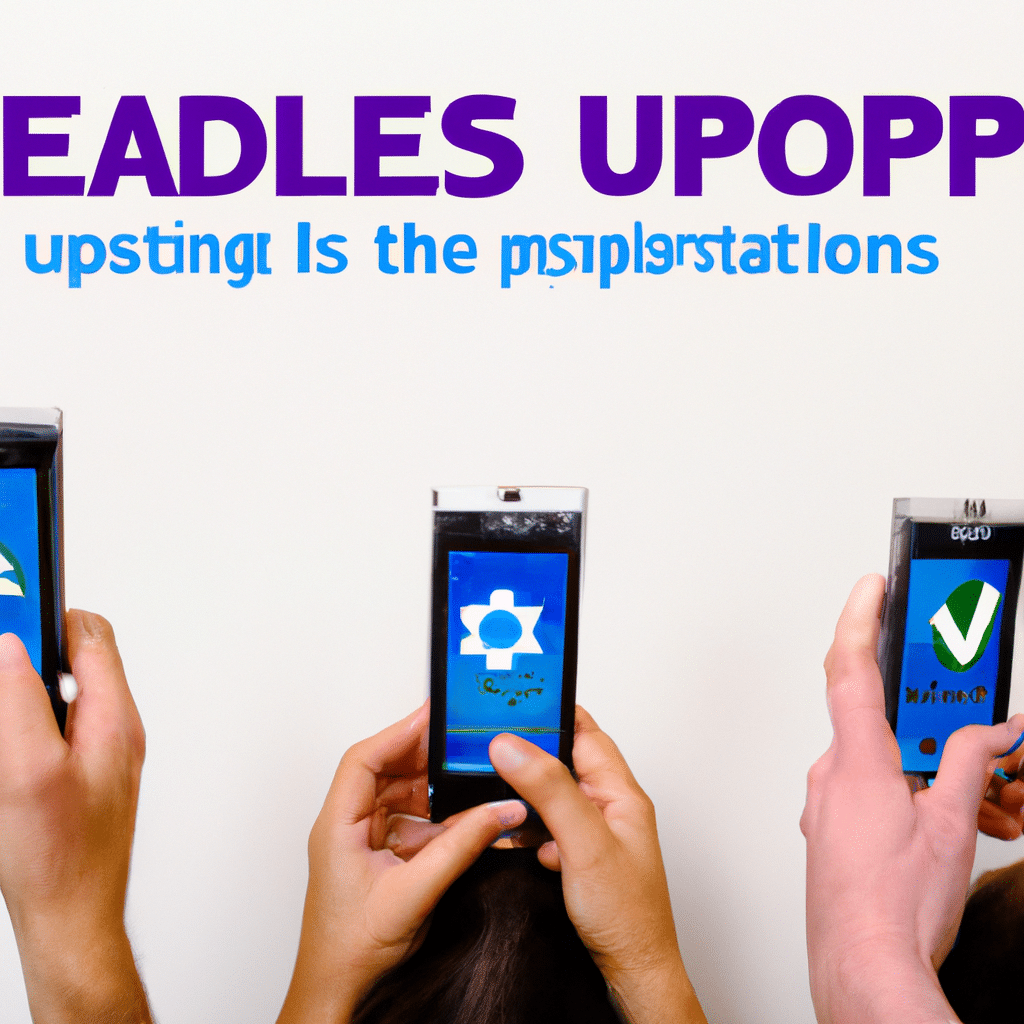
Why Does the Android System Update Stuck Issue Occur?
Before we discuss the solutions to fix the Android system update stuck issue, let’s first understand why it occurs. The most common reasons for this issue are:
Insufficient Space
Insufficient space on your device is one of the most common reasons for the Android system update stuck issue. When your device doesn’t have enough space to store the update files, the update process gets stuck.
Poor Internet Connection
Another reason for the Android system update stuck issue is a poor internet connection. If your device is not connected to a stable internet connection, the update process may get stuck.
Corrupted Update Files
Sometimes, the update files downloaded on your device can get corrupted, leading to the Android system update stuck issue.
Outdated Software
If your device’s software is outdated, it may cause the Android system update stuck issue. Ensure that you are using the latest version of the software on your device.
How to Fix the Android System Update Stuck Issue?
Now that we know the reasons why the Android system update stuck issue occurs let’s discuss the best ways to fix it.
Method 1: Free Up Space
The first and foremost thing to do when you face the Android system update stuck issue is to free up space on your device. You can delete unnecessary files, uninstall unused apps, and move files to your SD card to free up space.
Method 2: Check Internet Connection
Ensure that your device is connected to a stable and uninterrupted internet connection. If your internet connection is weak or unstable, try connecting to a different network or resetting your router.
Method 3: Clear Cache and Data
Clearing cache and data may help in fixing the Android system update stuck issue. To do this, go to ‘Settings,’ then ‘Apps,’ and select the app that has stopped. Click on ‘Storage’ and select ‘Clear cache’ and ‘Clear data.’
Method 4: Restart Your Device
Restarting your device may help in fixing the Android system update stuck issue. Press and hold the power button on your device until the power menu appears. Select ‘Restart’ and wait for your device to restart.
Method 5: Use Recovery Mode
If none of the above methods work, you can try using recovery mode to fix the Android system update stuck issue. To do this, follow these steps:
- Turn off your device.
- Press and hold the power button and the volume down button simultaneously until your device boots up.
- Use the volume buttons to navigate to ‘Recovery mode’ and select it using the power button.
- Once you’re in recovery mode, select ‘Wipe cache partition.’
- After wiping the cache partition, select ‘Reboot system now’ and wait for your device to restart.
Conclusion
In conclusion, the Android system update stuck issue can be caused due to various reasons, such as insufficient space, poor internet connection, corrupted update files, and outdated software. The best ways to fix this issue include freeing up space, checking internet connection, clearing cache and data, restarting your device, and using recovery mode. By following these methods, you can ensure a smooth update process for your device.












