GPS is a crucial feature of modern smartphones, especially Android devices. It helps users navigate, locate places, and track their movements. However, like any other technology, GPS can sometimes malfunction, causing frustration and inconvenience. If you’re experiencing issues with your Android GPS, don’t worry. In this article, we’ll explore some of the best ways to fix Android GPS not working issue.
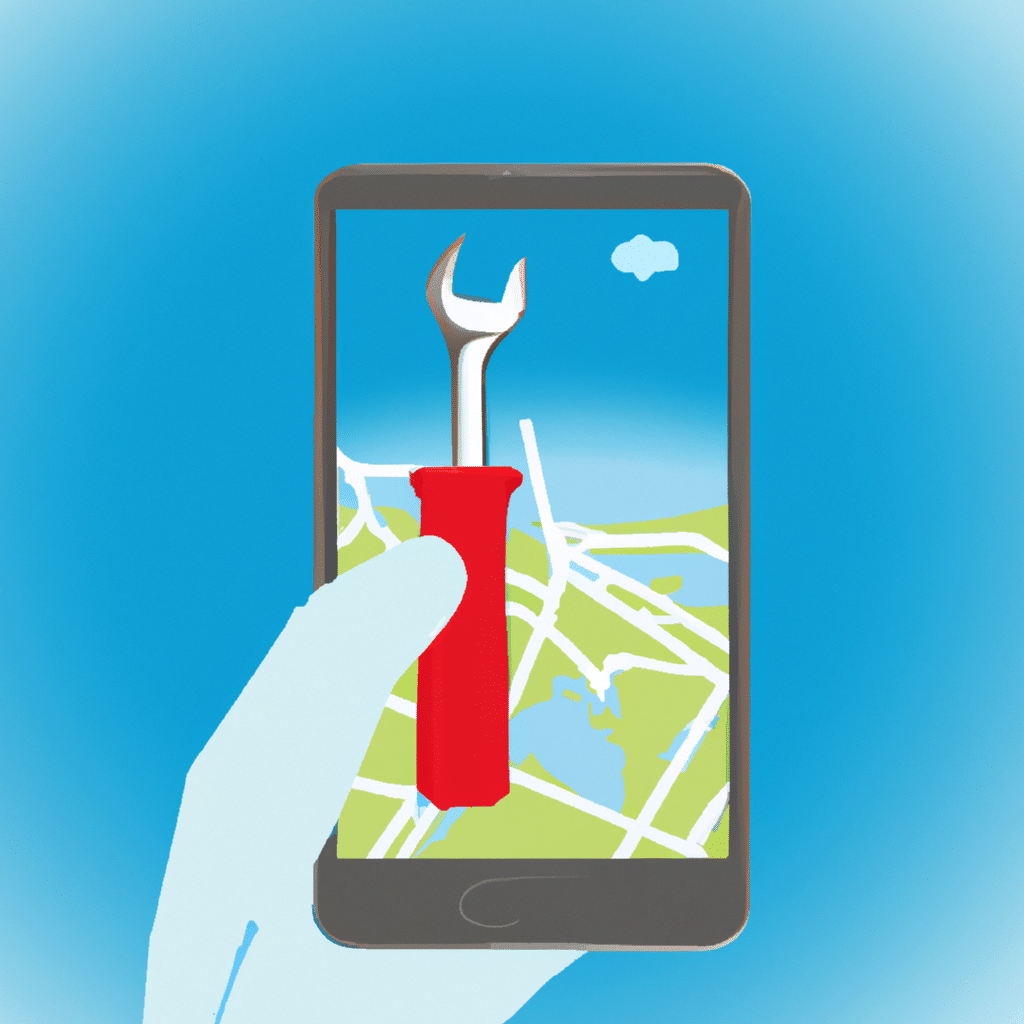
Method 1: Check Your GPS Settings
The first step in fixing any GPS-related issues on your Android device is to check your GPS settings. Ensure that your device’s location services are turned on. To do this, go to your device’s settings menu, select “Location,” and toggle the switch on. You can also check whether your GPS is set to high accuracy mode. High accuracy mode uses GPS, Wi-Fi, and mobile networks to determine your location, providing the best possible accuracy.
Method 2: Restart Your Device
Sometimes, a simple restart can fix GPS-related issues. Turn off your device, wait for a few seconds, and turn it back on. This should refresh your device’s GPS and location services, fixing any issues that may have caused the problem.
Method 3: Clear Your Device’s Cache
Your device’s cache can sometimes cause GPS-related issues. Clearing your cache can help fix these issues. To clear your device’s cache, go to your device’s settings menu, select “Storage,” and then “Cached data.” Select “Clear cached data” to clear your device’s cache.
Method 4: Update Your Device’s Software
Outdated software can also cause GPS-related issues. Ensure that your device’s software is up to date. To check for software updates, go to your device’s settings menu, select “System,” and then “Software update.” If updates are available, download and install them.
Method 5: Check Your Device’s GPS Antenna
Another possible cause of GPS-related issues is a faulty GPS antenna. If your device’s GPS antenna is damaged or faulty, it may not be able to receive GPS signals, causing GPS-related issues. Check your device’s GPS antenna to ensure that it’s working correctly. If you suspect that your device’s GPS antenna is faulty, consider taking your device to a professional technician for repair.
Method 6: Reset Your Device’s Network Settings
Resetting your device’s network settings can also help fix GPS-related issues. To reset your device’s network settings, go to your device’s settings menu, select “System,” then “Reset options,” and finally “Reset Wi-Fi, mobile & Bluetooth.” This will reset your device’s network settings to their default settings, fixing any issues that may have caused the problem.
Method 7: Factory Reset Your Device
If none of the above methods work, consider factory resetting your device. Factory resetting your device will erase all data and settings, restoring your device to its original state. Ensure that you back up your data before factory resetting your device. To factory reset your device, go to your device’s settings menu, select “System,” then “Reset options,” and finally “Erase all data (factory reset).”
Conclusion
GPS-related issues on Android devices can be frustrating, but they can be fixed. In this article, we explored some of the best ways to fix Android GPS not working issue. From checking your GPS settings to factory resetting your device, these methods should help fix any GPS-related issues on your Android device. If you’re still experiencing GPS-related issues after trying these methods, consider taking your device to a professional technician for repair.












