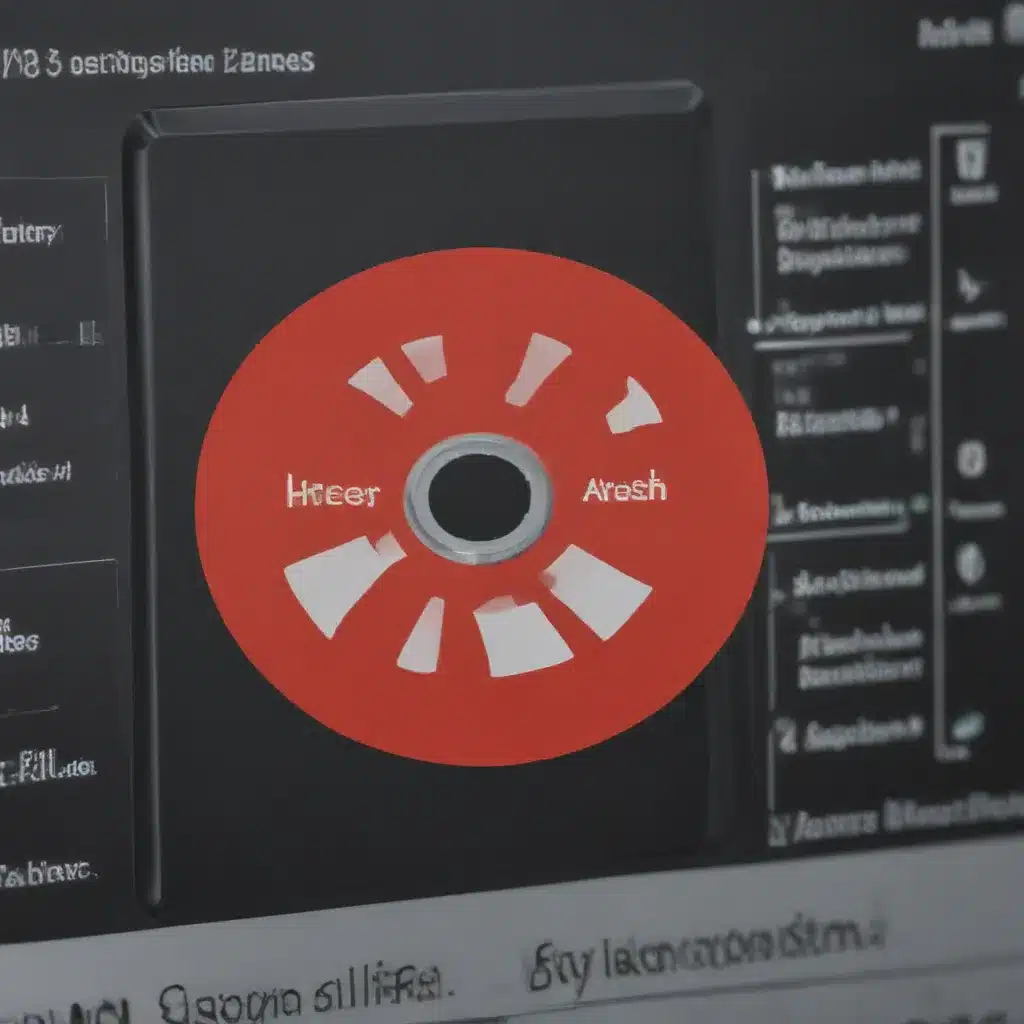Identifying the Issue
As an experienced IT technician, I understand the frustration that can arise when faced with internet connectivity problems. Whether you’re a homeowner struggling to stream your favorite show or a small business owner trying to stay productive, a reliable internet connection is essential in today’s digital world. That’s why I’m here to guide you through the steps to diagnose and resolve your internet connectivity issues.
One of the first things I always recommend is to identify the root cause of the problem. Is the issue limited to a single device, or are multiple devices in your network experiencing connectivity challenges? This distinction can help us narrow down the source of the problem and tailor our troubleshooting efforts accordingly.
If the connectivity issue is isolated to a single device, the problem may lie with the device itself or its network adapter. In such cases, we can focus our attention on troubleshooting the device-specific settings and configurations. On the other hand, if the problem affects multiple devices, the issue is likely related to your router, modem, or the internet service provider (ISP) connection.
To determine the scope of the problem, I suggest running a simple test by connecting a different device to the network. If the alternative device is able to access the internet without any issues, then the initial device may be the culprit. Conversely, if the alternative device also experiences connectivity problems, the issue is more likely to be at the network level.
Troubleshooting Connectivity Issues
Once we’ve identified the scope of the problem, it’s time to dive into the troubleshooting process. I always recommend starting with the basics, such as checking the physical connections of your modem and router. Ensure that all cables are firmly connected and that the power supply is functioning correctly.
If the physical connections seem to be in order, the next step is to check the status of your modem and router. Are the indicator lights on these devices blinking or solid, indicating their operational status? If you notice any unusual behavior, such as flashing lights or a complete lack of activity, it may be a sign of a hardware issue that requires further investigation.
In some cases, the problem may be related to the network settings on your devices. I suggest reviewing the Wi-Fi network name (SSID), password, and security settings to ensure they are configured correctly. You may also want to consider resetting your router to its default settings, which can sometimes resolve connectivity problems caused by incorrect configurations.
If the issue persists after checking the physical connections and network settings, it’s time to turn our attention to the internet service provider (ISP). Contact your ISP and explain the problem you’re experiencing. They may be able to remotely troubleshoot the connection or identify any known outages or service interruptions in your area.
In some cases, the problem may be caused by outdated firmware on your modem or router. Manufacturers often release firmware updates to address performance issues, security vulnerabilities, and connectivity problems. I recommend checking your device manufacturer’s website for the latest firmware updates and following the installation instructions carefully.
Optimizing Network Performance
Even after resolving the initial connectivity issue, you may want to consider taking steps to optimize your network performance. This can involve adjusting the placement and positioning of your router to ensure optimal signal strength, as well as exploring options like using a Wi-Fi extender or mesh network system to improve coverage in larger homes or offices.
Another important factor to consider is the number of devices connected to your network. As more devices join the network, the available bandwidth may become stretched thin, leading to slower internet speeds and potential connectivity problems. I suggest reviewing the devices connected to your network and considering whether you can reduce the number of active connections or prioritize the most important devices.
In some cases, upgrading your internet plan or choosing a different ISP may be necessary to ensure that your network can handle your household or business’s bandwidth requirements. This can be particularly important for households with multiple users streaming video, gaming, or engaging in other data-intensive activities.
Preventing Future Connectivity Issues
Once you’ve successfully resolved your current connectivity problems, it’s important to take steps to prevent future issues. This may involve regularly checking for firmware updates, ensuring that your network is properly secured, and monitoring your internet usage to identify any unusual patterns or spikes in activity.
I also recommend considering the physical placement of your router and other networking equipment. Avoid placing them in areas with high interference, such as near microwaves, cordless phones, or other wireless devices. Keeping your router elevated and in a central location can also help improve signal strength and coverage throughout your home or office.
Finally, it’s a good idea to familiarize yourself with the basic troubleshooting steps and network settings for your devices. This will make it easier to quickly identify and resolve any future connectivity problems that may arise.
Conclusion
Addressing internet connectivity problems can be a frustrating experience, but with the right approach, it’s a challenge that can be overcome. By following the steps outlined in this guide, you’ll be well on your way to diagnosing and resolving your connectivity issues, ensuring that you can stay connected and productive, whether you’re at home or in the office.
Remember, if you ever feel overwhelmed or unsure of how to proceed, don’t hesitate to reach out to your internet service provider or a qualified IT professional for assistance. They can provide valuable insights and guidance to help you get back online and keep your network running smoothly.